- NTLite allows you to modify WIM/ESD to integrate updates, drivers and fine-tuning.
- Removing components and changing services requires validating the image in a virtual machine.
- Live editing and advanced features require a paid license.
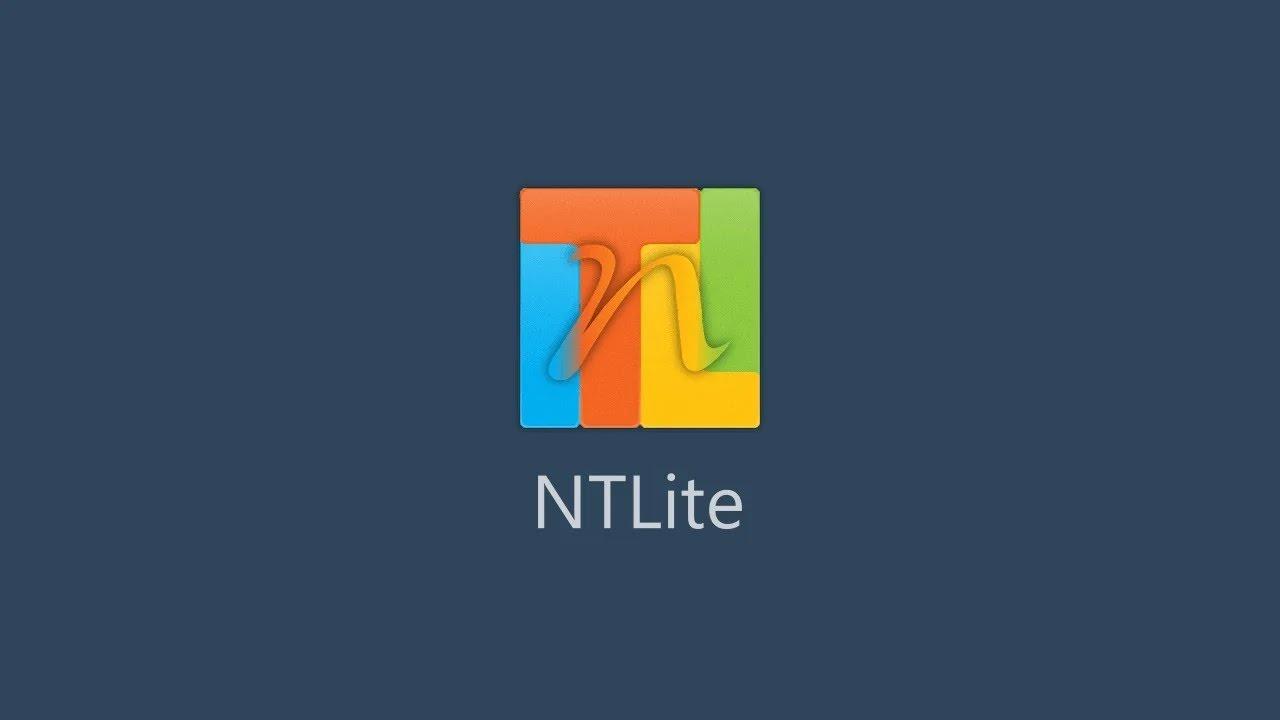
If you have ever felt that the "custom install" option of Windows falls short, you are not the only one: The official installer lets you choose partitions and little elseAnyone who wants to truly decide what goes into their system and what doesn't needs to go a step further and work with the installation image.
That's where NTLite comes in. This tool lets you customize your Windows installation to your liking: Add drivers and patches, remove components, prepare an unattended wizard, configure services, and much more. It's powerful, not a toy, and used properly saves hours of manual configuration with each deployment.
What is NTLite and why is it a game changer?
NTLite is a utility focused on modifying Windows images directly, touching the installation WIM or ESD file instead of staying on the surface of the ISO. Works with modern editions and maintains backward support to Windows 7 and 8.x, plus 8.1, 10 and 11, customize Windows 10 or similar environments, so it covers new scenarios and legacy environments.
The trick is in the making. You can open an ISO, or load the WIM/ESD from your installation drive, and apply deep modifications: Integrate drivers, add security updates, adjust components, create users, configure policies and even prepare drive partitioning during the installation phase.
Compared to official Microsoft tools, NTLite offers a similar range of possibilities, but with a more direct and lightweight approach: without cumbersome wizards or a 3GB packageOf course, the more you refine the image, the more it's worth treating it as a project that you refine with iterations.
Once you finish applying the changes, you'll have an image ready to deploy. You can dump it into a USB and install, or even start the installation directly If you work in virtual environments, it's a workflow that saves time and gives you back fine-grained control over your Windows.
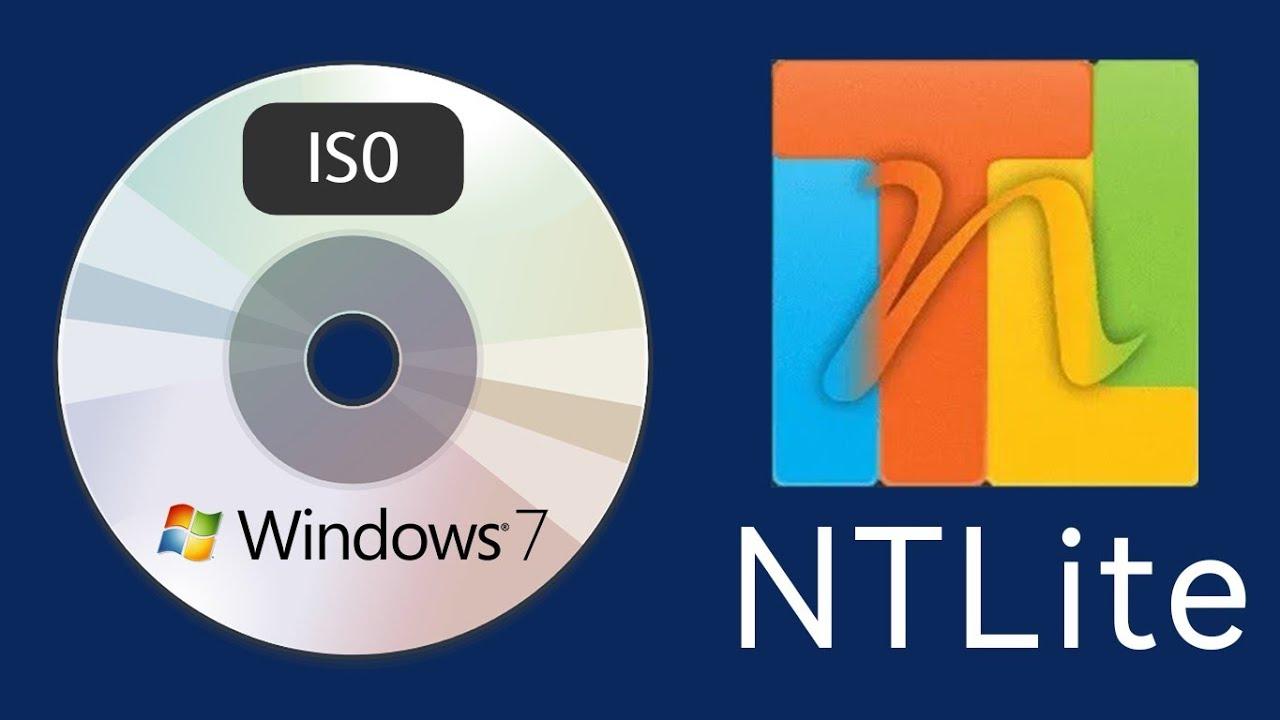
Preparations: ISO, WIM/ESD and base selection
Before you get started, choose your base carefully. Ideally, start with a recent official image or at least one you know the patch status of. You will work on the install.wim or install.esd file, which is where the Windows editions live within the ISO.
Extract the ISO or mount its contents, and in NTLite add the sources folder so it detects available images. The program can handle folders with multiple editions (e.g., Home, Pro, Education) and allows you to edit each one or apply changes in batch, which is useful for corporate or lab environments.
This is a good time to plan. Make a clear list of what you're adding and what you're removing. The more structured the plan, the fewer surprises in the testing phase. And remember: if you're unsure about a component, leave it alone for the first iteration.
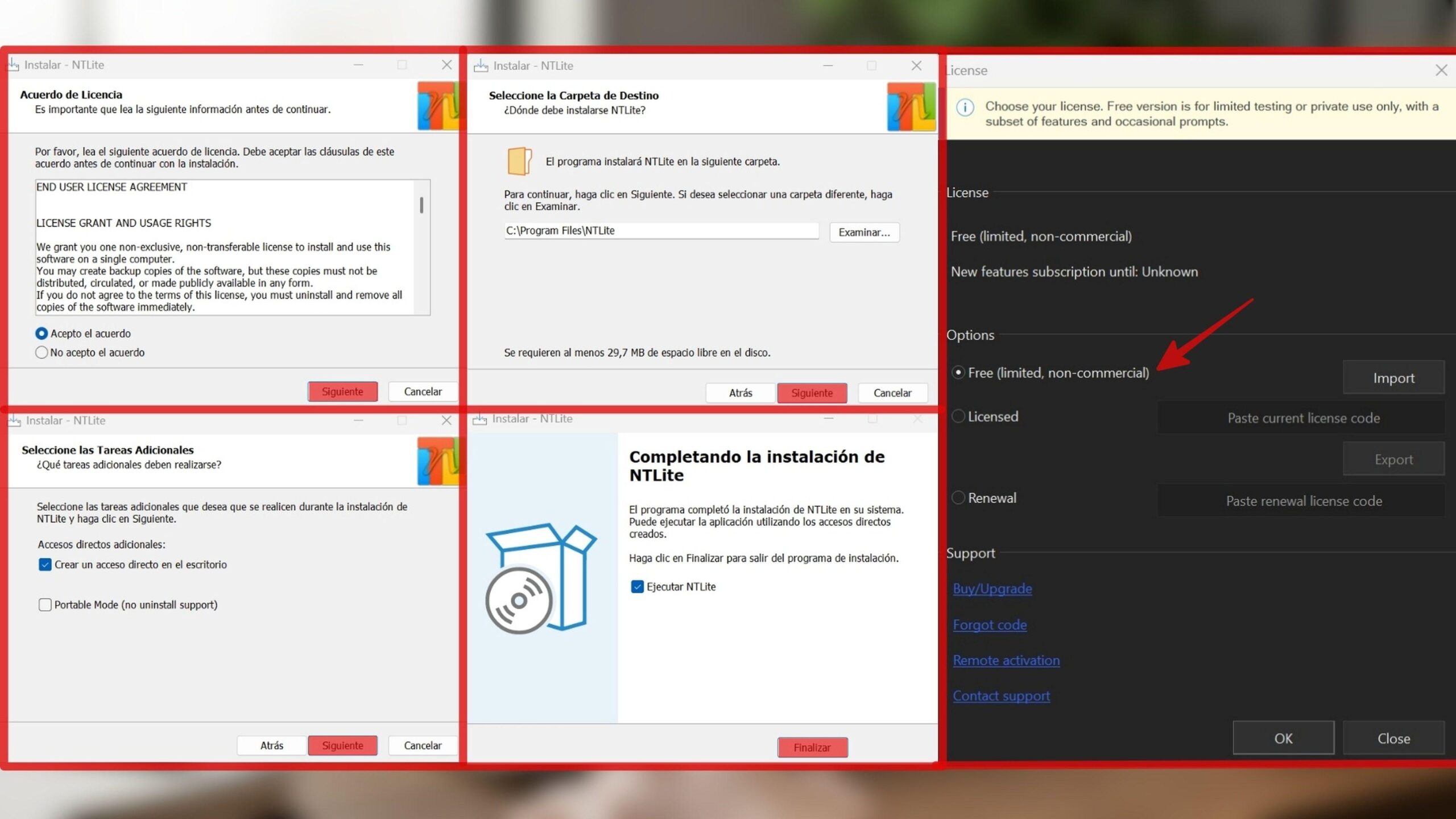
Integrating updates and drivers: Start with what's critical
One of the biggest bottlenecks after installing Windows is its marathon of Windows Update. NTLite lets you inject hotfixes and cumulatives in the image itself, so that the first Boot It is much more up to date now and There tuning time is drastically reduced.
Additionally, you can add specific drivers for your hardwareThis is key if you're installing on computers with controllers, NICs, or GPUs that Windows doesn't detect out of the box. By integrating drivers into the image, the installer will recognize the hardware from the very beginning., avoiding error screens or manual configurations.
NTLite's updates section makes it easy to filter and manage packages. Its filtering capacity helps avoid duplications Now prioritize relevant patches. Practical tip: Group your updates by Windows version/edition and document what you've integrated so you can easily replicate them in the future.
Removing components: power with responsibility
NTLite allows you to uninstall features and functions from the image. apps that you don't need. It is a surgical tool, and that is why the program itself displays a large warning. when entering the components section. It's not a show-off: if you go too far, you could break future features or block certain updates.
The prudent strategy is to go from less to more. Start with visible, non-critical bloat: apps you know you don't use, optional content, or features unrelated to your situation. Always validate each image on a virtual machine before touching a real device; this way you'll see if everything boots, if OOBE completes, and if key apps work.
One tricky point is that Windows links components together. By deleting seemingly innocuous parts, you can drag along dependencies. If in the future a feature or patch requires something that you removed, the installation may fail. That's why VM validation is non-negotiable.
Feature and service tweaks: fine, but effective
Beyond removing packages, NTLite lets you tweak Windows features and services to make your installation leaner and optimize Windows. Used well, this improves RAM consumption, reduces latencies and simplifies the experience.However, avoid disabling critical services if you are not familiar with their impact.
As a general guideline, these services are often candidates for review in environments where certain features are not used. They are not a mandatory kill list; review each case and test it on a VM first:
- Downloaded Map Manager
- Payment Manager and NFC/SE
- Parental control
- Contact details
- Smart Card Extraction Directive
- User experiences and associated telemetry
- Mobile phone network time
- Diagnostic System Host
- Diagnostic Service Host
- Microsoft Edge Update Service (both)
- Windows Camera Frame Server Monitor
- Windows biometric service
- Radio management service
- Smart Card Device Enumeration Service
- HV Host Service
- Microsoft Store Installation Service
- Commercial Testing Service
- Windows Mobile Hotspot Service
- Windows Insider Service
- Microsoft Windows SMS Router Service
- Windows Camera FrameServer
- Windows Mixed Reality OpenXR Service
- Telephone service
- Volumetric Audio Compositor Service
- Synchronize host
- Control Panel Technical Support Problem Reports
- Smart card
- Telephony
- WalletService
In addition to services, you can toggle Windows features. Disable features that do not support your use case (for example, Hyper-V components on computers that never virtualize), and leave the ones you do need active to avoid future problems.
Unattended installations and automation
NTLite includes tools to make deployment hands-free. Unattended responses allow you to pre-load language, time zone, product key, user creation, and privacy options.And including customize the login messageThis way, you avoid having to keep track of the process and reduce human error.
You can also prepare the installation of default software and system settings. From policies to Explorer preferences, to base apps and the option of customize the taskbar that you want to have from the first boot, everything can be preconfigured so that the computer starts already functional.
If you need to control partitioning, NTLite helps you define how drives are created and formatted during setup. This standardizes batch deployment and ensures that all computers remain with the same disk layout.
Live system editing and licensing
In addition to working with images, NTLite can apply changes to an existing installation. This is useful for testing settings or centralizing configurations from a console., avoiding reinstallation. Please note that this feature requires a license.
Regarding the licensing model, it's worth clarifying because there are nuances. There is a free edition designed for non-commercial use, but with limitations; to unlock advanced features and live editing It is necessary to pay, and the cost of the license for that jump is around 40 euros according to the information shared.
My recommendation is clear: start with the free version if you are learning and, when you have defined your flow, Upgrade to the paid version if you need the full packageWith frequent deployments, you quickly recoup your investment through the time you save.
Typical workflow: from image to USB
A reasonable work cycle would be: select image, integrate updates and drivers, tune components and services prudently, prepare for unattended response, and apply changes. Then you generate the new image and take it to an installation media.
NTLite updates the WIM/ESD with your modifications, and from there you can create a bootable USB with your preferred tool. You can also install directly in virtual environments to speed up testing and validation, which is very convenient for iterating.
If you have a folder with multiple edits, don't worry: NTLite can work with them and customize each one for you. Editing batches of images is part of its strong point, especially when you need different profiles for office, gaming, kiosk, or lab equipment.
Good practices that will save you from scares
There are two recommendations for getting a tattoo. First: always validate it online before going to the ink. A failure due to an improperly removed dependency or a disabled critical service It is cheap on a VM and expensive on a physical machine.
The second: while you apply changes to the image, temporarily disable the antivirus of the system you are working with, including Windows Defender. When manipulating sensitive system files, some engines interpret the operation as a threat. and can block processes or corrupt output. Reactivate it as soon as you're done.
NTLite and WinToolkit: similar, but with different approaches
If you're wondering about alternatives, WinToolkit is another popular option. Both allow you to customize and integrate settings, but there are nuances. NTLite is often more intuitive when it comes to displaying system components and stands out for its update filtering.
WinToolkit, for its part, emphasizes integrating custom themes and backgroundsSome users find it harder to find certain options there, while NTLite presents the structure more clearly. It depends on your priorities: if you're going to be doing a lot of typing hotfix and driver, NTLite shines; if you value aesthetic tweaks, WinToolkit adds up.
It is not a tool for beginners, but it is for serious use.
An important detail that the best tutorials emphasize is that NTLite doesn't guide you through step-by-step tutorials. Requires manual intervention, judgment, and testingIn return, it gives you complete freedom to define how you want your Windows to look.
If you have no experience, start slowly and document what you do. Iterate with small changes, note what works and what doesn't., and keep versions of the images that work for you. The learning here is cumulative and worthwhile.
When you're done, you'll have an installer that saves time, reduces repetitive tasks, and offers a boot experience far superior to generic Windows. To downloads and licenses, visit the official NTLite website: ntlite.com.
Real Windows customization requires tweaking your installation image, and NTLite puts all the tools on the table: Patch and driver integration, component management, services, unattended responses, and live editing If you acquire a license, with a good head, testing, and a good checklist, you'll get a lightweight, customizable ISO that installs quickly and without surprises.
Passionate writer about the world of bytes and technology in general. I love sharing my knowledge through writing, and that's what I'll do on this blog, show you all the most interesting things about gadgets, software, hardware, tech trends, and more. My goal is to help you navigate the digital world in a simple and entertaining way.
