- Windows Hello allows you to log in with your fingerprint. USB, saving the biometric templates locally and encrypted.
- It is essential to set up a security PIN and have the compatible sensor/driver to enable the fingerprint.
- Configuration is guided and accessible (Narrator, JAWS, NVDA) and can be managed by adding/removing fingerprints.
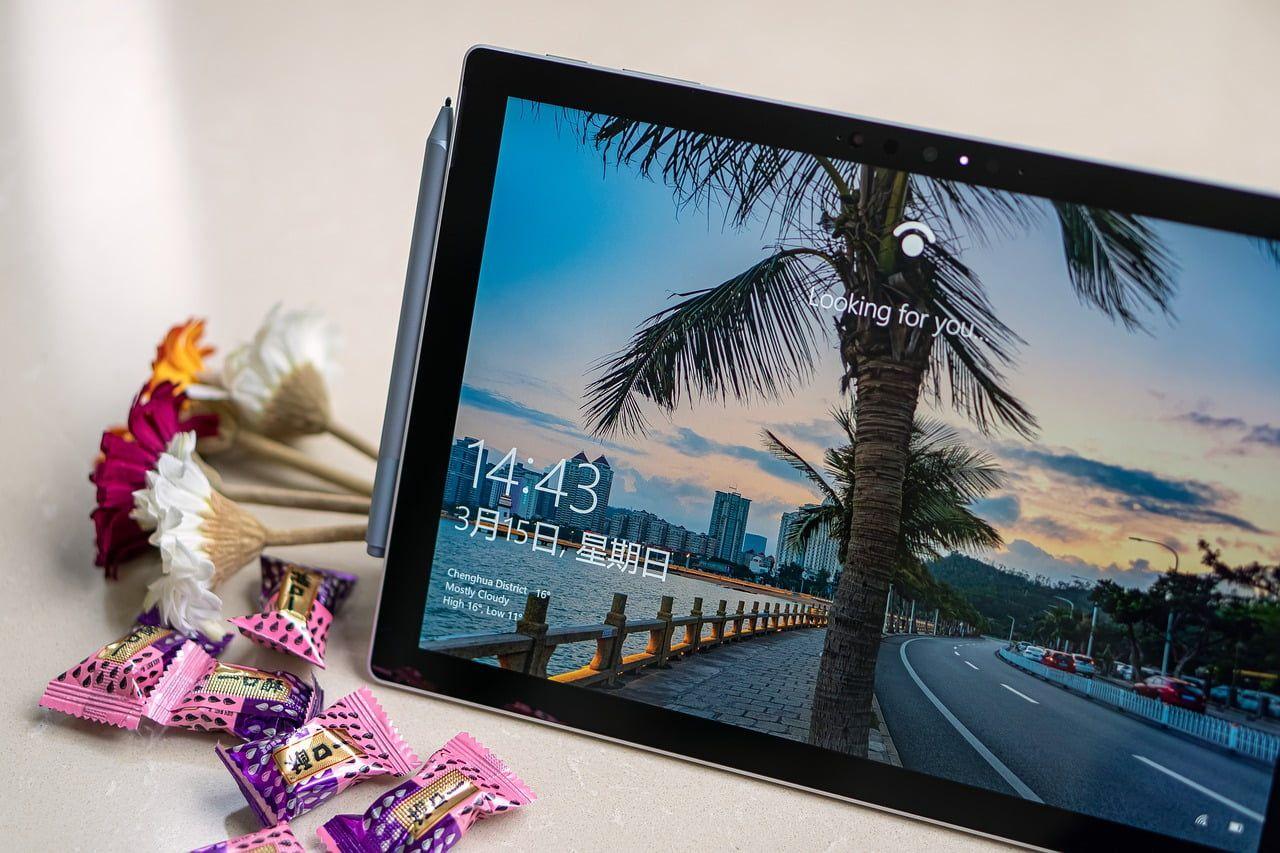
Forgetting passwords and instantly accessing your computer is possible thanks to Windows Hello and a USB fingerprint reader. With this combination, touching the sensor with your finger is enough to unlock Windows 11, maintaining security without complicating your life with long passwords.
In this guide you will see everything you need: equipment requirements, step-by-step setup, screen reader accessibility, management options (add/delete fingerprints), usage and security tips. Plus, You will learn how to log in with a fingerprint from the lock screen now activate complementary functions such as Dynamic Locking to further protect your equipment.
What is Windows Hello and how does the USB fingerprint reader fit in?
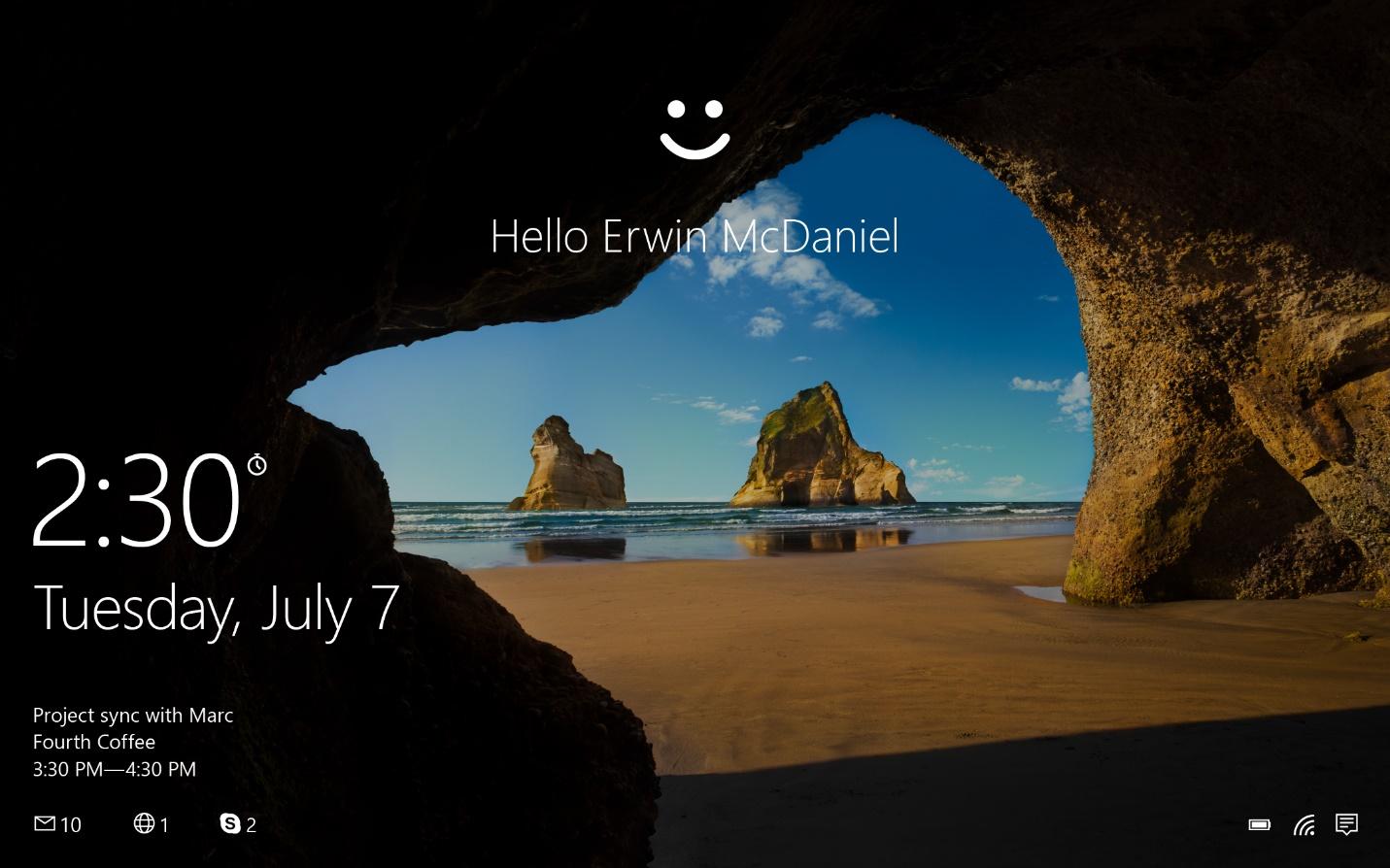
Windows Hello is Microsoft's biometric authentication system for Windows 10 and Windows 11. It allows you to log in using facial recognition, fingerprint or PIN, replacing the traditional password with quick and personal methods.
On supported devices, a biometric gesture unlocks your credentials: you can use an IR camera for your face, a fingerprint scanner, or even technologies like iris recognition. hardware specific. In this case, a USB fingerprint reader acts as a sensor for Windows Hello., integrating into the system's login options.
A key security nuance is that Windows stores biometric data on the computer itself.; they are not sent to external servers or circulated over the network. Microsoft does not store images of your face, iris, or fingerprints; locally encrypted templates are generated for the authentication process.
Historically, Windows Hello has combined previous technologies (Microsoft Passport and Hello) into a single solution to facilitate deployment and improve compatibility. If you're not comfortable with biometrics, Windows Hello is optional and you can always continue to use a PIN or password. game as an alternative.
Requirements and compatibility of a USB fingerprint reader
To log in with a fingerprint in Windows 11 you need a fingerprint sensor compatible with Windows Hello. In portable It is usually integrated, but in many desktop computers or other models, the simplest solution is a USB fingerprint reader.
If the fingerprint option does not appear in Settings or An update prevents you from logging in, your device may not have a sensor available or may be missing drivers. In that case, connect the USB fingerprint reader, install its drivers (if applicable) and restartYou'll see that Windows Hello enables the fingerprint option when it detects the hardware.
Please note that each biometric method depends on the specific hardware: for the face you need an IR camera; if you don't have one, you will not see the facial recognition optionManufacturers like ASUS remind us that availability varies, and that on their laptops, the fingerprint sensor is usually located near the touchpad or integrated into the power button.
Before activating biometrics you must have configured a Windows Hello PINThis PIN is locally associated with your device, and Microsoft indicates that it's backed up for recovery with your account, making it easy to reset if needed. The PIN also works as a fallback method when biometrics aren't available.
Set up your fingerprint in Windows 11 (Windows Hello)
Activation in Windows 11 is quick and guided. You can do it with a keyboard, mouse, or a screen reader if you use it regularly. Follow these steps to register one or more fingers:
- Open Settings. You can tap Windows + I or type “Sign-in options” in the search bar and click Open.
- Go to Accounts > Sign-in options. Inside, you'll see the available methods under "Ways to sign in."
- Choose Fingerprint recognition (Windows Hello) and choose Set Up. Then, tap Get Started to begin.
- Enter your PIN to verify your identity. This step is required before saving new biometric data.
- Place your finger on the sensor when prompted. Lift and place your finger repeatedly following the on-screen instructions, slightly varying the angle to capture the edges of the fingerprint.
- When the main capture is complete, press Next to refine the edges. Make sure your finger is clean and dry to avoid reading errors.
- Finish with Close. You will see the option Add a finger if you want to register another fingerprint (it is recommended to add at least two fingers from different hands).
If at any time you want to remove this method, go back to Accounts > Sign-in options > Fingerprint (Windows Hello) and press DeleteAll other methods (PIN, password) will remain available to log in.
In Windows 10, the steps are very similar. On many computers, after completing biometric registration, You will be asked to create or confirm a PIN which will be used if the fingerprint is unavailable at any time. While the focus of this guide is on Windows 11, if you manage multiple computers, keep in mind these minor interface variations between versions.
Log in with your fingerprint on the lock screen
Once the fingerprint is configured, entering is a piece of cake. Wake up the computer or wake it from sleep mode by pressing any key or moving the mouse to bring up the login screen or the lock screen.
If you use facial recognition and your device has an IR camera, just look at the screen for Windows Hello to identify you. With a fingerprint or PIN, select the appropriate login method if it is not already active and place your finger on the sensor to authenticate.
After validating successfully, you will access the desktop. Those who use screen readers or accessibility solutions will hear a announcement confirming that the session has started, which facilitates interaction without having to see the screen.
Set up Windows Hello with a screen reader (Narrator, JAWS, NVDA)
If you work with solutions like Narrator, JAWS, or NVDA, you can also conveniently set up Windows Hello using your keyboard. These steps have been tested with major screen readers. and follow the usual accessibility guidelines:
- Balance Windows + I to open Settings. The focus will fall on the "Search for a setting" search box.
- With the down arrow Browse through the categories and press Enter under “Accounts.”
- Balance Tab until you hear “Your information” and use the down arrow to “Sign-in options”; confirm with Enter.
- Usa Tab and the arrows to navigate through the Windows Hello methods (face, fingerprint, PIN) until you reach the desired one.
- Tab once to the button Show all settings, press Enter to expand and go to the Settings button for the chosen method.
- Follow the screen reader prompts to complete your fingerprint registration. When finished, a confirmation dialog box which you can review with the reader to verify that everything is correct.
Recognition management and improvements
Apart from register multiple fingers, you can always manage what you have saved. In footprints, the option Add a finger allows you to add more fingerprints to improve comfort (e.g. index and thumb on both hands). If you have trouble, see how troubleshoot Windows Hello errors.
If you also use facial recognition on your device, you will see the option Improve recognitionThis feature allows you to repeat the capture in different conditions (with or without glasses), helping Hello identify you more accurately in your daily life.
Want to remove a method? Go to Sign-in Options, choose the method (face or fingerprint), and tap DeleteYou can reconfigure it whenever you want from the same Accounts section.
Security and Privacy: What You Need to Know
A common question is where your biometric data ends up. Microsoft indicates that No images of your face, iris or fingerprint are saved, but rather mathematical representations (templates) encrypted and stored only on the computer.
It's worth remembering that no system is foolproof. In 2021, CyberArk researchers demonstrated a highly sophisticated attack against Windows Hello facial recognition, manipulating the process with a custom USB device. Still, It's not as simple as putting a photo in front of the camera, and for most users, it is still more likely that someone will guess their password than execute an attack of that level.
For added peace of mind, Windows Hello always works hand in hand with your PINIf biometrics aren't available or fail, you can log in with your PIN. Additionally, the PIN is local to the device, reducing the impact of a potential compromise on other devices.
Dynamic Locking: Adds an extra layer
Dynamic Lock helps you protect your session when you step away from your computer. Windows may lock automatically If it detects that your paired Bluetooth device (e.g. mobile phone) has gone out of range.
- Opens Login Options from Settings.
- Scroll down to Dynamic Lock and check “Allow Windows to automatically lock your device when you're away«.
- If you get the prompt that there is no paired phone, go to Bluetooth and devices and link your mobile to your PC.
- Once paired, when you take your phone with you and leave the Bluetooth range, The device will lock itself after approximately one minute..
Usage tips and common minor issues
If you notice sporadic reading errors, check the basics: clean and dry fingers, dust- and grease-free sensor, and uniform pressure when applying the finger. Registering the same finger at different angles improves the success rate.
Fingerprint option not appearing? Check that the USB reader is correctly installed and that the drivers are updated. If the sensor is new, disconnect it, reconnect it, and restart Windows 11 so Hello can detect it.
With facial recognition, if it sometimes doesn't identify you, use the function Improve recognition with or without glasses. And if all else fails, the PIN is your safety net for instant entry without being locked out.
When in doubt about recovery, remember that you can change or reset your PIN from the same Login Options section. Keeping this PIN active and under control is essential for managing any biometric issues.
Login experience and daily flow
Once you've set up Windows Hello, the daily flow is very simple: turn on the PC or wake it from sleep, place your finger on the USB reader and log in. If you alternate methods (face, fingerprint, PIN), you can switch between them from the lock screen as needed.
Using Windows Hello not only speeds up access; it also prevents you from reusing weak passwords. With your fingerprint, your identity is verified locally in milliseconds, without relying on the cloud or remembering complex passwords.
The result is a comfortable balance between security and experience. If you combine fingerprint + PIN + Dynamic Lock, you cover real-life usage scenarios (office, home, mobility) without losing productivity or unnecessary exposure.
Adopting a USB fingerprint reader with Windows Hello in Windows 11 is one of those improvements that are noticeable from day one: Guided setup, instant login, accessibility options, and full control about how and when you use your access methods, all supported by a design that prioritizes local privacy and security.
Passionate writer about the world of bytes and technology in general. I love sharing my knowledge through writing, and that's what I'll do on this blog, show you all the most interesting things about gadgets, software, hardware, tech trends, and more. My goal is to help you navigate the digital world in a simple and entertaining way.
