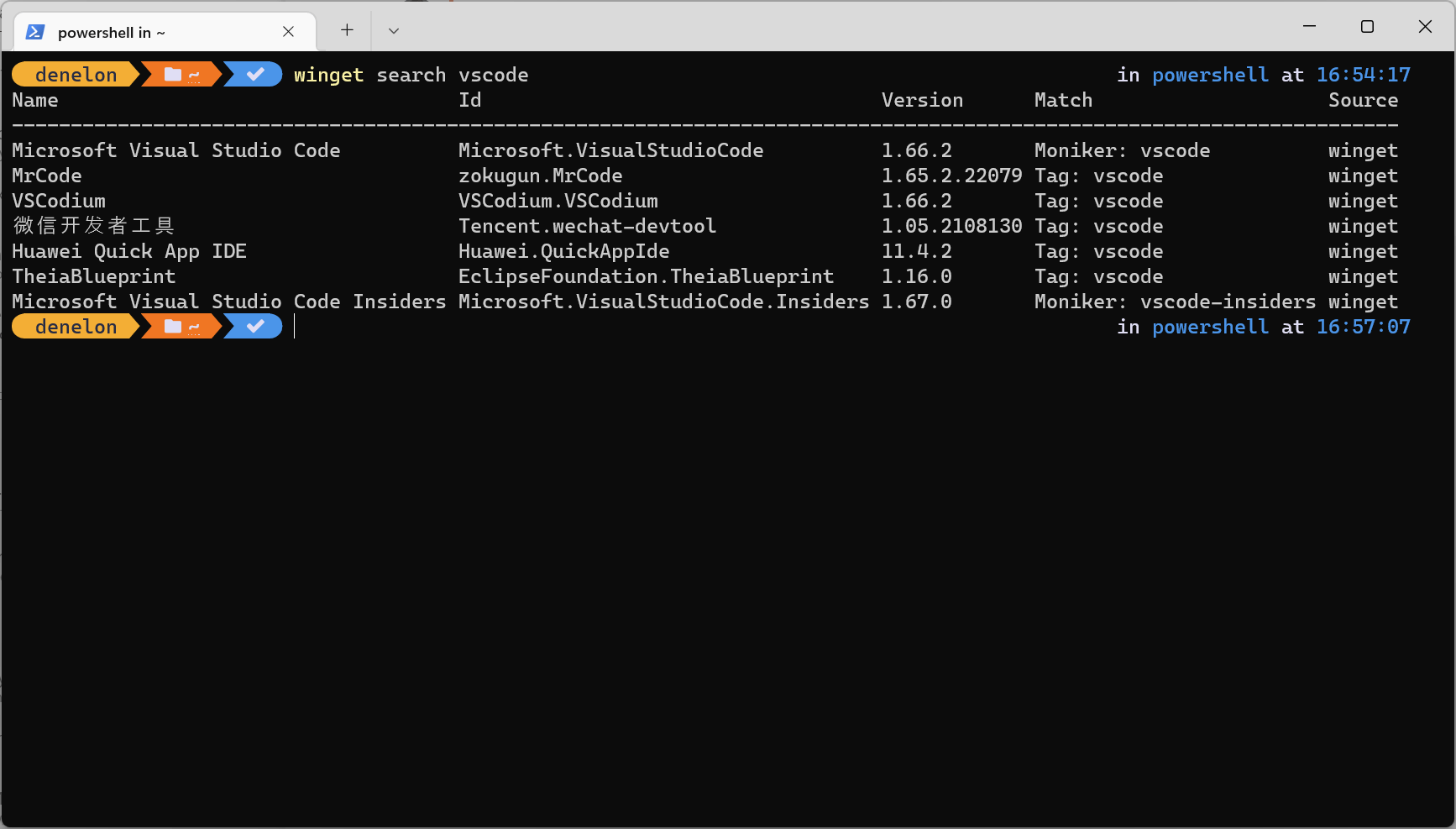- Winget centralizes the installation and updating of programs in Windows efficiently
- Allows you to automate processes and customize installations using scripts and YAML files.
- Its flexibility includes support for multiple repositories and installer formats.

In the Windows world, installing and managing applications is often seen as a repetitive and sometimes inefficient task. Many users still employ the traditional method of manually searching, downloading from different websites and running installers one by one.. But what if there was a faster, easier, and more professional way to install your favorite programs with a single command from the terminal?
Indeed, that is precisely what it solves. Winget, Microsoft's official package manager, which has revolutionized the way Windows users install, update, and uninstall software. Inspired by the managers that have existed for years in GNU/Linux systems (like apt or dnf), this tool makes life easier for both advanced users and those new to the console. Want to know how to take full advantage of Winget's potential? Stay tuned, because we'll explain it in detail here.
What exactly is Winget and why should you use it?
Let's get to the point: Winget, also known as Windows Package Manager, is a line utility commands Developed by Microsoft to centrally manage the installation, updating, configuration, and removal of applications in Windows 10, Windows 11 and recent versions of Windows Server. You don't have to lose There searching for installers or browsing suspicious websites to download software; just a few commands are all it takes to get your computer exactly how you want it.
Winget has been part of the operating system since modern versions of Windows 10 and Windows 11., although it can also be installed manually or on devices where the Microsoft Store is not available, as is the case in Windows IoT Enterprise or in some isolated environments (Sandbox).
Advantages of using a package manager in Windows
If you come from Linux, you already know what we're talking about, but if you're a Windows user all your life, the change of mentality is worth itSome of the most notable benefits of using Winget include:
- Automate installations and updates: You can install dozens of programs at once or keep them up to date without going through them one by one.
- Clean and safe installation: Packages come from the Microsoft Store and a controlled community repository; fewer viruses and less adware.
- Easy to script and deploy: Ideal for system administrators or users who frequently reinstall Windows.
- Flexibility and customization: It is possible to add alternative software sources, create automatic configurations, etc.
Ultimately, It is the modern, professional and efficient way to install programs on Windows.
How to install Winget on your system
Most likely, whether you have Winget installed if you are using Windows 10 (version 1709 or later) or Windows 11, as it comes integrated through the App Installer, which updates automatically from the Microsoft Store. If you have any questions, simply open PowerShell or Symbol of the system and writes:
winget --version
If it returns the version, you're ready to use. If not, or if your version of Windows is a special edition (such as some LTSC, IoT, or Sandbox versions), You can install Winget manually by following these steps:
- Download the Winget msixbundle package from the official GitHub repository, always choosing the most recent stable version.
- Please also download the license file (License1.xml) corresponding.
- Install the necessary dependency packages such as VCLibs y Microsoft.UI.XamlThese files can be downloaded from official Microsoft links; Make sure you choose the correct version and architecture for your computer.
- Use PowerShell (with administrator permissions) and run:
Add-AppxPackage -Path <ruta de VCLibs.appx>
Add-AppxPackage -Path <ruta de Xaml.appx>
Add-AppxPackage -Path <ruta de msixbundle de Winget>
And finally, to associate the license:
Add-AppxProvisionedPackage -Online -PackagePath <ruta de msixbundle> -LicensePath <ruta de License1.xml>
After this, you should see winget.exe in your WindowsApps folder (usually in C:\Users\[YourName]\AppData\Local\Microsoft\WindowsApps) and it will be ready to be used from any command terminal.
Getting Started: How to Use Winget
To get started, open a PowerShell or Command Prompt window with administrator rights. This step is key, as many installations require elevating privileges. and if you don't, some apps may not install correctly.
The base command for any operation is simply:
winget
This will show you help, the installed version, and available commands. Among the most commonly used:
- winget search: Search for an application in the repository.
- winget install: Installs the specified application.
- winget upgrade: Lists all applications that can be updated.
- winget upgrade –all: Update all installed applications to their latest version.
- winget uninstall: Uninstalls the indicated application.
- winget list: Displays a list of all installed programs that are manageable by Winget.
Thanks to these commands, You can forget the tedium of searching for installers one by one..
Winget Advanced Commands and Options
Winget offers a wide variety of operations beyond just installing. For example, you can export or import your program list, change repositories, configure your system, or validate packages if you're a developer.
- winget show: Displays details about a specific package.
- winget export -o apps.json: Export the list of installed apps to a file so you can easily reinstall them.
- winget import apps.json: Installs all programs listed in the exported file.
- winget source add –name –arg: Adds an alternative package repository.
- winget hash: Generates SHA256 hash for an installer; useful for validating integrity.
- winget validate: Validates manifest files before uploading them to the repository.
- winget configure –file path/winget.yaml: Applies automatic configurations based on a YAML file (ideal for automation and mass deployments).
- winget –help: Displays all available options and parameters.
Highlight the configure command, which allows you to define not only the programs to be installed but also dependencies, scripts, and restrictions (such as the minimum operating system version) via a YAML file. This is perfect for IT administrators or those who want to have a computer ready in just a few minutes after a reinstallation.
Installer formats supported by Winget
One of Winget's strengths is that is not limited to a single type of installer. It can manage programs packaged as EXE, ZIP, MSI, INNO, NULLSOFT, WIX, APPX, MSIX, BURN or applications portable, which gives it enormous flexibility.
Of course, it is important to remember that Not all apps are in the Winget repository, although the community is growing rapidly and it is possible to contribute new packages through GitHub.
Case Studies: Installing and Maintaining Your Favorite Software
Let's say you just reinstalled Windows or bought a new PC. Don't waste time downloading each installer manually. Make a list of the apps you want and launch them all at once:
winget install discord.discord gimp.gimp microsoft.powertoys valve.steam
Winget will automatically download and install each program, saving you dozens of minutes.
Want to keep everything up to date? You just need:
winget upgrade --all
This way, all your Winget-compatible apps will be updated to the latest available version, without you having to search for them one by one.
For the most organized, You can save the list of installed programs with:
winget list > programas.txt
Additionally, you can search for programs using:
winget search notepad
This will show all packages related to the keyword and their origins.
Advanced customization and automation with YAML files
One of the star features for advanced users or those who manage multiple teams is the use of YAML files to automate system installation and configuration. With a simple file, you can define which programs to install, which scripts to run, and what conditions must be met (e.g., minimum Windows version).
A very simple YAML example for Winget would be:
properties: # Assertions assertions: - MinVersion: "10.0.19041.0" # Resources resources: - package: Microsoft.VisualStudioCode version: "latest" - package: Google.Chrome version: "latest" - script: | Set-ExecutionPolicy -ExecutionPolicy RemoteSigned -Scope CurrentUser Install-Module -Name PowerShellGet -Force -AllowClobber
Then, you apply it with:
winget configure --file ruta/winget.yaml
This method is Ideal for companies, IT departments and environments where installations need to be constantly repeated..
Managing custom sources and repositories
By default, Winget uses the Microsoft Store and an official community repository. However, alternative repositories can be added., allowing you to access your organization’s specific software or private repositories.
To add a new font, simply run:
winget source add --name MiRepo --arg https://url-del-repo
And to see all the configured fonts:
winget source list
Esto It opens the door to installing your own software, customized versions, or apps that are not in the global repository..
Considerations for administrators and advanced users
If you use Winget as an administrator, You can install applications without having to confirm each change in UAC (User Account Control), but you should be extremely cautious and make sure you only install programs you trust.
For debugging or troubleshooting tasks, Winget provides logging information and commands such as winget --info for system details, versions, and other settings.
Winget in specific environments: Windows Sandbox and Windows IoT Enterprise
In cases where the Microsoft Store is not available or Windows Sandbox (a secure, isolated environment for running apps) is used, installing Winget requires additional steps:
- Manually download packages (such as VCLibs, Xaml, and msixbundle from Winget).
- Installation using Powershell, following the commands already described in previous sections.
- Validation of the facility route and correct access to the premises.
For Windows IoT Enterprise, it's recommended that you follow the specific guidelines provided by Microsoft, as some versions do not include the Store and require you to install packages manually.
Technical details and resources for the community
Winget is open source and its code is available on GitHub. This allows anyone to contribute by adding new apps, improving the tool, or developing plugins. If you're feeling collaborative, you can check out the repository at https://github.com/microsoft/winget-cli/ for more information or even submit your own improvements.
In addition, Microsoft maintains official documentation A very comprehensive repository with lists of common errors and issues, as well as forums where you can ask questions or report bugs. If an application isn't in the repository, you can always suggest it and make life easier for the entire community.
Ultimately, Winget is Microsoft's definitive bet for software management in Windows.. Facilitates maintenance, speeds up reinstallations and provides the reliability and security that both advanced and novice users deserve. If you haven't tried it yet, now's the time to give it a try and discover the efficiency it can bring to your daily life.
Passionate writer about the world of bytes and technology in general. I love sharing my knowledge through writing, and that's what I'll do on this blog, show you all the most interesting things about gadgets, software, hardware, tech trends, and more. My goal is to help you navigate the digital world in a simple and entertaining way.