- FreeDOS allows you to run official DOS utilities for flashing BIOS on computers without modern UEFI options.
- Compatibility improves with USB on FAT16 and active partition; QEMU helps to install FreeDOS without burning a CD.
- There are current alternatives such as the BIOS menu, GRUB+memdisk, SystemRescueCD, flashrom and fwupd (LVFS).
- Safety is a priority: do not interrupt the flashing, verify the model/ROM, and follow the manufacturer's instructions.
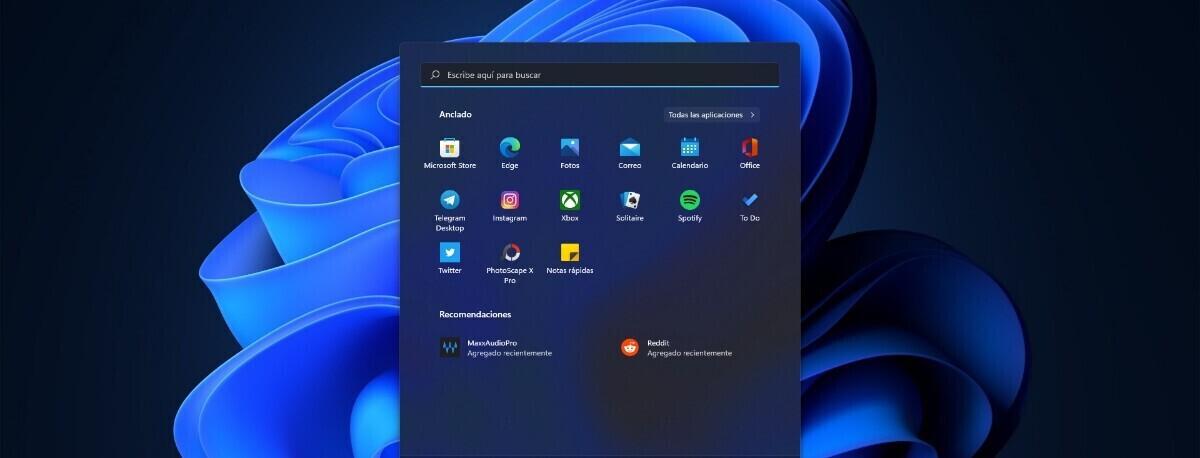
Update the firmware of the BIOS / UEFI Since FreeDOS remains a practical solution when the manufacturer offers DOS-based utilities or when modern options are not available. The key is to prepare a means of Boot reliable (USB or CD) and run the exact tool from the vendor, minimizing risks during the process.
Below you'll find a complete walkthrough of several proven methods for creating a bootable FreeDOS environment, copying update utilities, and flashing safely. We integrate techniques with USB (FAT16), QEMU, custom images, SystemRescueCD and direct boot from GRUB, as well as alternatives like flashrom in Linux and UEFI capsules (LVFS/fwupd) when the hardware allows it.
When it makes sense to update and essential precautions
Before you begin, it's a good idea to consider whether you really need the update: manufacturers release new versions to fix bugs, improve compatibility, or add features. If your equipment is running smoothly, it's not always worth taking the risk., because a failure can render the motherboard unusable and affect the warranty.
During flashing, never interrupt the power supply or turn off the equipment. DO NOT power off or force reboot during firmware writing; an interrupt can corrupt the BIOS and render the system inoperable.
Gather hardware information (manufacturer and exact motherboard model) from the manual or by physically inspecting the motherboard if possible. Download the update utility and the correct image/ROM exclusively from the manufacturer's official website. (often comes in .zip, .exe, .rom or even .iso).
Requirements and recommended materials
For the FreeDOS via USB method, these are the typical components: a small USB stick (ideally <2 GB) for maximum compatibility with older BIOSes, since many firmwares detect FAT16 better than FAT32.
- USB flash drive < 2 GB: FAT16 offers excellent compatibility with older BIOSes; FreeDOS takes up only a few MB.
- FreeDOS Medium: You can use fdbasecd.iso or fdboot.img and, if you are on Linux, the sys-freedos-linux.zip package for the bootsector.
- QEMU (on Linux) if you want to install FreeDOS to USB without burning a CD: the emulated BIOS helps DOS see the USB as a normal disk.
If you prefer CDs, burn the FreeDOS ISO to a disc and boot from the optical drive. In both cases you need the manufacturer files (ROM/EXE and sometimes a flasher like AFUDOS) and follow their specific instructions.
Preparing a USB Drive in Linux: Wiping, Partitioning, and Formatting
This approach creates a Bootable USB with FreeDOS from Linux with full control. The first thing is to correctly identify the device assigned to your pendrive (e.g., /dev/sdb) with dmesg and do not assemble it at any time while you are preparing it.
Critical Warning: Do not mount the USB and double-check the device node before writing. A dd to the wrong disk can wipe your system beyond repair., so be extremely careful when typing the commands.
# Limpia los primeros MB del pendrive (ejemplo con 16 MB):
sudo dd if=/dev/zero of=/dev/sdb bs=1M count=16
Partition the USB with fdisk to create a single active primary partition with FAT16 type. The type to select is 6 (FAT16), very compatible with older BIOS:
sudo fdisk /dev/sdb
n # nueva partición
p # primaria
1 # número de partición
para inicio por defecto
para fin por defecto
t # cambiar tipo
6 # FAT16
a # activar partición bootable
1
p # ver tabla y comprobar que sale * activa y tipo 6
w # escribir cambios
Format the newly created partition with FAT16 (vfat). You can label it FreeDOS to easily recognize it:
sudo mkfs -t vfat -n FreeDOS /dev/sdb1
With this the USB is now partitioned and formatted correctly. The next step is to install FreeDOS on that partition. so that the flash drive can boot like a traditional DOS disk.
Install FreeDOS on USB with QEMU (without burning CD)
Since DOS doesn't understand USB as such, QEMU can emulate a BIOS that treats it as a hard drive. Thus, FreeDOS is installed on the USB as if it were a normal HDD. Start QEMU with the FreeDOS ISO:
qemu -hda /dev/sdb -cdrom /ruta/a/fdbasecd.iso -boot d
Within QEMU, choose the option to boot/install FreeDOS from the CD and follow the pre-selections. To switch between the QEMU window and your desktop, use the ctrl+alt combination. and check the messages at each step if you need to.
When the installer asks you to reboot, don't do it yet: there are two known fixes you should apply to get the USB to boot properly. Responds n (no) to reboot and remains in DOS to make adjustments.
Post-install fixes: MBR and fdconfig.sys
First, rewrite the MBR from FreeDOS to disk 1 (the USB that QEMU sees as the first disk). This avoids typical starting problems after installation:
fdisk /mbr 1
Then edit the fdconfig.sys configuration file and prepend the SHELLHIGH line with 1234? without changing the rest. This tweak fixes the bootmenu behavior on certain installations.:
cd \
edit fdconfig.sys
# Modifica la línea de SHELLHIGH para que empiece con:
1234?SHELLHIGH=C:\FDOS\command.com C:\FDOS /D /P=C:\fdauto.bat /K set
# Guarda con + y sal del editor
You can now close QEMU and test booting the USB within QEMU itself. This way you can verify that everything is correct before restarting the real PC.:
qemu -hda /dev/sdb -boot c
When booting FreeDOS from the USB on your computer, choose the option without drivers if you see it on the menu (often 4). Avoiding loading himem.sys and emm386 reduces interference with flashing utilities which sometimes fail with extended memory.
Copy the utility and the manufacturer's image
With the USB ready, mount the partition on your system to copy the manufacturer's files (ROM/EXE and utilities). Unmount the USB after copying to avoid leaving the cache undumped and avoid data corruption.
Boot from the USB on the target computer, enter FreeDOS, and navigate to the directory with the files. Useful DOS commands: cd to change directories, dir to list, and type to view contents. Remember that names in DOS follow the 8.3 limit:
cd \CARPETA
dir
type README.TXT
Some boards require a manufacturer-specific executable. For example, utilities like AFUDOS with a .ROM image or an updater named after the motherboard model in .EXE. A typical case with AFUDOS would be:
AFUDOS 74V70816.ROM /p /b /n /c /x
On other boards (e.g. some ASRock boards), simply run the Board_Model.EXE file (e.g. N68S210.EXE). Always follow your manufacturer's official guide and exact BIOS version. because the parameters change.
Flashing: Do Not Interrupt, Reboot, and BIOS Settings
During flashing let the utility run without touching anything. Wait for the process to finish and the computer to restart itself., or follow the instructions to shut down and restart manually if indicated by the manufacturer.
After rebooting, many boards will ask you to enter the configuration to set basic parameters (date and time, etc.). Access with the indicated key (F1, Del/Supr, F2, varies according to BIOS), adjust as needed and save with F10 to continue. It is also advisable to consult guides for optimize BIOS/UEFI depending on your usage.
If you need to change drives during your DOS session (for example, from A: to C:), remember that on Spanish keyboards, colons are typed with Shift+ñ. It will be useful for you to type C: and navigate to the contents of the USB at the prompt without keyboard errors.
Alternative Method 1: FreeDOS on CD (Boot-CD)
If your BIOS boots better from CD than USB, burn the FreeDOS ISO and boot the system from the optical drive. Once in DOS, run the manufacturer's utility from the drive containing the files (USB or internal disk, if the BIOS exposes them correctly).
This method is useful when the device's firmware incorrectly detects USB devices. Check the device order in the BIOS boot options. to prioritize the CD during this operation.
Alternative Method 2: Custom FreeDOS Image
Another option is to build a FreeDOS floppy/boot image that already includes the flashing tools and ROM. Download fdboot.img and the bootsector sys-freedos-linux.zip and mount/unmount on Linux to inject files:
- Enable the loopback device in the kernel (and loads the module if necessary with modprobe).
- Format and write the bootsector about the new image according to the sys-freedos-linux guide.
- Copy FreeDOS system files and adds the utility and BIOS image.
Remember the DOS 8.3 limit on file names: rename long files to avoid errors when running them from FreeDOS.
Alternative Method 3: SystemRescueCD as Launcher
SystemRescueCD allows you to create a LiveUSB from which you can boot FreeDOS and launch a custom image. Prepare the LiveUSB with its script installation (this erases the USB stick) and copy your freedos.img to the indicated location.
After replacing the freedos.img file in the SystemRescueCD structure, you will be able to select FreeDOS from the live boot menu. From there you run the manufacturer's utility just as you would in a standard DOS and complete the flashing.
Alternative Method 4: Boot the FreeDOS image from GRUB (memdisk)
If you already use GRUB and want to avoid external media, you can boot a FreeDOS image directly with memdisk (syslinux). Copy the memdisk binary and the FreeDOS image to /boot and add the corresponding entry to your GRUB configuration.
Upon reboot, select FreeDOS from the GRUB menu. This approach is convenient on computers that allow you to manage booting from disk without touching USBs or CDs., as long as you have access to modify /boot and the bootloader.
Modern alternatives: BIOS/UEFI options and fwupd (LVFS)
Many current firmwares include a built-in feature to update from USB or an internal disk, without DOS. Look in the BIOS/UEFI menu for an option to update firmware by pointing to the FAT image.; if you have it, it is usually the easiest and safest way.
On modern UEFI systems, vendors can distribute updates as pluggable UEFI capsules via the LVFS service and the fwupd tool (usable on Linux and Windows). If your vendor publishes firmware to LVFS, use fwupd and avoid FreeDOS, which is a legacy method intended for DOS utilities.
FlashROM on Linux: When to Use It
Some motherboards allow flashing directly from the operating system with flashrom. First check that your chipset and motherboard are listed as supported hardware.; if it is not supported, do not force the process.
With confirmed support, backup the current image and program the new one with the appropriate flashrom commands. Check the image before writing and follow the exact syntax of your distribution and version of the tool.
Good practices and details that make the difference
Always check the BIOS version you have installed and the one you are going to install, consulting the change log and learn how to know if the BIOS is updated. Avoid flashing if the upgrade doesn't provide you with anything critical. and the system works stably.
Use a UPS if you can, especially in environments with frequent power outages. Stable power during flashing reduces the risk of corruption due to unexpected power outages.
Have a paper copy or other device containing the manufacturer's instructions for your exact model. If something appears differently on the screen, being able to compare the steps will give you security. to decide whether to continue or abort.
If you see a prompt to reset the firmware after updating, go in and adjust the basic settings (date/time) and restore your preferences. Save with F10 to apply changes and reboot with the new BIOS fully operational.
Useful commands and shortcuts in DOS and QEMU
To list the contents and move through directories: dir, cd and type. If you need to go back to root, use cd \ and check the correct drive with C: or A: as appropriate.
- CD
- change directory to the indicated folder.
- dir
- List files and folders from the current directory.
- file type
- See the content from a text file.
In QEMU, remember the ctrl+alt combination to release the mouse/keyboard and return to the desktop. This allows you to consult documentation and return to the virtual machine window. without logging out.
FAT16/FAT32 support and USB choice
Many older BIOSes only reliably detect FAT16, so a smaller drive (less than 2 GB) is recommended. If your USB is large, create a small partition in FAT16 to improve the detection success rate.
If the BIOS doesn't see the USB, try other ports, disable fast boot or change the emulation mode (HDD/ZIP/Floppy) in the firmware. Sometimes burning a FreeDOS CD is the simplest way out. when USB support is capricious.
Manufacturers and tools: real examples
It is common for manufacturers to distribute DOS executables (AFUDOS and similar) or EXEs specific to each model. On ECS, ASRock and other boards, you'll see ROMs and utilities tailored to the chipset.; in some cases the EXE with the model name performs the entire process in a guided manner.
In corporate or OEM environments (Dell, Alienware, Inspiron, OptiPlex, Vostro, XPS, Chromebox, etc.), updates often also come for Windows and sometimes for Linux (fwupd/LVFS). If there is a modern official path, prioritize it over FreeDOS, as it reduces risks and simplifies support.
Common problems and how to deal with them
USB won't boot: Check the partition table (flag active), FAT16 type, and MBR. Repeat writing the MBR with fdisk /mbr 1 and confirm the vfat format in the correct partition.
DOS utility fails to boot: boots FreeDOS without memory drivers (minimal mode). Avoiding himem.sys and emm386 usually eliminates conflicts with old flashers.
The file does not appear in DOS: rename it to comply with 8.3 and place it in the root or a simple folder. Avoid long paths and special characters that DOS doesn't handle well.
Spanish keyboard in DOS: remember that the colon to change units is Shift+ñ. Check case and use tab if your DOS shell supports it to complete names.
1) Identify your USB (e.g. /dev/sdb) and do not mount it. 2) Clean first MB with dd, 3) create active FAT16 primary partition, 4) format vfat with FreeDOS label.
5) Install FreeDOS with QEMU from fdbasecd.iso, 6) fix MBR and fdconfig.sys as indicated, 7) test booting in QEMU. 8) Copy flasher+ROM to USB, 9) Boot PC from USB and run the utility manufacturer.
10) Let the process finish and restart. 11) Set date/time and save with F10 in the BIOS if requested after the first boot.
If your BIOS supports direct update from its menu or via UEFI capsules (fwupd/LVFS), use it. FreeDOS is your solid backup plan when the modern way doesn't exist or doesn't work. on your specific hardware.
With these methods and precautions, you can safely upgrade older equipment or in situations where the manufacturer only offers DOS tools. Success depends on following the vendor's manual, respecting the recommended format (FAT16) and never interrupting the process., relying on QEMU, SystemRescueCD or GRUB when useful.
Passionate writer about the world of bytes and technology in general. I love sharing my knowledge through writing, and that's what I'll do on this blog, show you all the most interesting things about gadgets, software, hardware, tech trends, and more. My goal is to help you navigate the digital world in a simple and entertaining way.
