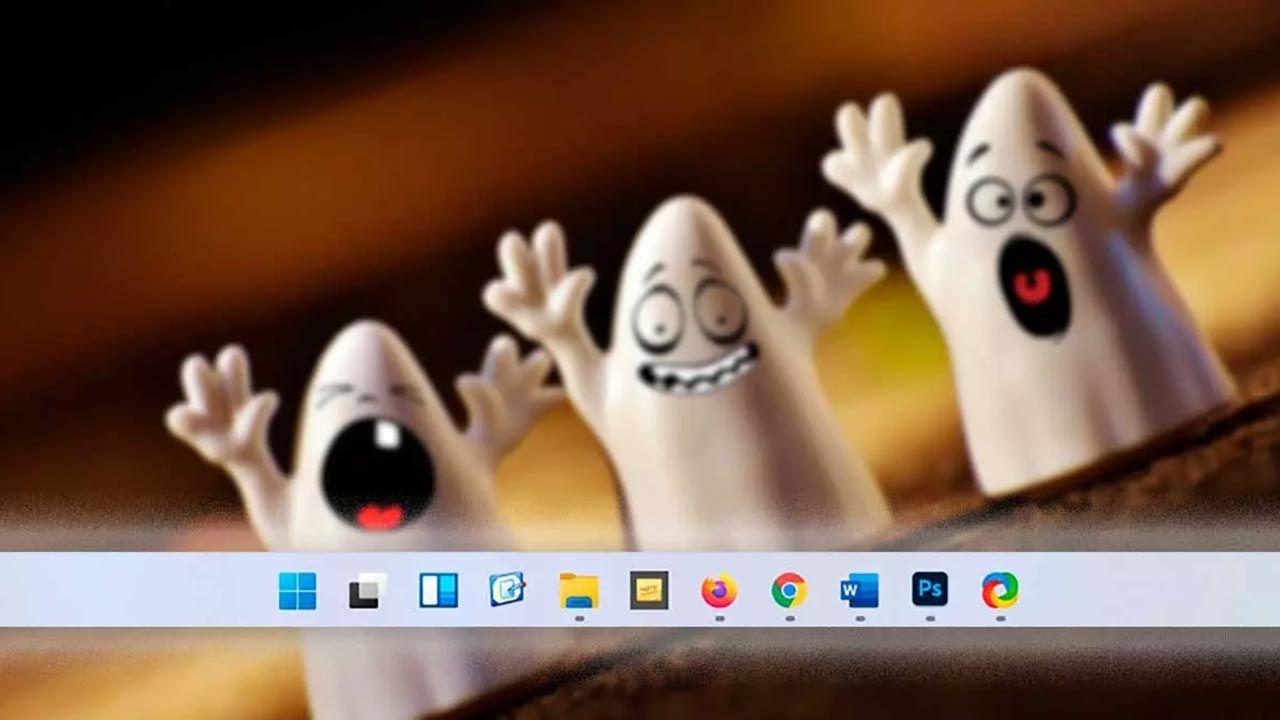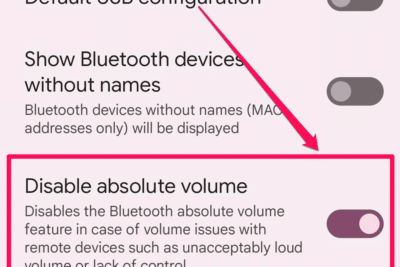- The disappearance of the cursor in Windows 11 It may be due to both failures of hardware as software.
- Update, reinstall or roll back drivers fixes most pointer issues.
- Recent updates may cause errors in text fields, but there are workarounds.

If you have ever found yourself in front of your computer, ready to work or study, and suddenly you see that the mouse cursor has disappeared in Windows 11You know how frustrating it can be. This problem not only hinders productivity but also creates uncertainty about the status of your computer. Fortunately, this is a fairly common problem, and there are many helpful methods to help you get your pointer back on track without losing your cool or spending hours searching for solutions.
In this article, we are going to explain All the common reasons why your cursor might disappear in Windows 11 and we will see in depth how to solve it with multiple methods, whether you use an external mouse (USB, Bluetooth) as a touchpad on a laptop. We also include specific recommendations for recent errors related to certain Windows updates, driver issues, and practical details so you don't miss a step. Let's get started!
Common reasons why the cursor disappears in Windows 11
The disappearance of the pointer can be caused by a variety of factors, from hardware failures to configuration errors or system update issues. Addressing the specific cause is key to implementing an effective solution. Here are the main reasons:
- Mouse disconnection or failure (USB, Bluetooth, wireless, or touchpad): Physical failures, low battery, interference, faulty ports, or pairing mismatches may cause the system to stop detecting the device.
- Outdated, corrupt or incorrectly installed drivers: If the mouse or touchpad drivers have errors or incompatibilities, the cursor may disappear without warning.
- Restrictive power settings: Power saving modes that turn off USB ports to save battery life may temporarily disconnect the mouse.
- Windows Update Errors: Some recent versions of Windows 11 have introduced bugs affecting cursor visibility, especially in text fields or certain apps.
- Pointer settings or system services disabled: Features such as "hide pointer while typing", pointer configuration errors, or disabled services can cause the cursor to disappear in very specific situations.
- Problems with third-party applications, malware or viruses: Some programs can interfere with mouse operation, as can malware infections.
Quick Fixes: Check Hardware and Connections
Before delving into more complex adjustments, it's always a good idea to rule out the simplest errors. Check the status and connection of the mouse It is the first step for any user:
- Disconnect and reconnect your USB mouse; try other ports on your computer.
- If you are using a wireless mouse, check that the battery is charged and connect the USB receiver correctly.
- If you have a Bluetooth mouse, make sure Bluetooth is turned on in Windows and that the mouse is paired.
- Test the mouse on another computer to rule out a physical defect.
- If you use a touchpad on your laptop, check that it is not disabled (many models have a key combination such as Fn+F5, Fn+F7 or similar to enable/disable the touchpad).
In many cases, these simple steps can restore functionality to the pointer without further investigation.
Error after Windows 11 update: Cursor missing in text fields

After certain Windows 11 updates, especially version 24H2, many users have noticed that the cursor still appears normally but disappears only in text input fields (for example, the address bar in browsers like Chrome or Edge, search areas in Spotify, Slack, etc.). This bug primarily affects Chromium-based applications.
If this is your case, Microsoft has not yet released a final patch, but there is a workaround:
- Open the Control panel from the Start menu.
- Accede to Hardware and Sound > Devices and Printers > Mouse.
- Go to the tab Pointers > Customize.
- Select option Select text and click Browse.
- Choose the file beam_r.cur o beam_r (if you don't see file extensions).
- Balance Open & AFTER Accept.
This should make the pointer visible again when interacting with text fields., at least until Microsoft releases a final update.
Update, reinstall, or roll back mouse and touchpad drivers
One of the most common reasons for the cursor to disappear is problems with driversHere are the most recommended actions depending on the situation:
Automatic driver update
- Press the key Windows and search Device administrator.
- double click on Mouse and other pointing devices.
- Right click on your mouse and select Update Driver.
- Choose Search for drivers automatically and follow the steps.
Manually updating drivers
- Download the latest driver from your laptop or mouse manufacturer's official website.
- Come back to Device administrator, right click and select Update Driver > Browse my computer for drivers.
- Select the downloaded file and complete the installation.
Reinstall or roll back the driver
If the cursor has disappeared after a recent update, the new driver may be causing the error:
- The Device administrator, double click the mouse and access the tab Controller.
- If the option is available Revert to the previous controller, click to revert to the previous stable version.
- If it doesn't work, try Uninstall the device (mouse) and restart your computer: Windows will automatically reinstall the driver on startup.
Disable power saving mode on USB ports
Some power-saving settings may cause the system to turn off the USB ports to save battery life, causing the mouse to disconnect and the pointer to stop appearing.
- Balance Win + X and select Device administrator.
- Click on Universal series bus controllers, search USB Root Hub (there may be several).
- Right click on each one and select Properties > Power Management.
- Uncheck the option Allow the computer to turn off this device to save power and save the changes.
- You can extend the selective suspension deactivation from Power Options > Change advanced settings > USB settings and set both options to Disabled.
Disabling these options may prevent the cursor from disappearing due to power management.
Review and adjust pointer settings and system services
Some options within Windows settings can unintentionally make the pointer invisible. To prevent this, check these points:
- Go to Settings > Devices > Mouse and enters Additional mouse options.
- In the Pointer options, disable Hide pointer while typing. This prevents the pointer from automatically disappearing when typing.
- Active Show pointer location when CTRL key is pressed to easily locate it in case of loss.
- In the same section, you can try to activate or deactivate Show pointer trace.
Laptop Solutions: Enable the Touchpad and Check Key Combinations
En portable, an accidental touch on the function key can disable the touchpad. The most common combinations are usually Fn + F5, Fn + F7 or Fn + F9 (check the Symbols in the Function keys). Make sure the touchpad is enabled in system settings and try these keys to re-enable it if necessary.
- When you activate the touchpad, see if the cursor reappears after a few seconds.
- From Settings > Devices > Touchpad, check that it is enabled.
- You can also turn the touchpad on or off from the Mouse Properties accessible with main.cpl in Run (Win + R).
Use the keyboard to regain control when the mouse is missing
When the pointer disappears and you can't use the mouse, The keyboard helps you navigate the system and perform basic actions:
- Accesses Start Menu with the key Windows and navigate with the arrows.
- You can turn off or restart the computer by pressing Windows + X, up arrow, and selecting the desired option.
- To open the Control Panel, press Win + R and type "control".
- With Tab and the arrows, move between options and buttons.
- If you have the mouse keys function activated (ALT left + SHIFT left + NumLock), the numeric keypad can move the cursor temporarily.
Passionate writer about the world of bytes and technology in general. I love sharing my knowledge through writing, and that's what I'll do on this blog, show you all the most interesting things about gadgets, software, hardware, tech trends, and more. My goal is to help you navigate the digital world in a simple and entertaining way.