- Windows 11 It saves local activity and shows key dates for files, but not an infinite history of edits.
- File History allows you to conveniently recover previous versions and view changes by date.
- Search filters (modified, created, size, class, ext) refine results by ranges and metadata.
- For detailed business audits, solutions like ADAudit Plus offer real-time reports and alerts.
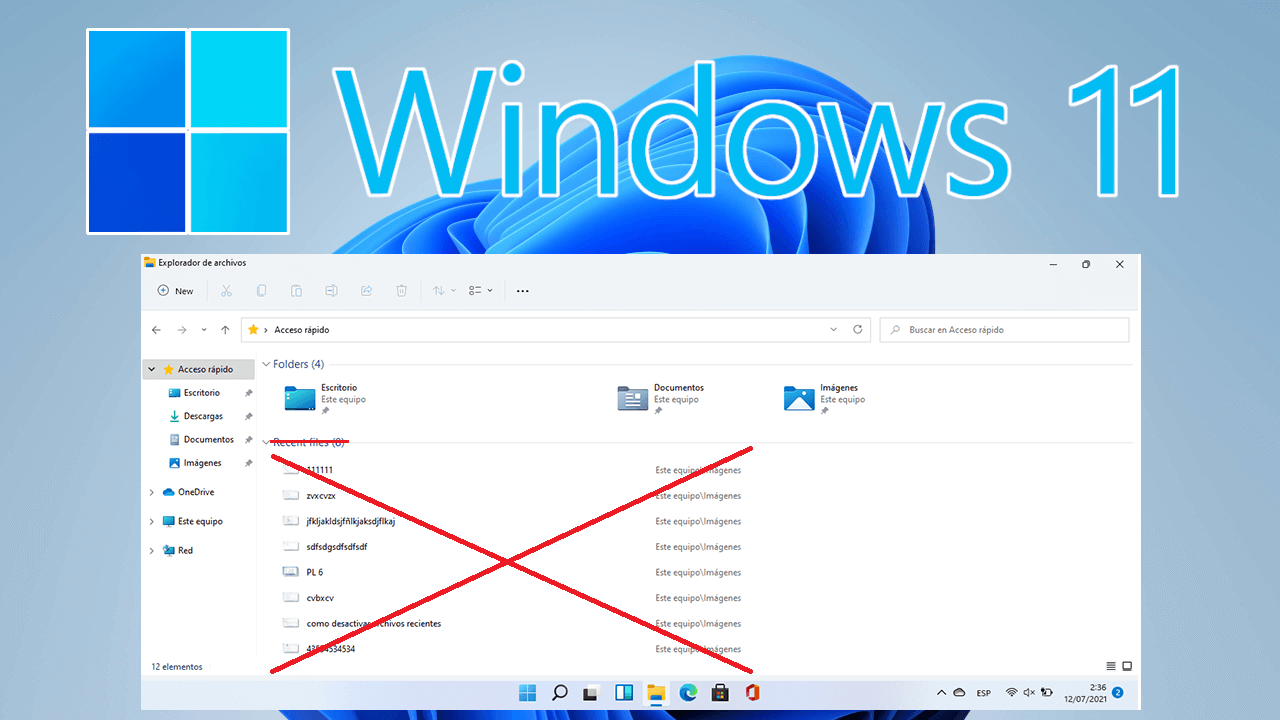
If you work daily with documents, photographs or shared projects, you have surely wanted to know who touched a file and when it was changed. In Windows 11 There are several ways to review the activity related to your files: from viewing their key dates in Explorer (view recent files), to using version copies with File History or auditing changes in corporate environments. There is no magic box that saves the entire edit history within each file, but Yes, there are tools to track modifications and access previous versions..
Before we get started, it's a good idea to understand the real scope of the system. Windows 11 stores certain history of system-level activity (apps used, files opened, websites visited) on the device itself, and offers functions to manage or delete it. That doesn't mean you have an endless log of all the changes within a file, because by design Files store basic dates (creation, modification) But not an endless list of editions. With that in mind, let's look at the options that do work.
Key concepts: What Windows 11 logs about files and activity
In Windows 11 the so-called "activity history" is used to keep a local record of what you do on the device: Apps you open, services you use, files you access, and websites you visit. This history is saved on your PC and helps you resume tasks and review recent activity without leaving your account.
Some system features use that history. The old "timeline" allowed you to view past activities and resume them later, so if you were there yesterday, editing a document, you could reopen it from that view today. Important thing: Microsoft Edge (previous version) integrated your browsing history there, but InPrivate browsing was never saved in this section.
If you use multiple accounts (local, Microsoft, work, or school), a activity history by account. You can view and manage these accounts from Settings and, in collaborative environments, assign permissions to folders and files To control access, you can filter which activities are displayed. Hiding an account doesn't delete its data from your device; it simply stops it from showing in the activity view. the information remains local until you delete it.
The settings let you customize the behavior: you can stop saving activity history whenever you want, and also delete what has already been saved. In fact, Windows offers a direct option to delete local history if you are not interested in keeping it.
To clear that history, the process is simple. In Windows 11: go to Start > Settings > Privacy & Security > Activity History. Next to the option "Delete the activity history of this account" click on Delete history; you can also find it as Clear Activity History > Clear. And whether you are using previous versions or classic routes, the policy is similar in Settings > Privacy > Activity History, where you also have the button to clear local data.
It is worth clarifying a point that generates doubts: the configuration of your Microsoft account can cause do not send history to Microsoft, but that does not prevent it from being saved on the device for local use. That is, the storage local exists by default and you can disable or delete it, but Don't expect a detailed record of every file edit here. as if it were a version control embedded in the document.
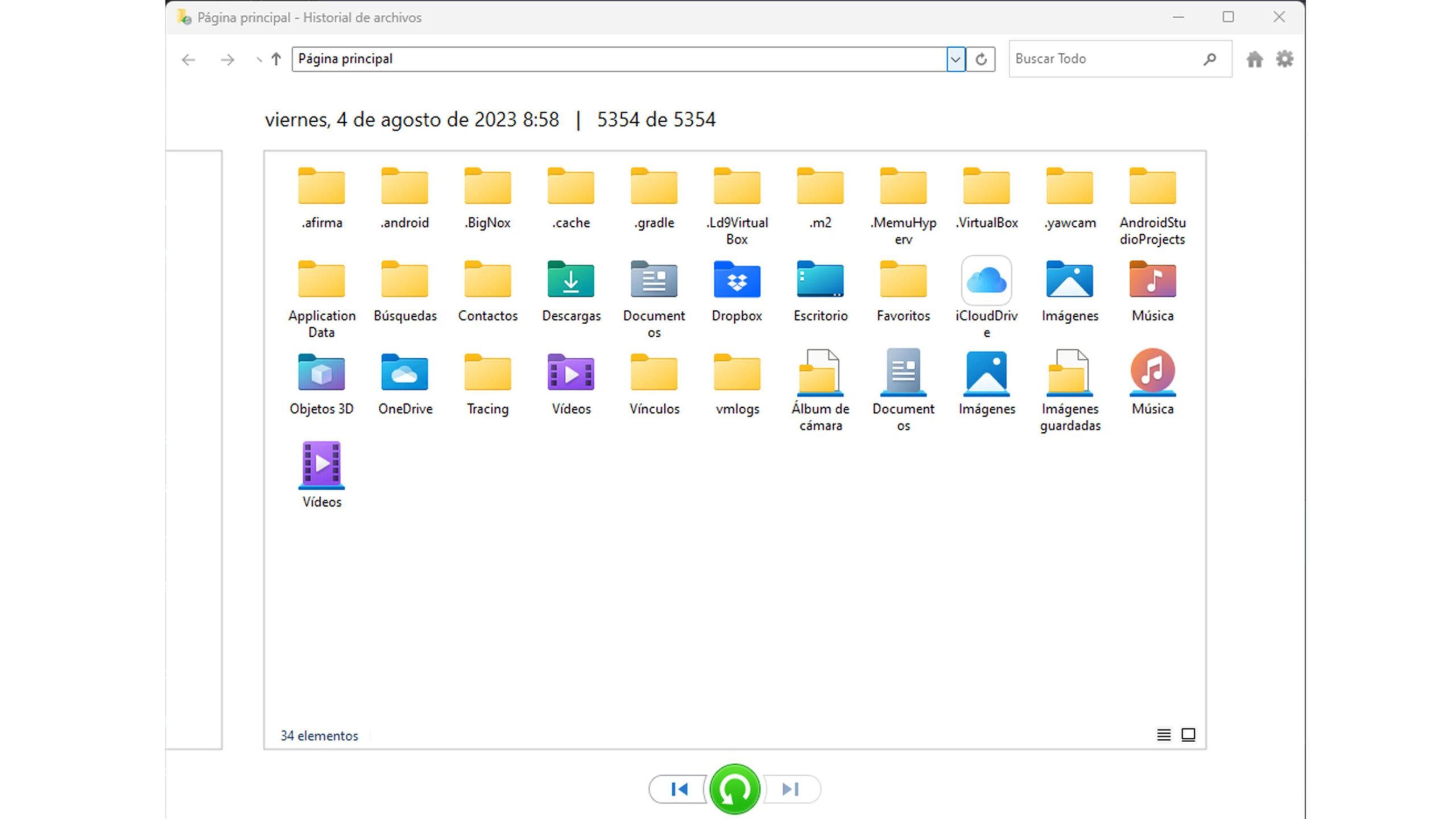
How to view changes and roll back versions: real options in Windows 11
To review file level modifications, the first step is the file itself. File Browser: switches to the view Details and add columns like Date Modified or Date Created. This way you can quickly sort by the most recent changes. However, by design you'll only see the most recent modification, not the last one. a complete history of how many times it was modified nor who did it in domestic settings.
If what you need is to go back and restore a previous state, the File History. This native feature makes periodic copies of your files and allows you to recover previous versions by date and time, which is de facto a way to “see” when changes were made and retrieve the variant that interests you.
Accessing File History in Windows 11 has several paths. You can open Configuration and search for "File History", or press Windows + R, to write control Panel and then go to System and Security > Back up your files with File History. In Windows 11 the entry is not where it was in Windows 10, that's why many believe that it has disappeared, but no: it is still available and operational.
What does it back up? By default, File History focuses on folders in your computer. Documents, Music, Pictures, Videos and Desktop, in addition to OneDrive files available offline. If you want to include other directories, you can add them or move your data to those locations so they're covered by regular backups.
To activate it, follow this step-by-step outline and you'll have continuous protection for your documents: 1) Sign in Start > Settings > Update & security > Backup and click on Add a drive to choose an external drive or network folder. 2) Selecting the drive enables "Automatically back up my files"; go to More options to adjust frequency and retention. 3) Define how often you want to save changes and how long to keep them. 4) Check the list of included folders and use Add a folder to add others. 5) If there are directories you don't want, add them in Exclude these folders. 6) When you're done, press Back up now. 7) If you later decide to change units, first press Stop using the unit to be able to select another one.
Once you have copies, you will be able to browse versions by date and time. It's very useful when you need to "see" changes indirectly: by browsing through the backups, you'll see at what points in time the file existed and you can restore the one that best suits you. This is, in practice, the most reliable way to review changes in Windows 11 without setting up a complex audit. For a more professional audit, you can also record and audit changes in files when you need traceability.
Important: File History does not create a system image. If you want to save your entire Windows system, including programs and settings, you'll need to use Backup and Restore (Windows 7), the other native solution for creating operating system images. This way you combine versioned copies of documents with a complete safeguard of the operating system.
As a more advanced alternative, there are third-party suites that expand possibilities. For example, there are complete backup tools that allow you to incremental and differential backups, image compression, and automatic cleanup of older versions. These options are useful when you need space efficiency and retention flexibility, and want to go beyond what File History provides as standard on personal computers.
If your goal is to thoroughly audit access and changes to files and folders, especially on servers or domain-joined computers, it's a good idea to look into specialized auditing solutions. Platforms such as ADAudit Plus They generate reports that show the changes made in detail, recognize who, what and when, export in formats such as CSV or PDF, and even send real-time alerts by mail or mobile when critical resources are touched. This approach is geared toward professional environments where traceability and immediate response are key.
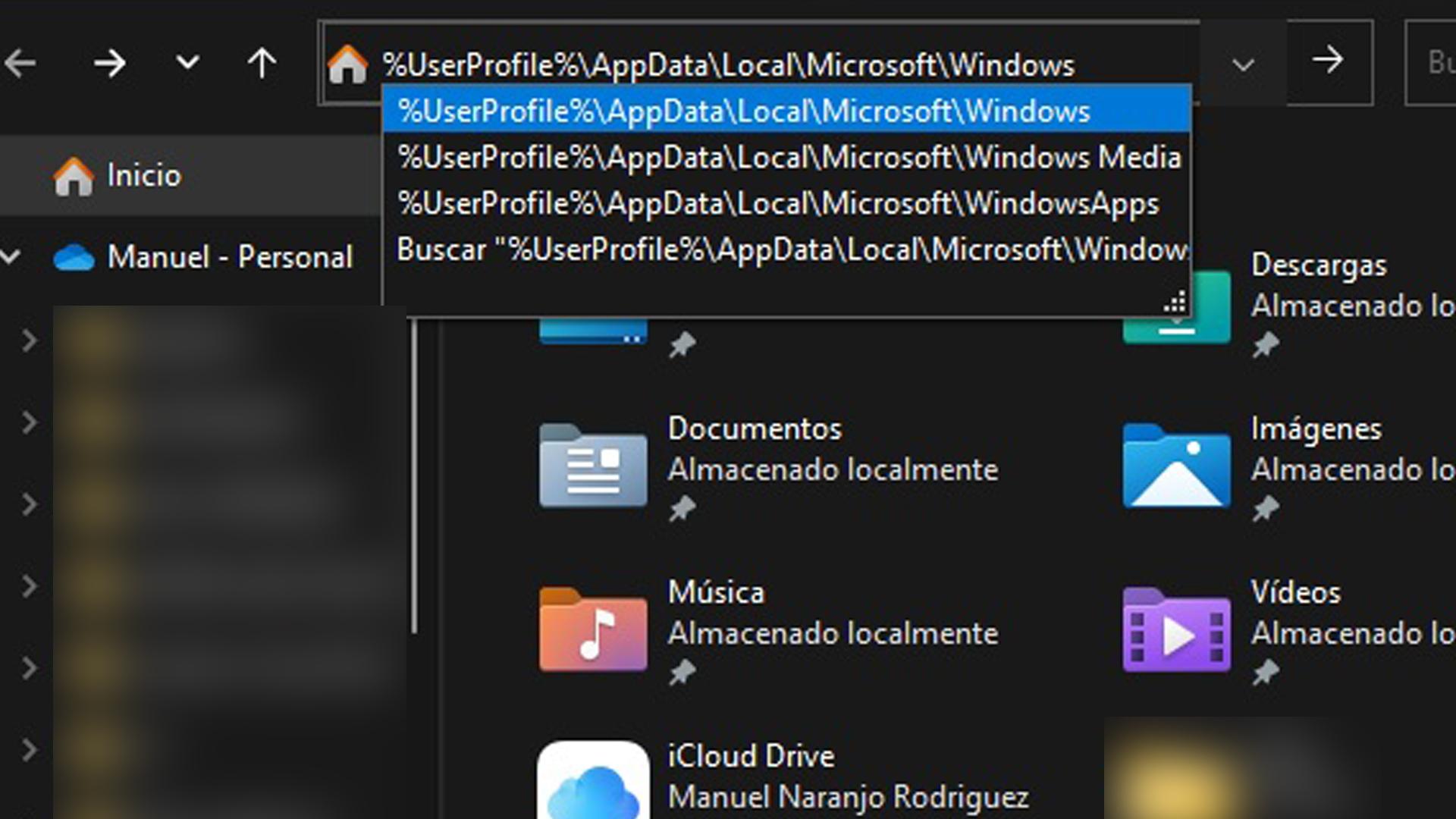
Search and organize by date: filters and options in Explorer
Sometimes you don't need a copy or an audit, but just find all files modified in a rangeIn Windows 11, you can use advanced filters in the Explorer search bar to narrow down your search precisely. Boolean operators help you include or exclude terms, and metadata filters refine searches by date, size, type, and more.
With Boolean operators you can combine criteria precisely. For example, with NOT you exclude a word ("dog NOT cat"), with OR you expand to one or the other ("dog OR cat"), the quotation marks They force the exact order ("monthly report"), and the parenthesis They group terms that can appear in any order ("(contract budget)").
General filters are written as name:valueAmong the most useful are date: (today, yesterday, this week, last month, year…), modified: (to stick to the latest modification), created: (date of creation), size: (empty, small, medium, large, gigantic, or an exact size), class: (document, image, music, video…), out: (extension, for example ext:pdf), binder: (limit to one location) and archive: (to force searching only on the file name).
There are also specific filters by file type. In presentations you can use slides: to filter by number of pages; in documents of Become, commentary: It lets you search by text within comments; in music and video you have artist:, album:, clue:, gender:, duration: y year:; in pictures, orientation:, width: y high:. All of this works as long as the files have complete metadata available; if you don't find any files in your searches, check that they are not hidden (show and hide hidden files).
In parallel, File Explorer opens the default view of Quick access, which in Windows 11 22H2 is called "Start" in Explorer. From there, you can access your most recent and favorite files from Office.com and search both locally and in the cloud. If you prefer the classic view, choose "Start" from the ribbon. See more > Options > Open File Explorer to and select This team, then press Apply to set it as default.
A practical note: although the Explorer shows you when it was last modified A file does not keep a detailed history of all modifications. Some users seek an embedded log for each file, but that information cannot be designed to fit in each document indefinitely. To meet this need, the realistic option is to versioning by copies (File History) or system/server audit when the context requires it.
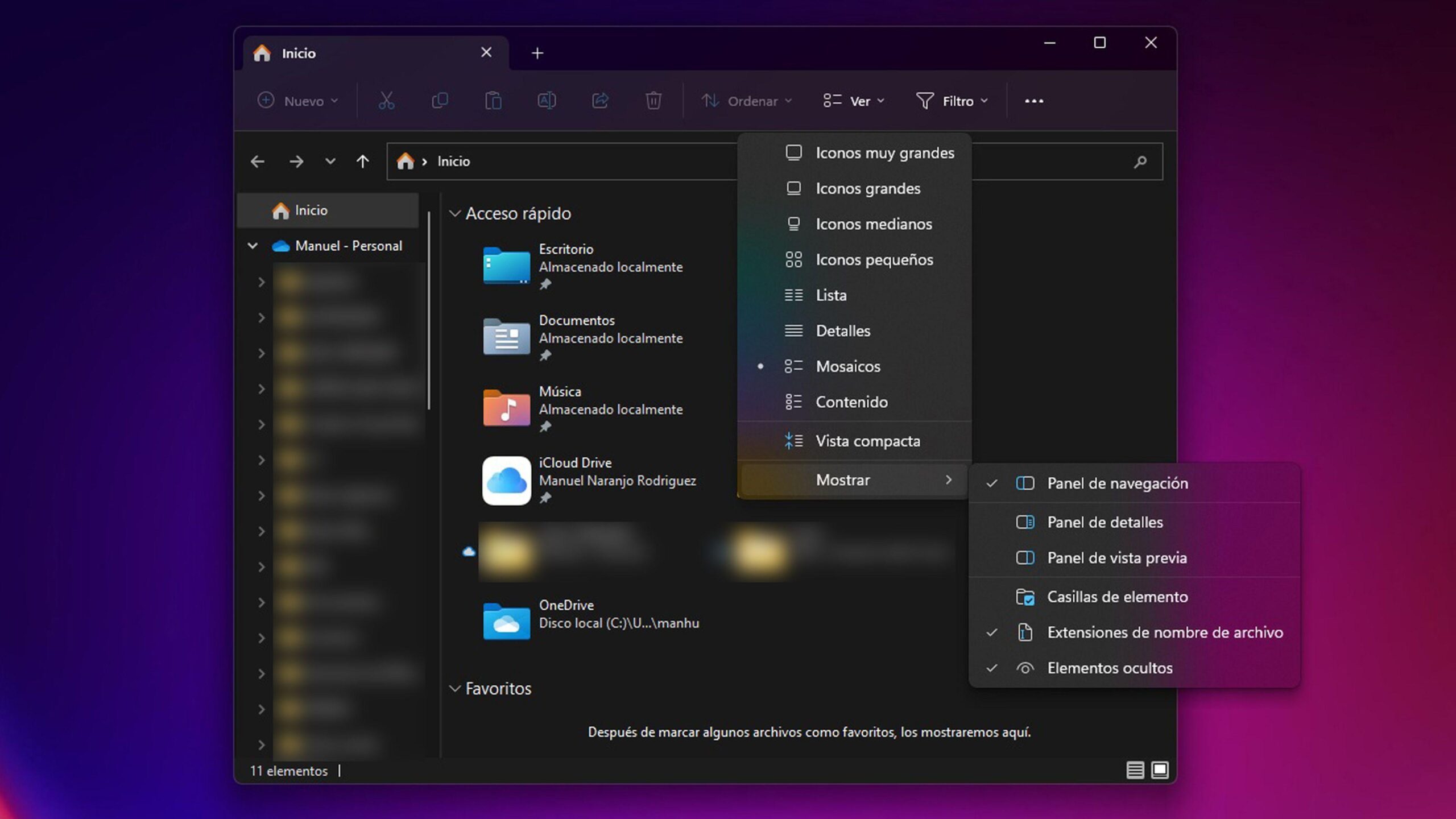
Privacy and clearing activity history
If you're concerned about privacy, remember that your activity history is personal and saved on your device. You can always stop storing activity in Settings and delete everything saved with the "Delete" buttons you see in Privacy and Security > Activity History. In addition, the activity view allows you to delete individual items or all the activities of one day by right-clicking and choosing the action you prefer.
It is advisable to check the accounts section from time to time in Settings > Accounts to see which profiles are linked to the device (local, Microsoft, work, or school). From there, you can decide if you want to hide any account activity from being displayed, knowing that this doesn't erase the data, just prevents them from appearing on the timeline or similar views.
When to jump to a full audit
In professional contexts, traceability is a priority: you need to know who accessed, what changed and at what time in shared files and folders. This is where solutions like ADAudit Plus come in, generating granular reports, exportable to CSV, PDF, XML and trigger immediate alerts when sensitive resources are touched. If you work with critical data or must comply with regulations, consider combining versioned backups with real-time audit.
Windows 11 provides several layers to help you understand what happened to your files: from the basics (dates in Explorer and advanced searches for "modified" or "created"), to recovery previous versions with File History, to exhaustive control in professional environments with auditing. Understanding the limits of each tool and combining them well is the key to always being clear about what changed, when, and how to roll back if something goes wrong.
Passionate writer about the world of bytes and technology in general. I love sharing my knowledge through writing, and that's what I'll do on this blog, show you all the most interesting things about gadgets, software, hardware, tech trends, and more. My goal is to help you navigate the digital world in a simple and entertaining way.
