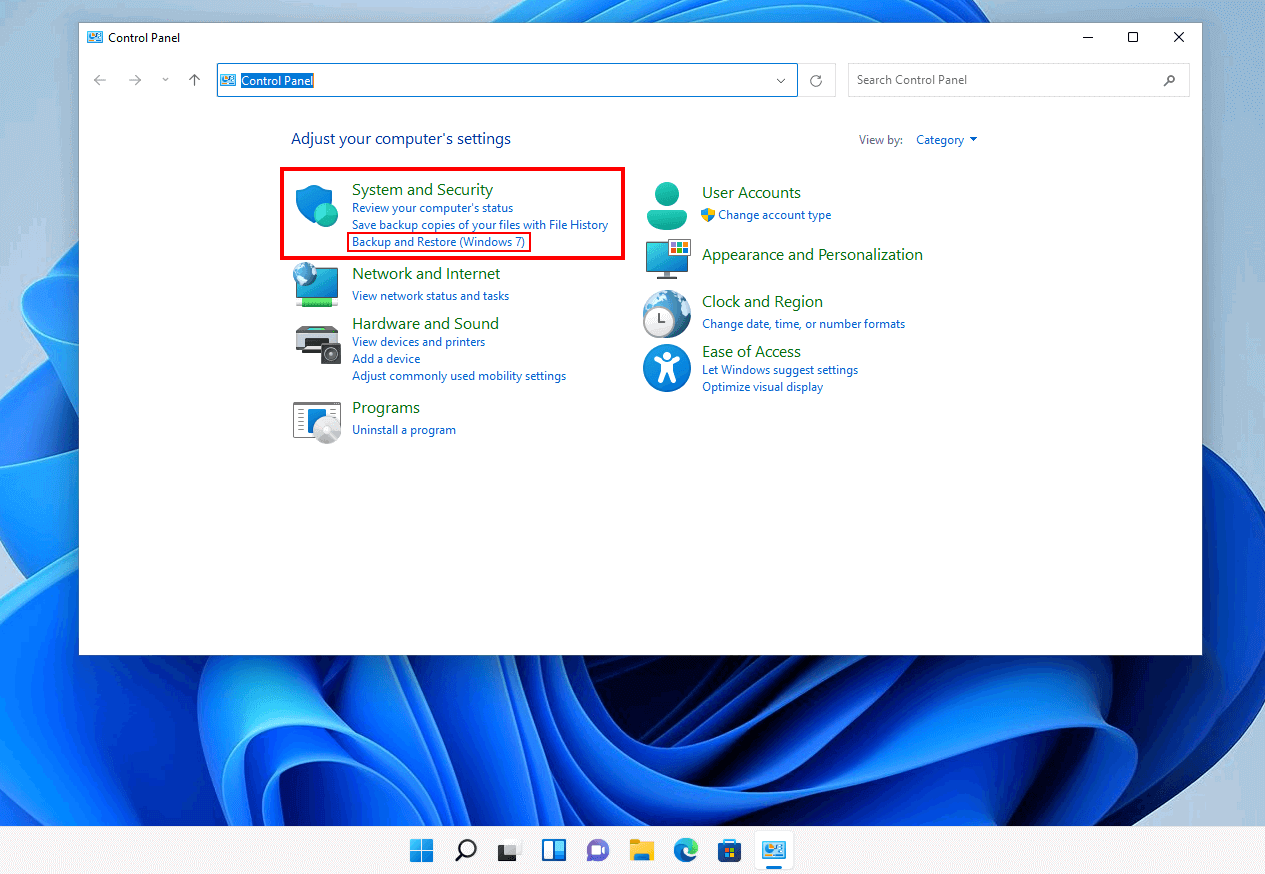- Centralize backups on NAS with versioning, snapshots, and GFS retention for maximum resiliency.
- Combines methods: system images, file-based copy, and NAS-to-NAS or cloud replication.
- Choose agentless for simplicity or agented for consistency and critical recoveries.
- Validates restorations (bare metal and granular) and applies 3-2-1 with automation.
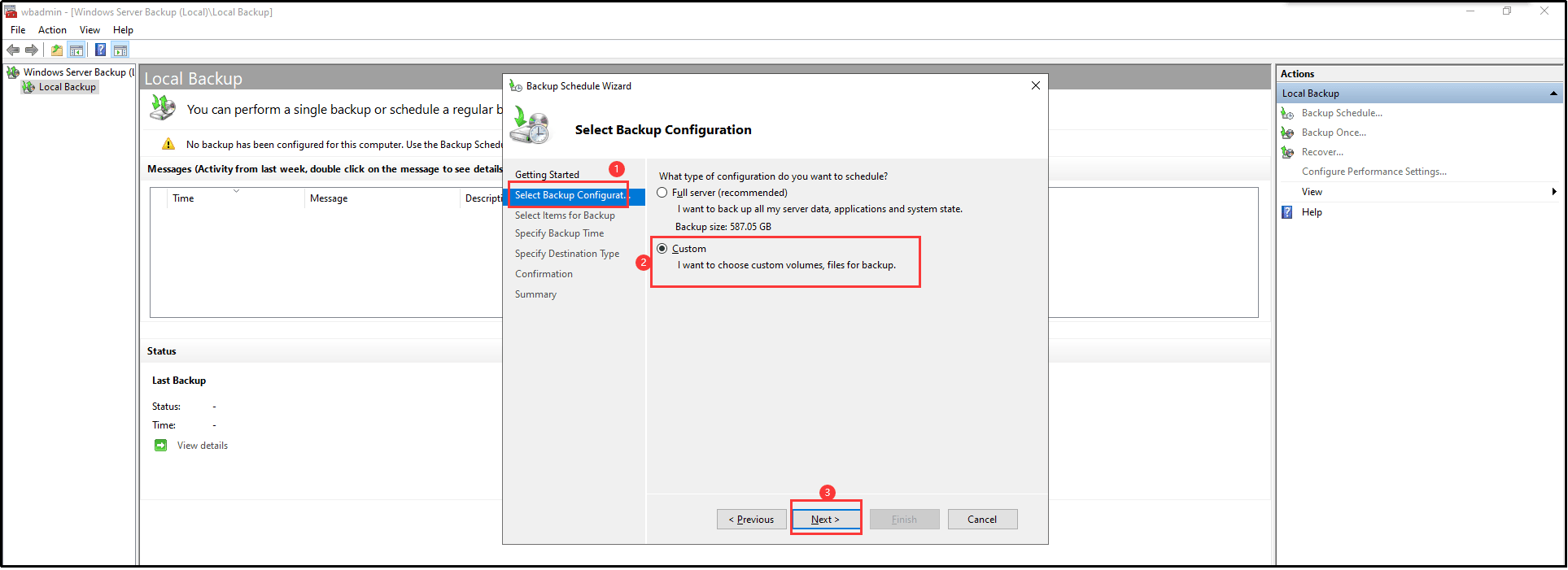
When talking about protecting a PC with WindowsA well-integrated NAS makes the difference between a scare and a disaster. Centralize the automatic backups networked and with versioning, reduces the risks of failures hardware, theft or ransomware, and speeds up recovery when something goes wrong.
In this handy guide, we've compiled and organized everything you need to integrate your NAS with Windows backup tools and popular ecosystem solutions: Backup and Restore (Windows 7), File History, Synology Active Backup for Business, Synology Drive Client, Vinchin and NAKIVOYou'll also explore 3-in-1 strategies, NAS-to-NAS replication, cloud push, NDMP, agent-based and agentless backups, and real-world bare metal and granular restore scenarios.
Why a NAS is a better destination than a local disk
Using a NAS as a backup destination offers clear advantages over local drives. The most important: If the disk is connected to the same computer, it may suffer the same incident.. A power outage, a board failure or a malware They can take down your PC and your local copy in one fell swoop.
With a NAS, the probability of losing both the source and destination is drastically reduced. Ransomware, for example, should not encrypt immutable snapshots or offline versions., and restoring from a centralized network is more convenient than searching through disks USB scattered.
Common risks mitigated by a NAS include ransomware attacks, theft of the device, hardware failures in the PC itself, and uncontrolled backup dispersion. In addition, modern NAS add deduplication, compression, snapshots and RAID options, which reduces space and speeds up recoveries.
If you want to go a step further, you can combine it with replication or cloud delivery to comply with the 3-2-1 rule: three copies, on two different media and one off-site.
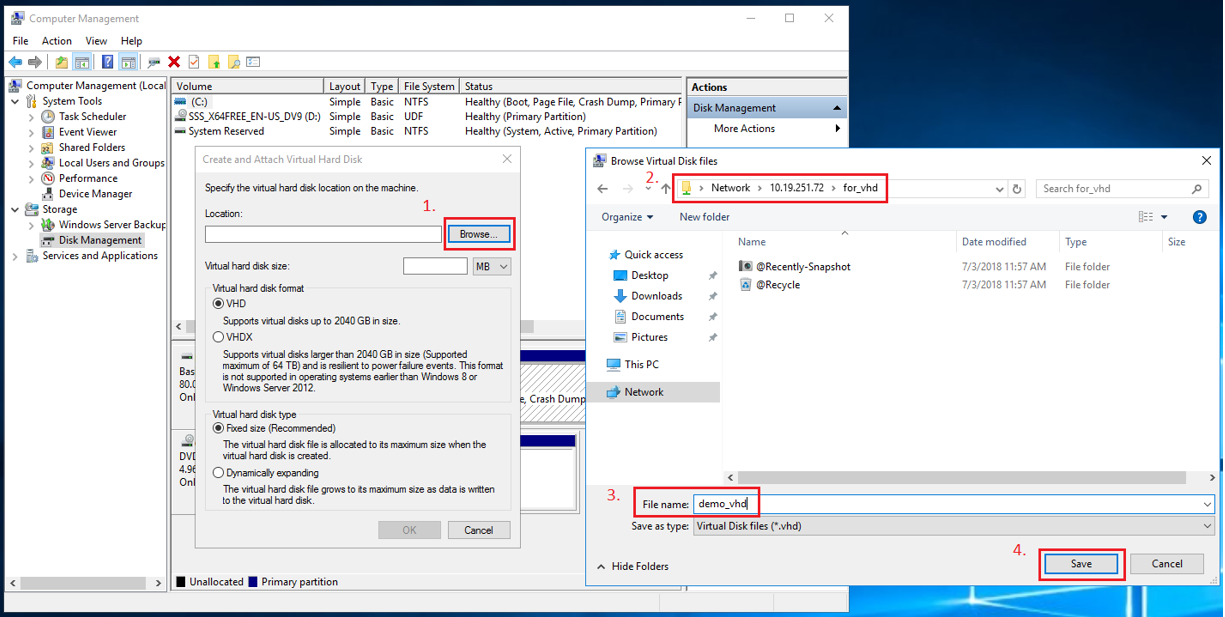
Native Windows Methods for Saving to Your NAS
Windows offers two built-in ways to back up to a NAS SMB network share. They do not require installing additional software and are still valid on Windows 10/11.
Backup and Restore (Windows 7)This component creates system images and scheduled file copies. Allows you to choose a shared folder on the NAS as a destinationIn the event of a serious failure, you can boot into the Windows Recovery Environment, connect to that network path, and restore the entire image.
File History. Ideal for users who need document versioning. It points to an SMB resource on the NAS and saves versions of files at intervalsIt's not a system clone, but it shines at undoing changes or recovering deleted files.
Practical advice: In both cases, it is important to use accounts with minimal permissions on the share. Enabling snapshots and versioning on your NAS increases your recovery options. against ransomware or mass deletions.
Synology: Activate Backup for Business and Drive Client
If you have a Synology, you have two key pieces. Active Backup for Business (ABB) to bare metal copies e Synology Drive Client for file copies with versioning.
Active Backup for Business covers Windows computers and servers: install the agent, register the computer to the NAS, define templates (schedule, compression, retention), and launch jobs. Allows you to select partitions or the entire system, generating recovery points that facilitate rapid restorations, even after a critical failure.
Synology Drive Client, on the other hand, is ideal for documents, projects, and work folders. You set up a “backup” task (no synchronization) to send only what is relevant to the NAS, with versioning to roll back to previous states of each file.
Both tools are easy to use, scalable, and easily visible from the console. Centralization simplifies audits, GFS-type withholdings, and monitoring of the status of the protected equipment.
Vinchin: Continuous Protection and Advanced Recovery
For enterprise or high availability environments, Vinchin Backup & Recovery adds next-level functionality. Its Continuous Data Protection (CDP) It replicates in real time to a standby machine; if the primary system goes down, the secondary system can take over with minimal data loss.
In addition, it offers Perpetual incremental, compression and deduplication, throttling policies, and Changed Block Tracking (CBT), which reduces copy windows and power consumption storageThe typical workflow: select partitions, choose the Synology NAS as the destination, define policies, and submit the job.
The web console is clear and allows deployment on multiple Windows and Linux platforms. Linux. If you want to try it out thoroughly, you have a 60-day free trial. fully featured for CDP validation and disaster recovery.
3-2-1 Strategy, NAS to NAS and Disaster Recovery
A common case: a student or professional with a PC at home, a local Synology, and another NAS at a relative's house. The idea is to back up the PC to the home NAS and replicate that NAS to the remote one.This fits perfectly with the 3-2-1 rule.
How to orchestrate it? Make copies of the PC with ABB to the local NAS and use Hyper Backup to replicate to the remote NAS (your father's, for example). If your home PC and NAS are destroyed, you'll be able to boot a new computer with ABB recovery media, connect to the remote NAS and restore the full image.
Important: Hyper Backup replicates data from the NAS, it does not “transform” a copy on your PC into something else. To restore a PC, you will need the backup made with ABBAlternatively, if you used “Backup and Restore (Windows 7)” to a remote share, you can restore that image from the Recovery Environment by connecting to the network path.
For those who just want file backups, Drive Client plus replication with Hyper Backup is sufficient. Versioning on the remote NAS adds an extra layer of resilience against human error or mass encryption.
Other NAS backup paths: USB, cloud, and NDMP
A NAS is not just a destination: it should also be backed up. You can do it to a USB drive, another NAS or the cloud, and in more advanced environments, through NDMP.
- USB: Simple to implement, but manual and limited by capacity. Not practical for large volumes or automation.
- NAS to NAS: flexible, scalable, and with automation options. With specialized solutions, you win incremental, compression, encryption and GFS.
- copy to the cloud: Virtually unlimited, highly resilient, and off-site. Cons: Cost per GB and possible exit fees.
- NDMP: Standard protocol for NAS/file server backup. Separates control and data traffic, allows centralized management and offloads backup traffic; beware of format incompatibilities between platforms.
Agented and Agentless Copies: Consistency and Copy Windows
There are two approaches to backups of shared resources. The agentless method Use SMB/NFS and copy files as is. It's easy, but if there are files open by applications, you can fall into inconsistencies or having to temporarily log out.
El agent method Installs a component on the source server or NAS. This enables application-consistent snapshots, freeze state for the duration of the copy and reduce times thanks to efficient CBT and incrementals.
NAKIVO: From Shared Resources to Physical Equipment
NAKIVO Backup & Replication covers both worlds. For shares, add the resource to the inventory via SMB/NFS and create a job with source, destination, schedule, retention (GFS), compression, and encryptionThis way, you can back up a shared folder on your NAS and save it to an optimized repository.
The assistent step by step guide: you choose the share, specify folders if you want granularity, mark the repository and schedule the work. The Jobs view simplifies version control and recovery points and allows you to run complete assets at the cadence you define.
Another strength of NAKIVO is its support for Windows and Linux physical systems. You can install it on a NAS (e.g., QNAP), add your PC with IP and credentials, connect Wasabi as a cloud repository, schedule a daily backup with 31 days of retention and a Full backup every 31 cycles for maximum integrity.
NAKIVO also facilitates the worst-case scenario: it creates a recovery pendrive in FAT32 You boot a Linux environment on another computer, connect to the NAKIVO instance on the NAS, and restore the backup (full or incremental). In minutes, you have the team operational again after a total failure.
If you don't need bare metal, you can mount the backup disk and perform a granular restore: recover your desktop, documents, or individual files without overwriting everything, or mounting the copy as an extra drive so the user can rescue what they need.
What if I just want a monthly “rsync for Windows”?
Some people only need a light monthly copy. In that case, you can schedule specific tasks to the NAS using synchronization/backup tools for Windows or Synology itself.
Options: use Hyperbackup from the NAS to a Windows PC as an rsync/SMB destination (less common), or vice versa, use tasks in Windows that upload to the NAS via SMB/SFTP. With Synology Drive Client you can schedule differential backups per file; if you want rsync style, there are ports like cwRsync/DeltaCopy for Windows.
If you were having trouble with WoL on TrueNAS or your Raspberry Pi was returning “destination too small” despite having 1 TB for 5 GB, check: path and permissions, file system, quotas and block size, as well as rsync mode (daemon vs SSH) and whether the tool was attempting to clone a snapshot or an entire dataset.
For remote access, enable QuickConnect or VPN on the NAS and if you use Remote Desktop/XRDP on an intermediate Linux, Check ports, firewall, and RDP encryption policy. Many times “connection terminated” is a version or TLS issue.
Passionate writer about the world of bytes and technology in general. I love sharing my knowledge through writing, and that's what I'll do on this blog, show you all the most interesting things about gadgets, software, hardware, tech trends, and more. My goal is to help you navigate the digital world in a simple and entertaining way.