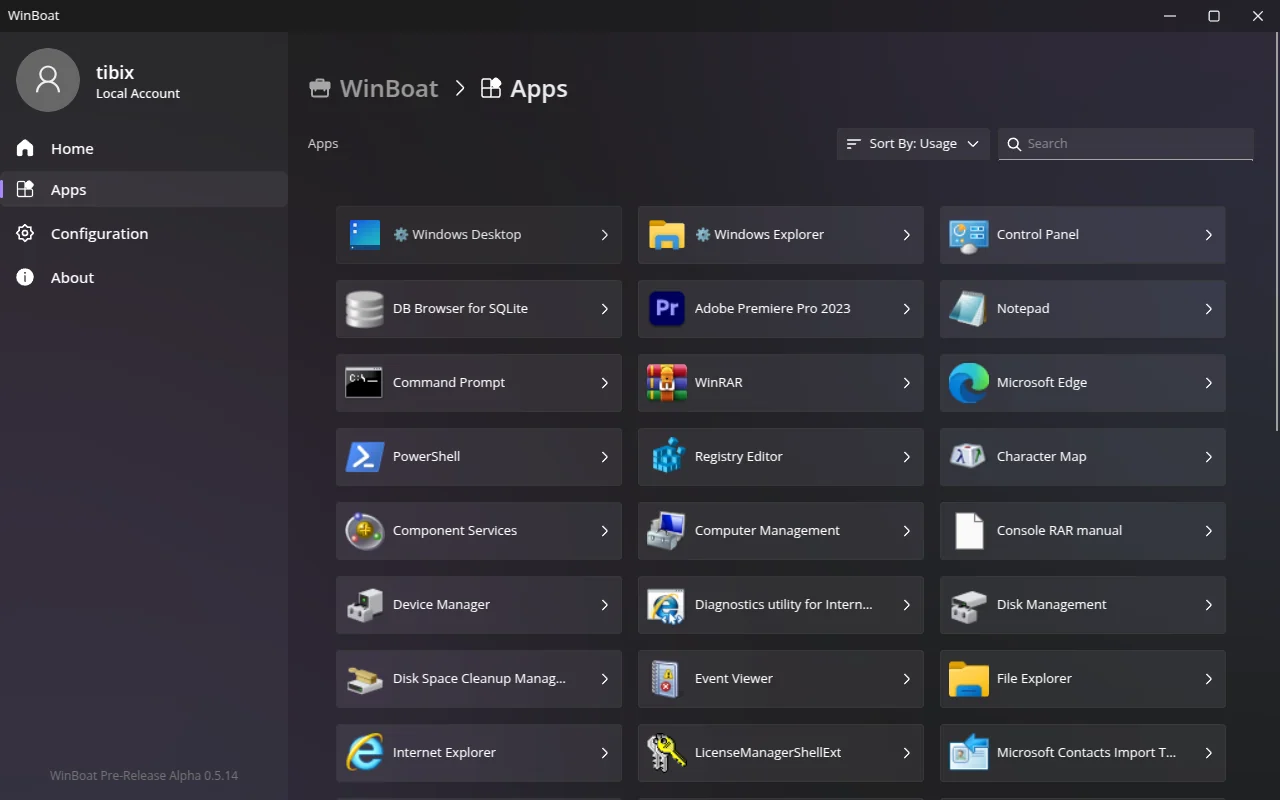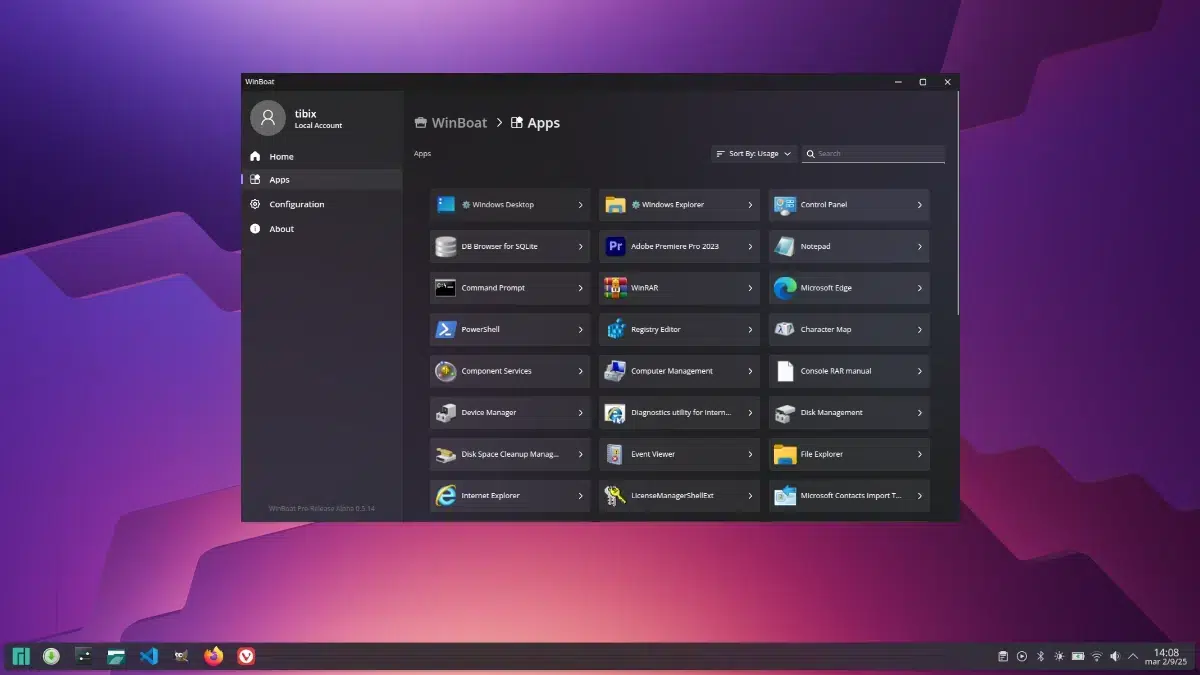- WinBoat runs Windows real with KVM and Docker, showing apps as native windows in Linux via FreeRDP.
- Key Requirements: 4GB RAM, 2 CPU threads, 32GB free, KVM active, Docker/Compose v2 and FreeRDP 3.xx
- Current limitations: no GPU passthrough or kernel anti-cheat; USB possible with manual settings.
- Ideal cases: productivity and professional software where Wine fault; MIT license and active community.

If you use Linux on a daily basis and there are one or two Windows applications that you just can't leave behind, you've probably heard of the journey between wine, Virtual machines and half-baked solutionsWinBoat comes with a different approach: bringing a real Windows experience to your Linux desktop, in a highly integrated way and with as little friction as possible.
The key is that WinBoat does not try to emulate APIs; Run a full Windows with KVM and encapsulate it with Docker, and then “paste” the app windows into your Linux session via FreeRDP (RemoteApp). This way, you open Photoshop or Word and you treat them as if they were native system programs, with their icon, their window and their usual behavior.
What is WinBoat and what does it aim for?
WinBoat is a free and open source tool (MIT license) created by TibixDev that seeks bridging the gap between Linux and Windows for real-world, everyday uses. Instead of forcing you to manage a traditional VM or struggle with Wine configurations, it offers a modern Electron interface, with a Go backend that orchestrates the entire deployment.
It is designed for those who want to continue using Linux but need Windows applications with reliabilityThe visual integration is neat: windows behave like any other on the desktop. You can move them, resize them, pin them to the bar, or toggle them with Alt+Tab, without opening a full Windows desktop unless you ask.
The project is distributed in several formats to reach more users: there are builds in AppImage, .deb, .rpm and an “unpacked” version to run or compile by hand. In practice, many recent public builds offer AppImage and Unpacked, while distro packages are becoming more aligned with the documentation and community.
Based on testing and community feedback, it does a good job of filling in the gaps where Wine is weak: Affinity Photo, Paint Tool SAI v1.0, Adobe suite parts, Acrobat, AeroChat and Office, with express confirmation that Office 365 is running smoothly.
How it works technically
The architecture is based on three pillars: KVM for assisted virtualization hardwareDocker as the environment orchestrator/isolator, and FreeRDP to present the guest windows on the host via RemoteApp. You don't see the "whole Windows" if you don't want to; you only see the app windows.
The typical flow is simple to understand yet technically elaborate: a Windows image is prepared and run inside a container, the VM runs under KVM with access to CPU, RAM and storage, a shared directory is mounted for convenient file movement, and when you launch an application, its window appears in your Linux session as if it were native.
For this “embedded” window magic, FreeRDP with RemoteApp support is used. FreeRDP 3.xx with audio This is a key requirement: older versions may experience sound issues or limitations with new integrations.
The WinBoat interface automates much of the process: you can choose to open a full Windows desktop when you need it, or simply launch individual applications with visual integration that makes it look like just another system app.
Requirements and compatibility
Before you jump in, it's a good idea to check your computer's hardware and software. WinBoat requires a very reasonable minimum for a stable and fluid experience, with the caveat that Without KVM active, nothing will boot.
- RAM: minimum 4 GB.
- CPU: at least 2 threads.
- Storage: about 32 GB free (usually in /var).
- Virtualization: KVM enabled in BIOS/UEFI and available to the kernel.
- Docker and Docker Compose v2: essential; the user must be in the docker group to avoid continuous sudo.
- FreeRDP 3.xx: with audio support for RemoteApp.
- Kernel modules: iptables and iptable_nat loaded.
In addition to these points, there are limitations to be aware of for now: there is no support for Podman, Docker Desktop or rootless containersIf you depend on any of these environments, it's a good idea to wait for new releases or follow development on GitHub.
An obvious but important legal note: you will need a valid Windows license to use the guest system within WinBoat in compliance with Microsoft's terms.
Download, installation and available formats
The project releases builds for Linux that make it easier for users of different distros to get started. The fast track is usually the AppImage, while the variant Unpacked lets you run the binary directly.
- AppImage: portable and simple; it usually works on most distributions without complex installation.
- Unpacked: unpackaged binaries to run from the corresponding folder (e.g. linux-unpacked/winboat).
- .deb and .rpm: present in the documentation and aligned with the idea of covering Debian/Ubuntu and Fedora/derivatives; in some releases they may appear depending on the build cycle.
Before opening the app for the first time, make sure that Docker, Compose v2 and FreeRDP 3 are installed, that you belong to the Docker group, and that there's space in /var. If KVM isn't running or the kernel locks it up, the VM won't boot even if everything else is correct.
Compiling from code: requirements and commands
If you'd like to have full control or contribute, you can build WinBoat locally with NodeJS and GoIt is a direct process, with commands simple ones that generate artifacts for Linux.
For a standard build of the app and guest server you can use something like this workflow:
- Clone the repository:
git clone https://github.com/TibixDev/WinBoat - Install interface dependencies:
npm i - Build app and guest server for Linux:
npm run build:linux-gs - Check the folder
dist: AppImage and Unpacked variants are generated.
For local development it is possible to launch the app in dev mode after compiling the guest server:
- Build the guest server:
npm run build-guest-server - Start development mode:
npm run dev
The interface is made in Electron and the backend in Go, so have NodeJS and Go properly configured before starting will prevent compilation errors.
Highlighted features and desktop integration
User experience is the focus: a polished and intuitive interface that integrates with your desktop environment and hides the fact that, underneath, there is an entire Windows running inside a container and a VM.
Among the functions that most attract attention are the automated installations from the app itself: you choose preferences and resources, and WinBoat sets up the infrastructure for you without forcing you to go to the terminal unless specifically adjusted.
It also highlights the possibility of executing almost any application that runs on Windows, presented as a native window within Linux, and the option to open the full guest desktop when the task requires it.
For file sharing, your directory Linux home is mounted inside Windows, which greatly simplifies the flow of documents, projects and resources between both systems.
In addition, there are already interesting extras: smart card swipe for corporate uses and resource monitoring, with new features on the way as the repository evolves.
USB, storage and other devices
USB passthrough is available today with a small manual adjustment, and bringing it to the WinBoat GUI is a priority recognized by the developer. Until then, you can expose devices by editing a configuration file.
After the first start-up, it is created ~/.winboat; inside you will find the docker-compose.yml which governs the containers and the VM. There you can add any USB devices you want to pass to the guest.
Once you have edited the file, apply the changes from that folder with docker-compose down and then docker-compose up -d. With that, the declared devices will be visible from Windows inside WinBoat.
Regarding storage, remember that the application needs space for images, disks, and temporary data. Leave margin in /var It is a practical tip to avoid interruptions in deployments or updates.
Graphics, acceleration, and GPU status
The hot spot today is graphics acceleration: there is no GPU passthrough operational in WinBoat. The goal is to incorporate acceleration through drivers paravirtualized where feasible, but there is no stable solution yet for general use.
Options have been explored such as MVisor Win VGPU Driver and DirectX driver projects, with promising results in very specific contexts, but designed for different hypervisors and not compatible with QEMU (the one used by WinBoat) under real conditions.
Another name that is being mentioned is Looking Glass and its Indirect Display Driver, which would allow avoiding a second GPU to capture the output, but So far only a black screen has been achieved. and the author advises against its public use; it is not ready for integration.
What does this mean for you? That WinBoat is not oriented to heavy 3D tasks, intensive rendering or AAA games At the moment, for productivity, 2D editing, office automation, or corporate tools, the performance is downright solid.
Games and anticheat at the kernel level
If you're into games with intrusive anti-cheat, there's an unavoidable technical barrier: Kernel-level anti-cheats detect virtualization and block their execution. This affects popular titles that require very low-level system integrity.
In less demanding games or with less aggressive protections, you might have some leeway, although is not the focus of WinBoatThe tool is designed for productivity and professional applications where stability outweighs extreme acceleration.
Comparison: Wine, WinApps and traditional VMs
Wine has been the reference for running Windows apps on Linux for years, but its compatibility is not universal and often requires delicate profiling and patching. WinBoat solves this by running real Windows, which increases compatibility.
As for WinApps, the approach is similar in spirit, but WinBoat automates and polishes much of the process with a more complete interface, less dependence on manual configurations and an experience closer to point and click.
Versus VirtualBox or QEMU “bare”, WinBoat is lighter in daily use because It doesn't force you to open a full desktop for each application. When you need the entire session, it's available; when you don't, you work with individual, integrated windows.
If we look at commercial solutions like CrossOver, they come at a cost and still pivot on API translation, with all that this implies in terms of compatibility. WinBoat, by running real Windows, circumvents many of these limitations.
Use cases and apps that have worked well
In tests shared by the community and specialized media, WinBoat shines with tools that Wine struggles with: Affinity Photo, Paint Tool SAI v1.0, Adobe parts, Acrobat and AeroChatThere is also confirmation of good performance with Office 365.
This approach is ideal for those who prefer to keep Linux as their primary system, but occasionally need one or two critical Windows apps2D design, advanced office automation, and corporate software with specific dependencies fit together very well.
In addition to launching individual apps, you can open the full Windows desktop for a classic flow in specific tasks, without giving up the file integration and automation that the interface provides.
Podman status and Flatpak packaging
Support for Podman is on the roadmap, but today There are network problems preventing access to the guest server, which breaks the RemoteApp experience. Until these are resolved, Podman will remain pending.
Packaging WinBoat as Flatpak is also a complex goal: the sandbox isolates too much and it would be necessary expose Docker, its socket and binaries within the app container while maintaining security and stability, which is not trivial.
Practical tips for a successful first experience
First of all, verify that your user belongs to the Docker group and you can launch containers without sudo. This will save you from awkward permissions during initial installation and upgrades.
Check that you have FreeRDP 3.xx with audioOlder versions can cause issues when displaying or playing sound in RemoteApp. A quick version check will save you time later.
Check the available space in /var for images and disksRunning out of space mid-install or update isn't fun and can leave you with inconsistent artifacts.
If you are going to pass USB to the guest, document it within docker-compose.yml Added devices. When you swap equipment or share your setup, you'll appreciate knowing what you've touched and why.
Community, license and next steps
WinBoat is alive and well. The open source community is key to reporting bugs, propose improvements and submit PRsThe project follows the MIT license, which facilitates adoption in different contexts.
The roadmap includes graphics acceleration by paravirtualized drivers, performance and integration improvements, Podman support when networking is no longer a hindrance, and exploring viable Flatpak packaging without compromising security.
If you'd like to follow along or participate, you can find the code on GitHub and more information on the official website. Check out winboat.app and their Discord If you'd like to try, comment, or help with documentation and real-life feedback on usage.
Passionate writer about the world of bytes and technology in general. I love sharing my knowledge through writing, and that's what I'll do on this blog, show you all the most interesting things about gadgets, software, hardware, tech trends, and more. My goal is to help you navigate the digital world in a simple and entertaining way.