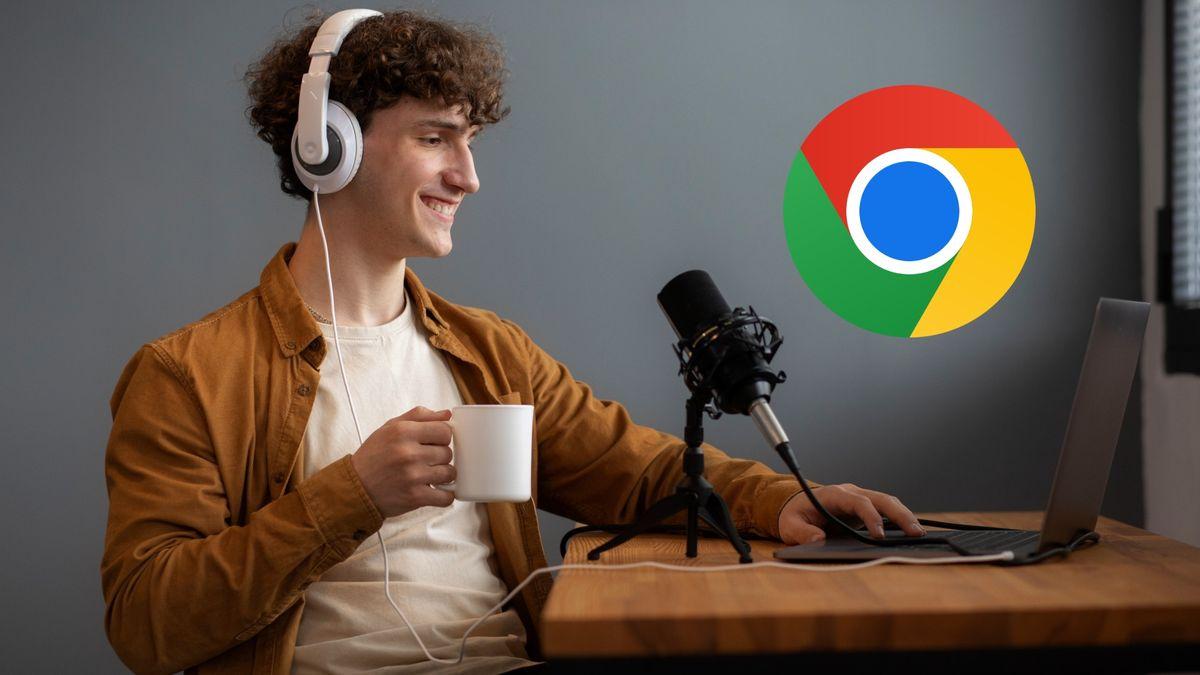- Gemini summarize pages in Chrome for Android with Flash 2.5 and displays an overlay without leaving the browser.
- It also works in custom tabs (Discover, Search, News) and is rolling out to more surfaces.
- Allows you to listen to, copy, and share the summary, and continue the conversation from the app's history.
- Limitations and variations exist; with good practices, complete analysis is achieved, and in PDFs, Gemini Advanced helps.

When a news story drags on or a report seems overwhelming, being able to condense it into seconds is pure gold. With Gemini integration in Chrome, summarize web pages from your mobile It has become a simple gesture that gives back to you There and leaves you alone with what matters.
The key is that the function lives right on top of the browser: you invoke the assistant, press an option and that's it, a summary overlay appears that doesn't take you off the page. Today, it's fully integrated into Android and is rolling out to more surfaces, with availability that may vary by region. versions of Chrome and the app Google.
What exactly does the page summary do with Gemini?
The "Summarize Page" button activates an automatic summary of the web page you have open. In a matter of moments, Gemini condenses the key concepts and displays them in a floating window on top of Chrome. You don't leave the original tab, so you can close the panel and continue reading or browsing without interruption.
Behind the scenes, the processing is carried out by Gemini 2.5 Flash, even if you have a more powerful level activated. This option prioritizes fast response times to provide a clear overview, emphasizing the most relevant site information.
The integration is not limited to “pure” Chrome. It also works in the Chrome custom tabs that other apps use, such as Search results, Discover articles, or Google News content. This means you can request a summary no matter where you opened the link from.
In addition to viewing the text on the screen, you have useful extras: you can copy and share the summary with a touch, ask for it read aloud using the speakerphone button and resume the conversation later, as the content is saved in the Gemini app history.
How to invoke the summary in Chrome for Android
The process is quick and designed to keep you in the flow. Although there are subtle variations depending on the manufacturer and version, the general pattern is the same: You open the page and call Gemini, then you choose the “Summarize page” action.
- Open the article or page you want to condense in Chrome and wait for it to load completely so that Gemini can access the text.
- Summon Gemini. On many recent Androids, you can hold down the power button; on others, holding down the home button or using the voice command “Hey Google".
- In the panel that appears above the browser, tap the option Summarize page (or “Summarize this page”).
- In a few seconds you will see the result superimposed; from there you can listen, copy or ask questions of follow up.
If you prefer to do it the old-fashioned way, another option is to copy the link and request it directly from the Gemini app with a prompt. However, the advantage of the new button is clear: grabs the entire page and it does this without taking you out of Chrome.
What you can do with the summary (and why it's so useful)
The goal is to speed up understanding without losing context. Therefore, by clicking "Summarize page," you'll see a summary of the key points and, if necessary, you will be able to go deeper with questions (“What does it say about prices?”, “Show me the controversial sections”, etc.).
Reading aloud is a great help if you are in a hurry or on the go: press the speaker icon and the assistant plays the content from the summary. You can also copy it and send it to your notes app, share it via messaging, or paste it into a collaborative document.
An interesting detail is that everything is recorded in your Gemini history, so you can reopen that conversation later from the app. This way, you're still working on the same thread, you ask for more information or request that I restructure your summary for a presentation.
In tests with long texts (such as product reviews or technical reports), the IA does a good job of extracting the meat. The balance between compression and fidelity is usually right, and if you need nuances, a couple of follow-up questions refine quickly the result.
Availability, platforms and recent changes

Google has pushed AI hard into the heart of its browser. After its unveiling at I/O, Gemini features in Chrome have been gradually deployed in Windows y Mac, with the ability to "ask about this page" from the desktop. Initially, some of these capabilities required Pro or Ultra plans, but in recent weeks have been opened to free users to expand its reach.
On mobile devices, the most notable new feature is the button to summarize pages directly in Chrome for Android. According to reports, the option is available in the stable version and also in beta, with ongoing expansion by region and device. In iOS, the situation may vary: there are deployments linked to the Google app in beta and cases where it does not yet appear in Chrome, so it is advisable check for updates.
Beyond what we already have, Google is advancing agent capabilities: the idea is that Gemini can navigate for you and perform actions specific (purchases, payments, reservations) within the browser. It's not yet widely available, but it sets the stage for integration.
Real limitations and how to avoid them
Not all scenarios are perfect. There have been cases where, when invoking the option from certain devices, the system only summarizes what is visible in a screenshot (e.g., the title and a paragraph) instead of analyzing the entire page. This is a worse experience, and luckily, there's a solution.
If this happens to you, first check that you have used the button Summarize page from the Gemini dashboard, not a generic "add page" mode that just captures the screen. Close the overlay, return to Chrome, and repeat the flow with the specific summary option.
Another recommendation is to load the entire page before invoking the wizard (avoid interrupting while dynamic elements appear). It also helps to open the link using Chrome custom tabs (for example, from Discover or Search), where Gemini's access to content is often more reliable.
If it still doesn't work, force refresh Chrome and the Google app, check permissions, and, as a temporary workaround, copy the URL and ask Gemini for the summary from within its app. In most cases, these settings will you will get the full analysis from the text and not a simple capture.
Multilingual: Useful summary even if you don't master the language
One of the best assets is that Gemini summarize pages in multiple languagesIn tests with English, French, and even Korean, the results have been solid, with an understandable summary that reduces noise and focuses on key facts.
This can be more practical than translating the entire page with the browser translator when you just want to understand the main idea without reading a hundred paragraphs. If you need more detail, you can always ask for a second, more nuanced summary or an explanation of technical terms.
If you work with international sources, try asking for specific formats: "summarize it in bullet points," "give me pros and cons," "highlight figures and dates." With a clear prompt, Gemini adjusts style to what you need to study or make quick decisions.
Gemini on Desktop: Ask about page on Windows and Mac
On PC, Chrome has also received tools so you can query any websiteThe "ask about this page" feature lets you ask direct questions without leaving the site—ideal if you're doing research and need to connect data without opening ten more tabs.
It was previously limited to advanced subscriptions, but now has been expanded to free accounts in select markets. Google's stated goal is to maintain the speed and simplicity of Chrome while adding intelligent capabilities in a secure manner.
Although the Android-style page summary experience is not yet seen on all desktops, the trend is clear: integrate Contextual AI in the browser so you can work with the content while it's in front of you.
Summarizing PDFs: What You Can (and Can't) Do with Gemini
The free version of Gemini has one major limitation: it cannot summarize local PDFs directly from your device. If you handle documents stored on your phone, you'll need the advanced mode to cover that scenario.
With Gemini Advanced, you can. The typical flow on Android is simple: open the file in the Google Files app, call Gemini, tap the new button that appears for the document, and in the pop-up window, you ask for the summaryIt's convenient if you study or work on long reports.
If you don't have the advanced version, the alternative is to upload the PDF to a compatible service or convert the content to text to paste into a conversation. It's not as straightforward, but it can get you through if you need to. a quick summary to prepare a meeting.
Quick comparison: other AIs that also summarize well
ChatGPT includes a shortcut called “Summarize Text” on its main page that automates the prompt. From there, you can paste content or upload a file with the “+” button. generate a summary immediately. It's a very direct approach, useful when working with single texts.
In the Microsoft ecosystem, Copilot shines within Office. In Word you have a button “Summarize this document” which produces a view with key points, and in Outlook/Mail you can condense emails with one click. For those working in the suite, it's a great shortcut.
When should you use each one? If you're browsing on mobile, the Chrome button with Gemini is unbeatable for its integration with the open page. If you're already in a Word workflow or need to attach a document to a conversation, Copilot o ChatGPT may fit better depending on the case.
Practical tips for better summaries
Think of the summary as a starting point. If the first output is too general, try asking Gemini to adjust the format: "in bullets," "with headlines and one line," "only relevant figures and dates." The more specific the request, the more useful the result will be.
If the article is very technical, ask for a “glossary of terms” or a “explanation for non-experts" in a second round. If you need critical guidance, ask for "pros and cons" or "risks and opportunities" based on the text to view the topic from multiple angles.
And remember: the summary is not the original text. If you're going to quote or make sensitive decisions, go into the article and validate the statements. Use the summary as a compass to guide you. where the important thing is and then review the primary sources.
Speed, safety and what's next
Google emphasizes that it is evolving Chrome so that you can get more game to the web without sacrificing the speed, simplicity, and security that have made it popular. In practice, the "Summarize Page" option fits the bill: it saves you time and reduces friction in your daily work.
The next step is already emerging: agent capabilities that allow AI to take action, from completing purchases to managing reservations. As they are deployed, we will see more automated flows, where reading, asking questions and performing actions occur in the same place.
In the meantime, with what's already available, you can cut out redundant reading, focus on the key points, and continue browsing without getting lost. Whether you're studying, working, or just getting informed without losing half an hour, the Chrome + Gemini tandem is becoming an essential tool.
If the experience ever doesn't add up—like when it only summarizes what fits in a screenshot—don't give up: review the invocation method, take advantage of custom tabs, update the apps or use plan B of copying the URL to the Gemini app. With those settings, it's usually best to get the full page summary just as it was designed.
Looking at the whole picture, we can now ask AI to distill long articles, ask questions along the way, listen to highlights, share them instantly, and then pick them up from your history. Add to that the fact that it works in multiple languages and opens to more users, the summary in Chrome with Gemini is a tangible productivity improvement that, when used properly, saves you time and brain cells without unnecessary complications.
If the experience ever doesn't add up—like when it only summarizes what fits in a screenshot—don't give up: review the invocation method, take advantage of custom tabs, update your apps, or use plan B of copying the URL to the Gemini app. With those tweaks, it's usually best to get the full page summary just as it was designed.
Passionate writer about the world of bytes and technology in general. I love sharing my knowledge through writing, and that's what I'll do on this blog, show you all the most interesting things about gadgets, software, hardware, tech trends, and more. My goal is to help you navigate the digital world in a simple and entertaining way.