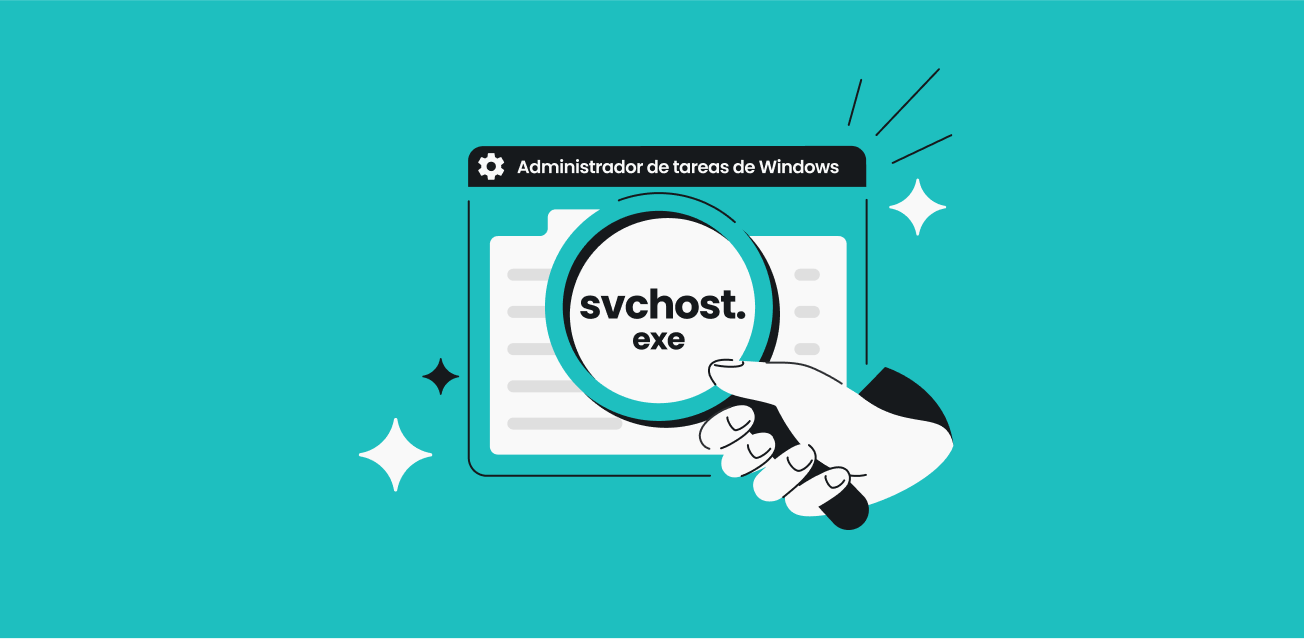- svchost.exe is an essential component of Windows that hosts DLL-based services and can have multiple active instances.
- The legitimate location is Windows\System32; misspelled names or strange paths are clear signs of possible [something]. malware.
- High network/CPU usage can be normal (Windows Update, BITS); if it persists for no reason, it is advisable to analyze with antivirus and specialized tools.
If you've ever wondered whether the svchost.exe process is dangerous, you're not alone. This executable appears several times in the Task Manager And it often raises doubts: some sources say it's essential, others warn of viruses that disguise themselves with its name. Let's clear up the confusion step by step, with clear explanations and practical solutions.
First of all, it's important to lay the groundwork: svchost.exe (Service Host) is part of Windows itself And its role is key for the system to function normally. That said, there are scenarios where it can consume a lot of network resources, CPU, or memory, or even be used by malware to go undetected. Therefore, we'll tell you how to identify when it's legitimate, when to be suspicious, and what measures to take without putting your computer at risk.
What is the svchost.exe process and why does it exist?
In a nutshell, svchost.exe is the "host" that loads and runs Windows services which are written as DLLs (dynamic link libraries). Windows cannot directly execute a DLL, so it uses svchost.exe as a "wrapper program" or shell to start those services.
To gain stability and performance, Windows groups related services and runs them in different instances from svchost.exe. For example, several network services can be in one group, and others, such as firewall services, in another. This way, if one service fails, it doesn't bring down the rest of the system.
This design has one important advantage: prevents a single crash from blocking the entire computerEach group runs under its own svchost.exe process, thus limiting the impact of errors and better distributing CPU and RAM usage.
If you've seen many svchost.exe instances at once, don't be alarmed. Windows runs numerous background services This prevents a spike in power consumption when each program runs separately. This is expected behavior in modern versions of the system.
What exactly does svchost.exe do and how can I see it in Task Manager?
The purpose of svchost.exe is clear: Launch and maintain system services from DLLsTo find out what each instance is doing, you can inspect them from the Task Manager and check which services they host and how many resources they use.
Open Task Manager with a shortcut: Ctrl + Shift + EscNext, expand the "Service Host" groups and you'll see which services are active within each process. This view allows you to quickly detect which instance consumes the most. CPU, memory or network.
Steps to identify services within svchost.exe
- Press Ctrl + Shift + Esc to open the Task Manager instantly.
- Press on "More details" If you view the simplified view, it will show all the processes.
- Click on "Number" to organize and avoid process "skips". Then locate the "Service host" active, right-click on the one you are interested in and indicate "Go to details" o «Details», depending on the version.
- In the details tab, you will see the corresponding svchost.exe highlighted and you will be able to review it. CPU and memory that it consumes at that moment.
In recent versions of Windows, The Task Manager itself displays the list of hosted services under each svchost.exe, making it easier to know who is responsible when there are usage spikes.
Why are there so many instances of svchost.exe and when is it normal to see spikes?
The multiple svchost.exe processes are due to an optimization: Group similar services to save resources and isolate failuresIf all the services were in a single svchost.exe, an error would take them all down at once.
It is common to observe occasional spikes when there are intensive tasks such as installing updates, defragmenting, or collecting diagnosticsAt such times, some svchost.exe processes may draw more from the network or disk without it being malicious.
What you do yourself can also have an influence: having many tabs open or "power-hungry" browser extensions This increases overall resource usage, and sometimes the problem isn't with svchost.exe itself, but with the group of processes. Check your add-ons and close any you're not using.
The service has been noted on occasion Superfetch (now SysMain) as a source of slowdownsIf an svchost.exe file hosting the program causes a spike in disk usage, you may experience momentary lag. The important thing is to check if the spike is transient or constant.
Is svchost.exe dangerous? Signs to distinguish legitimate from malicious
As a general rule, svchost.exe is safe because it is part of WindowsHowever, there are two scenarios you should be aware of: malware that impersonates it with similar names and, even more subtly, Threats that "latch onto" a legitimate svchost.exe to conceal their activity; learn to identify malicious processes.
First filter: location. The authentic svchost.exe resides in Windows\System32If you locate an “svchost.exe” file in the folder of DownloadsIf a file is located on the Desktop or any path outside of System32, be immediately suspicious because it may be a malicious file.
Second filter: “false friends”. The attackers create executables with typos such as “svhost.exe” or “svchosl.exe” to deceive at first glance. Even if the name is correct, Malware can inject code into legitimate processesTherefore, the name alone does not guarantee anything.
Also, be careful with other system processes: csrss.exe (Client Server Runtime Process) is legitimate and critical when it's the original. You should only be suspicious if it appears outside its usual route or is linked to strange behavior.
In parallel, there are other executables related to diagnostics, such as utcsvc.exeAlthough it is not a component developed by Microsoft, it comes pre-installed on Windows and is used for telemetry/diagnostics and Sometimes antivirus programs flag it as a PUP (Potentially Unwanted Program). (potentially unwanted application). It can access sensitive areas, making it a potential vector if manipulated by threats.
Lastly, remember that Antivirus engines may flag svchost.exe for “sensitive behavior”Since it interacts with critical parts of the system, if the file and its path are correct, there's most likely no problem, but it's advisable to complete the analysis.
How to deal with svchost.exe consuming a lot of network, CPU, or memory
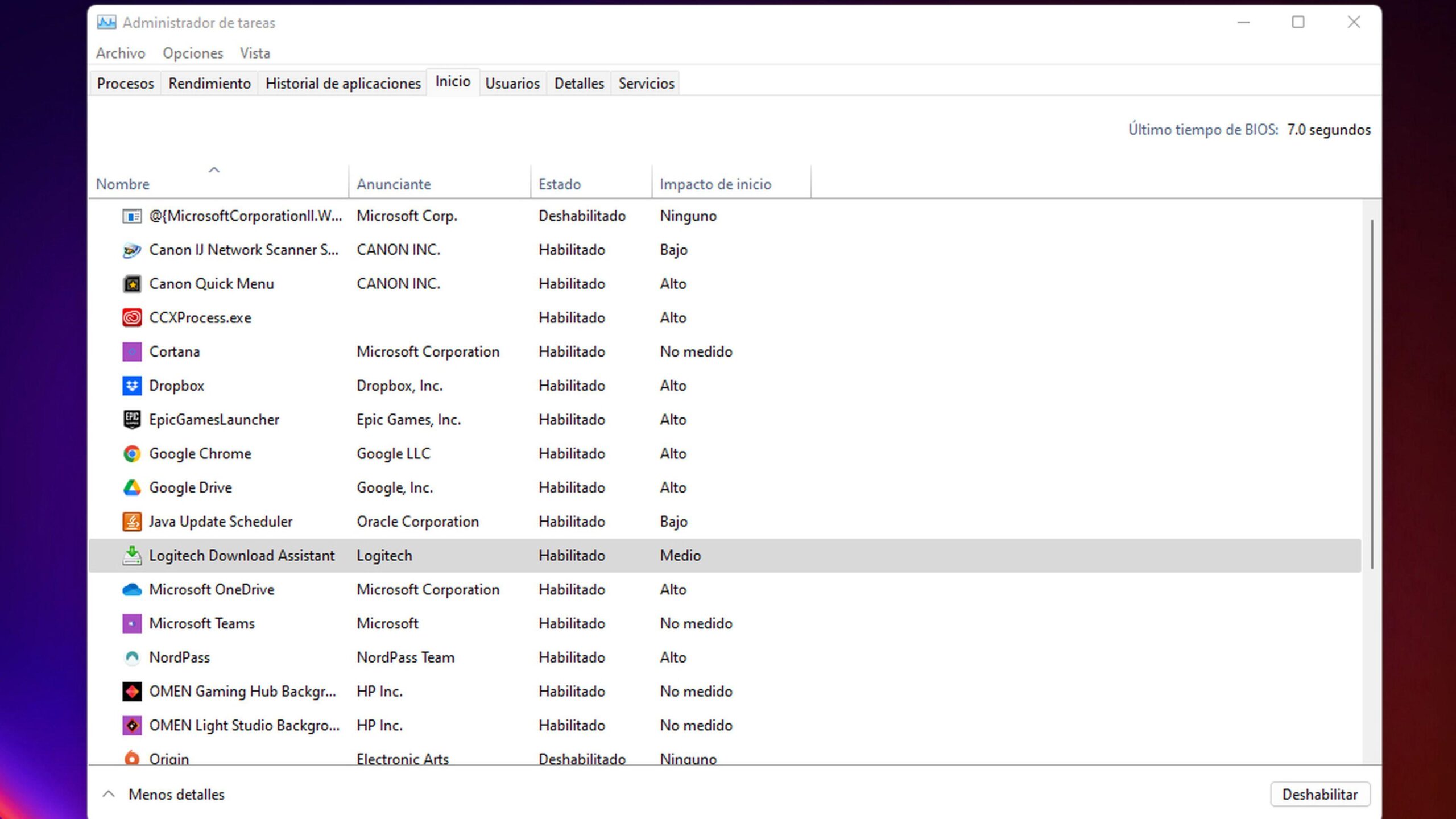
If you notice abnormal and sustained fuel consumption, don't rush to conclusions. First, identify which services the problematic instance hosts. and check if there are any legitimate tasks in progress (Windows Update, scanning, indexing, or backups).
Avoid performing several demanding tasks at the same time. Installers, defragmentation, and simultaneous updates They can increase disk and network usage. Coordinate these tasks and give the computer a break if it's overloaded.
Check your browser: Faulty or hijacked extensions can saturate resources and be indirectly attributed to system processes. Disable suspicious add-ons and close unnecessary tabs.
If the spike coincides with background downloads, a common tactic is to check BITS. The BITS (Background Intelligent Transfer Service) manages transfers by leveraging free bandwidthDisabling it can reduce traffic, but with some caveats.
Temporarily disable BITS (with caution)
- Opens Run (Win + R), writes services.msc and click OK.
- Search “Background Intelligent Transfer Service”Right-click and enter Properties.
- Change the startup type to "Disabled" and press Stop to stop the service.
- Apply and close. Remember that Windows Update or other apps Dependents will not automatically download While BITS is stopped; re-enable it when you're finished.
If high usage is occasional and coincides with patches or reindexing, it is normal that it stabilizes after a whileIf it persists for hours and for no apparent reason, proceed to security checks.
How to stop svchost.exe without breaking the system
Sometimes a service gets "frozen" and it's best to restart it. You can terminate a specific instance of svchost.exe from the Task ManagerBut do it carefully so as not to affect critical services.
- Open Task Manager with Ctrl + Shift + Esc and click on "More details".
- Order by "Number" and locate the Service Host that gives you problems.
- Right-click and choose "Finish homework" If absolutely necessary, preferably after identifying which services it hosts.
Before closing anything, Save your work in case an essential service restarts and causes instability. Furthermore, Windows can prevent you from ending tasks that are actively being used by open programs, which is a reasonable safeguard.
Check for malware related to svchost.exe
If you suspect an infection, the next step is clear: Perform a full antivirus scanYou can start with Windows Defender And, if you want a second opinion, use third-party tools.
With Windows Defender: open "Protection against viruses and threats", go into «Advanced analysis» and executes a "Complete analisis"This type of in-depth review may take time, but it is more reliable than a quick analysis.
If the threat interferes with system functions (for example, blocking Task Manager or the console), boot into Safe ModeRepeat the scans and, when you regain access to the console, run system checks.
Review and repair system files
- Open the Start menu, type CMD, and select "Execute as an administrator".
- Run sfc / scannow to analyze and repair system files. If corrupted file warnings persist, Repeat up to three times.
For a second opinion, there are specialized tools that are very useful in these cases: AdwCleaner, Malwarebytes, HitmanPro and Microsoft Safety ScannerThese tools help detect adware, spyware, and threats that sometimes "slip in" under system processes.
Remember that spot-on “eliminators” are useful for cleaning up after an infection, but They do not replace an active security package that includes antimalware, antispam, and a firewall. If you're unsure which provider to choose, try free versions to see which one best suits your needs.
Can a legitimate svchost.exe be used for malicious purposes?
The short answer is yes. Even if legitimate and correctly named, an svchost.exe file can be exploited by malware. to execute code or hide its communication. Therefore, checking the path and name, while important, is not the only measure.
The sensible thing to do is to combine signals: correct path (Windows\System32), signature and behaviorModerate consumption associated with known tasks is to be expected; excessive and constant use without explanation suggests further investigation.
In addition, some services that are "noisy" by nature, such as Windows Update or BITSThese factors may appear to be the source of the problem when in reality they are simply fulfilling their function. Context (installation time, cumulative patches, pending restarts) helps to interpret the spikes.
Best practices to avoid problems with svchost.exe
Keep Windows up to date. The updates fix vulnerabilities and improve service stability that are hosted under svchost.exe. Delaying patches can increase risks and cause abnormal behavior.
Take care of your browsing habits: downloads from dubious sources and “miracle” extensions They often end up as adware or worse. Check them regularly and remove any you don't use or that seem suspicious.
Plan intensive tasks. Schedule scans, updates, and defragmentation during periods of low activity. It reduces annoying spikes and prevents demanding processes from overlapping.
Value a reliable optimization utility. Cleaning tools help remove residual programs and junk files from the system. what with ThereThey cause freezes and slowdowns. There are well-known commercial solutions on the market; choose the one you trust most.
Warning signs and what to do in each case
If an “svchost.exe” appears outside of System32, it acts as if it were malicious: Disconnect from the internet, scan in safe mode, and do not run suspicious files.This is the typical impersonation pattern.
If svchost.exe is consuming network resources like crazy for hours, check Windows Update, BITS and diagnostic tasksIf there is no legitimate activity, it's time to run the antivirus immediately.
If you notice your browser acting strangely (pages opening on their own, intrusive ads, redirects), try with AdwCleaner or similar tools and restart the browser without extensions to isolate the cause.
And when all else fails or you're unsure, remember that Ending critical processes can destabilize the systemPrioritize identifying the service within svchost.exe, stop only what is necessary, and if in doubt, restart the computer to restore clean states.
Passionate writer about the world of bytes and technology in general. I love sharing my knowledge through writing, and that's what I'll do on this blog, show you all the most interesting things about gadgets, software, hardware, tech trends, and more. My goal is to help you navigate the digital world in a simple and entertaining way.