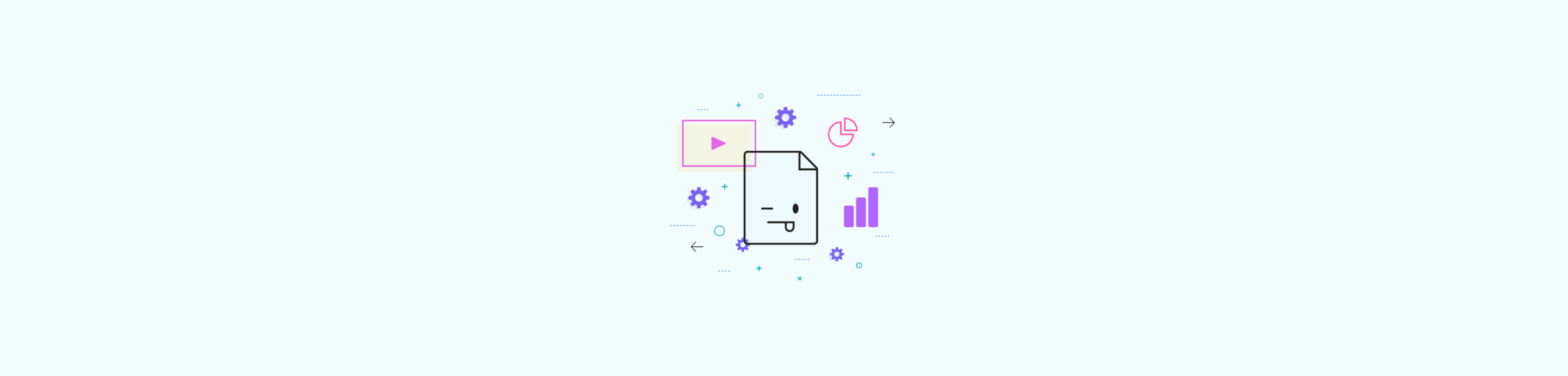- PowerPoint's native compression (Windows) reduces videos and audio with 1080p, 720p and 480p profiles.
- Optimize images: Discard edit data, lower DPI, remove cropped areas, and don't embed full fonts.
- Alternatives like Smallpdf and AnyMP4 allow you to compress outside of PowerPoint and do batch processing.
- Export to PDF It is a quick way to share lightweight presentations without losing the design.
When a PowerPoint presentation starts to get too big, sharing it via email or moving it between computers becomes a bit of a headache; The good news is that there are several reliable ways to compress videos, audio and images without destroying the design.
In this guide, we've compiled and rewritten the most useful elements of the best textbooks on the subject so you have everything at your fingertips: native PowerPoint compression on Windows, image size reduction, tweaks that shave megabytes, and online and desktop alternatives when you need more control. The goal is to make playback smooth and the file as light as possible..
What does it mean to compress multimedia in PowerPoint and when to use it?
PowerPoint incorporates a system to reduce the size of embedded elements (video and audio), which improves playback performance and saves disk space; This media compression feature exists in PowerPoint for Windows, but is not available in Mac not even in the web version.
It is convenient to apply it when you have inserted clips with a higher resolution than you really need or when the presentation starts to go jerkily on less powerful teams; Compression adjusts the quality and resolution of the video and audio to make the whole thing more bearable..
One important detail to keep in mind: when compressing certain embedded videos, PowerPoint may remove attached tracks such as embedded subtitles or alternative audios; If your clip includes them and they are essential, consider keeping a copy of the original or using an external alternative that preserves those tracks..
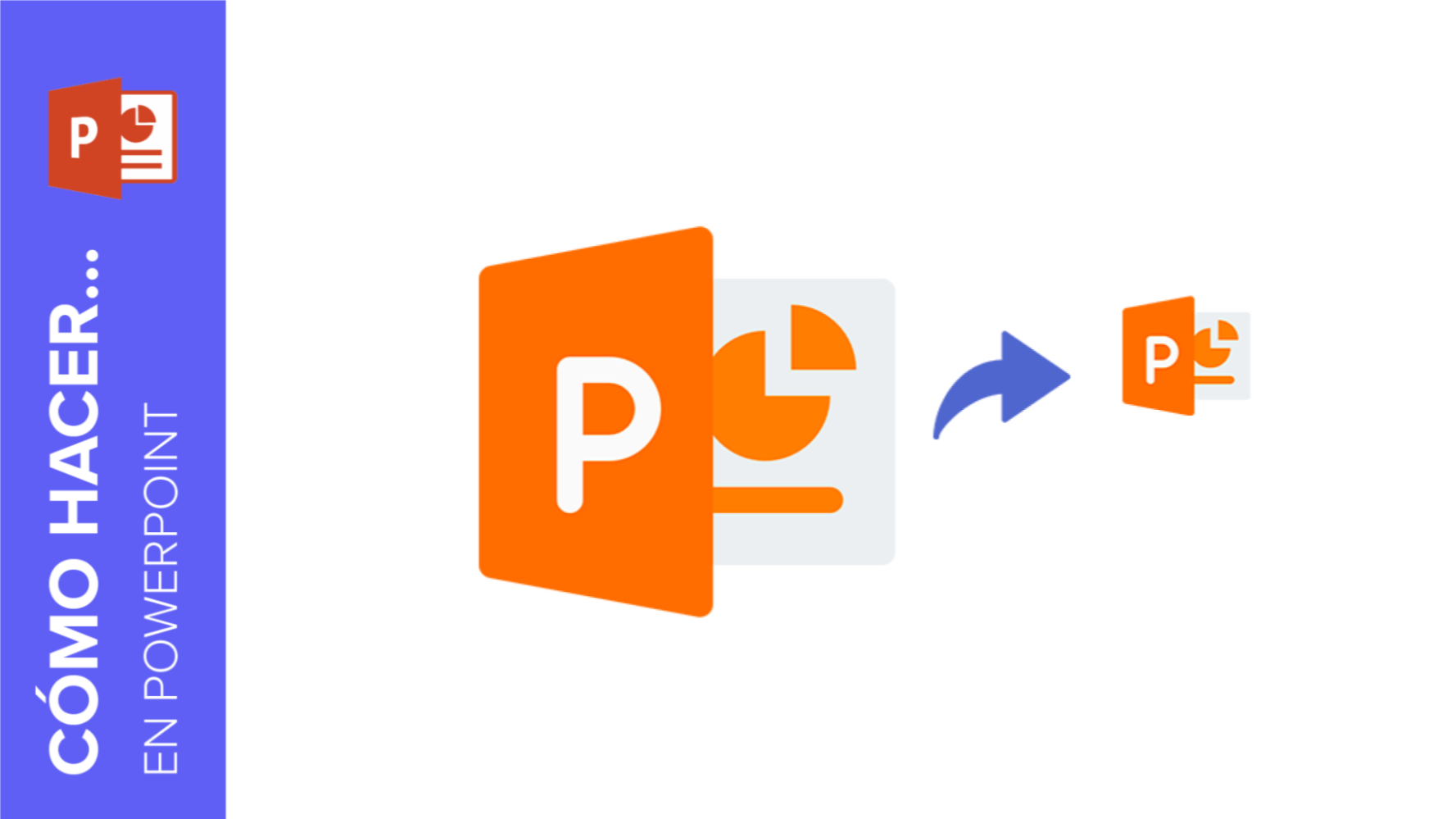
How to Compress Videos and Audio Directly from PowerPoint (Windows)
If you already have your presentation ready and just need to lighten the inserted clips, the program itself makes the job easier with a very simple wizard; These are the steps to run native compression:
- Open the presentation and enter File> Information.
- Click on Compress mediaPowerPoint will show you several levels of output.
- Choose the profile you prefer: Full HD quality (1080p), HD (720p) o Standard (480p)The lower the resolution, the greater the space savings.
- A window will open with the progress bar and when finished you will be able to close it to apply the changes throughout the presentation.
Be careful with the warning that PowerPoint shows because it is not trivial: compression can erase subtitles integrated and additional audio tracks within the same file; If you need them, consider compressing the video first with a dedicated tool and then embedding the result..
Reduce the weight of presentation images
Images are often the main culprits of a PPT's excessive size, especially if you have pasted high-resolution photos or unoptimized screenshots; Compressing them from the PowerPoint interface itself is fast and effective..
Direct method from the editing area: double-click on any image to open the contextual format and use the option Compress images; in the dialog box:
- Brand All images in the document to apply the action to the entire file.
- Active Compress images y Delete cropped areas (invisible areas also take up space).
- Choose a suitable resolution, for example Web or screen if you are not going to project in large format.
Alternative route from save: go to File > Save As… and, in the box, open the menu Tools (top right) to access Compress images; This shortcut allows you to optimize just before creating a new copy.
Practical advice: It's a good idea to save the result with a different name in case something doesn't turn out as you expected, so you keep the original version; In review or print scenarios, having both versions gives you flexibility.
Global settings that cut megabytes without affecting the design
Beyond compressing image by image, PowerPoint has preferences that affect the entire document and help you keep file size down; These changes are especially useful if you edit many photos within the presentation.:
Discard image editing data and lower the default resolution
By default, when you crop or adjust a photo, PowerPoint saves the original so you can undo it; this increases the storage space if you've made a lot of adjustments. To avoid this, go to File > Options > Advanced and, in the section Image size and quality:
- Active Discard edit data (You will no longer be able to restore the photo to its initial state in that file, but the savings are noticeable.)
- Make sure that Do not compress images in the file is unchecked, otherwise no optimization will be applied.
- En Default resolution, choose 150 dpi or less if the presentation will be viewed on screen or emailed.
Reduce the size of embedded fonts
To make your PPT look the same on computers that don't have your fonts, you can embed the fonts, but that makes the file bigger; minimize the impact by inserting only the characters used:
- Sign in File> Options> Save.
- En Maintain fidelity when sharing this presentation, Mark Embed fonts in file tab and activate Insert only the characters used.
This way you save space and maintain the appearance of the text when sharing; If you work with heavy font families or many variants, the weight reduction is very noticeable..
Online and desktop tools to go beyond PowerPoint
There are cases where it is convenient to compress outside of PowerPoint: for example, when you want fine control over the bitrate, the format, or you need to process batches of files; These options cover everything from free solutions in the browser up to complete desktop suites.
Compress presentations with Smallpdf (in the browser)
Smallpdf allows Start compressing presentations for free and without creating an account: You enter their tool, upload the PPT, and that's it. Their process first transforms the presentation into a PDF and then applies compression techniques that detect repeated patterns and replace them with more compact identifiers; This approach reduces size while keeping the design as faithful as possible..
According to their service, the layout and typography should remain practically the same as the original; if you want maximum guarantee with the fonts, in PowerPoint you can embed fonts as we explained above to avoid substitutions; This helps to make the result more consistent.
The compressor accepts Files of Microsoft Office and also JPG images, and you can repeat the process as many times as you need if you have multiple presentations; those who need mass flow have a Pro plan with batch compression and automatic ZIP packaging, plus a 7-day free trial; If you work continuously with presentations, the time savings are considerable..
Smallpdf boasts serving millions of users per month and using reliable software to convert, edit, and compress; as always with online services, Evaluate your organization's privacy policies before uploading sensitive material..
Reduce Videos without PowerPoint: AnyMP4 Online Video Compressor
If your bottleneck is the clips you're going to insert, compressing them beforehand with a web tool avoids surprises in the final PPT; AnyMP4 Online Video Compressor is free, easy and works from the browser.
- Reduce size with One-click and efficient compression technology.
- Supports a good list of formats: MP4, MOV, WMV, M4V, MKV, among others.
- Allows you to adjust bit rate, resolution and format to balance quality and weight.
- Does not impose a strict file size limit when uploading; useful for long videos.
Basic use: access the website, press Start Free Compressor To upload the video, move the size slider or mark the desired percentage, adjust the format, bitrate and resolution if you want, and confirm with comprimir; When finished, you receive the optimized file in your default folder.
Compress and edit with AnyMP4 Video Converter Ultimate (Desktop)
When you prefer an all-in-one desktop app, AnyMP4 Video Converter Ultimate offers a video compressor with fine control and extra editing features (crop, rotate, adjust audio, apply effects, etc.).
Quick steps: Install and open the program, enter Toolbox > Video Compressor, add your clips with the button +, set the size with the field Size or the slider and, if you need to, change it format, resolution and bit rate; before processing, choose the output folder with Keep in… and press comprimir; the process is agile and secure.
If you are also going to burn the presentation to DVD, this kind of tools can help you compress the contents of the disk so that it fits in the middle without any obvious losses; Scheduling compression before authoring often avoids unnecessary re-encodings..
Other popular suites
There are software like Wondershare UniConverter It focuses on compression with minimal loss of quality and batch streaming; its proposal is interesting when you manage many multimedia pieces and want predefined profiles. Choose the app that best suits your routine and your company's policies.
More ways to streamline your PPT without complicating things
Sometimes, for sharing or archiving, the most practical thing is to transform the presentation into a lightweight document; Exporting to PDF reduces weight and keeps static content perfect for sending.
To do so, go to File > Save as Adobe PDF. If you don't have that integration, use File> Save As and choose PDF in the type drop-down menu; in the options window you can adjust the output quality; It is an ideal format for distribution and avoids unwanted edits..
Please note that menu paths may vary slightly depending on the version (for example, in Office 365 There are minor differences, so if you notice changes in your interface, please consult the official help for your edition; The end result, however, will be a noticeably lighter file..
As an extra, Microsoft maintains guides for reduce size in Excel and Become which can be very useful if you work with large documents in other tools; Creating a consistent optimization workflow saves time in the long run.
Quality and compatibility tips for playing video and audio
Compression isn't everything: choosing the right formats and parameters ensures smooth playback on different devices; Get used to using common codecs (H.264/AAC) and resolutions aligned with the target projector or display.
If you are going to present in different rooms, test the playback in advance and bring backup in a memory USB or in the cloud; also, disables acceleration of hardware if you detect compatibility problems and check the graphics card drivers; These basics prevent scares in real time.
Passionate writer about the world of bytes and technology in general. I love sharing my knowledge through writing, and that's what I'll do on this blog, show you all the most interesting things about gadgets, software, hardware, tech trends, and more. My goal is to help you navigate the digital world in a simple and entertaining way.