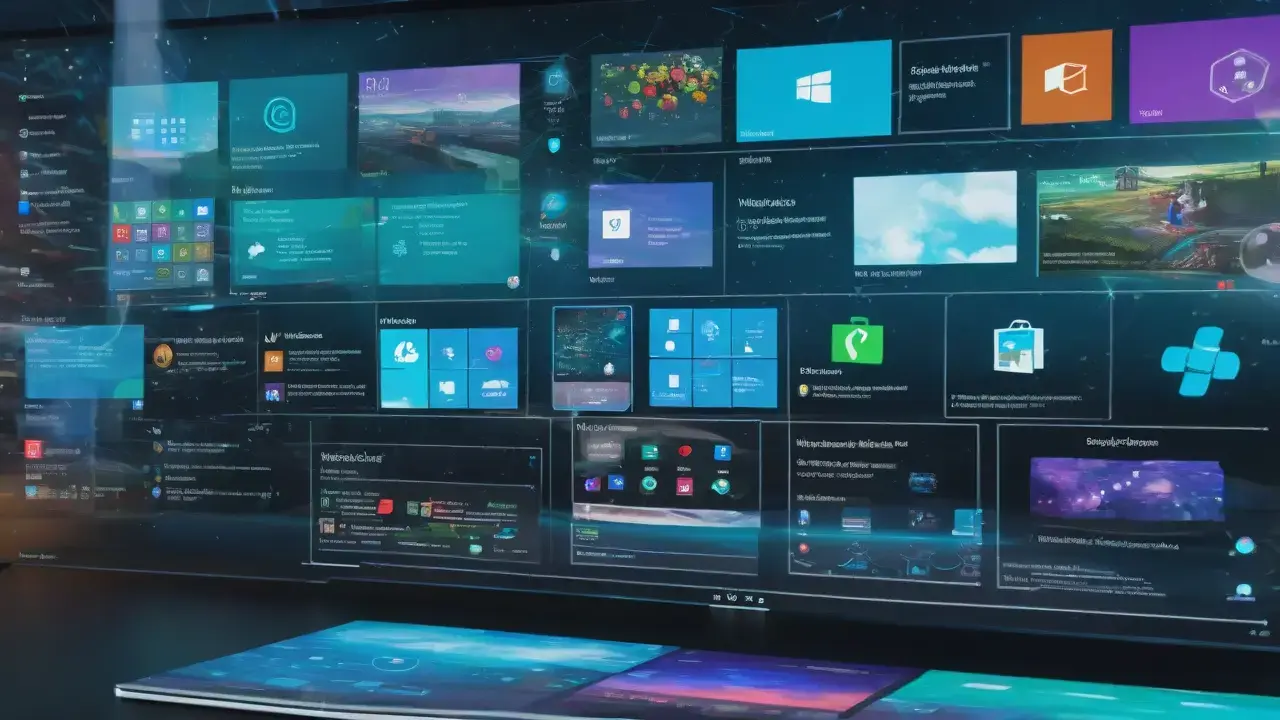- CompatTelRunner.exe is a legitimate part of Microsoft's compatibility telemetry and is not a virus.
- It can cause CPU or disk spikes, especially on older computers or those with HDDs.
- It can be limited or disabled from Settings, Task Scheduler, Policies, and Registry.
- Disabling it means losing compatibility diagnostics and, in some cases, delaying updates.

If when opening the Task Manager If you experience CPU or disk usage spikes and the name CompatTelRunner.exe pops up, you're probably wondering what the heck it is and if you should remove it. This process is linked to Microsoft compatibility telemetry and often raises questions about privacy and performance.
To sort things out, it's important to understand what it does, how necessary it is, and what realistic options you have to limit or disable it without breaking anything important. Below you will find a complete and practical guide, compiling everything reported by the best-positioned sources and adding useful nuances to make informed decisions.
What is CompatTelRunner.exe
CompatTelRunner.exe is a legitimate executable from Windows which lives in C:\Windows\System32. Its name goes hand in hand with Microsoft Compatibility Telemetry and is part of the diagnostic functions that Windows 10 and Windows 11 used to collect and send certain technical data to Microsoft.
What for? Essentially, to help detect errors, measure application compatibility, and hardware, and pave the way for future updates. Its role is especially relevant when evaluating compatibility before updating the system., which explains why it appears periodically and, on some computers, consumes resources during its scheduled tasks.
Under normal conditions, the process starts as scheduled, performs its work, and shuts down automatically. You may see several brief instances of CompatTelRunner.exe and low or moderate usage; the problem arises when consumption skyrockets and becomes bothersome on older or limited equipment.
Is it a virus? Should I disable or remove it?
No, CompatTelRunner.exe is not a malware: is part of Windows. That it behaves “as if it were” is due to resource consumption or that it is activated without warning, but it comes from the operating system itself. However, you can limit or disable it if it causes performance issues or for privacy reasons.
Now, there are consequences to consider: Disabling it removes compatibility checks prior to some updates, reduces the provision of diagnostic data that helps improve Windows and, in very specific scenarios, could delay or interfere with an update. The stability risk is low, but there is a possibility of anomalous messages or events if a function expects to invoke telemetry.
Physically deleting the file is the most aggressive option (requires taking ownership and permissions). It is not usually necessary or advisable: First, try limiting or disabling your scheduled tasks, or reduce the diagnostic level from Settings or Policies.
Why Microsoft uses Windows telemetry
Telemetry allows Microsoft to understand how the system is being used, what is failing, and what compatibility issues are occurring. The company claims that the data is anonymized and does not include your account or license., and that its objective is to improve the system, strengthen security and prioritize fixes.
This narrative coexists with logical privacy concerns: some users prefer to minimize any data transmission, and others are bothered by the performance impact when telemetry is working. The practical balance is to limit data to a minimum and control scheduled tasks. if they affect your team, without breaking the entire mechanism.
How to reduce or disable Compatibility Telemetry
There are multiple ways; if you prefer, learn to Disable telemetry in Windows 11Some reduce data volume; others disable tasks that launch CompatTelRunner.exe; and there are also policy or registry methods to "shield" the change. Start with the least invasive and move forward only if you continue to notice problems.
1) Limit diagnostics from Settings
Windows allows you to set a level of diagnostic data. The lower the value, the less telemetry activity. and therefore less likelihood of consumption peaks.
- Open Settings (Win + I) and go to Privacy & security > Diagnostics & feedback.
- Select the lowest level available (for example, “Diagnostic data required”). This reduces the volume of information sent and usually calms the activity.
- On the same screen, scroll down to “Delete Diagnostic Data” and tap “Delete” if you want to delete what you’ve already sent. It doesn't delete what's already on your PC, but it does clean up what is stored in the Microsoft cloud associated with the device.
2) Disable tasks in Task Scheduler
CompatTelRunner.exe is started by several scheduled tasks. Disabling them is usually the most effective way to stop it. without touching system files.
- Press Win + R, type
taskschd.mscand accept. Task Scheduler will open. - Navigate to Task Scheduler Library \ Microsoft \ Windows \ Application Experience.
- Disable these tasks: Microsoft Compatibility Appraiser, ProgramDataUpdater y StartupAppTask (if it appears). You will also see PcaPatchDbTask in some facilities.
- Right-click on each one and choose “Disable.” By applying this, CompatTelRunner.exe will stop starting automatically when your triggers are reached.
3) Restart or update the related service
If telemetry is looping or stuck, restarting the service may alleviate the problem. Search for “Services” from the Start menu and locate “User experiences and associated telemetry.”
- Right-click on the service and click “Restart.” If there was a specific malfunction, it can be resolved. without more drastic measures.
4) Group Policy (Pro/Enterprise editions)
If your edition allows it, the policy is a clean, centralized way to limit or disable telemetry. It is not usually available on Windows Home.
- Press Win + R, type
gpedit.mscand accept. The Policy Editor will open.. - Go to Computer Configuration > Administrative Templates > Windows Components > Data Collection and Preview Builds.
- Open “Allow Telemetry” and select “Disabled”. Apply and accept to save politics.
5) Registration: AllowTelemetry and TelemetryController
The registry allows to force the diagnosis to a minimum and, in addition, to “break” the Boot from compatibility telemetry by creating an empty key. Back up the registry before touching anything.
- Press Win + R, type
regeditand accept. - Go to
HKEY_LOCAL_MACHINE\SOFTWARE\Policies\Microsoft\Windows\DataCollection. If it doesn't exist, create it. - Create or edit the DWORD (32-bit) value AllowTelemetry and put it to 0. This sets the lowest level allowed by editing and policy.
- Optionally create the empty key
HKEY_LOCAL_MACHINE\SOFTWARE\Microsoft\Windows NT\CurrentVersion\AppCompatFlags\TelemetryController. Since it is empty, Windows does not find parameters to start Microsoft Compatibility Telemetry in some scenarios.
6) Remove CompatTelRunner.exe (advanced option, not recommended)
Only if you suspect file corruption or abnormal usage persists despite everything, you can take ownership and delete it. Take risks and have a restore point handy.
- Open C:\Windows\System32 with administrator permissions and locate CompatTelRunner.exe.
- Right-click > Properties > Security > Advanced > “Change” owner and select your account or the Administrators group. Apply the changes.
- Under Permissions, edit your entry to grant yourself Full Control. Apply and close.
- Delete the file. If the system locks it, first "take ownership" via the console with:
takeown /f C:/Windows/System32/CompatTelRunner.exe
Then retry the deletion. from the Explorer.
Remember: disabling your tasks is usually enough; Deleting the binary is a last resort and may cause unwanted behavior in certain facilities.
Check and repair system files
If you suspect that your problem is not just a telemetry problem but also corrupted files, run SFC and DISM. Both utilities repair Windows components and restore stability.
- Opens Symbol of the system as administrator and run:
sfc /scannow
Wait for it to finish at 100%. - If SFC doesn't resolve the issue, use DISM for an image repair:
DISM /Online /Cleanup-Image /RestoreHealth
Restart when finished and repeat SFC if you see it necessary.
Does it affect Windows updates?
CompatTelRunner.exe participates in compatibility checks prior to certain updates. Disabling it doesn't usually "break" it. Windows Update, but on some computers it may delay or prevent the installation of a specific update until the checks are completed.
If you notice that an update keeps getting stuck on “Checking Requirements” or fails without any details, temporarily reactivate Application Experience tasks and try again. Once installed, you can disable them again. if you are interested in keeping telemetry to a minimum.
Performance, CPU spikes, and common myths
The most repeated complaint is high CPU or disk consumption. This is accentuated on older computers or those with mechanical hard drives., where any intensive activity is much more noticeable.
Some users report that CompatTelRunner.exe is not visible in Task Manager but is visible in tools like Process Monitor. In general, the process is visible when it is active, although certain grouped views or filters may hide this; using Sysinternals tools will allow you to confirm this if you want to be sure.
There's also the idea that it "verifies digital signatures with full cryptographic checks" and that's why it heats up the CPU. There is no official documentation detailing that exact behavior. In the context of CompatTelRunner.exe, although it is true that the inventory and analysis of compatibility can be intensive temporarily.
Extra steps if the problem persists
If you still see bottlenecks after limiting/disabling CompatTelRunner.exe, the cause may not be telemetry: indexing, third-party antivirus, fragmented disk or disk with reallocated sectors, old drivers, etc. Check the Event Viewer and Resource Monitor to identify the exact process causing the bottleneck.
On computers with HDD it is highly recommended to move to SSD: many system tasks will no longer saturate the disk and the experience will improve dramatically. Also, make sure that no intensive tasks (backups, syncs, full scans) are running in the background while you work or play.
CompatTelRunner.exe is a diagnostic component that can live with you without bothering you if you keep it at bay: Limits the data level, disables its tasks when necessary, and applies changes reversibly.If an update ever requires it, reactivate it, run the installation, and return to your preferred settings; this way, you'll combine performance, control, and security without any issues.
Passionate writer about the world of bytes and technology in general. I love sharing my knowledge through writing, and that's what I'll do on this blog, show you all the most interesting things about gadgets, software, hardware, tech trends, and more. My goal is to help you navigate the digital world in a simple and entertaining way.