- First diagnose: connection, reader, drive letter and RAW/unallocated status.
- Repair with native tools: Error Checking, CHKDSK and DiskPart.
- Recover data before forma tear; use specialized software if it does not mount.
- They foresee future failures: safe expulsion, drivers up to date and quality cards.

SD and microSD cards are small, cheap, and incredibly useful, but they can also be corrupted if they are removed without being ejected, if there is a power outage, or if the reader fails. Si Windows If you are asked to format the card, if it appears as RAW or if the content is not displayed, do not give up on your data: there are several ways to repair the file system and recover information from Windows step by step.
In this guide you will find everything from the Basic connection checks to advanced methods with CHKDSK, the graphical error checking tool, Disk Management, and DiskPart, plus guidelines for recovering files, fixing drive letters, dealing with incorrect capacities, problematic drivers, and when to seek professional service. The goal is to help you repair a damaged SD card with the lowest possible risk and, if necessary, rescue your files first.
Signs of a damaged SD card and common causes
Before touching anything, it's a good idea to identify the symptoms and understand what's causing them. Detecting it early helps you act prudently and avoid making the problem worse.
- Extreme slowness when typing: The camera or mobile phone spends a few seconds “thinking” after shooting or recording.
- Windows detects the card but requires formatting: : Formatting warning appears when trying to open it.
- It can be opened but it is “empty”: : Folders and files are not visible despite taking up space.
- It doesn't appear in Explorer but it does appear in Disk Management.: : usually with RAW file system or unallocated space.
- It does not appear in Explorer or Disk Management: : Possible reader, port, or controller failure.
- Incorrect capacity: : 64GB card shows 32GB or less.
- Unknown files with strange names or without extension, sometimes by malware or file system errors.
Among the most common causes There are unsafe extraction, power outages, defective sectors due to wear, viruses, outdated drivers, incompatible formats (for example, using exFAT on older computers), drive letter conflicts, moisture or impacts, and even slots with loose springs or faulty adapters.
Before you repair: Protect your data
The golden rule is to try to save the information first.. If the card is still readable, copy as much as you can to another drive or the cloud. If Windows insists on formatting or the file system is RAW, Consider creating a byte-by-byte backup. with a cloning utility or recovery software that supports disk imaging; this way, you'll be working on the image, not the original.
You can also use data recovery software if you can't open the card. (There are popular options like EaseUS, Recoverit, Disk Drill, Recuva, PhotoRec, iCare or Yodot). The typical flow is to plug in the card, perform a deep scan, preview, and recover to another location separate from the card to avoid overwriting. If the card shows physical signs of damage (cracks, bends), stop home testing as soon as possible and assesses sending it to a laboratory.
Connection and reader checks
A bad connection can simulate a corrupted file system.Before moving on to repair tools, rule out the basics.
- Change port USB or use other equipment to rule out power or host driver problems.
- Use another reader or adapter: For microSD, the adapter is critical; try the manufacturer's adapter or a trusted brand.
- Try on another device (mobile, camera, Smart TV, console) to check if the problem is with the PC.
- Gently clean the contacts with a dry cloth; avoid liquids and products that could damage the chip.
If after these tests the card appears, take the opportunity to copy important files. If does not appear nor in Disk Management, continue with Drivers and Diagnostics.
Make the drive visible in Windows
If the card is detected but does not appear in Explorer, it may not have a drive letter or it may be unassigned/RAW.
Change or assign drive letter
A conflicting or missing letter makes the card “invisible”You can reassign it from Disk Management.
- Press Win + X and go to 'Disk Management'.
- Locate the card, right click and 'Change drive letter and paths'.
- Add or change the letter and confirm.
After this change, Windows reinitializes the volume and in many cases you will be able to enter and copy data.
Create a volume if the space is “unallocated”
When the card appears with unallocated space, there will be no file system or mountable volume.
- In 'Disk Management', right click on the unallocated space > 'New single volume'.
- Follow the wizard, assign a letter and choose file system (FAT32 for ≤32 GB, exFAT or NTFS for larger capacities).
Eye: This formats the data. If you need it, try recovering it first with specialized software.
If the volume appears as RAW
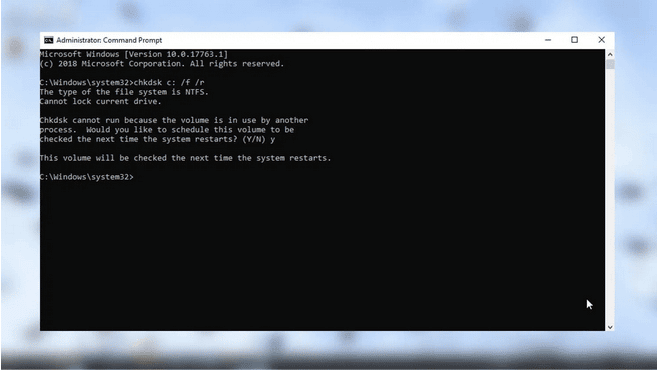
RAW indicates that Windows does not recognize the file system. Sometimes CHKDSK can help if the MFT is not destroyed.
- CHKDSK test (below you have the commands). If it returns that the type is RAW and does not operate, recover data first.
- Once the information is safe, format to FAT32, exFAT or NTFS depending on use and capacity.
Fix logic errors with native tools
Windows includes utilities to check and repair file system errors. both in graphical mode and via console.
Error checking (graphical interface)
Use the 'Check' option from the drive's Properties if the volume mounts but exhibits strange behavior.
- Open Explorer, right click on the card > 'Properties' > 'Tools' tab.
- Click 'Check' and let it finish. It may take several minutes.
This tool automates checks similar to CHKDSK and fixes common logic errors.
CHKDSK via console: recommended commands
CHKDSK detects and fixes file system errors and bad sectors. Run the console with administrator privileges.
- Open Start, type cmd, Run as administrator.
- Useful commands:
chkdsk X: /f(corrects logical errors),chkdsk X: /f /r(also locates bad sectors and attempts to recover data),chkdsk X: /f /r /x(disassemble before scanning). Replace X by the letter on the card.
Important: If there are bad sectors, the repair may move data; as a precaution, try to clone or recover before if the content is critical.
Show hidden files and repair attributes
Many “missing files” are still there but hidden.You can unhide them through Settings or with attribute commands.
- In Explorer, 'View' menu > activate 'Hidden Elements'. Then check the card again.
- By console as administrator:
attrib -h -r -s X:\*.* /s /dto remove hidden, read-only, and system attributes from all elements.
Avoid blindly applying attributes to the entire disk if you don't know what you're doing.; focus on the folders where you expected to see your files.
Check Windows system files
If you suspect that the fault comes from Windows and not from the card (general erratic behavior), executes sfc /scannow in an administrator console to repair system files that could affect drivers and mounts.
Reader and card drivers
A corrupt or outdated driver causes “invisible” cards even when they are in good condition.
- Win + X > 'Device Manager'.
- Expand 'Drives' or 'Devices' portable’, right click on SD > 'Uninstall device'.
- Disconnect the card, restart the computer and reconnect. Windows will install the driver automatically.
- If necessary, updates from 'Update Driver' or download from the reader manufacturer.
When SD doesn't appear anywhere of the system, try other readers and ports before concluding that the card is damaged.
Reduced capacity or damaged partitions: Use DiskPart with caution
If the card shows less capacity than the actual one or does not allow formatting from Explorer, you can restructure it with DiskPart. Warning: This erases the content; recover data sooner if you need it.
- Open a console as administrator and type
diskpart. list diskto see the discs and identify the number of the card (look at the size).select disk N(replace N with the correct number).cleanto delete the partition table.create partition primaryto create a new partition.format fs=fat32 quickoformat fs=exfat quickoformat fs=ntfs quickas needed.assign letter=Xto assign a letter.
With this you usually recover all capacity and in the process you solve corrupt partition structures.
Write protection and permissions
If you can read but not write or eraseCheck the lock on the side of the SD card (for microSD, it depends on the adapter). Slide it to the unlock position.
If Windows says “write protected” and the insurance is fine, in DiskPart you can run attributes disk clear readonly after selecting the correct disk for remove the read-only attribute Of the device.
If Windows doesn't see it: alternatives to access the data
When the PC does not recognize the card, but there is no obvious physical damage, try other access routes before giving up.
- other operating system: A Linux live (USB) mounts more file systems and sometimes reads what Windows doesn't.
- Other device: mobile phones Android, cameras or televisions can read and allow the data to be copied to another medium.
- Another external reader: rules out failures of the laptop's internal reader.
If you gain access by any of these means, copy the critical folders first and then propose the repair from Windows.
“Unsupported file system”: causes and solutions
This message indicates that the format is not recognized by the system or is corrupted.. It usually happens due to formatting on devices that use non-standard formats, corruption, or outdated drivers.
- logical damage: Corruption due to improper ejection, bad sectors, or malware.
- Improper format: for example, exFAT on older computers or embedded systems that only read FAT32.
- Outdated drivers: The host does not interpret the volume correctly.
- Hidden files and errors which prevent listing the content despite taking up space.
What to do: try chkdsk X: /f o /f /r, update drivers from the Device administrator, show hidden files and if there is no way to ride, recovers data and formats from Disk Management by choosing a compatible system.
When files “do not appear” but there is used space
Just because you don't see files doesn't mean they're gone., are often hidden or the index is corrupted.
- View hidden items from the Explorer and remove attributes with
attrib -h -r -s. - Search fragments de downloads video (e.g. m4s extensions) if you suspect segmented files.
- Antivirus/antimalware to remove infections that hide and create shortcuts.
If they are still not listed, turn to recovery software with deep scanning and save the recovered items to another diskThere are widely used solutions (EaseUS, Recoverit, Disk Drill, Recuva, PhotoRec, iCare, Yodot) with preview and file type filtering features.
Format: last option when you already have a copy
Quick format marks space as free without physically erasing data., but it's not always a good idea to use an unstable card. If you've saved what's important, format it using Disk Management or the Explorer wizard.
- 'Disk Management' > right click on the card > 'Format'
- Uncheck quick format if you want a more in-depth verification (it will take longer).
- Choose file system suitable: FAT32 for ≤32 GB, exFAT or NTFS for larger capacities or files >4 GB.
If formatting fails or the capacity is still incorrect, repeat with DiskPart (clean, create partition primary, format).
Passionate writer about the world of bytes and technology in general. I love sharing my knowledge through writing, and that's what I'll do on this blog, show you all the most interesting things about gadgets, software, hardware, tech trends, and more. My goal is to help you navigate the digital world in a simple and entertaining way.


