- Master different methods and scripts to start automatically Virtual machines en Windows.
- Learn to integrate VirtualBox, Proxmox, VMware and Azure with efficient automation solutions.
- Configure and customize automatic startups using native and external tools.
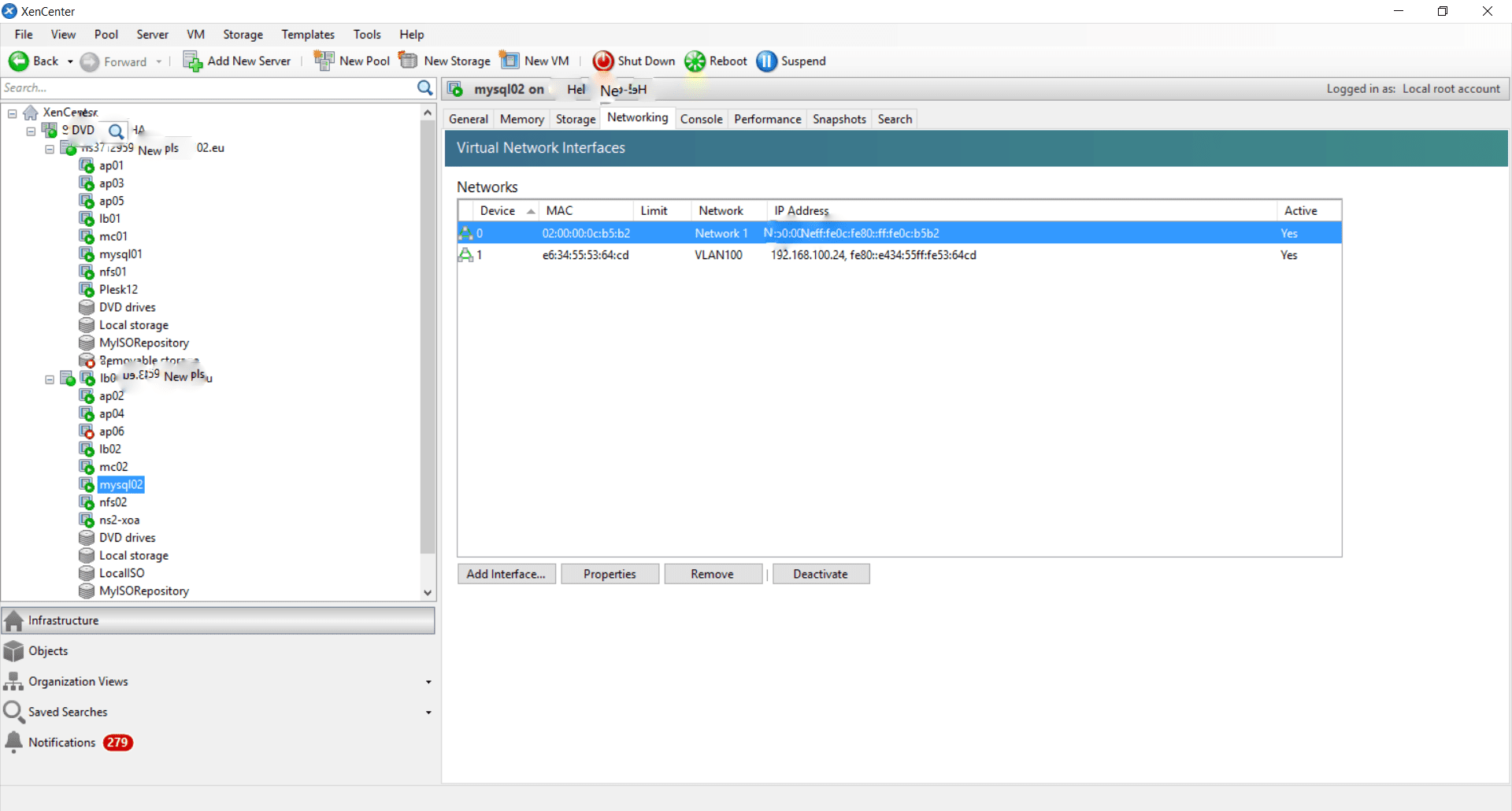
Automate the startup of a virtual machine in Windows It is a common need in both home and business environments. Having virtual systems that start automatically, whether for administration, security, testing environments, or for setting up labs, allows save time and avoid manual errors. Nowadays, there are multiple tools and scripts that make this task easier, adapted to the most popular virtualization platforms such as VirtualBox, VMware, Proxmox and Azure, all with their own particularities and advantages.
In the following sections we will go through in detail all options available to automate the Boot virtual machines in Windows, how to create the right scripts, and how to integrate them with the system for reliable operation. If you need to always have your virtual machines ready as soon as you boot up your computer or server, or if you're looking for a scalable and robust solution for more complex deployments, this article will tell you everything you need to know.
Why automate virtual machine startup?
There are situations where It is essential that certain virtual machines start automatically when starting the host operating system. For example, home servers with critical services, learning labs, testing infrastructure, or production environments where availability is a priority. Automating this startup eliminates the risk of forgetfulness., improves efficiency and enables centralized management.
Additionally, leveraging scripting tools and the Windows Task Scheduler makes it easy to integrate additional processes such as notifications, execution of commands custom or ordered boot based on dependencies. This translates into more stable systems and simplified administrative tasks..
Main methods to automate boot by platform
Depending on the hypervisor or virtualization system used, the options for automating startup may vary. Let's analyze the most common and effective solutions in each case, to cover everything from simple scenarios (a single PC with VirtualBox) up to corporate environments or cloud (with Azure or Proxmox).
Automate the startup of VirtualBox machines on Windows
VirtualBox is one of the most widespread virtualization solutions, and, although its graphical interface is user-friendly, to automate tasks such as starting virtual machines, it is ideal to rely on command line scripts and the Task Scheduler. Here are the key steps:
- Identify the VirtualBox installation path and the exact name of the virtual machine. Usually the executable is
C:\Program Files\Oracle\VirtualBox\vboxmanage.exe. For the machine name, please refer to your own configuration. - Run the appropriate command to start the virtual machine in headless mode (without opening a window), ideal for servers:
"C:\Program Files\Oracle\VirtualBox\vboxmanage.exe" startvm --type=headless NOMBRE_MAQUINA- Shut down the virtual machine properly using the following command when you need to stop the system in an orderly manner, avoiding damage:
"C:\Program Files\Oracle\VirtualBox\vboxmanage.exe" controlvm NOMBRE_MAQUINA acpipowerbuttonThese commands can be run manually or included in a script .bat o .ps1 to automate the entire process.
Integration with Windows Task Scheduler
The most robust way to automatically run scripts every time you start the system is by using the Task Scheduler Windows, which allows you to schedule execution under different circumstances:
- Open Task Scheduler and select “Create Basic Task.”
- Give it a descriptive name and choose “At computer startup” as the trigger.
- Select “Start a program” and indicate the path to
vboxmanage.exeas a program/script and the necessary arguments (for example,startvm --type=headless NOMBRE_MAQUINA). - Save the task and check that it is active. This way, every time Windows starts, your virtual machine will start by itself, without manual intervention.
Trick: If you have multiple machines to run, you can create a script that starts all of them and schedule the task to run it.
Advanced automation with PowerShell scripts and Wake On Lan
PowerShell It is a powerful tool for automate tasks in Windows, and can be used in conjunction with technologies like Wake On Lan (WoL) to remotely boot even physical computers before launching virtual machines. Here's a working script example for sending magic packets via WoL from PowerShell:
# MAC DEL EQUIPO CON WoL ACTIVADO
$MacPCWoL = "60:BE:B4:0A:83:92"
# Convertimos la MAC a un array de bytes
$MacByteArray = $MacPCWoL -split "" | ForEach-Object { "0x$_"}
$MagicPacket = (,0xFF * 6) + ($MacByteArray * 16)
$UdpClient = New-Object System.Net.Sockets.UdpClient
$UdpClient.Connect((::Broadcast),7)
$UdpClient.Send($MagicPacket,$MagicPacket.Length)
$UdpClient.Close()
This script allows you to wake up a computer with WoL enabled. You can include the execution of your virtual machine boot script after receiving a response, making it so that automate the entire process.
Automation solutions for virtual machines in Azure
If you work with cloud environments, specifically Azure virtual machines, you have several highly flexible options to automate script execution and virtual machine startup:
- Custom Script Extension: Allows you to install software or configure the VM after deployment. You can run scripts directly from Azure Resource Manager, CLI, PowerShell, or the Azure Portal. This is very useful for post-deployment configuration.
- Run Command: Run scripts on the VM even when ports like RDP or SSH are closed. It's ideal for rapid intervention and administrative tasks that require access without opening network ports.
- Hybrid Runbook Worker: With this feature, you can run scripts stored in an Azure Automation account, with no time limit and with history, on both Azure VMs and machines outside of Azure.
- Serial console: Direct access to the VM console, perfect for emergency solutions when even the operating system is unresponsive.
These methods allow you to run PowerShell scripts on Windows machines (or Bash on Linux), facilitating advanced administration and complex problem solving.
Automation in Proxmox environments: scripts and mass cloning
In educational lab or multi-pronged testing contexts, Proxmox facilitates automation using shell scripts and custom commands to create, clone, assign permissions, and organize virtual machines in bulk. A typical workflow would be:
- Create templates of the base machines (Windows Server, Windows 10, Ubuntu, etc.).
- Assign user accounts and create pools/sets using commands like
pveum useraddypvesh create pools. - Grant permissions through
pvesh set /access/acl. - Clone automatically templates using scripts that read from configuration files, for example:
#!/bin/bash
while IFS=, read -r plantilla maquina; do
echo "Creando usuario-$maquina desde $plantilla"
pvesh create /nodes/PROXMOX_NODE/qemu/$plantilla/clone \
--pool="usuario" \
--newid $(pvesh get /cluster/nextid) \
--name "usuario-$maquina" \
--full
done < "datos/maquinas.txt"
Customize these scripts allows automation to be tailored to specific needs, from laboratory deployment to the daily management of larger infrastructures.
Power On/Off Automation in VMware and Xen
On platforms like VMware or Xen, automated management of virtual machines is usually done through shell scripts that control startup/shutdown based on the host's status or metrics, such as CPU load. Rules can be defined to start or shut down virtual machines as needed, as follows:
- Monitor the status of the host, for example CPU load.
- Run
xe vm-start/vm-shutdownor equivalent commands in VMware via command line depending on the established conditions. - Include loops and delays to automate the sequential startup and shutdown logic of multiple virtual machines.
These types of scripts are very useful for optimize resources and ensure energy efficiency or availability in clusters with multiple virtual machines.
PowerShell Direct for local administration in Hyper-V
If you are using Hyper-V on Windows 10, Windows Server 2016 or higher, PowerShell Direct It's one of the most powerful tools. It allows you to send commands directly to a virtual machine from the host, regardless of network configuration or remote administration. You can start interactive sessions or run scripts and one-off commands:
- Interactive session with
Enter-PSSession -VMName NOMBRE_VM - Running commands/shell with
Invoke-Command -VMName NOMBRE_VM -ScriptBlock { comando } - File transfer and advanced management through
New-PSSessionyCopy-Item
This functionality allows a deep automation and secure from the host itself, facilitating the start, configure or stop of virtual machines, ideal for administrators and fully Windows environments.
Diagnosing and troubleshooting common automation errors
When automating virtual machine startup and management, you may encounter error messages or compatibility issues, especially related to PowerShell versions, credentials, or specific host and guest operating system configurations. Some common errors include:
- Missing -VMName/-VMID parameters error: Check PowerShell Direct compatibility and system version.
- Remote session ended prematurely: Check the status of the virtual machine, PowerShell availability, and restart services if necessary.
- Credential Problems: Make sure to specify the parameter
-Credentialcorrectly and that the account exists and has the appropriate permissions. - The virtual machine name does not resolve: Check the existence and status of the machine with
Get-VMand administration permissions.
Identifying and troubleshooting these issues is easy with the right diagnostic commands, ensuring the reliability of the automated system.
Key aspects for effective automation
To achieve a smooth, robust auto-start, follow these essential tips:
- Always check paths, names and credentials in scriptsA mistake here prevents automation.
- Use Task Scheduler for recurring tasks and check that they are running with appropriate permissions.
- Leverage PowerShell for more complex logic or integration with other systems.
- Test your scripts manually before automating their execution to detect errors.
- Keep scripts and configuration files in version control, especially in environments with multiple administrators or high VM turnover.
This article has reviewed the main strategies for Automate the startup of virtual machines in Windows, from basic solutions with VirtualBox to advanced techniques with PowerShell, Proxmox, VMware, and Azure. Implementing them will make managing your virtual systems easier, save time, and improve availability and efficiency in any scenario, from home use to enterprise or cloud environments.
Passionate writer about the world of bytes and technology in general. I love sharing my knowledge through writing, and that's what I'll do on this blog, show you all the most interesting things about gadgets, software, hardware, tech trends, and more. My goal is to help you navigate the digital world in a simple and entertaining way.

