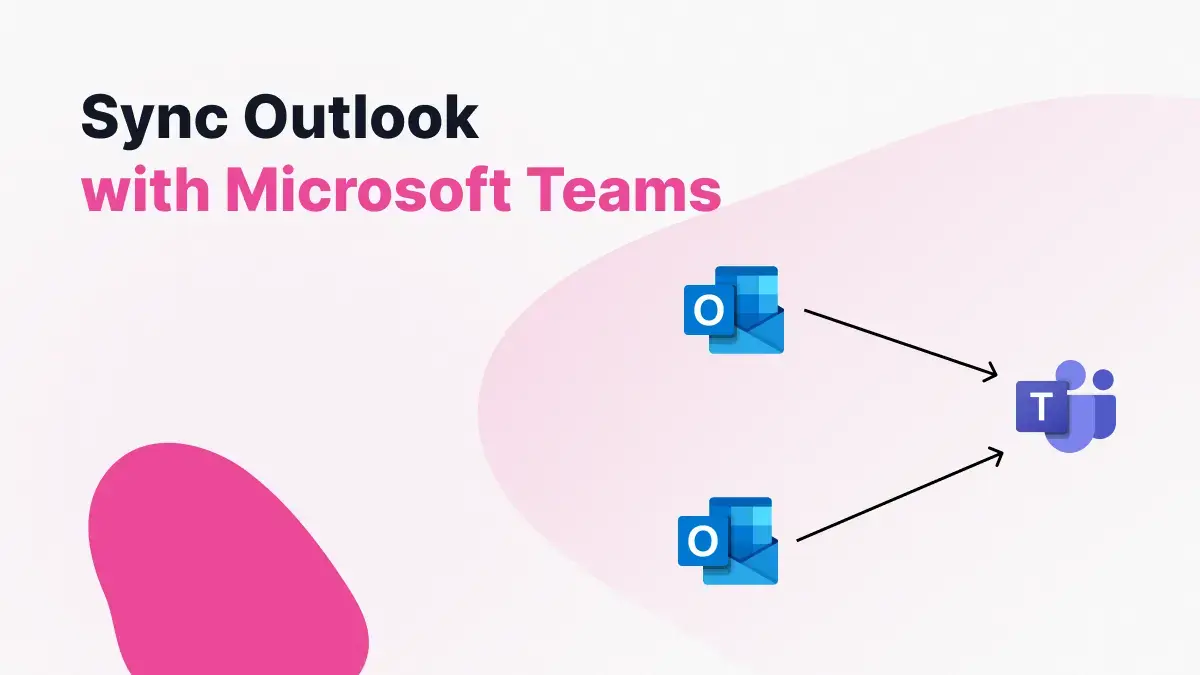- Difference between import, subscribe and real-time synchronization: each method solves different needs and does not offer the same reliability.
- iCal subscriptions have delays: you'll see the other calendar, but they don't prevent double bookings on their own.
- Third-party tools enable automatic cloning, privacy controls, and less operational friction.
- Corporate environments: Management apps (e.g., MN Program) can integrate and automate the agenda if the service is active.
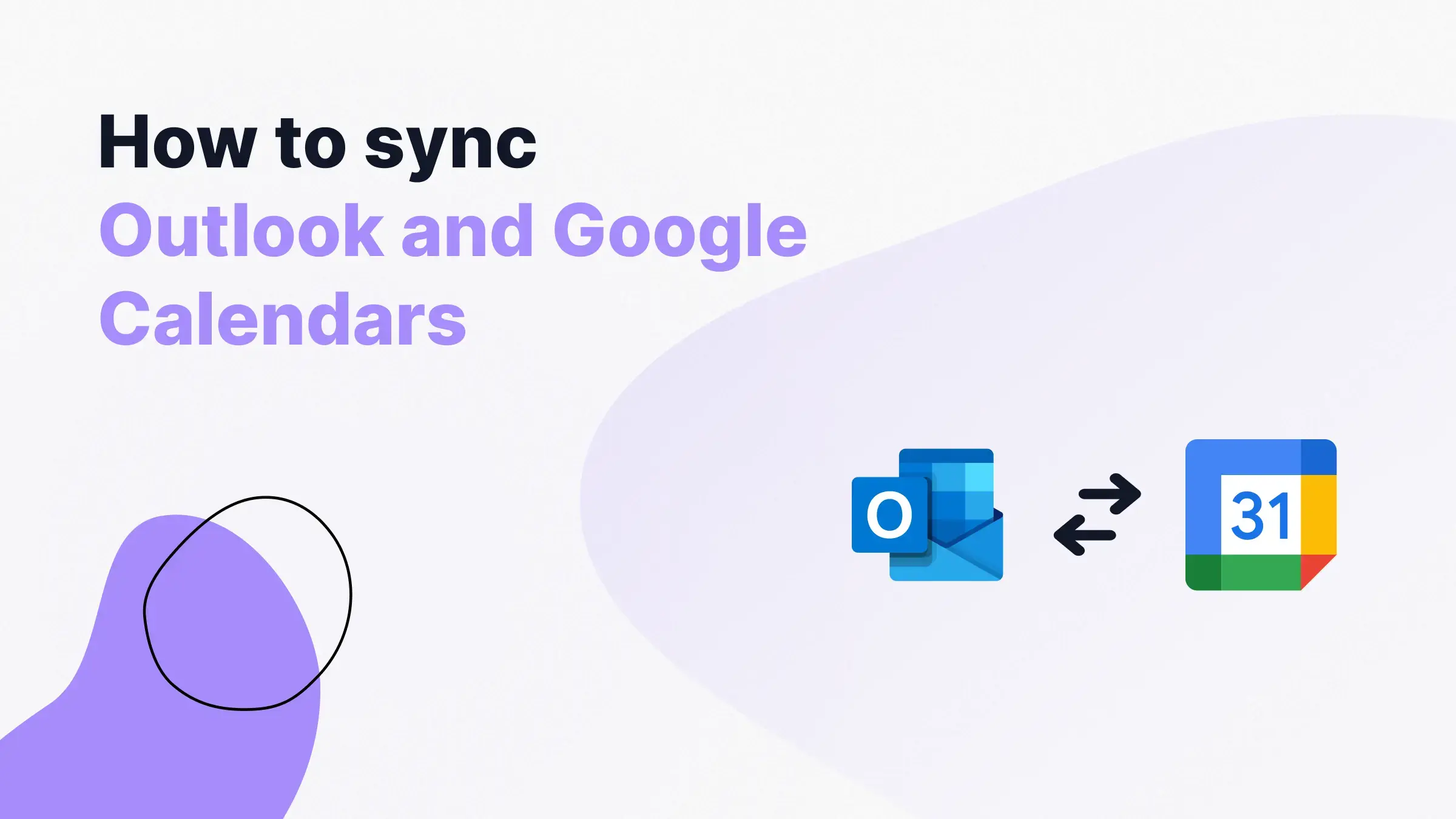
Do you wear Google Calendar and Outlook at the same time and are afraid of double bookings? You're not alone. It's common to separate your personal and professional life across different platforms, ending up with scattered availability. Here's a complete, practical, and straightforward guide to viewing and keeping both calendars aligned.
In this article we've gathered everything you need to know: What it really means to import, subscribe, or sync in real time; step-by-step instructions for bringing Google into Outlook (and vice versa); common advantages, limitations, and delays; options with third-party tools (OneCal, Outlook, Google Calendar Sync, Sync2); and even a corporate scenario with an enterprise application like MN Program.
Key differences: import, subscribe, and true sync
Importing an .ics file is a snapshot of your calendar at a specific point in time, not a live sync. If you export Google Calendar and import it into Outlook (or vice versa), you'll see your events, but future changes won't be automatically reflected; you'll have to export and import again.
Subscribing to a calendar using an iCal (ICS) URL allows you to see updates without repeating the import, but with frequent delays. Google and Outlook warn that updates can take 24 hours or more to appear, and many users report that they sometimes take days or fail to appear at all.
Real-time syncing is in a different league: automatically clone events from one calendar to another to lock in your availability. This approach avoids double booking because occupied slots are reflected in the other calendar, and ideally, changes, additions, and deletions are propagated without depending on iCal update rates.
Beware of a common misunderstanding: Many tutorials confuse “import” or “subscribe” with “sync,” but sharing or adding by URL does not feed into the main calendar or ensure that “Find a Time” considers those events to avoid conflicts.
View Google Calendar in Outlook: Two Options

If you want to have your Google appointments visible in the Outlook interface, you can do so in two ways: subscribe via URL or import an .ics file. Choose subscription for automatic (delayed) updates or import if you're just looking for a one-time snapshot.
Option 1: Subscribe to Google Calendar from Outlook (updates late)
This method connects Outlook to your Google Calendar's iCal feed, so Outlook can "listen" to incoming changes. The refresh rate is not instantaneous and may take 24 hours or more.
- Go to Google Calendar (web) and locate your calendar. Hover over the desired calendar in the left column, tap the three-dot icon (⋮) and choose “Settings & sharing.”
- Search for “Integrate Calendar” and copy the “Secret Address in iCal Format”. This is the private URL that will allow you to subscribe from Outlook without making your calendar public.
- Open Outlook on the web and click “Add Calendar.” In the left column, choose “Subscribe from the web.”
- Paste the iCal URL you copied and confirm with “Import”. Your Google Calendar will appear as an additional calendar in Outlook.
Advantage: does not require periodic manual exports. Disadvantages: A separate calendar is created and updates are not real-time; additionally, features like “Find a Time” may ignore it since it’s not your primary calendar.
Option 2: Import a Google Calendar snapshot into Outlook (.ics)
If you prefer a timely copy of your events in Outlook (for example, to keep a history), export from Google and then import into Outlook. Please note that this will not be updated with future changes.
- In Google Calendar, go to the gear icon and go to Settings. In the side menu, open "Import and Export" and click "Export." A .zip file containing one or more .ics files will download.
- Unzip the .zip to access the .ics file. You can use the system utility or a program like WinRAR/7-Zip.
- In Outlook for desktop, go to File > Open & Export > Import or Export. Choose “Import an iCalendar (.ics) or vCalendar (.vcs) file” and click “Next.”
- Select the extracted .ics and choose to “Open as New” or import into your existing calendar. If you choose to open as new, it will appear under “Other calendars.”
This procedure is quick and useful for fixed dates (birthdays, holidays, closures), But remember that any subsequent changes in Google will not happen on their own: the export/import would have to be repeated.
View Outlook in Google Calendar: Add “From URL”
You can also bring your Outlook calendar into Google Calendar view using the ICS URL that Outlook publishes. Again, you'll be creating a secondary calendar that may take a while to update.
- In your Outlook (organization or account), publish the calendar and copy the ICS link. In the sharing options, make sure to allow “see all details” if you want titles and descriptions to be visible.
- Open Google Calendar (web) and under “Other calendars,” tap the + sign. Select “From URL”.
- Paste the Outlook ICS URL and add the calendar. Your Outlook calendar will appear under “Other Calendars,” with the option to rename and color it.
Important: Some forums and support answers mention that it “updates automatically”, but In practice, the update is not immediate.; Google may take 24+ hours to refresh the feed, or occasionally not refresh for long periods.
Why sharing or importing does not prevent double bookings
When you add an external calendar by URL or import an .ics file, the result is a standalone calendar. It doesn't merge with your main calendar, so features like "Find a Time" in Google or Outlook don't consider those events when blocking you.
This is what causes many collisions: Your team sees “free” slots on your main calendar, unaware that you are actually busy on the other imported or subscribed calendar.
Additionally, latency is a real issue with ICS subscriptions: Even if the secondary calendar appears, changes take hours or days to be seen, and reliability is not absolute.
For efficient and risk-free double booking management: The most robust solution is to use tools that allow real-time synchronization between calendars, thus avoiding errors and overlaps.
Specialized platforms (such as OneCal, OGCS, or Sync2) allow you to automatically copy events, maintain consistency, and reduce scheduling errors.
Passionate writer about the world of bytes and technology in general. I love sharing my knowledge through writing, and that's what I'll do on this blog, show you all the most interesting things about gadgets, software, hardware, tech trends, and more. My goal is to help you navigate the digital world in a simple and entertaining way.