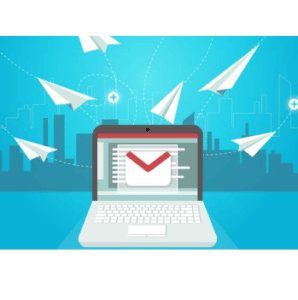
How to Send Photos by Email Step by Step Guide
Email is still one of the easiest ways to keep in touch with someone, however, it wasn't originally designed for sending large media files like photos.
Use this step-by-step guide to avoid some common problems when sending large amounts of photos via email.
Although instant messaging services such as Whatsapp More popular than ever, email remains the universal standard for online communications.
It may interest you: “Do Not Reply To This Message”: No Reply Email
5 Steps to Sending Photos by Email
If you've tried sending a large number of large attachments before, you may have encountered difficulties such as message rejections, failed sends, and more.
This problem is only getting more complicated as the file sizes of images on cameras and smartphones continue to increase. For the purpose of this article, let's assume that you have a collection of image files, probably from your compact camera's memory card.
The same suggestions can be applied to any image collection, even from iPhone/Android phones or tablets, however, for a large amount of image files, we recommend transferring them to a laptop or desktop computer first, as it makes it easier to deal with compared to using a mobile device.
1. Check the total size of the files you want to send
Collect or copy all the photos you want to send into a single folder on your computer. If you only want to send specific photos from a large batch, it's worth creating a temporary folder and copying those photos into that folder, for easier management.
- Now «check total file size» that you want to send. In Windows, you can do this by selecting all the files in the folder (you can press Ctrl-A while in the File Explorer window to select all files).
- then «right click» in the selection and choose "Properties" (for Mac(see here how to check the total size).
- Make a note of what the combined size is (in MB or GB), because you might need it to see if it exceeds your email provider's attachment size limits (and you can also use it to estimate There (load below).
2. How long will it take to charge?
If you have a slow internet connection, it is sometimes useful to know how long it will take for your file/attachment to upload. We have created a handy little calculator to help you figure this out, but first check your upload speed at fast.com, For example.
Now enter the total file size and upload speed to get an estimate of the upload time. (For a 1GB file, enter 1000MB, etc.)
If it seems like charging is going to take too long, try the next step, which may effectively reduce the charging time.
3. Reduce the size of the photos if necessary
Unless you are sending images that will eventually be printed, it is rarely necessary to send them in their original, full-resolution version.
Even halving the size of your photo usually doesn't reduce quality much, and in many cases can even make photos appear sharper (digital cameras often push the limits of their sensor resolution through interpolation when using their larger photo size modes).
This will also significantly reduce file size (and upload times) - you can reasonably expect files to be less than half the original size (and up to 10 times smaller if the original was saved at too high a quality).
You will probably want to use some software that can do this automatically for multiple images:
Nota: Unless you are familiar with the process, it is highly recommended that you work with a copy of your original photo files when batch resizing. This way, you can always revert to the originals if there are any issues with the resizing process.
Windows is a good option to resize photos in batches. IrfanView.
- After installing it, select “Batch Convert/Rename” from the File menu. There are a ton of options here, but all you need to do is select the image files from the file browser at the top right.
- Then, "click Add" to add them to the list of images to process. (it seems there is a bug in Irfanview where the "Add" button might not work when only a single file is selected. If this happens, you can double-click the file to add it to the list.)
- Now click on the checkbox «Use advanced options» and then on the button "Advanced" next. This will open a dialog box with even more options, however all that needs to be selected here is the “Resize” checkbox, then in the “Set new size as percentage of original” boxes, enter 50% (you’ll use this for both width and height).
- «Click OK» in the advanced settings to return to the batch conversion window. Now, the only other option to point out here is “Output directory for result files». This is where newly resized images are placed, so change it if necessary. «Now click on start batch» and your images will be converted.
4. Put all the images in a single file
If you have more than 5 or 6 photos to send, it will be much easier to send them as a single compressed file (e.g. a ZIP file). To create compressed files, we are using 7-Zip (Windows) as it is free and high-performance, however there are many options available.
- After installation, simply «select all the files you want to add».
- Right click on the group and "Add to file" (image above). A single file will be created ".Zip" with all your photos.
If you've previously resized your images, you may have two copies of each photo (small and large), so make sure you're only selecting the smaller versions when creating the files. Creating a .zip file won't change the quality or size of the image, but it will attempt to compress the data within the files.
Since image files are usually already compressed (unless you're using RAW photos from DSLR cameras), this won't save much space, but it's still convenient to have all your images contained in a single compressed file.
5. Send the photos by airmail
Files can be sent as attachments within an email, but there are some restrictions - it's similar to how packages in the postal system have a certain capacity for the items being sent.
Due to the physical limitations of space storage and network bandwidth, email providers have maximum limits on the size of attachments that can be sent and/or received. For the most popular email services, this limit is currently around 25 MB per message, for both sending and receiving attachments.
25MB is not that generous in terms of photo and video files, but at the same time, it becomes more difficult to handle large files when they are embedded inside emails. To solve this problem, most email providers offer the alternative of uploading large files to their online storage services (e.g. Google Drive), and then place a link to the file in the email when you're done uploading.
Delivery failures
Please note that while Gmail, etc., allows you to send attachments up to 25MB within emails, some email services may have lower limits, even for incoming emails. This may be especially true if you send emails to corporate or business email addresses, where there are often more restrictive limits.
If your email exceeds the recipient's attachment size limit, in most cases you will receive an error message from your email system indicating this. Please note that this only means that delivery failed to that specific address.
If you sent the email to a group of other people, chances are they received it fine, and there's no need to resend it. In this case, you can try again but attach the file via Google Drive, Dropbox or OneDrive.
Alternatives to using email
The universal nature of email is still a great feature compared to other services: you don't need to ask someone what software or system they're on before sending them files.
However, many people find dedicated file-sharing apps to be a better option when sharing files frequently with the same recipient or group. Social networks and photo-sharing sites like Facebook, Google+, Flickr, Picasa and Instagram.
These sites usually allow you to organize photos into albums and set access permissions for different people. They are often better suited for regular, social photo sharing, rather than sharing lots of photos at once.
Messaging services such as Skype can often transfer files, although this usually requires the other user to be online at the same time.
Recommended article: How to Print Emails from Gmail
My name is Javier Chirinos and I am passionate about technology. Ever since I can remember, I have been interested in computers and video games, and that passion has turned into a job.
I have been publishing about technology and gadgets on the Internet for over 15 years, especially in mundobytes.com
I am also an expert in online marketing and communication and have knowledge in WordPress development.