- Controlling app permissions protects your privacy and improves performance.
- Windows 11 allows you to individually manage key permissions such as camera, microphone or location.
- Permissions can be adjusted or revoked at any time and for each application.
- Controlling background applications also contributes to a more secure system.

Have you ever wondered who has access to your camera, microphone or location on your computer with Windows 11? With each new version, Microsoft puts more emphasis on privacy, but many users struggle with how to manage these permissions simply and effectively. In this article, you'll learn how to Control all your app permissions in Windows 11, so you can decide, with complete freedom and without complications, which applications can access sensitive information or functions on your device.
Privacy is essential in the daily use of any digital device, especially in portable and personal computers. Windows 11 incorporates many tools and options so that you can protect your data and your privacy, preventing unnecessary apps from running in the background or using resources without your consent. Let's cover everything you need to know, step by step, to manage these permissions, improve your privacy, gain peace of mind, and, in the process, optimize your PC's performance.
Why is it important to manage app permissions?
Apps that you install on your computer, whether from the Microsoft Store, the web, or another method, may request permission to access system resources, such as camera, microphone, location, notifications, or even the ability to run in the background. Often, these permissions are necessary for the apps work correctly, but If you grant uncontrolled access, you could be compromising your privacy or the performance of your computer..
Properly manage these permissions It lets you decide at all times what information you share and with whom, as well as identify apps that may be abusing system resources. For example, apps that use the camera or microphone without your knowledge, or that run in the background, consuming battery or data.
Also, in Windows 11 Permissions can be revoked, modified and customized at any time, making the process completely reversible and giving you complete control over the behavior of each application.
Accessing privacy settings in Windows 11
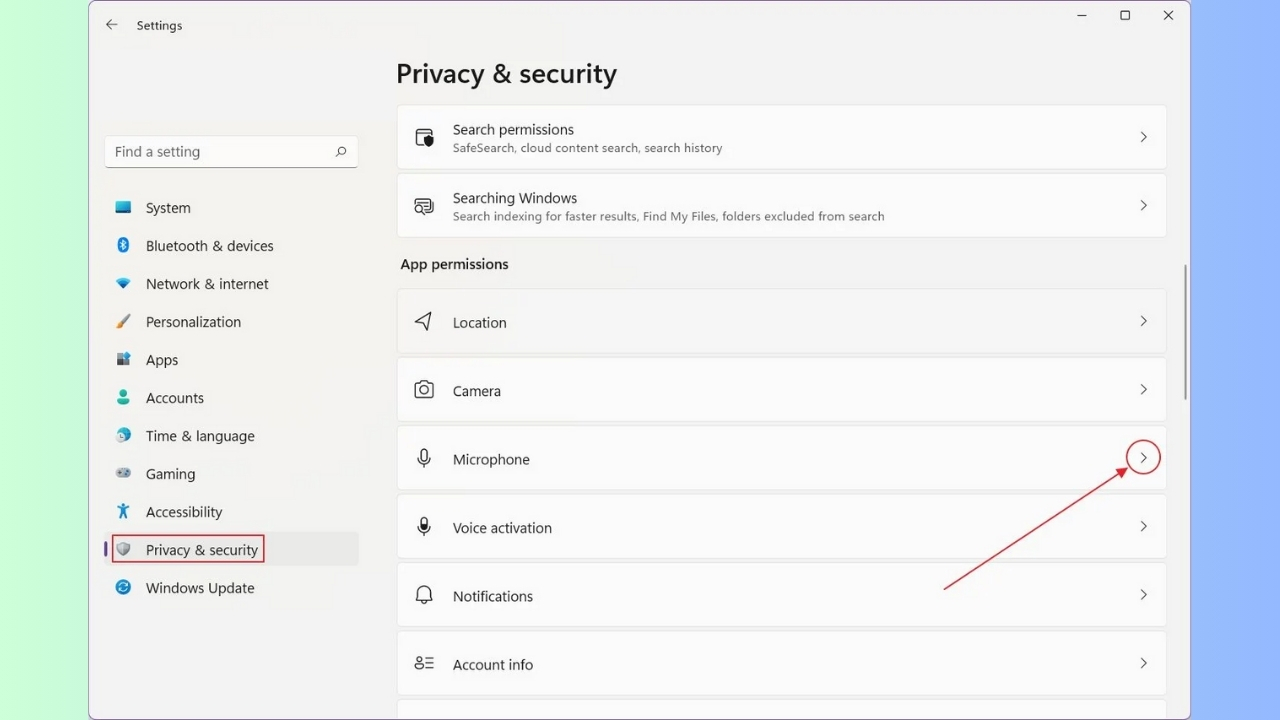
Getting started with app permissions is much easier than it seems. Windows 11 includes a dedicated, revamped privacy section, where you can manage all these aspects centrally and visually. You don't have to be an expert to handle it..
- Push the button Home (the window icon on the taskbar) or use the Windows key on your keyboard.
- Click on Configuration (the gear icon).
- In the left column, select Privacy & Security.
- Here you will find a section called Application permissions, from which you can manage each type of permit individually.
This menu structure is clear and allows you to quickly identify what type of permissions you want to review or modify., making it easier for you to make informed decisions about your privacy.
Managing app permissions: camera, microphone, location, and more
Each type of permit, such as the camera, microphone, location, contacts, notifications or file access, has its own section within the settings. From there, you can see which apps have requested access and grant or deny it according to your preferences.
For example, imagine you want to know which apps can use your camera. You just have to enter the section of Camera Within Privacy and Security you will find two large blocks:
- Allow apps to access the camera: This switch controls whether apps from the Microsoft Store can request access to the camera.
- Choose which apps can access the camera: Below, you'll see a list of all Microsoft Store apps that have requested or may request access. You can enable or disable permission individually for each one.
In the case of traditional desktop applications (those that are not installed from the official store), there is an additional control called Allow desktop applications to access the camera. By enabling it, You allow apps such as web browsers, video calling programs, or manually installed software to request use of the camera.If this option is disabled, no desktop apps will be able to access that resource.
This same system is repeated for other sensitive permissions such as microphone, location, contacts, calendar, calls, messages and filesIn all cases you will have detailed control, with individual switches, so that only trusted programs have access to that information or functionality.
How to modify the permissions of a specific application?
If you want to fine-tune privacy even further, you can modify the permissions of a specific application very simply. Here's how it's done:
- In the section of Privacy & Security In the settings, scroll down to the specific permission (e.g., Camera, Microphone, etc.).
- Find the app you want to adjust in the list that appears.
- Toggle the switch on or off depending on your preference.
It is important that you also review the permissions section of Android and other platforms, if you use a device that shares information, to further control privacy. For this, we recommend you consult our article on Smart App Control in Windows 11.
Background app permissions
It doesn't just matter what resources your apps use, but also which apps can run in the backgroundThis not only affects privacy, but also battery, data, and performance consumption.
From the same section of Privacy & Security, you can access Background apps to see and control which programs are running even if you are not using them on screen. Limiting the number of apps running in the background is key to protecting privacy and improving system performance..
Special permissions: camera, microphone, and location
The camera, microphone and location are the features that users are usually most concerned about.They are gateways to your privacy, so it's essential to know how to control them:
- Camera: Go to Privacy & Security > Camera and review the general and individual app permissions.
- Microphone: Likewise, under Privacy & Security > Microphone you can see which apps can record audio or use the microphone.
- Location: In the Location section, you can enable or disable access for the entire system or only for specific apps.
Some apps need these permissions to operate properly (e.g., Teams or Zoom for microphone and camera, or map apps for location), but if you have any doubts, it's better to deny access and activate it only when absolutely necessary.
An important aspect is that Some apps, especially desktop apps, may not appear in the permissions list, but can still access certain resources.It's a good idea to close applications you're not using and review their internal options when using more advanced software.
Exceptions and special cases
There are some situations where permissions work differently in Windows 11. For example, if your computer uses sign-in technologies like Windows Hello, camera access may be enabled, even if permissions are blocked, to allow facial recognition.
The Windows Camera app, despite not appearing in the permission lists, respects system settings. and will not share images or videos with other applications unless you explicitly allow it.
Another important exception is the desktop applications, which may not appear in the permission lists in Windows settings. Even if you disable the general permission, some of them may still access resources such as the microphone or camera. In these cases, the best strategy is to manage permissions from the program's own options or restrict their operation using other tools such as firewalls or group policies (in advanced or enterprise environments).
Windows 11 aims to make it easier for you to control, but there will always be some small nuance or exception that is worth knowing to keep the system under control.
Passionate writer about the world of bytes and technology in general. I love sharing my knowledge through writing, and that's what I'll do on this blog, show you all the most interesting things about gadgets, software, hardware, tech trends, and more. My goal is to help you navigate the digital world in a simple and entertaining way.


