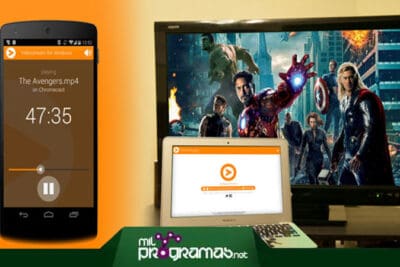- VLC allows you to stream videos over a local network to multiple devices.
- Streaming can be configured using protocols such as HTTP or RTSP.
- Receiving devices must be on the same network and know the server's IP.
- It is possible to optimize the quality of the streaming with transcoding settings.

Stream videos over the network with VLC VLC is a great option for those who want to share media content at home or even in the office without having to resort to cloud services or complicated configurations. VLC is a free and open source media player that allows the playback of almost any video format and also offers advanced tools for streaming content over the network.
In this article we will explain in detail how to configure VLC to stream videos in different scenarios, either on a local network (LAN) or mobile devices. You will learn how to adjust the codecs, configure protocols and connect to other devices step by step.
What do you need to start?

Before you get started, it's important to make sure you have everything you need to set up video streaming with VLC. Here are the basic requirements:
- VLC installed on all devices: Both in the transmitting equipment and in the receiving equipment.
- Connection on the same network: It is essential that all devices are connected to the same WiFi or LAN network.
- IP address of the sending computer: So that other devices can connect to the stream.
Setting up VLC to stream videos over the network
To stream videos to other devices using VLC, follow these steps:
1. Start broadcasting from the server
Open VLC on the computer that will act as the server. Then, go to Media > Broadcast. In the tab Archive, add the video you want to broadcast and click on To emit.
2. Configure the broadcast
VLC allows you to stream using different protocols such as HTTP, RTP o RTSPFor easy setup, choose HTTP and make sure to specify port 8080.
3. Transcoding Settings
Depending on the available bandwidth, you can adjust the video quality. For smooth streaming, it is recommended to use the codec H.264 with audio AAC and the container MP4If you are interested in learning more about video formats, check out What video format does Android use for its videos?.
4. Start streaming
Click on Stream and VLC will start streaming the video over the local network.
Receive the signal on another device
To view the video on another computer on the network:
- Open VLC and go to Media > Open network location.
- Enter the address in the format: http://IP_DEL_SERVIDOR:8080.
- Press on Play and the video will start playing on the receiving device.
Streaming to mobile devices
If you want to stream to a smartphone or tablet, it is best to use the protocol RTSP. Configure VLC streaming with the following parameters:
- Dance: RTSP
- Video codec: H.264
- audio codec: AAC
Then, from your mobile, open VLC and select Network > Enter URL, and enter the address rtsp://SERVER_IP:1234/stream.sdp. The video will start playing on your smartphone. If you need more information on how to stream video from your smartphone to your PC, visit How can I stream video from my Android smartphone to my Windows PC?.
Solving common problems
If the transmission is not working properly, check these points:
- firewalls: Make sure VLC has permission to stream on the network.
- Open port: Check in the router that the port defined for the broadcast is allowed.
- Correct IP address: Confirm that you are entering the correct server IP address.
With these tips, you should be able stream videos on your network in a simple and hassle-free way.
Passionate writer about the world of bytes and technology in general. I love sharing my knowledge through writing, and that's what I'll do on this blog, show you all the most interesting things about gadgets, software, hardware, tech trends, and more. My goal is to help you navigate the digital world in a simple and entertaining way.