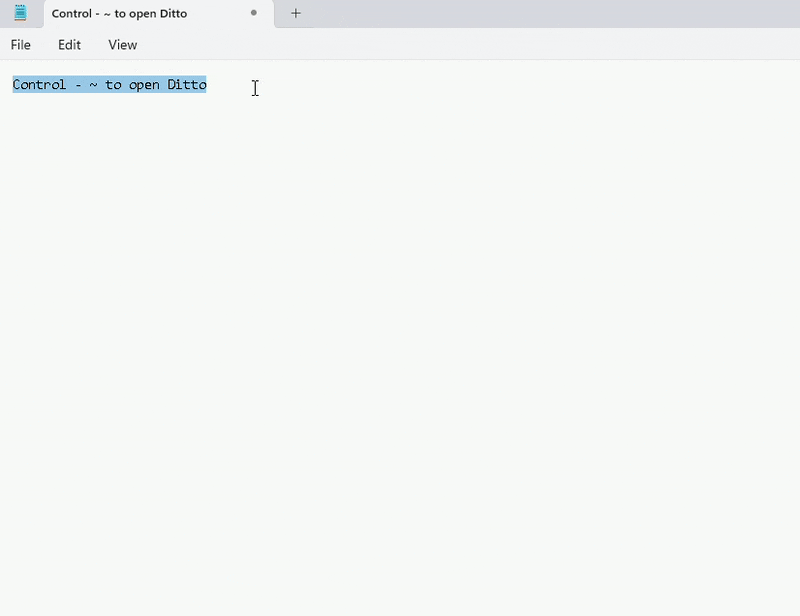- El clipboard native of Windows 11 is limited; Ditto provides advanced history, search, and organization.
- Ditto saves text, links, and images, allows raw pasting, and encrypted network syncs.
- Turn on history (Windows + V), sync across devices, and use shortcuts for smoother operation.
- Tools like CopyQ, ClipAngel or ShareX scale the flow to suit your needs.
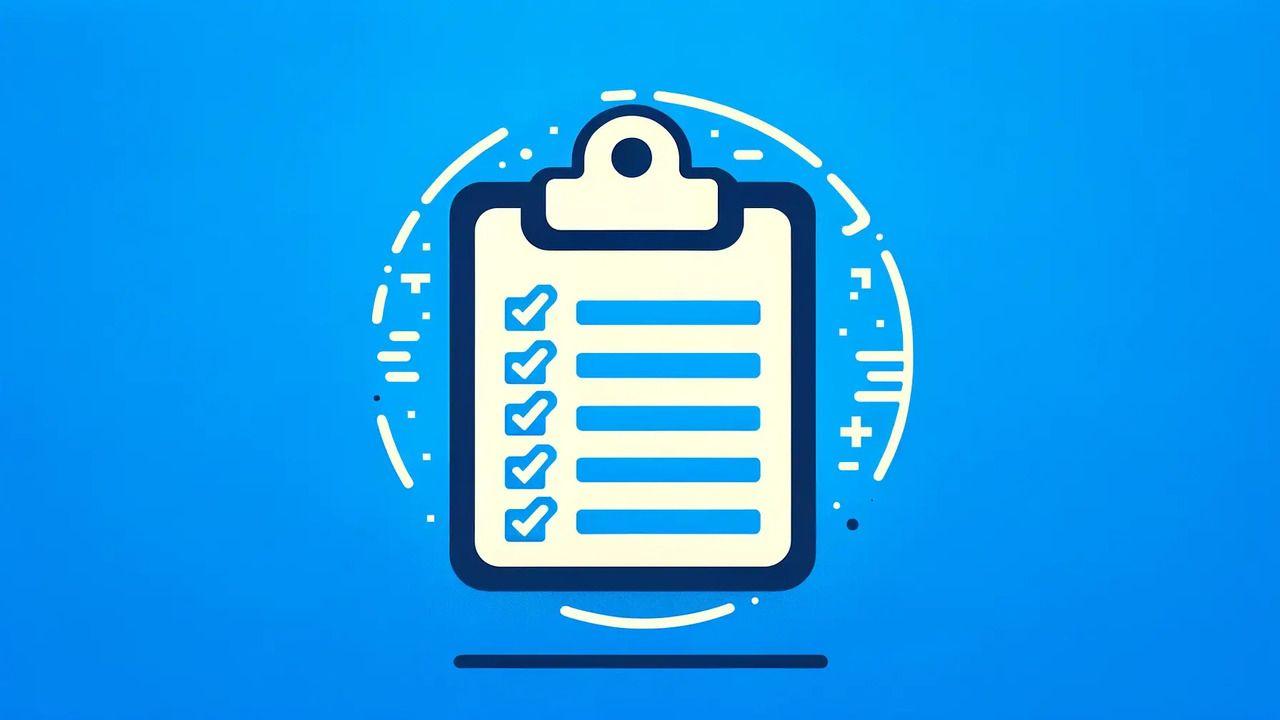
Millions of users copy and paste almost without thinking about it every day, but when you depend on it for work, study, or creation, its limitations soon become apparent: The classic Windows clipboard only holds one item at a time (although you can activate the multiple clipboard) and if you replace it, the old stuff disappears. Microsoft has improved the history experience, yes, but if you ask for advanced search, organization, and fine-grained control, it falls short.
If you've ever lost an important piece of text because it was overwritten, you know that feeling of frustration and the slowdown it causes in your workflow. Enter Ditto: An open source clipboard manager that turns copy and paste into a powerful and versatile system, capable of saving, finding, organizing and synchronizing what you copy without breaking your rhythm.
What problem does Ditto solve and why use it on Windows 11?
The Windows 11 clipboard has made progress with history and sync, but it's still basic in the essentials: It does not offer powerful searches, its organization is limited, and control over what is kept is minimal.This clashes with the reality of those who intensively copy text, links, images, or code fragments.
In practice, Ditto fills that gap with a very simple premise: Everything you copy is automatically saved and instantly available from a shortcutYou stop juggling the latest clipboard item and instead have a navigable, reusable history with features that go far beyond just pasting the latest item.
This approach fits perfectly with microproductivity: Small changes to everyday tools that add up to minutes every dayRecovering a link you copied the day before yesterday, pasting the unformatted version of a text in one click, or finding an image copied hours ago without trawling through folders are all touches that reduce friction and keep you in "focus mode."
Plus, Ditto doesn't complicate your life or replace what you already use: works in the background and respects the Windows clipboardYour copy and paste method doesn't change; you just get a panel where everything is located and a search engine that responds as you expect, with options to pin, clean, or securely sync over the network.
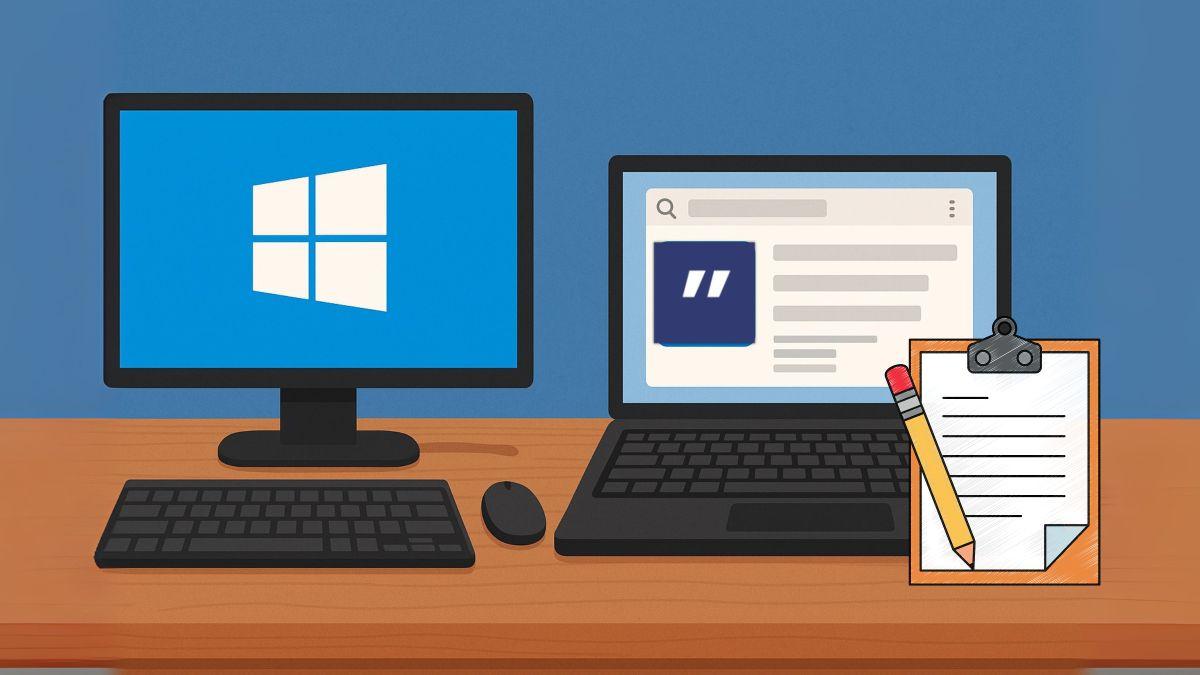
Ditto in depth: key features and how to get the most out of it
Ditto is lightweight, free, and open, and that translates into reliability and performance: It installs in seconds, consumes very few resources and its code is published on SourceForge. It doesn't replace the clipboard; it extends it with a quick interface that appears when you press its configurable shortcut and disappears when you choose what to paste.
Serial, Automatically saves everything you copy: text, URLs, images, code snippets, and common formatsIf you work with Unicode, UTF-8, XML, or other common standards, you'll be fine: the program supports and respects them. You'll even see a thumbnail preview for images.
Accessing your copies is instant. By default, it opens with a convenient shortcut (often Ctrl + the tilde key, configurable), and from there you can: Search by keywords, filter, sort, and paste without touching the mouse if you don't want to. The search is fast and allows you to retrieve content from hours or days ago in seconds.
Organization is another strong point. Not everything you copy has the same value, so Ditto allows pin what you use often to the top, group content, and keep things you no longer need at bay. When it's time to clean up, you can delete individual items or empty your history without hesitation.
Beyond storage, Ditto includes quick editing features that make a difference in your everyday life: paste as plain text to avoid strange styles, converting to uppercase or lowercase on the fly, or removing extra spaces. These are small but consistent actions that save clicks and fix messy "pastes."
If you work between several computers on the same network (laptop and desktop, for example), the app offers encrypted clipboard synchronization between devicesYou copy on one PC, paste on another, without having to send emails or messages to yourself. Everything is encrypted in transit to protect your information.
The work rate also benefits from fast gluing methods: You can select and paste by double-clicking, pressing Enter, or by dragging and dropping., whichever is most convenient for you. And if you don't want to open the interface, customizable shortcuts allow you to paste the last item or a specific item directly.
In everyday use, it's appreciated that Ditto integrates with the system tray: It has an accessible icon to open it, pause monitoring or adjust options. On the fly. This way, you can decide whether or not to save what you copy, which is useful if you manage sensitive data and need to temporarily disable capture.
For those who manage more than one type of content, there are details that add up: full Unicode support (accents, special characters and emojis are not out of alignment), image previews and support for common formats for consistent pasting between apps.
If you come from managers with “secondary keys” to copy directly to the history without altering the active clipboard, you can replicate something similar thanks to the flexibility in configuring shortcuts from Ditto. Define different combinations to display history, paste without formatting, or recall the last clip, and adapt the tool to your way of working.
In short, his proposal is clear: save time, reduce errors and give you complete control over what you copy, without invading your workflow. From students compiling bibliographies to journalists managing links to developers saving snippets, Ditto acts as an external memory for what's happening in your work.
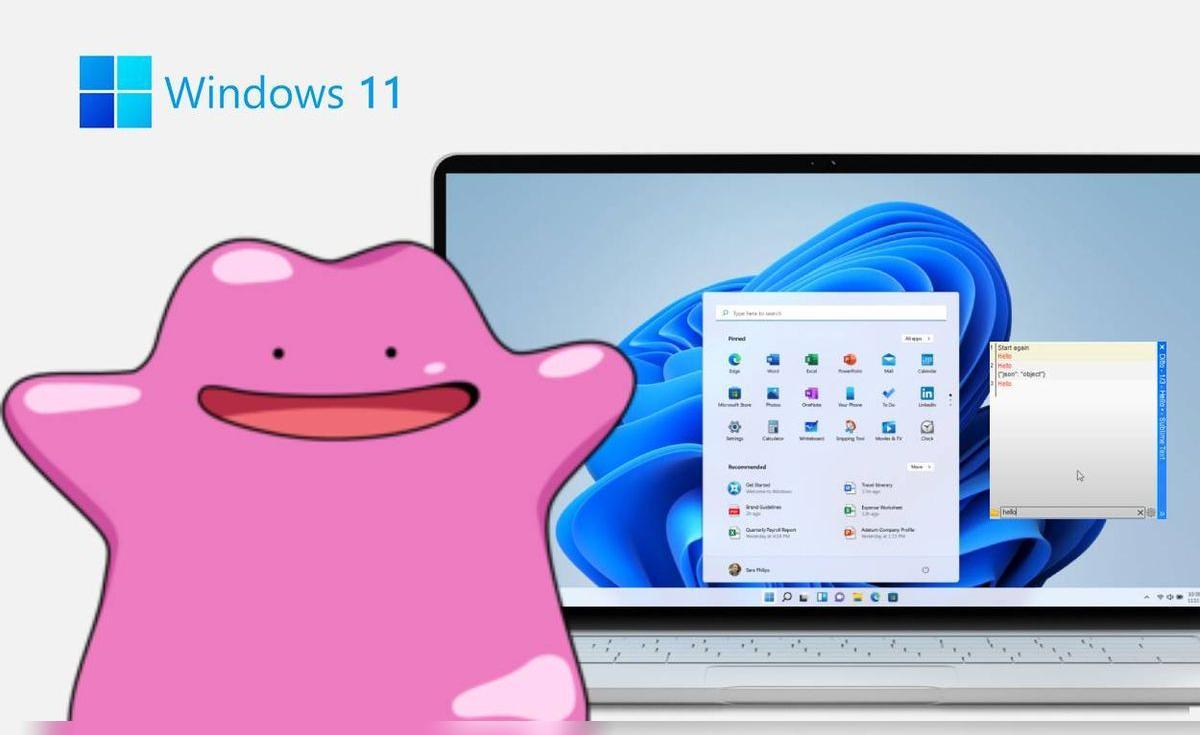
Native Windows 11 clipboard features you should enable
Before you get the most out of Ditto, it's worth activating and mastering the options that Windows 11 already includes. Let's start with the most important things: clipboard history. Go to Settings > System > Clipboard and turn on Clipboard History. From there, press Windows + V to see a list of the most recent items you copied.
That panel lets you make quick decisions: fix items so they don't get lost, delete individual entries, or empty everything when you're done with a task. You can also "paste as text" from there so that the content enters without inherited styles that mess up your document's formatting.
If you work with multiple computers, enable synchronization: Set up Sync across all devices In that same menu, you can transfer content from one PC to another. You can choose to automatically sync the text or do it manually by pressing Windows + V on each entry.
And your mobile phone? You have two options. With some Samsung phones (and select HONOR phones), when you link to your PC using Mobile Link, you can enable copy and paste between devices. Alternatively, with the Microsoft SwiftKey Keyboard for Android You can sync your clipboard with your account and complete the circle with Windows.
Also do not forget that Images are part of the clipboardCopying them between applications is as easy as copying text: Ctrl + C, Ctrl + V, with support for editors, messaging, or documents. In History (Windows + V), you can also pin or delete them like any other item.
Screenshots are closely linked to the clipboard. There are several useful shortcuts: Print Screen copies the entire screen to the clipboard, Alt + Print Screen does the same thing but only with the active window, and Win + Print Screen automatically saves an image to the screenshots folder.
When you need precision, pull up Modern Snipping with Windows + Shift + S: rectangular, freeform, window or full screen. It's the fastest way to capture exactly what you need and have it ready to paste into Paint, Become, Canva or wherever you like.
There is also the option to capture video of what is happening on the screen using the Game Bar (Windows + G). Recording is ideal for tutorials or quick clips And, although its focus is on gaming, it gets you out of a bind when you need to show a step-by-step process.
Finally, a round of essential shortcuts that you should have memorized so you don't leave the keyboard unattended: Ctrl + C (copy), Ctrl + X (cut), Ctrl + V (paste), Ctrl + Shift + V (paste without formatting in supported apps), and Windows + V (open history). This gives you instant speed gains.
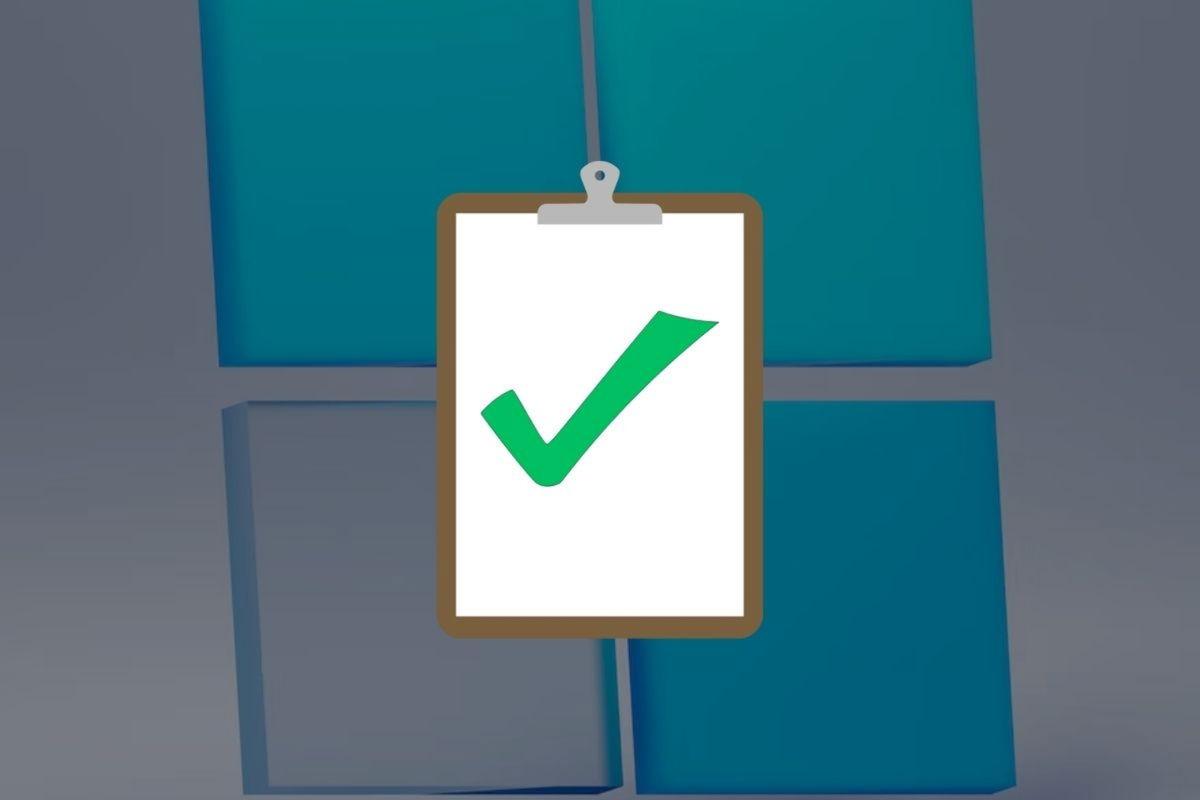
Alternatives and tools that complement Ditto
If you want to explore more or have specific needs, there are very useful third-party tools. Starting with ClipAngel: free and open source, with an arsenal of features. Supports text, HTML, RTF, files, and images; saves their source (window or URL), filters, allows favorites, edits clips, pastes original or unformatted, and encrypts the history. It even includes translation.
CopyQ is another gem if you move between platforms: It is available on Windows, macOS and GNU/Linux. It allows you to store text, HTML, images, and other formats, sort and edit entries, tag, apply filters, and modify its appearance. Of course, you can create custom shortcuts to adapt it to your usage habits.
When capturing photos is your thing, LightShot enters the conversation as a classic for its lightness and simplicity: Quick captures, basic editing (arrows, boxes, text) and sharing options, including uploading to the cloud or searching for similar images on Google. It's ideal for taking notes on the fly and pasting them onto your clipboard.
If you're looking for something more ambitious, ShareX combines advanced capture with productivity and publishing: Captures windows, monitors, scrolling pages, and records the desktop. Add OCR to recognize text, edit images, and share to over 60 services; it even generates QR codes to access content from other devices. And yes, it's open source.
To sync between Windows and macOS with absolute simplicity, 1Clipboard makes it easy: History synchronized via Google Drive, simple design and offline mode If you don't want anything to leave your computer. It's open source and does exactly what it promises without any distractions.
CLCL is a veteran and lightweight freeware alternative: History with folder organization, customizable menu (Alt + C) and a developer extension system that expands capabilities. Ideal if you want something very simple and fast, without any frills.
ClipClip stands out for allowing you to tweak what you save: edit texts and images from the clipboard without having to open other programs. It includes OCR to extract text from images, built-in translation, multi-clip management, and cloud syncing if you need it.
For those who want an all-in-one, Clipboard Master is powerful and demanding: multiple clipboards, password manager, templates, flexikeys and quick gluing, with advanced search and filtering. It requires a bit of a learning curve, but in return, it becomes a Swiss Army knife.
In many of these tools, and of course in Ditto, customization keyboard shortcuts it's keyDon't hesitate to define specific combinations to copy to history, paste without formatting, recall the last clip, or paste the third or fourth most recent entry without opening panels; those seconds add up over long days.
The final choice depends on your mix of needs: if you want simplicity and speed with features that matter, Ditto is hard to beat; if you're looking for cross-platform, visual editing, or capture and sharing ecosystemsThere are alternatives that can complement or replace the workflow. The important thing is that your clipboard works for you, not the other way around.
A smarter clipboard isn't a whim, it's efficiency: with Windows 11 history set up and Ditto as an accelerator, copy and paste stops being a bottleneck and becomes an orderly system, with agile searches, neat pasting, secure synchronization and shortcuts that keep up when you need it most.
Passionate writer about the world of bytes and technology in general. I love sharing my knowledge through writing, and that's what I'll do on this blog, show you all the most interesting things about gadgets, software, hardware, tech trends, and more. My goal is to help you navigate the digital world in a simple and entertaining way.