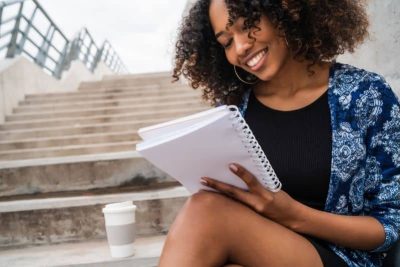- Bedtime reminders in TikTok They help reduce nighttime distractions and promote healthy habits.
- It includes daily limits, breaks, weekly updates, and a dashboard with app and web usage data.
- For minors there are default settings; push notifications are automatically silenced during specific times.
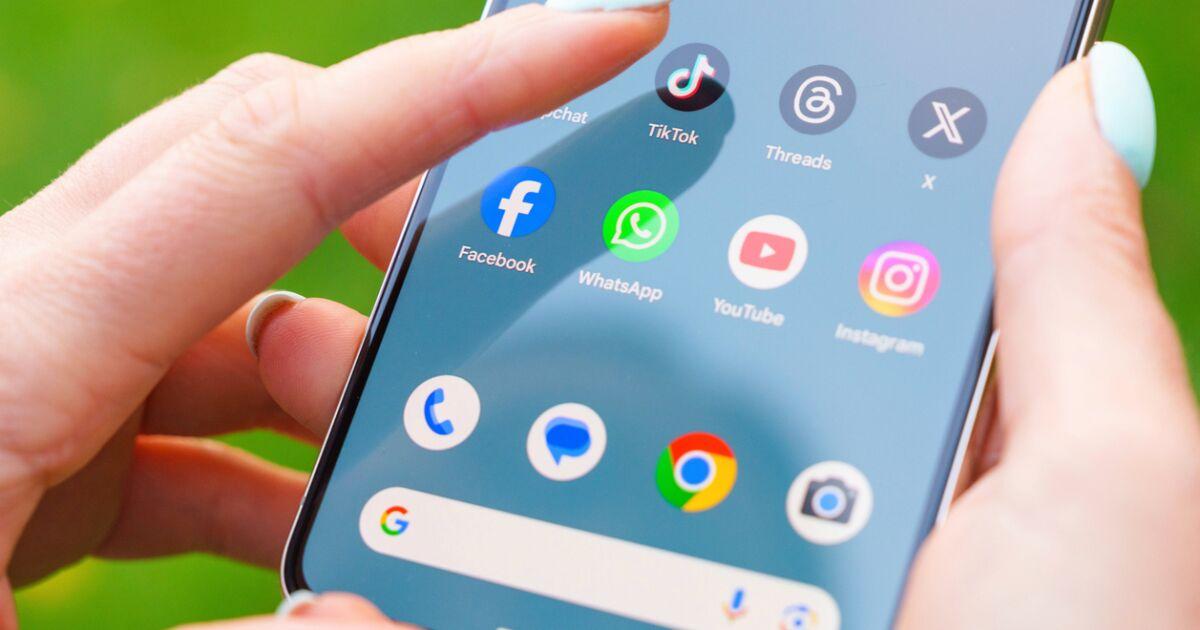
If you've promised yourself a thousand times to turn off your phone and yet you still keep swiping through TikTok videos until late, you'll be interested in learning about their digital wellbeing tools. The bedtime reminder function And the rest of the screen time controls are designed to cut down nighttime distractions and take care of your sleep habits.
In recent years we have been spending more and more time in front of social media. Average consumption exceeds 150 minutes per day Globally, TikTok stands out above the rest in terms of time spent on social media. With this in mind, the platform is introducing features such as daily limits, breaks, weekly reminders, an activity dashboard, and, of course, bedtime reminders to help you disconnect when it's time to rest.
What does “bedtime” mean on TikTok and what is it for?
Bedtime reminders are an option within Screen Time that alerts you when it's time you've set to go to bed. The app displays an in-app notification to suggest you stop and sleep; also, during that period TikTok silences push notifications to minimize temptations and out-of-hours vibrations.
There are two ways this disconnection can work: Automatic for minors and manual for any userIf you indicated in your account that you are between 13 and 17 years old, TikTok applies specific policies that reduce interruptions, and if you are of legal age you can activate and adjust reminders to your liking from the settings.
When the scheduled time arrives, you will see a notification with three options: Accept to ignore the notice Until the next scheduled reminder, Snooze to come back in 10 minutes or Edit reminder to change the time or turn it off if it no longer suits you.
How to activate bedtime reminders (mobile app)
Setting up the reminder takes less than a minute and makes all the difference when you're running late watching videos. Follow this route within the app to get it ready:
- Open TikTok and go to Profile (down).
- Touch the button Menu ☰ (up).
- Go to Settings and privacy.
- Sign in Screen time.
- Choose Bedtime reminders (may also appear as “Sleep Schedule”).
- Activate the option, set the Start Time And confirms. The Ending time It is calculated automatically based on your age and rest recommendations.
Once activated, when the time comes, TikTok will send you a reminder and will silence push notifications from the start of that period to reduce nighttime distractions.
Set your bedtime from your web browser

If you use TikTok on your computer, you can also schedule the reminder. The steps are very similar to the app:
- Click your profile picture (top).
- Sign in Settings.
- Accede to Screen time and then to Bedtime reminders.
- Activate it and schedule the schedule whichever you prefer. You can edit or disable it whenever you want.
When the time arrives, the reminder will also be displayed in the web version and, if you have configured it, Push notifications will be silenced during that stretch so as not to lose focus during the break.
What happens when the appointed time arrives?
When your schedule is activated, a notification appears to suggest you consider stopping. You can accept to dismiss The reminder until the next notification, Snooze to receive it again in 10 minutes or Edit to adjust the time or disable the function.
Some media outlets have indicated that, in this way, The app can prioritize relaxing content (such as guided meditations) and show periodic reminders that get bigger if you keep using TikTok, all with the aim of facilitating disconnection when it's time to sleep.
Silence notifications for children and sleep recommendations
For users aged 13 to 17, TikTok reduces nighttime interruptions. Push notifications are automatically silenced. after bedtime has begun in order to avoid distractions outside of bedtime.
In addition, the platform calculates the end of the sleep schedule based on age and expert criteria: between 13 and 17 years old, at least 8 hours is recommended; from 18 years old, a minimum of 7 hours to feel rested the next day.
Some media outlets detail age-based silence periods, for example, From 21:00 PM to 8:00 AM for 13-15 year olds and from 22:00 PM to 8:00 AM for 16-17 year oldsIn any case, if you are an adult, you can also mute only TikTok from Settings and privacy > Notifications > Mute push notifications > Set a schedule, similar to the "Do not disturb" function on your phone, but applied to the app.
Daily screen time limit
The daily limit helps you avoid overusing the app. When you reach the set limitTikTok sends you a notification and you can either close it or enter a passcode to log back in.
If you are between 13 and 17 years old, The daily limit is set to 1 hour by default.However, you can modify it if needed. Here's how to configure it:
in the app:
- press Profile.
- Opens Menu .
- Go to Settings and privacy.
- Sign in Screen time > Daily screen time.
- Choose a daily limit (There are predefined options or a custom daily limit.) To deactivate it, go back and uncheck the limit.
On the Web:
- Click your profile picture.
- Opens Settings.
- Go to Screen time > Daily screen time.
- Activate it and define the usage limit or a custom schedule per day. To deactivate it, uncheck the option.
When you reach the limit, you will receive a notification and you will be able to Close TikTok or enter a code to continue, which makes you think twice before scrolling uncontrollably.
Screen time breaks
Breaks allow your body and eyes to rest if you've been scrolling through the feed for a while. They are scheduled reminders that pop up after an uninterrupted period of use.
in the app:
- Sign in Profile.
- Toca Menu .
- Go to Settings and privacy.
- Accede to Screen time > Screen time breaks.
- Program or edit your restTo deactivate it, select “Deactivated”.
When they jump you can Accept to continue and not be reminded of it until your next visit, Postpone to reset the timer and receive it in 10 minutes, or Edit future reminders to change the programming or disable it.
On the Web The process is just as straightforward: Profile > Settings > Screen Time > Screen Time Breaks, and from there activate, schedule or deactivate the function as it suits you.
Weekly updates on screen time
If you want a quick snapshot of your week without going into the dashboard, turn on notifications for updates. You will receive a summary in your Inbox and, if you wish, also as a push notification.
in the app:
- Go to Profile > Menu ☰ > Settings and privacy.
- Sign in Screen time and enable or disable News about There onscreen.
If you prefer not to receive them as push notifications but still want to see them in your inbox, navigate to Settings and privacy > Notifications and disable the "Weekly Screen Time Updates" option.
On the WebThe path is Profile > Settings > Screen time and enable or disable weekly news as it suits you.
On the WebThe path is Profile > Settings > Screen time and enable or disable weekly news as it suits you.
Screen time panel: your usage data
The dashboard gives you a clear overview of your activity on TikTok. It shows a summary of daily usage per week.including both the app and the web version.
How to view it in the app:
- Opens Profile.
- press Menu ☰ > Settings and privacy.
- Sign in Screen time and travel to the panel.
How to view it on the web:
- Click your profile picture.
- Go to Settings > Screen time > Summary.
On the panel you can check the Use time daily log of the current week, the number of times that You opened TikTok each day and filter to see other recent weeks (up to the previous three). All the changes you make to Screen Time They apply to both the app and the web, so you'll have data consistency across all your devices.
Family synchronization: joint control
Screen time features are also available within Family synchronization, the TikTok system that allows you to link a minor's account with that of their mother, father or guardian to establish rules of use.
From there, they can be managed daily limits, breaks, sleep remindersWeekly updates and a usage panel, all aimed at helping the family agree on sensible rules adapted to each age.
Rest recommendations and context of use
According to health recommendations, adults should sleep between 7 and 8 hours per day, while teenagers need more to perform well and avoid accumulating fatigue. In fact, TikTok uses these criteria to automatically calculate the end of the sleep schedule when you set the reminder.
Network usage figures help to understand the need for these warnings. The average daily time exceeded 140 minutes Starting in 2018, and by 2024, TikTok surpassed platforms like YouTube in monthly usage minutes. Reducing this nighttime use directly impacts your sleep and concentration the following day.
Key differences: daily limit, breaks, and bedtime
It is important to distinguish each tool in order to get the most out of them. The daily limit It sets a maximum total minutes per day; when you reach that limit, it jumps to a soft lock that asks for a code to continue.
breaks These are alerts that appear after an uninterrupted period of use; they don't count minutes of the day, but the continuous streak you're in within the app, and they offer to Snooze +10 minutes if you need to finish something.
For its part, bedtime reminder It's a specific schedule designed for nighttime. It silences push notifications from the start and reminds you that it's time to sleep, with options to snooze by 10 minutes or edit the schedule if your plans change that day.
Practical tips to get the most out of them
Combine tools according to your routine. For example, set a realistic daily limit (and different on the weekend), activate a break every so often and schedule bedtime from Monday to Thursday a little earlier than on Fridays.
If you share a mobile phone with children or teenagers, rely on Family synchronization to agree on rules and avoid constant exceptions. It's better adjust the limits weekly that you have to unlock with the code every other day.
Finally, if you use a computer at night, replicate the settings on the website. Everything you change in one place It will be reflected in the other, so there will be no gaps through which inappropriate use can creep in.
Quick Steps: Everything on screen at a glance
To make everything look its best, here are some condensed routes. Remember that the app and web share options. and you can activate or deactivate them whenever you want.
- Bedtime (app)Profile > Menu ☰ > Settings and privacy > Screen time > Bedtime reminders > Turn on and set Start time.
- Bedtime (web)Profile picture > Settings > Screen time > Bedtime reminders > Turn on and schedule.
- Daily limit (app)Profile > Menu ☰ > Settings and privacy > Screen time > Daily screen time > Choose cap or custom.
- Daily limit (web)Profile picture > Settings > Screen time > Daily screen time > Activate and set limit.
- Breaks (app)Profile > Menu ☰ > Settings and privacy > Screen time > Screen time breaks > Schedule/edit.
- Breaks (web)Profile picture > Settings > Screen time > Screen time breaks > Enable/edit.
- Weekly updates (app)Profile > Menu ☰ > Settings and privacy > Screen time > Screen time updates. Optional push notifications in Settings and privacy > Notifications.
- Panel (app)Profile > Menu ☰ > Settings and privacy > Screen time > Dashboard (scroll down if it doesn't appear at the top).
- Panel (web)Profile picture > Settings > Screen time > Summary.
As you can see, TikTok offers several layers to help you sleep better and use the app wisely. Including daily limits, breaks, weekly reminders, and sleep remindersYou have enough tools to put a stop to it without giving up your favorite content, with clear data on the panel and settings synchronized between mobile and web.
If you're looking to sleep soundly and perform well the next day, these features make all the difference. Activate them, adapt them to your routine And let technology work in your favor when it's time to turn off the screen.
Passionate writer about the world of bytes and technology in general. I love sharing my knowledge through writing, and that's what I'll do on this blog, show you all the most interesting things about gadgets, software, hardware, tech trends, and more. My goal is to help you navigate the digital world in a simple and entertaining way.