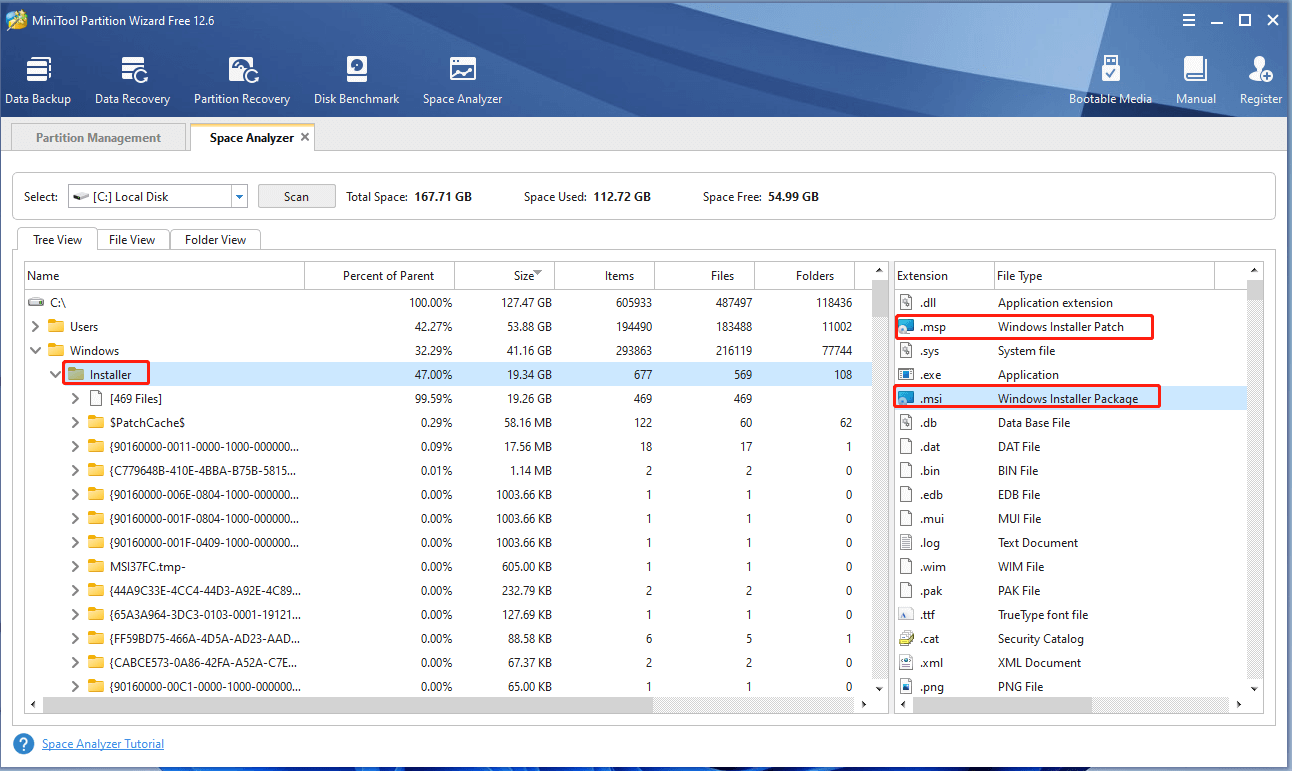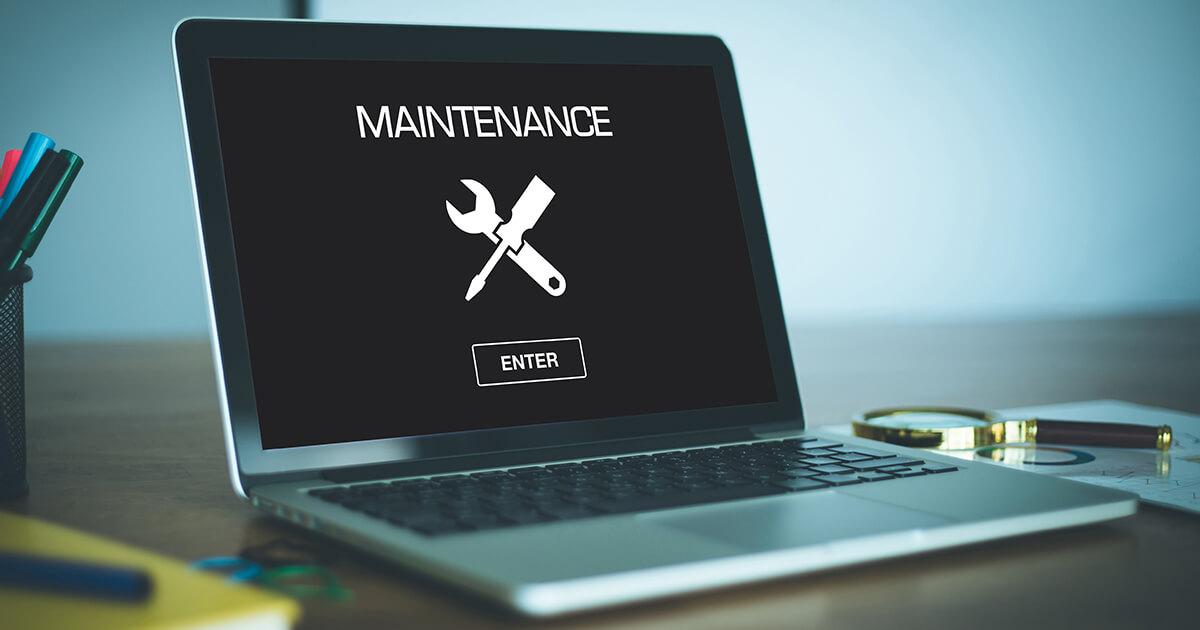- The Installer folder stores essential installers and patches for Windows.
- Its size can grow significantly if not managed properly.
- There are safe tools, such as PatchCleaner, to free up space without risk.
- Acting without caution can result in serious errors when uninstalling or repairing applications.
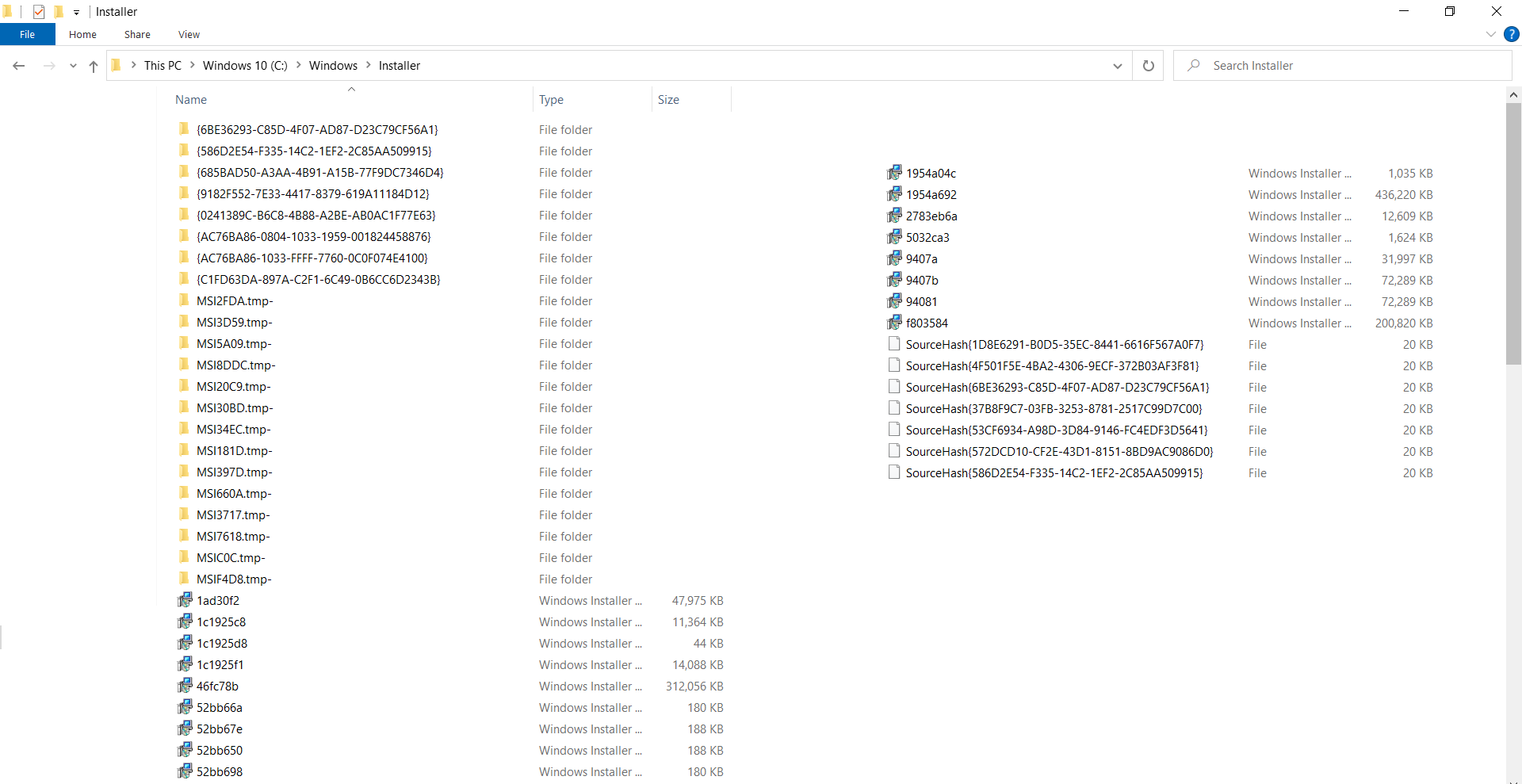
Disk space management is one of the most common problems for Windows system users, especially when that capacity begins to decrease for no apparent reason. One of the main responsible in these cases It is usually the hidden and protected folder C:\Windows\Installer, which can take up dozens of gigabytes without us realizing it.
Throughout this article, we'll take a detailed look at what exactly the Installer folder is, the reasons why it can grow so large, its function in the system, and, most importantly, what options exist to keep its size under control without compromising Windows stability. If your computer starts displaying low-space alerts, here are the keys to understanding and managing this folder.
What is the C:\Windows\Installer folder?
The C:\Windows\Installer folder is a system directory where installation files in .msi and .msp format of programs and updates installed on the computer are stored.These files are essential: they allow Windows to properly repair, modify, or uninstall applications and patches in the future. Without these installers, many applications and updates could not be removed or restored, leading to system management issues.
By accessing its contents (always with caution), you can see dozens or even hundreds of files with random names, each internally linked to the Windows registry to determine which application or update uses them. Recklessly deleting files can cause application failures or prevent proper uninstallation..
Why is the Installer folder taking up so much space?
One of the most notable features of this folder is that can increase a lot in size with There, especially on computers where multiple Windows programs, updates, and patches have been installed. It is not uncommon for it to exceed 10, 20 or even 30 GB, taking up a significant portion of the disk, particularly in portable or devices with SSD of lower capacity.
Why does this growth occur? It's simple: every time you install or update software, Windows stores a copy of the installer or patch in this folder. Furthermore, the system doesn't automatically delete old or orphaned files after installing or updating them. uninstall programs, except in some cases after major updates. This causes obsolete files to accumulate over time, most of which are no longer needed..
Is it safe to delete files from the Installer folder?
Deleting files from the Installer folder manually may seem like a solution to free up space, but It is not advisable to do so without precise knowledgeImproper deletion can render application uninstallation or repair unusable, cause updates to fail, and jeopardize Windows stability. In fact, this folder is protected to prevent accidental tampering.
Windows does not offer a native tool to deep clean this folder.Neither Disk Cleanup nor other standard utilities remove most of these files, as the system considers them necessary for programs and updates to function properly.
How to view the size of the Installer folder and analyze its contents
To check how much space the Installer folder takes up on your computer, you must manually enter C:\Windows\Installer in File Explorer. It's usually not visible by default, so you'll have to type the full path. Once inside, right-click and select "Properties" to see its total size.
The number of files present varies depending on the programs installed, previous cleanups, and the age of the system. The larger the number of programs and updates, the larger the size of this folder will be..
Why doesn't Windows automatically clean the Installer folder?
Unlike other temporary directories, Windows does not automatically delete files from the Installer folder because it cannot accurately determine which files can be deleted without compromising the integrity of the system.Each .msi or .msp file may be in use by an application that is still installed, so deleting it may cause errors or make future uninstalls difficult.
Therefore, even if you can delete files manually, you always run the risk of deleting something important for an application or update, with potential negative consequences.
Methods to reduce the size of the Installer folder
Despite the risks, there are some ways to try to free up space in the Installer folder, but always with extreme care and backup system preview.
1. Use of specialized utilities such as PatchCleaner
An option recommended by experts is Use tools that detect orphaned files in the Installer folder, that is, installers or patches that no longer correspond to any application and can be deleted or moved. The most well-known is PatchCleaner, a free and easy-to-use utility.
PatchCleaner scans your system, compares files with the Windows registry, and detects which ones are no longer useful. It offers options such as "Delete" for orphaned files or "Move" to another location as a backup. The second option is safer if you don't want to risk losing important files.
Always make a backup before using tools like PatchCleaner, because although they are precise, there may be errors and you may lose the ability to uninstall or repair certain programs.
2. Delete patch cache files with advanced commands
For technically savvy users, there is a method that involves Stop the Windows Installer service, modify parameters in the registry, and manually delete the $PatchCache$ folder.. This may free up several GB, but It is vital to act with caution and back up everything before:
- Stop service with Net Stop msiserver /Y
- Limit the cache size in the registry with Reg Add HKLM\Software\Policies\Microsoft\Windows\Installer /v MaxPatchCacheSize /t REG_DWORD /d 0 /f
- Delete the folder %WINDIR%\Installer\$PatchCache$
- Restart the service with Net Start msiserver /Y
- Restore settings if necessary
This method can free up space quickly, but only for advanced users and always with prior backup.
3. Minimize future growth of the Installer folder
There is no way to completely prevent this folder from growing in size, but yes you can reduce its growth uninstalling programs you no longer use and performing regular maintenance tasks. Also, after major updates, run Disk Cleanup to remove Temporary files and unnecessary caches.
Precautions with tutorials and miracle tools
There are many tips and utilities on the Internet that promise to clean the Installer folder easily, but Many of them involve deleting files without analyzing their real usefulness or using unverified programs.. Before proceeding, understand the process thoroughly and perform a full system backup. Don't trust miracle apps that claim to clean up gigabytes risk-free..
Other folders that can take up a lot of space in Windows
Not only can the Installer folder grow, but there are others such as WinSxS (C:\Windows\WinSxS), which store system components and update files. Although their files grow over time, there are automated methods, such as Dism.exe / online / Cleanup-Image / StartComponentCleanup, to reduce its size by removing old versions.
Passionate writer about the world of bytes and technology in general. I love sharing my knowledge through writing, and that's what I'll do on this blog, show you all the most interesting things about gadgets, software, hardware, tech trends, and more. My goal is to help you navigate the digital world in a simple and entertaining way.