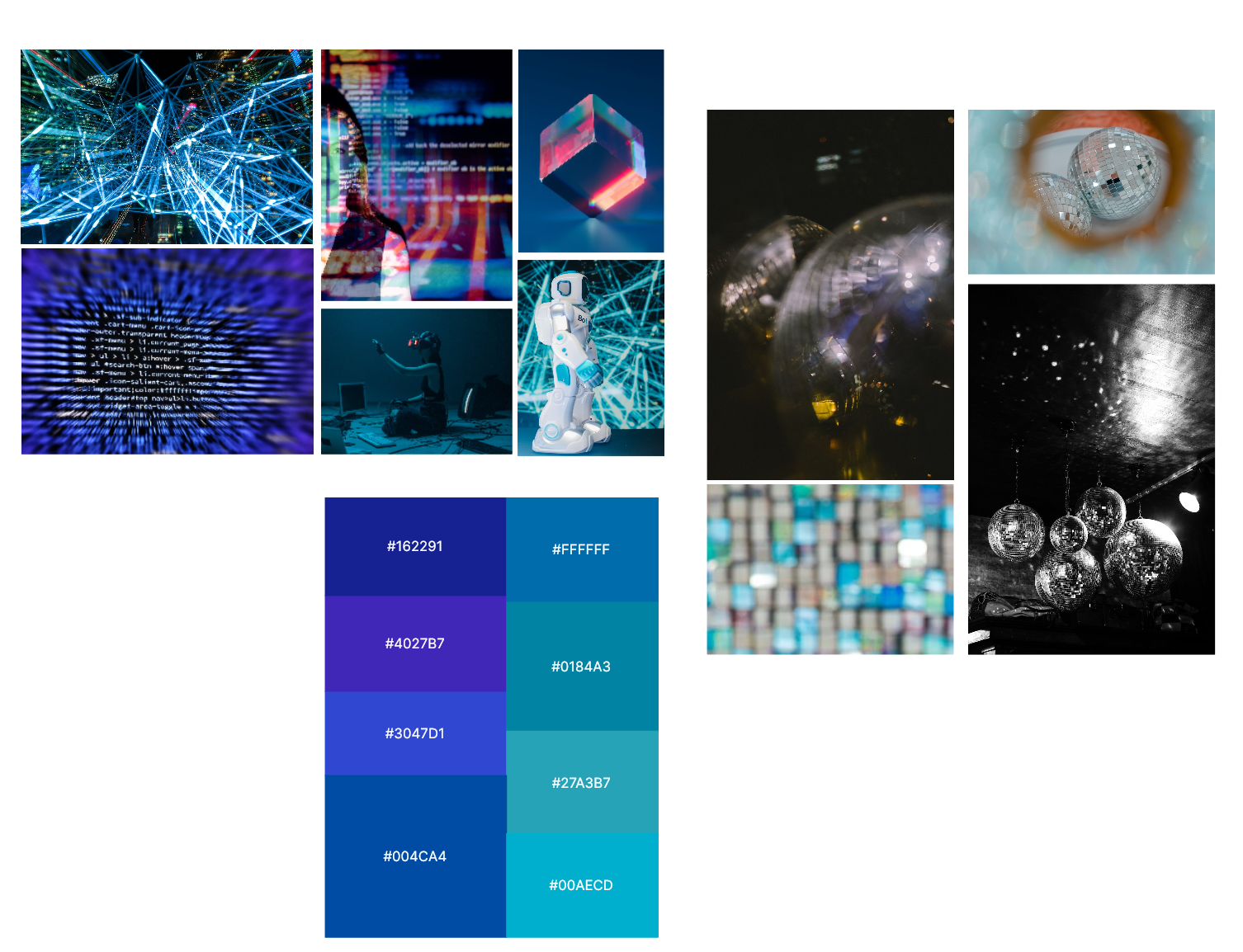- Native and extension methods to copy all URLs from open tabs.
- Cross-platform support: Chrome, Firefox, Safari, and Edge on desktop and mobile.
- Export in multiple formats: plain text, HTML, Markdown, CSV and JSON.
- Privacy and permission tips when using third-party extensions.

If you tend to accumulate eyelashes like there's no tomorrow, sooner or later you'll need copy all URLs at once clipboard to save, share, or resume your session at a later time. Going through them one by one is a pain, and although browsers allow you to restore what you had open, sometimes you want a clean list of links to take you where you need them.
In this practical guide you will see native and extension forms for Chrome, Firefox, Safari, and Edge, both on desktop and mobile, with detailed details: from the browser's own tab listing to add-ons capable of exporting in CSV, HTML, or JSON. We also include privacy notices when using extensions and some extra tricks for searching through many tabs or converting formats when pasting.
How to copy all URLs in Google Chrome

Chrome offers some shortcuts to recover sessions, but if what you need is a complete list of links, you have several alternatives: from browser settings to specialized extensions with different output formats.
Option 1: from the settings, using the On Open section
An extension-free solution is to take advantage of the browser's start menu to list open pages and copy their addresses from thereIt's slower than a magic click, but it works and you don't grant permissions.
- Open the menu with the three dot button and enter Configuration.
- In the left column, go to When opening and choose Open a specific page or set of pages.
- Chrome will show the current pages; if you have multiple windows, use Use current pages where you are and copy the URLs from the list.
This method is a bit artisanal but useful when you want avoid installing extensions; remember to return the startup option to your preferred one after copying the addresses.
Option 2: Extensions that copy everything from one
If you're looking for speed, an extension can copy instantly all URLs of open tabsIn return, they often ask for access to read pages and the clipboard, so it's worth considering the developer's permissions and reputation.
Copy All Urls
A veteran who does exactly what she promises: copy all addresses in bulk. Install it from the Chrome Web Store, grant it the required permissions, and tap its icon to use the Copy option. You'll then have the full list on the clipboard ready to stick wherever you want.
The disadvantage is that you need Broad reading and clipboard access permissionsThis is something to keep in mind if you're only going to use it occasionally. If you're going to repeat the operation frequently, it will save you a lot of time.
TabCopy
This extension adds granular control and customizable formats. Allows you to copy the active tab, all tabs in the current window, or all open windows, and choose from outputs such as URL, Compact, Expanded, Link, Markdown, BB code, CSV, JSON, HTML, and even HTML table.
- You can define own templates with variables to adjust the format to your needs.
- Select the scope: a tab, the current window, or all windows of Chrome.
- Choose from predefined formats like Compact or Expanded depending on your preferred presentation.
When pasting you will see the result according to the chosen format, with the possibility of include titles, clickable links or compressed content into a single line per URL.
CopyURLs
Another alternative that focuses on the structured export. It copies all open pages and lets you select whether you want titles, addresses, or both, as well as the scope: all tabs, web pages only, all windows, or the current window.
- It has the field URL list to display the content and a button Copy to clipboard to take it to the clipboard.
- En Settings Set the output format: URL only, title and URL, HTML, CSV, and more.
- Allows custom formats if you need a custom listing for your flows.
If you leave the URLs only mode, you will get a simple list of addresses; With Title and URL, you'll have each line with a title followed by the URL, ideal for documenting sessions.
Searching through tabs when you have hundreds
Chrome includes a tab finder that helps you locate the page you need When you have too many open pages. Finding what you're looking for quickly can be the prelude to copying only what interests you.
- You will see a button with a down arrow that shows the list of open tabs and a field to search by words in the title.
- If it doesn't appear, activate the experimental function from chrome: // flags / # enable-tab-search and restart the browser.
- You can also open it with the shortcut Ctrl + Shift + A and filter by typing title text.
Keep in mind that the search acts on page titles, not about the internal content, so use words that you know appear in the tab.
How to copy all URLs in Mozilla Firefox
Firefox also allows you to get tab listings without resorting to external tools, and at the same time has specific complements to copy, export, and even return the list to tabs again.
Option 1: From Startup Settings
A native method is to use the browser's home screen, which may include all current pagesFrom there, you can select them and add them to the clipboard in seconds.
- Open the menu and enter Options.
- In the section Home, under New windows and tabs, choose custom URLs in the Start page and new windows option.
- press Use current pages to load all active tabs in that field.
Then select everything with Ctrl + A and copy with Ctrl + C. You will see the addresses separated by vertical bars, something you can easily convert into separate lines.
If you need to separate each URL into its own line, use the function Search for and replace from your favorite editor (for example Notepad++): look for the '|' character and replace it with a carriage return so that there is one address per line.
Option 2: Firefox extensions to copy tabs
tabs2txt
This plugin dumps the URLs of all active tabs to a notepad, separating them by new lines and with a button to copy the list to the clipboard. It even supports the reverse operation to reconstruct tabs from text.
Its use is not lost: after installing it, click on the icon, press Copy to clipboard and you'll instantly get the list of links to paste wherever you prefer.
Foxy Tab
FoxyTab adds many useful actions to the tab context menu, including copy different combinations of data. It is one of the few extensions with surgical menu control in the Quantum interface.
- Right click on a tab, go to Foxy Tab / Copy and choose the variant that suits you.
- For example, the option Titles URL ALL creates the list with titles and addresses of all active tabs.
It's a good choice if you want copy with structure and work with titles in addition to pure links.
How to copy all URLs in Safari
Safari incorporates native forms of copy tab links both iPhone as in Mac, and also allows you to save all tabs as bookmarks in one go so you can retrieve them whenever you want.
iPhone: Copy links from the tab switcher
From the tabs button you will get the option to Copy Links, very useful for taking all the links to Notes, a chat or an email.
- Go to Safari and tap the Tabs button.
- Press and hold the button that shows the number of eyelashes and choose Copy Links.
- Paste the list into your preferred app to save the links or share them.
It is a direct way to export the session without depending on nothing external and with just a long press gesture.
Mac: Copy links and save all tabs to bookmarks
On Mac you can extract the links from the top bar and, if you prefer to keep everything well saved, create a bookmarks folder with all tabs open at once.
- Open Safari and go to the menu Archive to access the management options.
- Locate the button related to tabs, hold it down and choose Copy Links to dump links to the clipboard.
To save that session as a permanent collection, go to Bookmarks and select the option Add bookmark for all tabs. Choose or create a folder, name it if you like, and save.
You can then open that bookmarks folder and with a couple of clicks, load all pages exactly as they were when you saved them.
How to copy all URLs in Microsoft Edge
Edge offers different paths depending on the platform: on the desktop you can rely on classic functions and session management extensions, while on mobile the key is to use favorites and the share menu.
Partition and share tabs (Windows)
For a while, Edge incorporated a feature to part eyelashes with a button in the top left corner: it would save them and take you to a dedicated view, where you could see them all at once.
- After moving them away, press the button See all tabs to access the list in a Bing-like environment.
- Open the context menu and choose Share tabs to send or copy them using the option that suits you best.
Although the interface has evolved with There, the idea remains save and share tab groups to retrieve them or send them to someone else.
Tab Session Manager: Save and restore sessions
If you want fine control of your sessions in the current Edge, the extension Session Manager tab It's a safe bet: save entire windows or just the current one, tag sessions, and restore them whenever you need.
- After installing it, you will see its icon in the bar; if it doesn't appear, use the puzzle button and click on the eye to pin it.
- press Save to capture the session, or choose between Save all windows o Save only the current window.
- Add labels to identify sessions and use Open Session to recover them.
With this you can create a working snapshot in seconds and rebuild it as is when you need it again.
Edge on Mobile: Favorites and Copy Link
There is no extension support in the mobile app, so the way is save as favorites or share links to copy them in bulk when possible.
- Open a tab and tap the Options button In the bottom right.
- Choose Favorites to save the page to a group or create a new folder.
- If it suits you better, use Share & AFTER Copy link to paste it into your notes app or a chat.
With a few taps you will have the links are safe and ready to take anywhere.
Shortcuts, mobile apps, and export formats
In addition to the above options, there are automate tasks and utilities that make it easier for you save many tabs at once, both on desktop and mobile, and in various outputs for different purposes.
Save all tabs as bookmarks in Chrome and Firefox
If what you want is to create a bookmarks folder with everything, in both desktop browsers you have a direct shortcut that works like a charm.
- En Windows uses Ctrl + Shift + D to save all tabs as bookmarks.
- On Mac the shortcut is Command+Shift+D, with the same effect.
So you can archive the session and open it again completely later, without having to resort to third parties or touch the configuration.
OneTab: Group and restore with one click
If you are interested consolidate and recover sessionsOneTab is a popular extension for both Chrome and Firefox. It puts all your tabs into a list, reduces battery usage, and lets you restore them whenever you want.
- Install it from the browser store and press its grouping icon tabs.
- When you need to return to them, use Restore all to open them again.
It is not a text export as such, but it helps you to preserve browsing state and move between sessions quickly.
Android and iOS: Multi-select and share
In Chrome for Android can select multiple tabs and send or save them with just a few taps. It's handy for taking a batch of links to another app.
- Open Chrome, tap the three points and choose Select Tab.
- Check the ones you want and return to the menu to Add to Favorites or use Share tabs to copy or send.
In Firefox mobile, the concept of Collections allows you to group related tabs and save them with their own names to reopen them whenever you want.
- Open the tabs icon, press Select tabs and mark the ones that interest you.
- Play the Collection button, enter a name and confirm with OK.
- You can also save individual tabs from the three points with Save to Collection.
This way you can take your links in a convenient format for review and share them without losing them along the way.
Useful formats: from plain text to CSV, HTML or JSON
If you're going to paste your links into documents, wikis, or task managers, you might want something other than plain text: TabCopy and CopyURLs shine here with outputs such as Markdown, BB code, CSV, JSON, HTML and tables.
- Mode URL produces a simple list for quick notes.
- Title + URL adds context, ideal for documentation.
- The formats HTML, Markdown or BB code generate clickable lists for forums or websites.
- CSV/JSON They are great if you want to process data in spreadsheets or scripts.
Thanks to the personalized templates you can adjust the output to your flow without having to edit anything after pasting.
Privacy and security: what you need to keep in mind
Installing extensions that read what's on your tabs and write to the clipboard involves grant sensitive permissionsIf you're going to do this, check the developer's reputation and other user reviews.
- Check how many requests permissions the extension, what you need them for and if there are alternatives with less reach.
- Read recent reviews and see if the project receive updates With some frequency.
If you prefer not to install anything, use the native methods described: they are slower, but they do not expand the risk area. And remember that even when visiting certain sites, such as networks or forums, you may encounter screens of cookie consent that you must accept or reject to continue.
It is also worth remembering that many browsers include restoration of the last session and a well-stocked history; if you just want to get back to where you were, you might not need to copy anything and those features will suffice.
With all of the above you have options for each scenario: from extension-free solutions to advanced tools that export in the perfect format for your notes, wiki, or spreadsheet. The choice depends on whether you prioritize privacy, speed, or structure.
Passionate writer about the world of bytes and technology in general. I love sharing my knowledge through writing, and that's what I'll do on this blog, show you all the most interesting things about gadgets, software, hardware, tech trends, and more. My goal is to help you navigate the digital world in a simple and entertaining way.