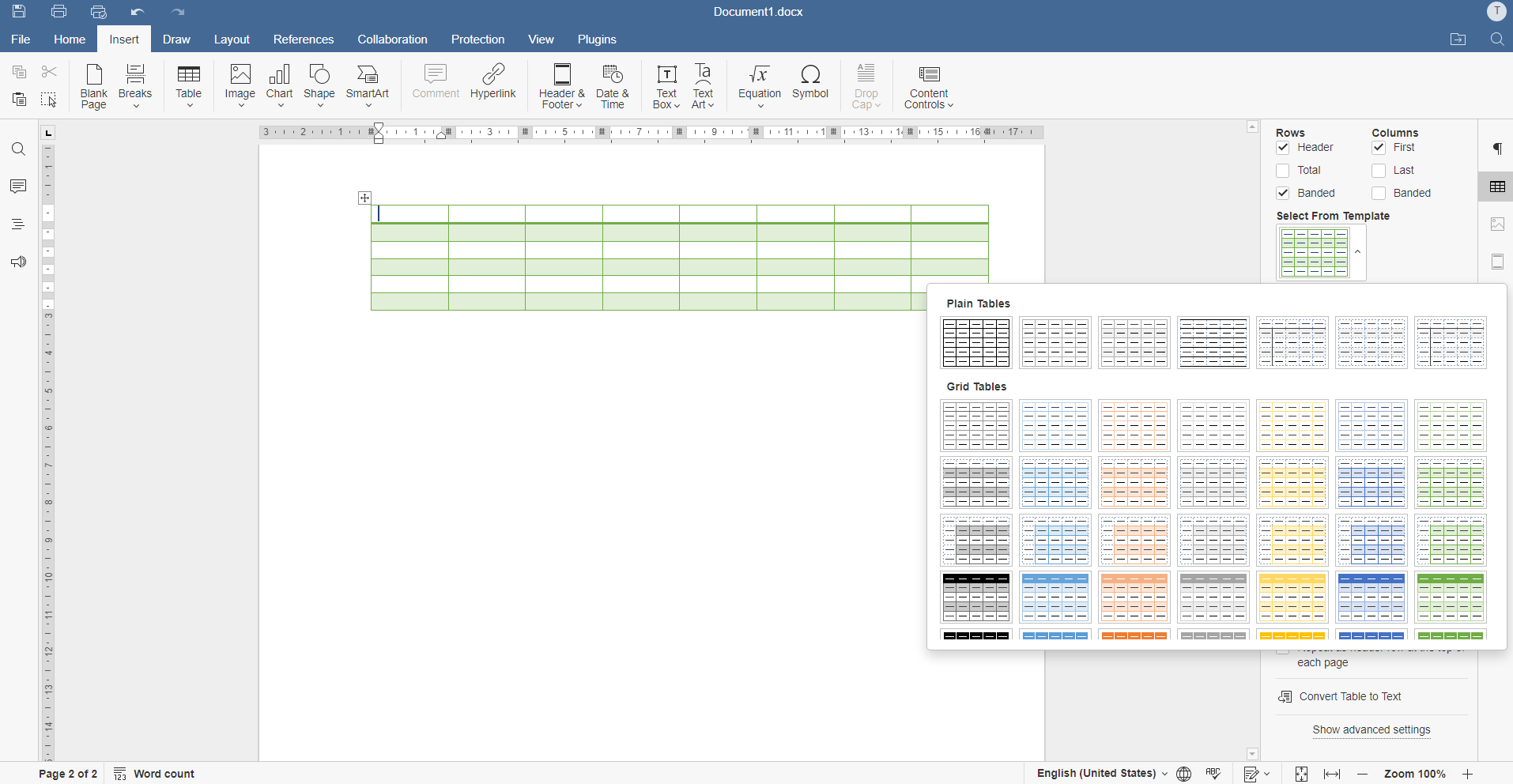- Conditional formatting allows you to automatically highlight values that exceed defined limits.
- You can customize rules, prioritize them, and resolve conflicts between them easily.
- Data bars, color scales, and icons intuitively visualize trends and thresholds
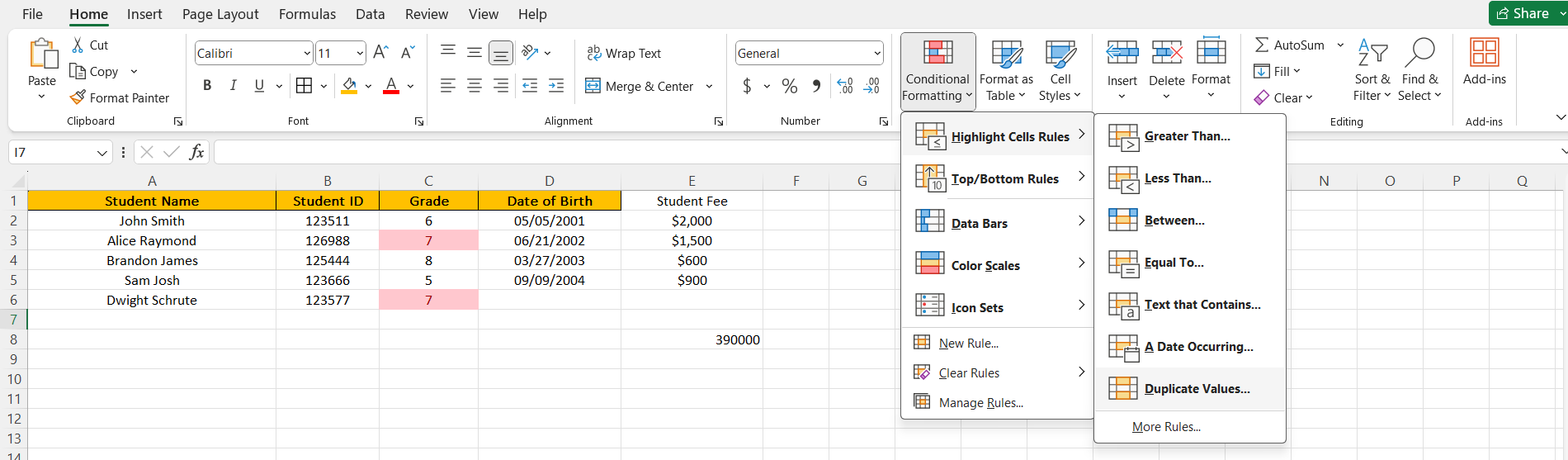
Have you ever wondered how you can Automatically highlight data that exceeds a certain threshold in your Excel sheetsWhen analyzing large volumes of data, it can often be difficult to quickly identify which values have changed significantly or are out of the ordinary. Excel offers an elegant and powerful solution: conditional formatting.
In this article we tell you How can you visually highlight values that have changed more than a certain limit, using Excel's conditional formatting?You'll learn everything from the most basic concepts to advanced techniques for managing priorities, conflicts, copying formats, and customizing rules to suit your needs.
What is conditional formatting and what is it used for?
El conditional format It's one of Excel's most useful tools. It allows you to automatically apply special formatting to cells based on criteria you define, such as whether one value is greater than another, whether it's within or outside a range, or whether it meets any other condition you need to detect. This way, you can highlight at a glance critical data, trends, exceptions and, in general, anything that requires your attention. without having to manually review each value.
Types of conditional formatting available in Excel
Excel puts several options at your disposal conditional formatting rule classes that you can apply depending on the type of information you want to highlight:
- Rules for highlighting cells: Flags values that are greater than or less than a number, are between two values, are equal to something specific, contain certain text, are specific dates, or are duplicates.
- Rules for upper and lower values: Automatically highlights the highest or lowest values in a range, or those that are above or below the average.
- data bars: Displays a bar within each cell proportional to the value, allowing you to intuitively view the distribution.
- color scales: Assigns colors based on proximity to the minimums, maximums, or midpoints of the range, making it easier to understand variations or trends.
- icon sets: Includes various icons to mark data categories based on predefined or custom thresholds.
Automatically highlight values that exceed a threshold
To Visually highlight cells whose values have changed beyond a limit (for example, more than 10% compared to a previous value, or simply exceeding a certain amount), conditional formatting is perfect. Let's see how to achieve it step by step.
Practical example: Detecting important changes in data
Let's say you have two columns of data: column A with old values and column B with new values. You want to highlight values in column B that have changed more than 15% compared to column A. Follow these steps:
- Select the range in column B where you want to apply conditional formatting.
- In the Home, Click on Conditional format and choose New rule.
- Select option Use a formula to determine which cells to format..
- In the formula bar, type:
=ABS(B2-A2)/A2>0.15
This formula calculates the relative difference and allows you to highlight only changes greater than 15%. - Choose the format (for example, yellow background or bold text) and click OK.
It's that easy! Your data They will be automatically highlighted when they change more than 15% from the original data.You can customize the threshold by changing the decimal value in the formula.
Managing priorities and conflicts between rules
When you apply multiple conditional formatting rules at once, Excel evaluates each one in a specific order, and if there is a conflict between the formats, the one with the highest priority is applied. You can Manage the order and priority of each rule from the Conditional Formatting Rules Manager (Home > Conditional Formatting > Manage Rules).
By default, new rules are placed at the top of the list., which means they have higher priority. If you have rules that might conflict (for example, one that sets the background to orange and another that sets it to blue for the same cell), the one that comes first in the list will be the one that applies. You can move the rules up or down using the arrows in the corresponding dialog box.
What happens if two rules are met at the same time?
If the rules apply different formats that do not interfere (for example, one makes the text bold and another makes the background yellow), both formats apply. But if two rules want to set the same attribute (for example, both want to color the background, but each with a different color), the one with the highest priority prevails.
Stop rule evaluation if one is already met
Excel offers the option to "Stop if it's true". If you check this box for a specific rule, Excel will stop evaluating the rest of the rules for that cell if the current one is true.This is useful when you want only the first matching format to be applied, which is especially important if you have exclusionary rules.
In older versions of Excel, it's only possible to evaluate up to three rules per range. The "Stop if true" checkbox simulates this feature, allowing only the rules that are true first to be evaluated.
Behavior table when there are multiple active rules
| Rule 1 | Result | Rule 2 | Result | Rule 3 | Result | Final result |
|---|---|---|---|---|---|---|
| True | Any | Any | Only Rule 1 applies | |||
| False | True | Any | Only Rule 2 applies | |||
| False | False | True | Only Rule 3 applies | |||
| False | False | False | None apply |
Check the box next to the rule you want to be the endpoint of the evaluation. For more advanced evaluations, adapt the combination of rules and prioritize according to your needs.
Copy and paste conditional formatting rules
When you copy and paste cells that contain conditional formatting, Excel creates new rules in the destination cells, based on the source cells.This makes it easier to replicate styles in other areas, but it can also create unnecessary duplicates if you paste a lot. If you copy between different workbooks or instances of Excel, conditional formatting may not transfer correctly, especially when multiple processes are open simultaneously.
Priority of conditional formatting over manual formatting
When a conditional format conflicts with one you have applied manually, conditional formatting takes precedenceThis means that if a cell has a manually applied red background color, but a conditional formatting rule sets that background color to yellow when a certain condition is met, the cell will see the yellow background until you delete the conditional rule. If you delete the rule, the manual formatting reappears.
It's important to know that manual formats do not appear in the Conditional Rules Manager, nor do they affect the priority order between automatic rules.
How to find cells with conditional formatting applied
If only part of your sheet has conditional formatting, it can be helpful quickly locate cells that have active rules. For it:
- Click on any cell in the sheet.
- Go to menu Search > Ir a > Special.
- Choose Cells with conditional formatsYou can select "Equal" to find only cells that have the same formatting as your selected cell. This makes it easy to identify, copy, modify, or delete groups of cells with automatic formatting.
Advanced Example: Highlighting by Custom Thresholds
Imagine a sales report where you need to mark:
- With a red background, products whose sales have decreased by more than 20% compared to the previous month.
- In yellow, those that have risen or fallen less than 10%.
- In green, those that have exceeded 10% growth.
You can create multiple rules with formulas like:
- For red:
=B2<A2*0.8 - For yellow:
=Y(ABS(B2-A2)/A2<=0.1, ABS(B2-A2)/A2>0) - For green:
=B2>A2*1.1
Remember to adjust the order of these rules in the Manager so that they have the appropriate priority and, if needed, use the “Stop if true” option so that only the first match is applied.
Visualize data with bars, colors, and icons
Excel multiplies its visual possibilities through:
- data bars: Shows at a glance which values are high or low. Ideal for comparing results, sales, or scores.
- color scales: Allows you to visualize gradients, perfect for identifying trends or the distribution of data with respect to minimums, medians and maximums.
- icon sets: Assign automatic icons based on the data value. For example, you can display a green arrow for rising and a red one for falling, or Symbols warning for critical values.
To apply any of these visualizations:
- Select the range to analyze.
- Click on Conditional format on the Home tab.
- Choose your preferred visual format type (Data Bars, Color Scales, or Icon Sets) and adjust the rules to suit your needs. You can customize the thresholds and styles by clicking "More Rules..." at the bottom of each menu.
Modifying rules to suit your needs
One of the great advantages is that you can edit and adjust any conditional formatting rules after creating it. If you want to change the threshold, application range, or visual format type, simply open the Rule Manager, select the rule you want to modify, and click "Edit Rule."
You can combine multiple conditions, use more complex formulas, or apply conditional formatting based on values in other cells, columns, or even sheets. This will make your reports much more dynamic and customizable.
Advanced conditional formats for tracking and control
Conditional formatting is key in timesheets, audits, goal tracking, and incident management. You can:
- Highlight entire rows that meet certain conditions by combining rules with formulas like
=Y(condición1, condición2). - Use conditional formatting to display visual warnings on dashboards, facilitating quick decision-making.
- Create dynamic charts by automatically highlighting the values that have changed the most without having to manually manipulate the data.
Mastering conditional formatting in Excel is one of the most efficient ways to analyze and visualize large amounts of data without getting lost in the tangle of numbers. With these techniques, you can detect the most important changes at a glance, automate alerts, and even improve the presentation of your reports. Using advanced strategies and intelligently customizing your rules will increase your productivity and accuracy in your analysis.
Passionate writer about the world of bytes and technology in general. I love sharing my knowledge through writing, and that's what I'll do on this blog, show you all the most interesting things about gadgets, software, hardware, tech trends, and more. My goal is to help you navigate the digital world in a simple and entertaining way.