- Using heading styles is key to efficient and professional multi-level numbering.
- Properly customizing numbering levels and formats improves the organization and design of any document.
- Automatic object numbering and flexible updating save time and prevent errors in long documents.

Have you ever wondered how to get your documents in Microsoft Word are truly professional, clear and well-organizedThe key lies in the correct use of multi-level numbering in chapters and sections. Mastering this tool not only improves the appearance of your reports, academic papers, or textbooks, but also makes reading and navigation within the content easier.
In this article you will learn, in a comprehensive and easy-to-follow way, all the secrets, tips and Tricks to get the most out of the Multi-level numbering of chapters and sections in Microsoft Word and Office. Whether you're a beginner or looking to improve your skills, you'll find everything from the basics to advanced options and customizations that will make you stand out.
Why is multi-level numbering important in Word?
Multi-level numbering allows you to structure your document automatically and in an orderly manner into different hierarchical levels, such as chapters, sections, subsections, and subsections. This is essential in long or complex documents, since facilitates cross-referencing, indexing, and easy updating of the structure without losing control or There in manual settings.
Furthermore, It offers a professional appearance that is highly appreciated in academic and work environments., allowing you to create “1.2.3” style numbering or number images, tables and equations with the corresponding chapter, making the document easier to understand and use.
Preliminary steps: title styles and their importance
Before you start applying numbering, there is one essential step you should never skip: Use the built-in heading styles that Word offersThis means that instead of manually formatting each heading, you should use the styles "Heading 1," "Heading 2," "Heading 3," etc. This way, Word recognizes the hierarchy and intelligently structures your document.
- Title 1: for the main chapters.
- Title 2: for sections within the chapter.
- Title 3: for sections or subsections.
This practice will allow you to easily apply multi-level numbering and automatically update the structure if you make changes.
How to apply multi-level numbering to chapters and sections
Once you've assigned your title styles, the process is simple, but it's important to follow it correctly to avoid future errors:
- Open your document and select the first main heading (for example, Chapter 1), making sure it uses the “Heading 1” style.
- Access the tab Home and locate the group Paragraph. Inside you will find the icon of Multilevel list (represented with stepped lines and numbers).
- Click the arrow next to Multilevel list to expand the options. Choose a format that explicitly mentions "Title 1" or that resembles your preferred chapter and section outline.
- Automatically, all texts with the Heading 1 style will receive numbering level 1. Headings with the style “Heading 2” will be numbered as 1.1, 1.2, 1.3… and with “Heading 3”, it will be 1.1.1, 1.1.2, and so on.
- If you have sections that you don't want numbered, simply don't use heading styles on them.
Your document is now structured and automatically numbered!
Customize multi-level numbering: advanced options
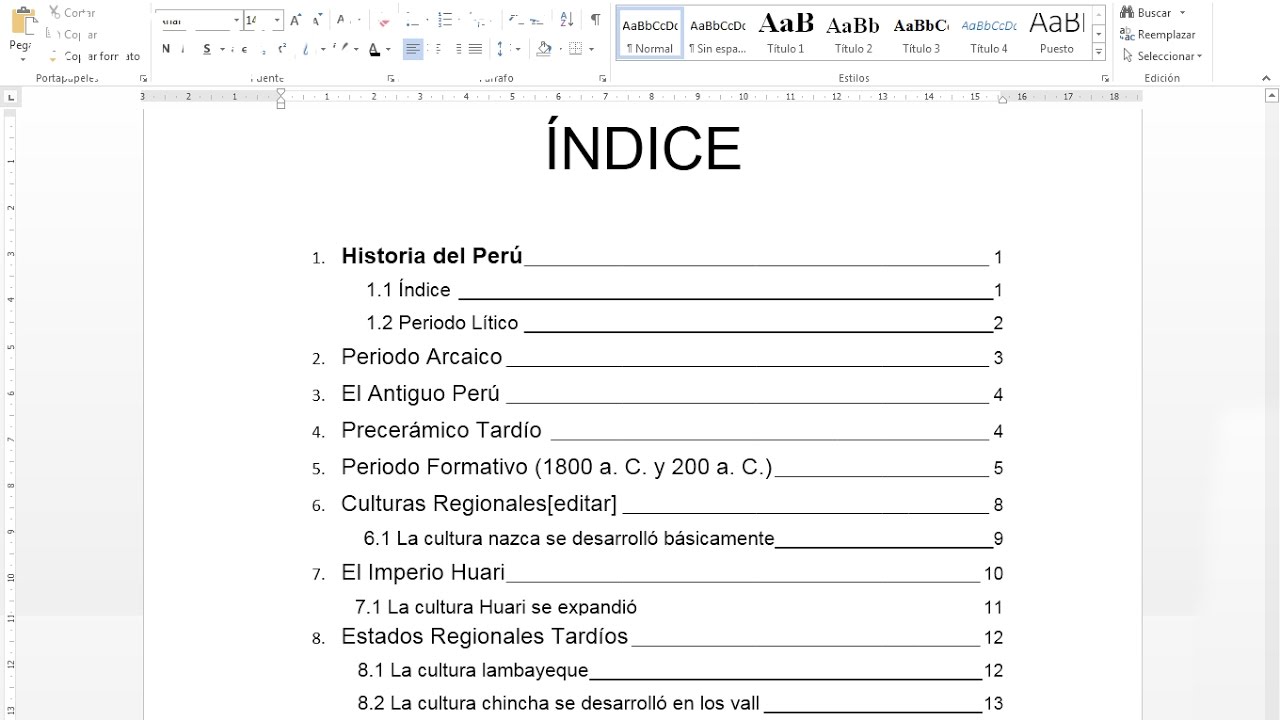
Word doesn't limit itself to classic numbering. You can adapt the numbering to your specific needs and add your own personal touch to your document. Here are the most useful possibilities:
Change the format of numbers
- Please log in again Multilevel list and select "Define new multilevel list".
- A dialog box will appear where you can:
- Choose the type of numbering: numbers, uppercase or lowercase letters, Roman numerals, etc.
- Customize the separators: hyphens, periods, parentheses, etc., that will separate the levels (for example, “3-2” instead of “3.2”).
- Determine the starting number for each level, if you don't want it to always start at 1.
- Adjust the alignment of the numbers: left, center, or right.
- Link a level to a specific heading style (for example, “Level 1” is always “Heading 1,” “Level 2” is always “Heading 2,” and so on).
- Change the appearance of the number font: type, color, size, bold, etc.
- Set indents and spaces so that the numbering is perfectly aligned.
- Assign a unique name to the multilevel list, which is very useful for reusing or modifying it later.
Link multilevel and custom styles
In many cases, you'll need to use custom or self-created heading styles for multi-level numbering. To do this:
- En Define new multilevel list, in the option “Link level to style”, select the style you want for each level.
- This way, the numbering will be perfectly aligned with the visual and structural hierarchy of your document, even if you use styles other than the default ones.
Modify the format of numbers in depth
- You can, within customization, completely modify the appearance of the numbers for each level.
- You can define whether the number will be followed by a tab character, a space, or nothing, depending on your layout preferences.
- This way, you'll get a much cleaner and more polished document.
Numbering objects: images, tables and equations with chapter numbers
A fundamental detail in long documents with many visual resources is to correctly number images, tables, graphs and equations. Word allows captions to automatically include the chapter number, so that, for example, the third illustration in Chapter 5 is displayed as “Illustration 5-3.”
- Select the object you want to add an automatic title to (image, table, equation, etc.).
- In the Highlighted, Click on Insert title Within the group Titles.
- Choose the right label (image, table, equation or create a new custom one).
- You can type any additional text you want to appear after the label.
- Press on Numeration and activate the box Include chapter number.
- Select the heading style from the “Chapter begins with style” list (usually “Heading 1”).
- Decide which separator you prefer between the chapter number and the object number (hyphen, period, space, etc.).
- Confirm the changes and you'll have perfectly numbered captions for each visual.
Furthermore, If you move an image or table to another chapter, the numbering will be updated automatically., so you'll avoid the headache of manually editing each reference in long documents.
Customizing bulleted and numbered lists
Often, simply numbering chapters and sections isn't enough: you may need custom bulleted lists or numbered lists with your own styles. Word makes this task easy too:
Customize bullets
- Select the list to modify.
- En Homegroup Paragraph, click the arrow next to Bulleted List and later Define new bullet.
- You can choose between a symbol, an image, or change the font of the bullet to suit your taste.
- You can also change the alignment of the bullets (left, center, or right).
Customize numbered lists (not multi-level)
- Select your numbered list.
- Go to Define new number format from the arrow of numbered list.
- Choose numbers, letters, Roman numerals, etc., and customize the font look.
- You can add separators, adjust alignment, and modify the formatting to suit your needs.
Create and save your own list styles
- From Define new list style You can name your custom style and save those settings to reuse in future documents.
- You can decide whether the style remains only in the current document or if it will be available in all your new documents based on that template.
- This way, you achieve consistency and professionalism in all your work.
Other useful tips and practical tricks
- Update the numbering automatically: If you change the structure of your document (add or remove chapters or sections), select all the text and press F9 or right-click on the numbers to update the fields and numbering.
- Remove automatic numbering: If you prefer to disable automatic numbering, go to File > Options > Proofing > AutoCorrect Options > AutoFormat As You Type and uncheck the “Automatic numbered lists” box.
- Control indentation and spacing: You can adjust the distance between the number and the text in the multi-level list settings so that everything is perfectly aligned.
- Combine numbered and bulleted numbering: If you have lists or bullet points within numbered sections, you can use bullet points for subsections and keep the overall numbering for the main structure.
Change numbering or formatting depending on the document type
Word allows you to adjust multilevel numbering to fit different styles required in academic or professional documents (e.g., APA standards, Final Degree Projects/Master's Degrees, technical manuals, etc.). Simply define your multilevel list following the official formatting guidelines and link the levels to the heading styles required by your document.
In formal reports, chapter numbering (1, 2, 3...) is usually used, and for sections and subsections, the structure "1.1, 1.2, 1.2.1...", while in more visual manuals, letters or Roman numerals can be used.
Common mistakes and how to fix them
- The numbering jumps or is disordered: Make sure all headings are using the correct style and that the multilevel list is correctly linked to the styles.
- Levels do not reset correctly: In the multi-level list settings, set the “Restart list after” option and select the level on which the restart depends.
- You change the format but it is not applied: The level may not be linked to the correct style. Relink the levels from the multilevel list definition.
- The content does not appear in the index: Only headings with the appropriate styles will be detected when generating the index or table of contents.
Additional Links and Resources
- Consult Advanced multi-level list customization options in the aid of Microsoft Office for specific details and additional tips.
- Experiment with different formats and templates to find the one you like best and that best suits your needs.
Mastering multi-level numbering in Word chapters and sections gives you the ability to create well-structured documents that are easy to read and edit, with a professional finish that makes a difference in any academic or work context. If you spend a few minutes customizing and understanding these features, you'll find that working with long documents will be much more efficient and comfortable. Put these tips into practice and you'll be unrivaled when it comes to presenting your work or reports.
Passionate writer about the world of bytes and technology in general. I love sharing my knowledge through writing, and that's what I'll do on this blog, show you all the most interesting things about gadgets, software, hardware, tech trends, and more. My goal is to help you navigate the digital world in a simple and entertaining way.
