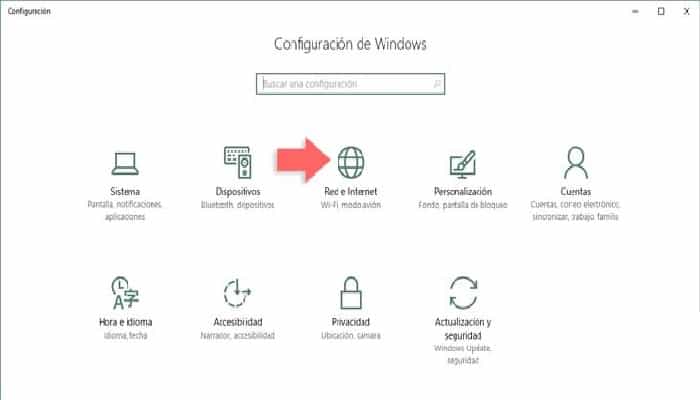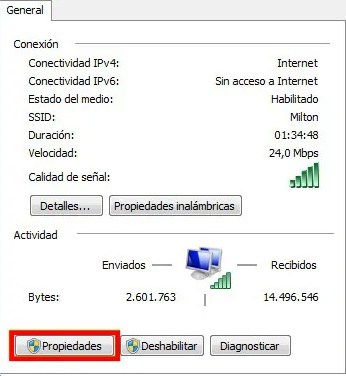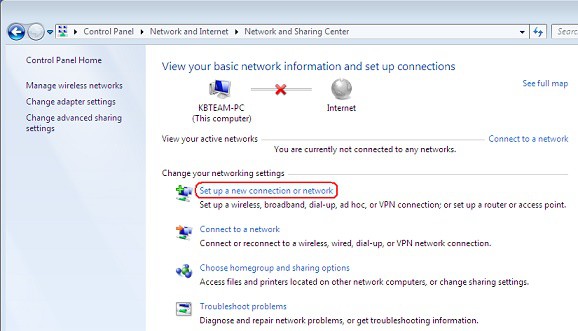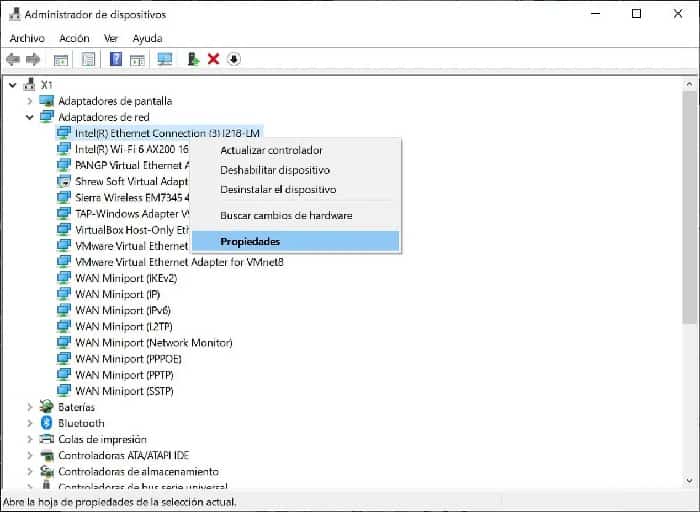Sometimes, you may face different problems on a PC with Windows. Especially when you try to troubleshoot a network problem, you may encounter strange messages like » The local area connection does not have a valid IP configuration. "
Sometimes you might even see Ethernet, Wireless Network Connection, Wi-Fi, and others instead of Local Area Connection. However, it means that Windows has found this problem but could not fix it automatically. But you will know how to fix this problem.
This problem can be caused by various reasons. If your IP settings to connect to the internet are incorrect, you may face this problem. Otherwise, driver issues and conflicts can create this issue.
When you are unable to connect to the Internet, you can run the network troubleshooter. Then, you will see this error. However, you can quickly fix this problem. So pay attention to our tips.
What causes the “Local Area Connection does not have a valid IP configuration” error?
The following are some of the main causes that trigger this error:
- TCP/IP Configuration: Sometimes, the problem arises due to corrupted TCP/IP settings and resetting TCP/IP manually might simply eradicate this error.
- Antivirus software: This problem can also be caused by the presence of any type of antivirus program on your PC. Simply disable the software for a while and check if this helps to fix the problem.
- Network adapter drivers: Sometimes incorrect or faulty network adapters can also cause network connectivity issues. This error can be fixed by updating or reinstalling the network drivers.
How to fix WiFi, Local Area Connection, Ethernet, Wireless network doesn't have a valid IP configuration:
There are three practical methods to follow to fix this issue. I am sure that after trying these techniques, you will no longer see any message like there is no valid IP configuration when you run the Windows Network Diagnostic Tool.
However, before following these methods, make sure you have configured everything correctly if your ISP requires you to enter IP, subnet mask, etc. to connect to the Internet.
1.- Restore the connection
When you face this kind of problem, you can run some commands. These commands will reset your connections and DNS.
Hopefully, you can fix the Local Area Connection Does Not Have a Valid IP Configuration issue. To do so, follow these instructions.
Step 1: Open Command Prompt as Administrator
At first, open the Start menu, type cmd, right-click on Symbol of the system and choose Run as administrator.
Step 2: Run commands
Now, run these commands one by one and restart your computer.
netsh winsock restart
netsh int reset ip
netcfg –d
ipconfig /release
ipconfig / renew
ipconfig / flushdns
ipconfig/registerdns
Sometimes you may need to reconfigure your connection settings after running these commands.
2.- Enable DHCP
On your WiFi router, the DHCP server should be enabled by default. But, if something disables it, you might face this type of problem.
So, try enabling it and check again if you still face valid IP configuration not available issue or not.
3.- Set the network connection value
This is another useful technique to fix the connection that has no valid IP configuration issue. You can modify the value of your connection. To do so, follow these recommendations.
Step 1: Find the address
First, you will need to find your address. If you don’t know what the physical address of your wireless adapter is, open the command prompt and run “ipconfig /all” and press the Enter key.
Now, you will see the physical address of the network adapters. Copy the physical address of the active adapter and save it somewhere else. For example, if you are using the Ethernet, copy the physical address of the same. If it is Wi-Fi, copy the physical address of the wireless adapter.
However, the address should be like this “8B-DD-08-K1-B0”, copy it as 8BDD08K1B0. I mean you will just remove all the dashes.
Step 2: Set the value
At the command prompt, type ncpa.cpl and press Enter. This will open the Network Connections window. From there, double-click on the connection you are using.
Now, click on Configure and go to the Advanced tab. Then, click on the “Network Address” option from the properties section. After that, set the value that you have copied (example: 8BDD08K1B0) in the previous step.
Now, click OK and see if you can connect to the Internet or not.
4. Update/reinstall the network adapter
It is possible that the network driver is corrupted or incompatible. So, to get rid of “ethernet/wireless/LAN doesn’t have a valid IP configuration”, you can try updating the network drivers. It is so easy to do.
At first, open the device administrator by searching in the start menu. Then, expand the network drivers. Right-click on the driver and choose update driver software. Then, follow your preferred method to do so.
After updating the network adapter, if you still encounter a valid IP configuration not available issue, you can reinstall the driver.
To do so, in the device manager, right-click on the driver and choose uninstall. Then, restart your PC. Hopefully, it will fix the problem.
5.- Check your configuration
If you are a broadband user, your ISP may have provided you with the IP address and some other details to configure on your PC or router. It is possible that you have not configured your IP correctly. As a result, it is saying that your PC does not have a valid IP configuration.
So I recommend you check again. If you think you have set everything up correctly but you are still experiencing this problem, you may need to contact your ISP.
Assign IP to fix WiF doesn't have a valid IP configuration:
If you have this problem with the WiFi connection, do the following:
- Open RUN by pressing Win + R, type ncpa.cpl and press Enter to open Network Connections.
- Right in your connection and choose properties.
- Then, double-click Internet Protocol Version 4 (IPv4).
- Check Use the following IP address and set the IP according to the settings provided below.
IP: 192.168,1.X. Here replace X with any number. If you have configured a specific IP on your router for your PC, use that IP.
Subnet mask: 255.255.255.0
Gateway: 192.168,1.1
As DNS server address, use 8.8.8.8 and 8.8.4.4.
- Now, save the settings and reconnect to WiFi. It will fix wifi doesn't have a valid IP configuration.
Additional steps:
You can take those additional steps to get rid of this invalid IP issue.
- You can restart your router or modem.
- On Windows, go to Settings > Network & Internet > Network reset (you'll find it by scrolling down). Then, reset the network.
- Restart Windows if this problem only occurs on your PC and other devices do not experience any problems on the same network.
I hope these tips help you fix WiFi/Wireless/Local Area Connection doesn’t have a valid IP configuration or similar errors. Thanks for reading, if you liked our guide don’t hesitate to share it.
My name is Javier Chirinos and I am passionate about technology. Ever since I can remember, I have been interested in computers and video games, and that passion has turned into a job.
I have been publishing about technology and gadgets on the Internet for over 15 years, especially in mundobytes.com
I am also an expert in online marketing and communication and have knowledge in WordPress development.