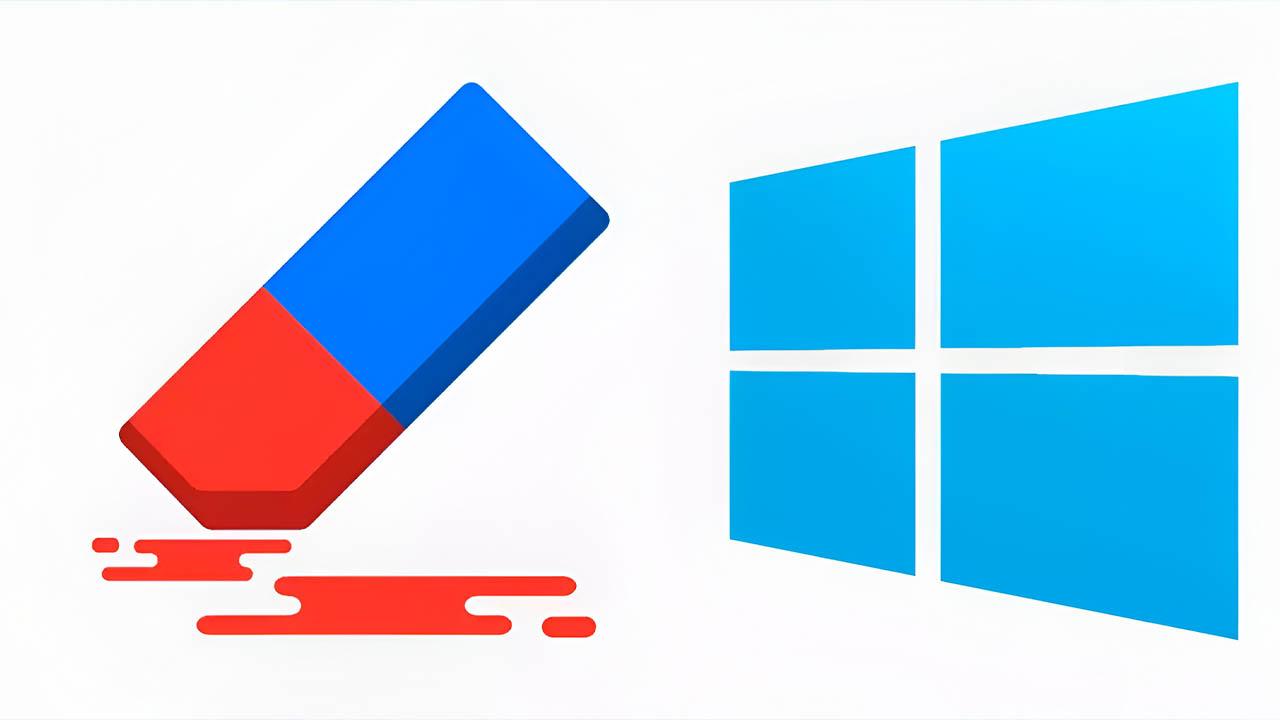- The SoftwareDistribution folder is vital for Windows Update, but its contents can be deleted to fix errors and free up space.
- There are several safe methods to clean this folder and other files related to updates. Windows.
- It's important to follow certain steps to avoid problems, such as stopping services before deleting files and restarting them afterward.

If you use Windows, you've probably encountered problems updating your system or simply the need to free up disk space. One of the key points to keep your computer running smoothly is to control the files generated by Windows Update., especially everything that accumulates in the SoftwareDistribution folder.
Although it may sound like something complicated or risky, Cleaning the SoftwareDistribution folder is a safe process as long as you follow a few basic steps.There are several methods and recommendations for doing it correctly and avoiding complications. Here you'll find everything you need to know, clearly explained: from the reasons for deleting these files to detailed procedures and extra tips to ensure you don't leave anything to chance.
What is the SoftwareDistribution folder and why is it important?
Folder software distribution It is one of those hidden corners of the disk where Windows temporarily stores update files. Every time patches, security improvements, or new versions are downloaded, all that data passes through here before being installed.This process is crucial for the proper functioning of Windows Update, as it allows updates to be managed smoothly.
However, There This folder may become filled with old and unnecessary files They simply take up space and can sometimes cause errors in future updates. Therefore, knowing how to empty it safely is something every user should have in their repertoire.
Can the SoftwareDistribution folder be deleted?
The great question. Yes, you can safely delete files from the SoftwareDistribution folder, as long as you don't have any updates pending to install.The system will automatically rebuild it and redownload the necessary updates when future updates are needed. This is especially useful when you're experiencing persistent Windows Update errors or when your disk starts to run low on space.
Yes, By deleting the contents of this folder, you will lose the history of installed updates, but it doesn't pose a threat to the system. Windows will then generate a new log for future updates.
Reasons to clean the SoftwareDistribution folder
There are several compelling reasons to clean this folder from time to time:
- Significant disk space savings when removing Temporary files and outdated.
- Resolves common update errors, such as installations that get stuck or fail for no apparent reason.
- >Avoid conflicts arising from corrupt files stored in Windows updates.
- Allows a clean start for future patches, downloads and system improvements.
Experts and Microsoft itself recommend this solution when automatic Windows Update repair methods fail to resolve the issue.
Methods to clean up the SoftwareDistribution folder and free up space
There are several ways to empty this folder and delete files related to old updates. Let's look in detail at the main methods, from the simplest for less experienced users to the most comprehensive for those who prefer not to leave any corner covered in digital dust..
1. Clean up via Disk Cleanup
Disk Cleanup It's the classic Windows tool for deleting all types of temporary files, including those left over from older updates. It's a simple and safe option for most users. Here are the basic steps:
- Open the start menu, writes Control panel and hit Enter.
- Accede to Management tools and select Disk Cleanup.
- Click on "Clean system files" for the application to search for files related to updates.
- Check the boxes Windows Update Cleanup and, if it appears, that of Previous Windows Installations.
- Press on Accept and wait for Windows to finish the process.
This method not only deletes old update files, but also cleans up other items like temporary files, error logs, unused languages, and caches. If you're short on space, this is the easiest way to save gigabytes.
2. Remove from Windows Settings
Windows 10 also allows you to delete update files using the Settings app:
- Balance Windows + I to open Settings.
- Go to System > Storage and click Temporary files.
- Choose Windows Update Cleanup, Delivery Optimization Files and other items you want to delete.
- Balance Delete files and confirm the action.
This method is fast, visual, and designed for all user levels.
3. Manually empty the SoftwareDistribution folder
For those who want absolute control, Manual emptying ensures that absolutely all residual files disappear.:
- Open the Start menu and type Services.
- Look for the Windows Update servicio, right click and select Stop. Do the same with the service BITS (Background Intelligent Transfer Service).
- Press Windows + R, writes C: \ Windows \ SoftwareDistribution and hit Enter.
- Select all files and folders (Ctrl+A) and delete them.
- Go back to Services and start the Windows Update and BITS services again (right click, Start).
If you cannot delete a file because it is in use, restart the computer (better in safe mode) and repeat the operation. You can also choose to rename the folder (for example, to SoftwareDistribution.bak) instead of deleting it: Windows will automatically recreate it.
Other folders and files you can clean for complete maintenance
For those looking for a deep cleaning, there are other files and folders that can be safely deleted and help prevent update errors or free up a lot of space:
- %temp% folder: press Windows + R, writes % Temp%, and deletes all its contents. This is where temporary system files live, files that have already served their purpose and are just taking up space.
- pending.xml file: Located in C:/Windows/WinSxSYou can delete or rename it so Windows can regenerate it if necessary. This file stores pending update installation tasks.
- catroot2 folder: Located in C:/Windows/system32/catroot2Deleting it forces Windows to create a new one and can resolve update errors. Just make sure you don't touch the original catroot folder.
System File Checker (SFC) Utility
If after all problems still arise, SFC System File Checker is your ally. Simply run a window of the Symbol of the system as administrator and run the command sfc / scannowThis will scan and repair corrupted system files that may be interfering with Windows Update.
What happens if I accidentally delete an update?
Deleting patches or update files by mistake is not ideal, but it is not the end of the world.. The system may be left unprotected if it has recent security updates, which would increase the risk of cyberattacks, malware or errors in operation. Fortunately, Microsoft offers the online update catalog, where you can download any missing patches and install them again manually.
If a critical failure occurs after removing important updates, Always create a restore point before making changes. This way you can go back if something goes wrong.
Is it safe to delete pending updates or old files?
Yes, as long as you don't have any updates in progress and the computer is not waiting to be restarted for an installation.Windows will redownload any necessary files if it detects them as missing. The biggest real risk is leaving your computer without the latest security patches if you accidentally delete previously installed updates. So, be smart and check your history first.
What are the consequences of deleting updates?
Manipulating Windows updates has its risks if you don't know what you're doing.Removing pending or incomplete files is generally safe, but uninstalling critical patches can open the door to vulnerabilities and system malfunctions. However, cleaning up temporary files and updating again usually resolves most issues without negative side effects.
My advice: Make a backup or create a restore point before you jump in. to delete important system files. This way, if anything unexpected happens, you'll have time to recover your computer without any major issues.
Check history and uninstall specific updates
Before removing anything, You can check the update history from Windows Settings (Win + I > Update & Security > View update history). From there, you'll see all installed updates and can uninstall any that have caused recent issues. After doing so, restart your PC so Windows can clear out any leftovers and return to its optimal state.
What happens to disk space after multiple updates?
Over time, Windows 10 and 11 can take up several extra gigabytes just from the accumulation of update files.This is aggravated on computers with small disks or SSD and after installing major feature updates. The best option is to perform periodic cleanups, especially after installing new versions or if your system starts to slow down.
Furthermore, You can temporarily pause updates from Settings to prevent new files from being downloaded during the cleanup process or if you urgently need space.
Properly managing the SoftwareDistribution folder and temporary update files helps your computer run more smoothly, prevents complicated Windows Update errors, and can give you the extra space you need when your gigabytes start to run low. By following these steps and recommendations, you'll have complete control over your Windows updates and can anticipate the most common problems without relying on external tools or technical services.
Passionate writer about the world of bytes and technology in general. I love sharing my knowledge through writing, and that's what I'll do on this blog, show you all the most interesting things about gadgets, software, hardware, tech trends, and more. My goal is to help you navigate the digital world in a simple and entertaining way.