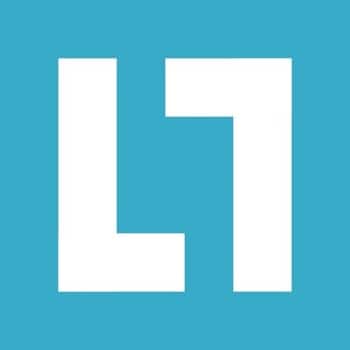
Unless you're the only one using the Internet on your network, you've probably experienced the frustration of sharing bandwidth several times in your life.
This is an internet traffic control tool to quickly create rules for applications connected to your network. Even if you're enjoying full bandwidth, sometimes it seems like things tend to suddenly slow down when you open an application.
NetLimiter is a specialized tool that can help you deal with this irritating problem. This is why a tool like this, so complete and reliable, is so necessary.
What is NetLimiter
NetLimiter is a software to fully and reasonably control and distribute Internet traffic or bandwidth for multiple network programs, so as to make sure they can run smoothly at the same time without disturbing each other.
Its powerful and perfect Internet connection monitoring and statistics features are really helpful for system security and computer efficiency management.
In addition to distributing bandwidth and network traffic for each application separately, NetLimiter can monitor, log the incoming and outgoing speed of each network connection, as well as performing statistics and monitoring overall network traffic (upload/download bandwidth) over different periods.
Of course, for most average users, separately allocating Internet bandwidth to each program is the most important feature of NetLimiter.
In short, with the help of NetLimiter, we can control and distribute the Internet connection speed of almost any software at will. On the other hand, it can also help us to find out the culprit of the crime that takes up a lot of bandwidth, such as Trojans, spyware, etc. malware, viruses, etc.
What NetLimiter can be used for
NetLimiter can monitor, manage connectivity limits, and block network on a system-wide basis or by individual programs. At first glance, it may seem more difficult than it really is.
Its interface is loaded with information and can be daunting for the uninitiated. But after a while, you'll notice that it's very easy.
In the main dashboard of the application, the “Activity” tab displays a list of all running processes that are actively connected to the network, or that can connect. Their connection speed, process ID, and destination IP address are visible by drilling through cascading bullets.
On the right, the “Information View” panel expands on the relevant details a little further.
Six more tabs are conveniently located on the main app panel, which are: “Filters”, “Apps”, “Networks”, “Rules”, “Blocker” and “Priorities”. Each of the tabs grants an immediate view of any configured application rules, LAN/WiFi connection, application connection priority, etc., that you have set up.
Monitoring and tweaking for an average user is mostly done within the “Activity” tab. However, if you are an expert and run NetLimiter in client-server mode, the additional tabs will prove very useful.
NetLimiter is not only an expert in connection control and bandwidth management, but also It is a practical and elegant firewall device. To be fair, his Blocker It is not a full-featured dedicated firewall, but it is useful and reliable.
As with the app’s other features, the “blocker” can be configured to handle both incoming and outgoing traffic, on all supported protocols. If you’d rather simply block a program or network process, rather than limit its bandwidth, this is a wonderfully simple and convenient way to do so.
You may also like Ipv6 No Internet Access On Windows 10. Solutions
NetLimiter Features
Among the feature set of this software is the ability to prioritize a program. Settings can be configured to give an application network preference or decrease its connectivity importance.
1. Visual design
interface NetLimiter is clean, clear and tidy. There is plenty of space between the various elements. For obvious need, there is a design emphasis on real-time text-based monitoring. Help documentation is hosted online.
At the top of the GUI window, following the usual suspects of the file menu, you'll find a drop-down list where you can select the units of measurement for bandwidth: bytes, kilobytes, megabytes, etc.
Next to it are three conveniently located checkboxes where you can enable and disable the “Blocker”, “Limiter” and “Priorities”. Other options, such as the ability to load the client manager (i.e. the user interface) at system startup, update checks, etc., can be found in the “Tools” menu.
2. Real-time traffic monitoring
Setup is a quick and uneventful operation that doesn't require any special attention. The app comes with a clean interface that's split into two main sections, one showing running apps and services on the left, and a right panel where you can get more details, review history, view rules, or simply take necessary actions.
A nice and useful feature is the traffic monitoring that allows you to check the real-time upload and download activity of anything connected to the Internet. In case you notice that a particular connection is using up all your bandwidth, you can set a threshold limit or simply remove it.
3 performance
It is a high-performance software, there are no hiccups, performance issues, system memory leaks or any other problems. The software is really very clean and its design helps everything to be fluid.
An additional advantage of this software is that it can be used in an almost client-server capacity. You can designate one of your PCs to be the server or the controller. By installing the application on other machines in the family (or office), the pseudo-server machine can control bandwidth, port blocking, or priority of connected nodes.
All types of connectivity protocols are supported such as: IP (FTP, HTTP, etc.), UDP, TCP, ICMP, and others.
4. Includes a firewall to block unwanted applications and services
In addition to real-time traffic, The program provides statistics on data collected over time, which can be useful in detecting malware, spyware and other unwanted services that feed on your connection.
This is where the Blocker feature of the tool can come in handy. As the name suggests, Blocker acts as a firewall and allows you to manage the apps and features that are allowed to connect to the Internet.
In fact, the app comes with a complex system of filters and rules where you can customize the behavior of any service or program. Moreover, thanks to the “Quota” feature, you can set a limit for applications and they are automatically blocked once they reach the threshold.
5. CPU and memory consumption
CPU usage is negligible. Even if you have some programs actively limited, prioritized, or blocked, there is barely a blip on the performance meter. Windows.
As for memory consumption, since the service NetLimiter is a TSR (Terminate Stay Resident) process, it requires a modest 15Mb of RAM on the system. The client, on the other hand, can consume up to 60 Mb of system memory.
6. Licenses and copy protection
License codes are personalized, and do not expire. The license can be freely transferred from one machine to another, but each license can only be used on a single machine.
Advantages
- It can be used on a local machine or create a quasi-client-server.
- Convenient built-in firewall blocking.
- Attractive and easy to use graphical user interface.
- Highly configurable.
- Excellent performance, does what it's supposed to do.
- Affordable price compared to other similar tools.
Disadvantages
- The free version may crash occasionally, but can be started again in no time.
Plans and prices
You can download a free version, active for 30 days, and then you must purchase any of its paid versions.
You can find the following versions:
- NetLimiter 4 Pro Standard License: Priced at $29,95.
- NetLimiter 4 Pro Starter License: Priced at $24,95 with discounts starting at 2 units.
- NetLimiter 4 Lite Standard License: Priced at $19,95.
- NetLimiter 4 Lite Starter License: Priced at $15,95 with discounts starting at 2 units.
- NetLimiter 3 Pro Standard License: Priced at $29,95.
How and where to download NetLimiter
NetLimiter It is available in all its versions, from its official website: NetLimiter.
- Visit the official page of NetLimiter.
- In the main menu, click on “Products".
- A new page of available products will appear. Click the green “Downloadr”, in the section of “NetLimiter 4".
- The installer is downloaded to your PC. It will usually be located in the “Downloads".
- Once the download is complete, double-click the file to begin the installation process.
- The Windows 10 smart screen will appear asking for confirmation. Click on “Yes«.
- Next, follow the installation instructions provided by the app and accept its terms and conditions. Remember, most apps allow you to customize the installation, so if you don't know what to choose, just leave the default options.
- Wait for the installation to complete and after you see the confirmation of successful installation, click “Finalize".
Opinions from users who have used NetLimiter
Let's take a look at some reviews and comments made by users who have already downloaded and tested NetLimiter.
- Amber:
“NetLimiter is a software that helps you control where and how your Internet connection works. It runs on the Windows operating system. It allows you to direct your bandwidth where you want it to go, monitor your Internet traffic, and identify long- and short-term trends.”
- Bob:
“This software is a great product for anyone with multiple things going on in their online life. Take control of your Internet and you can better control your productivity. By customizing your Internet bandwidth and traffic, use NetLimiter for Windows to make the web work for you.”
- Ollie:
“This software is very easy to use. Easy to set up and definitely very useful on a daily basis. I will definitely use it again and would HIGHLY recommend it to everyone!”
This product has helped me save a lot of time and effort. Weather “The download time was very short and the setup time was also short. I am very happy with this product!”
- Alfie Donofrio:
“The product is advertised as giving users full control over their network connection. With NetLimiter 4 you can decide which applications will be allowed to connect to the Internet and how much total bandwidth they can use. Professional, with clear buttons to download or purchase the product.”.
- Brodie:
“NetLimiter is a program specially created for Windows. It helps users monitor and control Internet traffic. You can use this program to set your own transfer speed limits for the applications that are on your device.
NetLimiter is unique from other programs because it provides several tools so you can run your own analysis to study Internet traffic statistics and patterns.”
NetLimiter Alternatives. Top 5 of this year
Let's now see a list of applications similar to NetLimiter, which can serve as an alternative, since they are free.
1. SimpleWall
SimpleWall is a tool that you can use to configure the Windows Filtering Platform (WFP). You can use it to configure network activity on your PC. This application is lightweight because its size is less than a megabyte. In addition, it is compatible with Windows Vista and OS superiors You can get it by downloading it and you can download the installer or the portable version.
However, if you want it to work properly, you need to grant it administrator rights. One of the features that you may like about this tool is its simple interface and also it does not have any annoying pop-ups.
2. NetBalancer
If you are looking for a tool that you can use to control Internet traffic and monitor for Windows 7, 8, or 10 that is a free license, NetBalancer It is one of the options you can choose.
You can use it to set the upload and download transfer speed priority for any application. Moreover, it can also be used to monitor Internet traffic. With it, applications that have a higher network priority will be able to have a higher traffic bandwidth than the one with a lower one.
The license is free and the file size is 7 MB.
When you open this tool for the first time, you will be able to see the list of all available applications along with network usage statistics. Also, there is a live graph showing how they are downloading and uploading.
When you use the live graph, you can see which applications are using the most bandwidth so you can easily limit it. If you want, you can also use the live graph to view the data.You can even pause the chart at any time and examine the information more closely.
3.GlassWire
The network monitor of Glasswire can help you restrict bandwidth. Also, can help you communicate your network activity through geographic location, application and traffic. This tool also comes with a built-in firewall and uses graphics that are easy to use.
You can see the cause of a random spike in your network activity and have the option to avoid them in the future. You can do this by customizing your bandwidth traffic options. With this tool, you will also be notified about spikes, familiar dangers, unexpected changes to network system files, ARP spoofing, and DNS changes.
It is a free license and if you want to download it it is important that you know that the system support must be Linux, MacOS, Windows 10, Windows 8 or Windows 7. The file size is 34,1 MB. In order to download this tool, simply access the GlassWire site and then on the home page of the site you will see a Free Download button.
4. App Network Counter
App Network Counter is a simple tool that you can use on Windows. This tool can help you determine and display the number of bytes and TCP/UDP packets that were sent and received by each application on your system.
For each application, information is revealed such as the number of bytes sent and received, the number of packets sent and received, the number of IPv4 bytes sent or received, and the number of IPv6 bytes sent or received. With this tool, your work will be easier.
If you want to use this tool, you need to make sure that the system support is Windows 10, Windows 8, Windows 7 or Windows XP. The file size is 58 KB in zip format and of course, the license is free.
It is important that you know that App Network Counter does not require any installation process or additional DLL files. In order to start using it, you need to run the executable, namely AppNetworkCounter.exe. After running it, you will see that the main window displays all the applications that are currently sending or receiving data on your network.
It is important to note that the network counters in this tool are not per process but per application. Therefore, if there are many processes for a similar application, this application network counter will merge them into a single line.
5. Walls
Murus is a front end for the OS X PF network firewall. With it, you can perform basic filtering to advanced proactive options. This tool allows you to build a complex network configuration by dragging and dropping icons, moving sliders, and selecting check boxes.
This tool is designed with ease of use in mind, but packed with advanced options and monitoring tools. This tool is good for everyone from the average user to the experienced one. UNIX or the system administrator, and even for educational purposes.
Murus It has three options including Murus Lite, Murus Basic and Murus Pro. Murus Lite is the entry-level firewall front-end and You can download and use it for free for non-commercial use. It offers filtering and logging and you can use it to protect services running on Mac.
Murus Basic It features many advanced features and includes everything you need to build a solid and reliable firewall configuration with a high level of customization for incoming and outgoing connections.
Murus Pro Unlocks the great power of PF by offering a rich feature set. Of course, it has the most complete front-end for PF and is included with the companion app PF Log Reader and the Vallum application-level firewall.
FAQs
Let's look at some frequently asked questions related to NetLimiter.
1. Does NetLimiter work normally on any Windows?
Yes, NetLimiter will work normally on most current 32-bit and 64-bit Windows operating systems.
2. How do I move my registered version of NetLimiter to a new machine?
Simply uninstall NetLimiter from the old machine, install it on a new machine and use your "old" registration data again.
3. Is NetLimiter free?
There is a free version that remains active for 30 days as a trial. After that, you need to purchase any of the paid versions of NetLimiter.
4. Is NetLimiter safe?
Yes, NetLimiter can be safely installed on almost any Windows.
Conclusion
You may also like Top 5 Programs to See Who is Connected to Your WiFi.
NetLimiter is an Internet traffic monitoring and control tool. It gives you full network control over your computer to decide where your network is connected. your apps can connect to and how fast these connections should be.
Set download and upload transfer speed limits for applications or even a single connection and monitor your Internet traffic. Along with this unique feature, NetLimiter offers a complete set of Internet statistics tools.
In the event that you want to manage which programs connect to the Internet, block or control traffic in your home or office, or simply determine how much bandwidth running processes are using, then you might want to consider trying NetLimiter.
My name is Javier Chirinos and I am passionate about technology. Ever since I can remember, I have been interested in computers and video games, and that passion has turned into a job.
I have been publishing about technology and gadgets on the Internet for over 15 years, especially in mundobytes.com
I am also an expert in online marketing and communication and have knowledge in WordPress development.