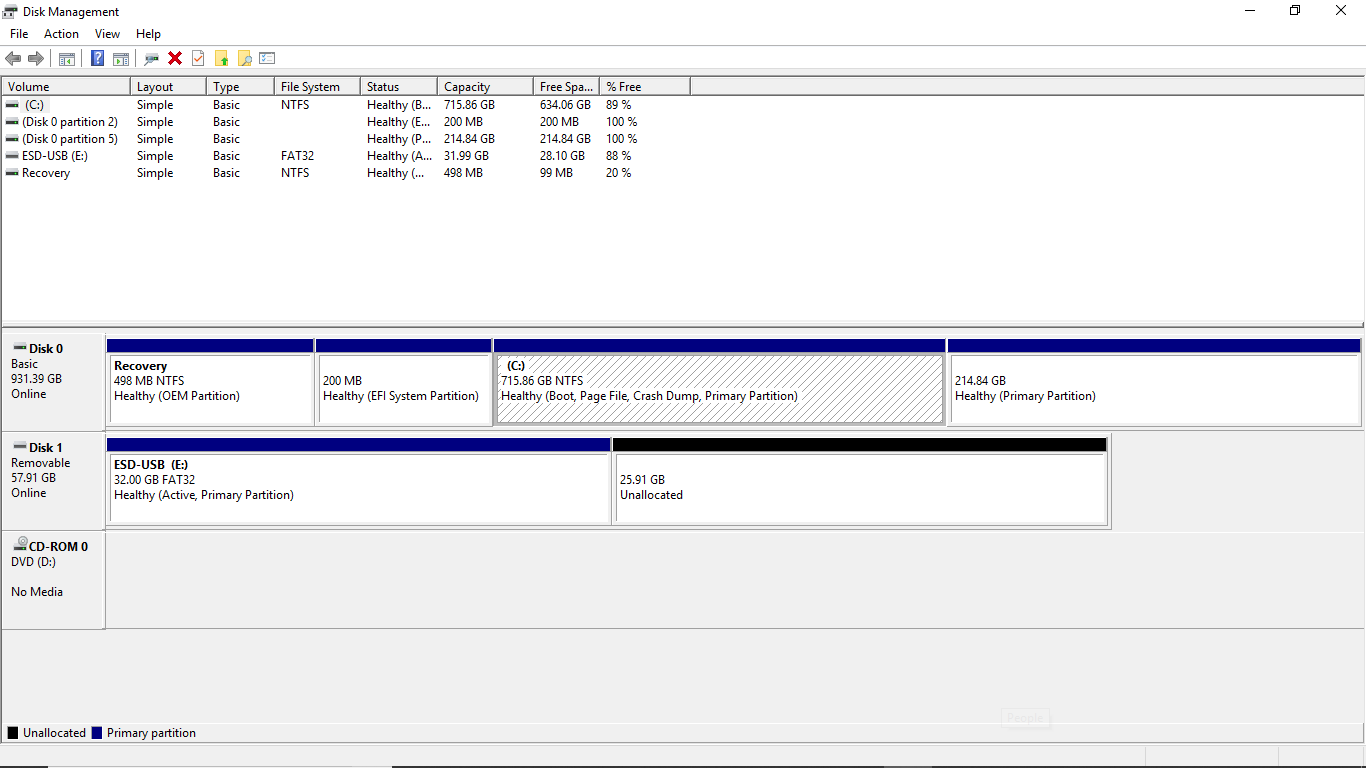- The MSR partition is essential for the correct functioning of GPT disks in Windows.
- It does not store user data, but facilitates system operations and future partitions.
- Their creation and deletion must be managed carefully to avoid problems of Boot.
- There are suitable recovery and management methods if it is accidentally deleted.
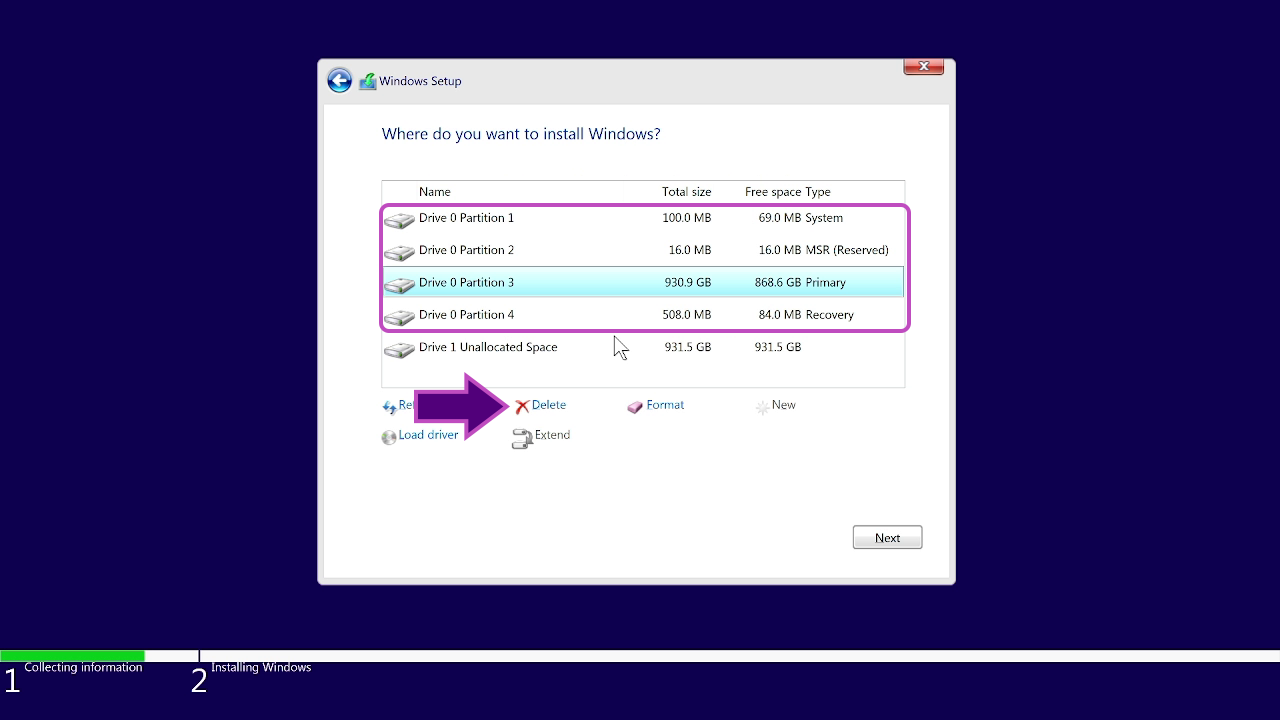
Have you ever wondered what the MSR partition is for on your Windows computer or why that "reserved" space appears in disk management? Most people who explore the storage on their computer end up stumbling upon this mysterious partition and are unsure whether it's possible to delete it or how to manage it. If this is your case, stay tuned, because here we'll tell you in detail everything you need to know about the MSR partition: its purpose, creation, technical considerations, and what to do if you accidentally delete it.
In this article we answer clearly and completely all your questions about the Microsoft MSR partition in Windows 10 and Windows 11We'll delve into its role within GPT disks, the differences with other partitions like EFI, methods for creating it, the risks of deleting it, and troubleshooting. Sit back, because we'll clear up any doubts with simple explanations, practical examples, and expert advice.
What exactly is the MSR partition and what is it used for in Windows?
The MSR partition, whose acronym stands for Microsoft Reserved Partition or Microsoft Reserved Partition, is a very small storage space that Windows automatically creates and reserves on disks managed with the GUID Partition Table (GPT). This partition does not contain visible user files or conventional data, But essential for the internal functioning of the operating system.
Its main function It makes disk management easier for Windows: it allows for the easy creation of new partitions, allocating reserved space for future system functions, such as partition conversion or setting up special volumes. It also replaces some "hidden sectors" that were used with the partitioning system. MBR, ensuring compatibility with modern technologies.
As a general rule, The MSR partition is invisible to the userIt only appears in advanced tools like Disk Management or DiskPart, and Windows never assigns it a drive letter. This protects it from accidental modification and can't be used to store data or programs.
Size, location and technical characteristics of the MSR partition
The size allocated to the MSR partition is usually Very small: between 16 and 128 MB, depending on the version of Windows and the total disk sizeFor example, on typical Windows 10/11 installations, the standard size is 16 MB. On disks used solely for data storage, this value may also vary slightly.
La The location of the MSR partition is usually right after the EFI system partition on GPT disks. with UEFI boot, or as the first partition on GPT disks intended solely for data. In either case, Windows automatically creates it during the installation process if it doesn't already exist.
Some of the most important features of the MSR partition are:
- It does not store or allow the storage of user data.. Only the system uses the space for internal operations or future partitions.
- It has no drive letter and does not appear in File Explorer., which dramatically reduces the risk of accidental deletion.
- Should not be removed unless specific experience is available, as it may leave the system unstable or prevent it from booting.
- Windows, by default, also does not mount the MSR partition or allow direct access to it.
Key differences between MSR, EFI, and other system partitions
When analyzing a GPT-formatted disk, several partitions usually appear in addition to the MSR:
- EFI Partition (ESP): intended to house the boot loader, drivers low-level and essential files for booting on UEFI systems. It must be formatted in FAT32 and, unlike the MSR, it does store critical data.
- MSR Partition: As we have said, it is a reserved space without data usable by the user, which facilitates the creation of future system partitions.
- Operating system partition (Windows): where Windows is installed and where the user saves their usual programs and files. It is commonly used NTFS.
- Recovery Partition: Contains Windows Recovery Environment tools and may vary in size depending on your configuration.
The functions of the MSR and the EFI are different: While EFI is vital for booting, MSR only serves to reserve space and facilitate partition management.
In what cases is the MSR partition created?
El Windows installation process on a GPT disk automatically creates the MSR partition, unless it already exists. It is also generated when initializing a new GPT-partitioned disk using tools like DiskPart.
In unusual scenarios, such as manual initialization or setting up a GPT secondary disk on the system, it may be necessary to create it manually. But It is not recommended to create it unless required by Microsoft or the manufacturer's documentation., since its management requires advanced knowledge and can cause serious errors on disks already in use.
How to create an MSR partition step by step?
In most cases, Windows handles everything automatically. However, if for some reason you need to manually create the MSR partition on a GPT disk (for example, after an accidental deletion or in advanced server configurations), You can do this using the DiskPart utility., following these steps:
- Click on Home and search for "cmd". Right-click on cmd and select Run as administrator.
- In the window of symbol of the system, writes diskpart and press Enter to open the tool.
- Select the desired disk with the command select disk.
- Create the MSR partition by entering the command:
create partition msr size=
For example, for a 1000 MB MSR:
create partition msr size=1000
Important: create the MSR partition only on new discsOn existing disks, modifying partitions can corrupt existing data or cause problems with critical boot files. Always make backup copies before any changes.
Can the MSR partition be deleted? Consequences and warnings
Although It is technically possible to delete the MSR partition using DiskPart or third-party tools, It is not recommended to do so under any circumstances unless strictly necessary..
The main reasons to avoid its elimination are:
- It may leave the system unstable or prevent it from booting., especially if the EFI partition is also deleted or if the system depends on the MSR for certain operations.
- The recovered space is minimal (just a few megabytes), so the risks outweigh the benefits.
- There are less dangerous and more effective alternatives to free up disk space.
Only advanced users, administrators, or qualified professionals should consider removing it, and only if they are certain it is not necessary and have a full system backup.
What happens if you accidentally delete the MSR partition? Recovery methods
Deleting the MSR partition may cause the system does not boot properly, with error screens, boot loops, or complete loss of access to Windows. It's a difficult situation, but there are methods to recover your data and computer functionality.
Some common solutions include:
- Use utilities system recovery or third parties, such as Wondershare Recoverit or Tenorshare 4DDiG, which allow you to create a USB boot and recover deleted partitions or lost files after serious errors.
- Perform a Windows repair by installing in repair mode, where you can recreate the MSR partition and restore critical files.
- In complex cases, it may be necessary to reinstall Windows after previously backing up important files with rescue tools.
The basic procedure with recovery utilities is usually:
- Install the utility on another computer and connect a blank USB drive.
- Select the “System Crash” or “Partition Recovery” option and create a bootable USB drive from the tool.
- Boot the problematic computer from that USB and follow the instructions to find and recover data from the damaged or deleted partition.
Remember The success rate depends on whether you have overwritten data or tried to modify more partitions after the deletion.. Act quickly to maximize your chances of recovery if you lose files or your MSR partition.
Passionate writer about the world of bytes and technology in general. I love sharing my knowledge through writing, and that's what I'll do on this blog, show you all the most interesting things about gadgets, software, hardware, tech trends, and more. My goal is to help you navigate the digital world in a simple and entertaining way.