- The solver of Hardware and Devices remains active via "msdt.exe -id DeviceDiagnostic" even if it is hidden.
- For reliable self-diagnosis, use perfmon /report and reinforce with SFC/DISM and Windows Update.
- Security monitoring: vulnerabilities (Follina/DogWalk), location in System32 and possible removal of MSDT.
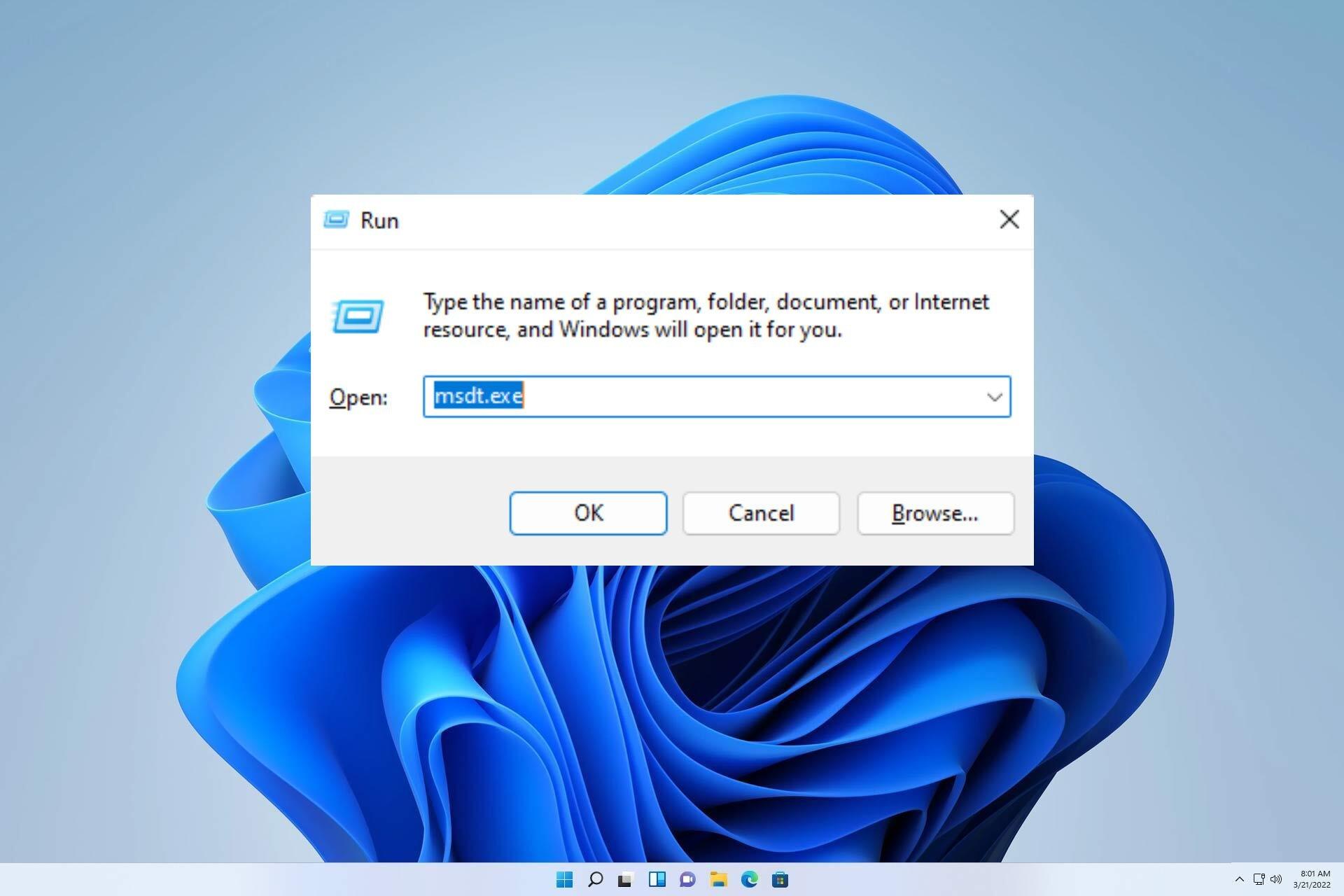
If you want to understand what exactly it does msdt.exe -id DeviceDiagnostic, why it sometimes doesn't appear, how to use reliable alternatives, and how to resolve errors associated with msdt.exe and msdt.exe.mui, you've come to the right place. Here we've gathered and organized everything you need to know for diagnostics, repairs, and security in one resource. Windows.
In the latest versions of Windows 10 and 11, Microsoft has hidden certain solvers classics, including Hardware and Devices, but are still available via commandsWe explain how to invoke them correctly, why you might sometimes receive permission or missing file messages, what to do if msdt.exe is missing or crashes, and the security risks this component poses.
What is msdt.exe and what is the role of DeviceDiagnostic?
MSDT stands for Microsoft Support Diagnostic Tool, a support tool that collects diagnostic data. Unlike other Windows wizards that fix problems, MSDT is used to collect and send information to a Microsoft technician when you attend a support session; that's why, when you open it, it usually asks you for a passkey provided by the professional.
Within that ecosystem, the identifier DeviceDiagnostic (Hardware and Devices) invokes the resolver focused on hardware components: ports, cameras, Bluetooth, battery, printers, brightness shortcuts, etc. Although it was hidden from the graphical interface since Windows 10 1809, was not removed from the system and can be executed with the appropriate command.
How to Run the Hidden Solver: The Correct Command
The most direct way to open the Hardware and Devices troubleshooter is to use the exact command msdt.exe -id DeviceDiagnostic. This calls the classic troubleshooter, even if it doesn't appear in Settings > Update & security > Troubleshoot.
Some translated guides confuse or distort the command (you will see variants like “msdt.exe device diagnostics” or even “mysdt.device diagnostics helper”), but those ways don't work. Always use the syntax with id as recognized by MSDT.
If you want to get there from the classic Control Panel interface, you can open Troubleshooting > Hardware and Sound > Configure Device, although in many modern installations the visible input is no longer displayed, the command being id the most reliable way.
When the troubleshooter changes settings: Update drivers
There are cases where, after using DeviceDiagnostic, Windows ends up with the blocked drivers for automatic update. If you notice that it no longer downloads drivers, you can reverse it like this (for example, useful for Fix unresponsive touchpad):
- Press Windows + R, type control sysdm.cpl and press Enter.
- In the Hardware, go into Device installation settings.
- Brand Yes (recommended) to allow Windows to download driver updates.
- Save the changes and reboot if necessary.
This setting returns Windows Update to its normal behavior with drivers, something very useful if the computer stopped locating drivers after a diagnostic session.
Alternative for self-diagnosis without passkey: perfmon /report
If what you want is a rapid X-ray of the system without relying on a passkey or the Microsoft support flow, try the System Diagnostic Report or tools to Diagnose errors in Windows with Dependency Walker:
- Open Run (Windows + R) and type perfmon / report.
- Wait about 60 seconds while it collects data from the computer.
- Review the recommendations and warnings that generates the report.
This report is especially handy when you need detect bottlenecks or quickly confirm if there are performance errors or problematic configurations, and you can raise the issue during those 60 seconds to capture it.
Location, security, and “msdt.exe in weird places”
The MSDT executable should reside in C: \ Windows \ System32If you find it on another route, treat it as a warning sign: it is advisable analyze the system with your trusted antivirus/antimalware and if there is corruption, follow guides to repair corrupt files.
If Windows displays “The file specified cannot be accessed” or you are missing msdt.exe in System32, it could be due to permissions, policies, or the ms-msdt protocol is disabledBelow you'll find how to validate your system and repair files with SFC/DISM, along with security and recovery recommendations.
Known vulnerabilities and MSDT retirement status
MSDT has been the protagonist of two vulnerabilities The highly publicized exploits: Follina and DogWalk. Both demonstrated that the component could be abused to execute code or perform unwanted actions. Therefore, Microsoft announced that MSDT will withdraw (message visible in recent builds of Windows 11) with a horizon of 2025, prioritizing security.
If you want to minimize risk on computers where you don't need the protocol, you can disable it by running this Registry command as administrator: reg delete HKEY_CLASSES_ROOT\ms-msdt /fFor more information about the registry and its management, see how troubleshoot registry errors. This measure breaks the invocation by protocol (from ms-msdt links), mitigating exploitation vectors that have been seen in the wild.
Note: if you disable this protocol, they will stop working. certain support flows based on ms-msdt. Consider this if you use official Microsoft procedures that depend on it.
msdt.exe.mui: What it is and common errors
Next to msdt.exe you will see the file msdt.exe.mui (an MUI/Interface Resource DLL). This type of file allows different programs to share resources and translated strings, optimizing memory and load. Its advantage is also its weakness: if it is missing or damaged, runtime errors, similar to others DLL errors.
Common messages: “Access violation”, “msdt.exe.mui not found”, “Unable to register”, “The file is corrupt” or “Could not load msdt.exe.mui”. when starting windows or when launching the troubleshooter. Causes include accidental deletions, uninstallations, power outages, bad sectors on the disk, or virus infections. malware.
If you experience these symptoms, make sure that your antivirus is up to date and run scans. If there are no threats, repair system files with the commands detailed below.
Repair msdt.exe and system files: Windows Update, SFC, and DISM
Start with the basics: apply all updates Windows. In the Start search, type "update" and go to Windows Update > Check for updates. Many issues are fixed with recent patches.
If they persist, use System File Checker (SFC). Open a console as administrator (search cmd, right click > Run as administrator) and launch: sfc / scannow. Wait for it to finish; it automatically repairs critical Windows files when it can.
If SFC isn't enough, continue with DISM to repair the system image. In the same console as administrator, run the following commands: DISM / Online / Cleanup Image / CheckHealth, then / Scan Health and finally / RestoreHealthThis trio detects and restores corrupted components that prevent CFS from taking effect.
If all else fails and the problem started recently, consider System Restore. Press Windows + R, type rstruct, choose "Choose another restore point," select "Show more points," and select one from before the incident occurred. Confirm with Next > Finish and wait for the restart.
SFC logs (including offline mode) and where to find them
When you run SFC, you can review what it detected and repaired by checking the CBS.log. It's in C:\Windows\Logs\CBS\CBS.log. If you used SFC on offline mode, you will see references to “OFFLOGFILE”; relevant content keeps getting dumped into that folder logs.
To launch SFC without starting Windows, boot with a installation media (USB/DVD), go to Repair your computer > Troubleshoot > Advanced options > Symbol of the system, and execute: sfc /scannow /offbootdir=C:\ /offwindir=C:\Windows. Adjust the drive letter if your Windows is on another partition.
After the repair, go back to Windows and check CBS.log to confirm whether any files were repaired or marked as unrepairable, which is essential to understanding the extent of the corruption.
Real case: webcam disappears and msdt.exe is missing
One user commented that after installing FaceRig, the virtual driver replaced the one for his camera, and when he tried to launch the solver, the message appeared: “Windows cannot access the device, path, or file”, with the additional surprise that msdt.exe was not in System32. He ran sfc / scannow but found no violations.
In such a scenario, combine several fronts: reinstall/update the manufacturer's driver of the camera, validate integrity with DISM, check policies or antivirus that may block msdt.exe and check if the ms-msdt protocol was deregistered (which “cuts off” certain invocations). If the tool is still inaccessible, prioritize perfmon / report to obtain diagnoses and use the camera solver from Settings > Troubleshoot > Other Troubleshooters, in addition to the correct command -id DeviceDiagnostic. It is also common to need steps to reactivate Windows after changing hardware after driver changes.
As an additional measure, confirm that msdt.exe is only on System32 and that there are no copies in strange paths; if there are, scan the system thoroughly with your anti-malware.
The Hardware and Device Solver: Hidden since 1809, but Working
Microsoft hid the graphical access to this resolver with update 1809. Many users thought that had disappeared, when in fact they moved it out of view to make way for more specific solvers in Settings.
Despite this, the executable is still in Windows, and the recommended way to open it is through msdt.exe -id DeviceDiagnosticOnce opened, click Next and let Windows scan and apply common fixes to connected devices.
If you prefer to navigate: Start > Settings > Update & security > Troubleshoot > Other troubleshooters. However, depending on the version, the “Hardware and Devices” troubleshooter may not appear, so command is key.
Msdt.exe startup errors and how to fix them
There are bug reports when starting related to msdt.exe (or launching older MSDN Discs). These are usually caused by corrupted or missing executables. Replacing the EXE, repairing with SFC/DISM, and keeping Windows Update up to date usually resolves them, and if not, a System restore to a previous point helps to regain stability.
If the errors persist and msdt.exe appears outside of System32, consider malwareIn that case, prioritize system cleanup before restoring files, as an infection can reinstall malicious binaries after each reboot.
When to use msdt.exe and when not to
If a Microsoft technician asks you to open MSDT and provides you with a passkey, forward: is part of the support flow. For the rest of everyday situations, combine the Configuration solvers, The report perfmon / report’s most emblematic landmarks, the Device administrator and tools like SFC/DISM and System Restore. You'll avoid depending on a component that will be withdrawn and has accumulated a history of vulnerabilities.
Anyone who needs to quickly diagnose their PC without remote support will find the most useful and secure tool kit above, in addition to checking drivers and firmware directly on the device manufacturer's website.
Passionate writer about the world of bytes and technology in general. I love sharing my knowledge through writing, and that's what I'll do on this blog, show you all the most interesting things about gadgets, software, hardware, tech trends, and more. My goal is to help you navigate the digital world in a simple and entertaining way.
