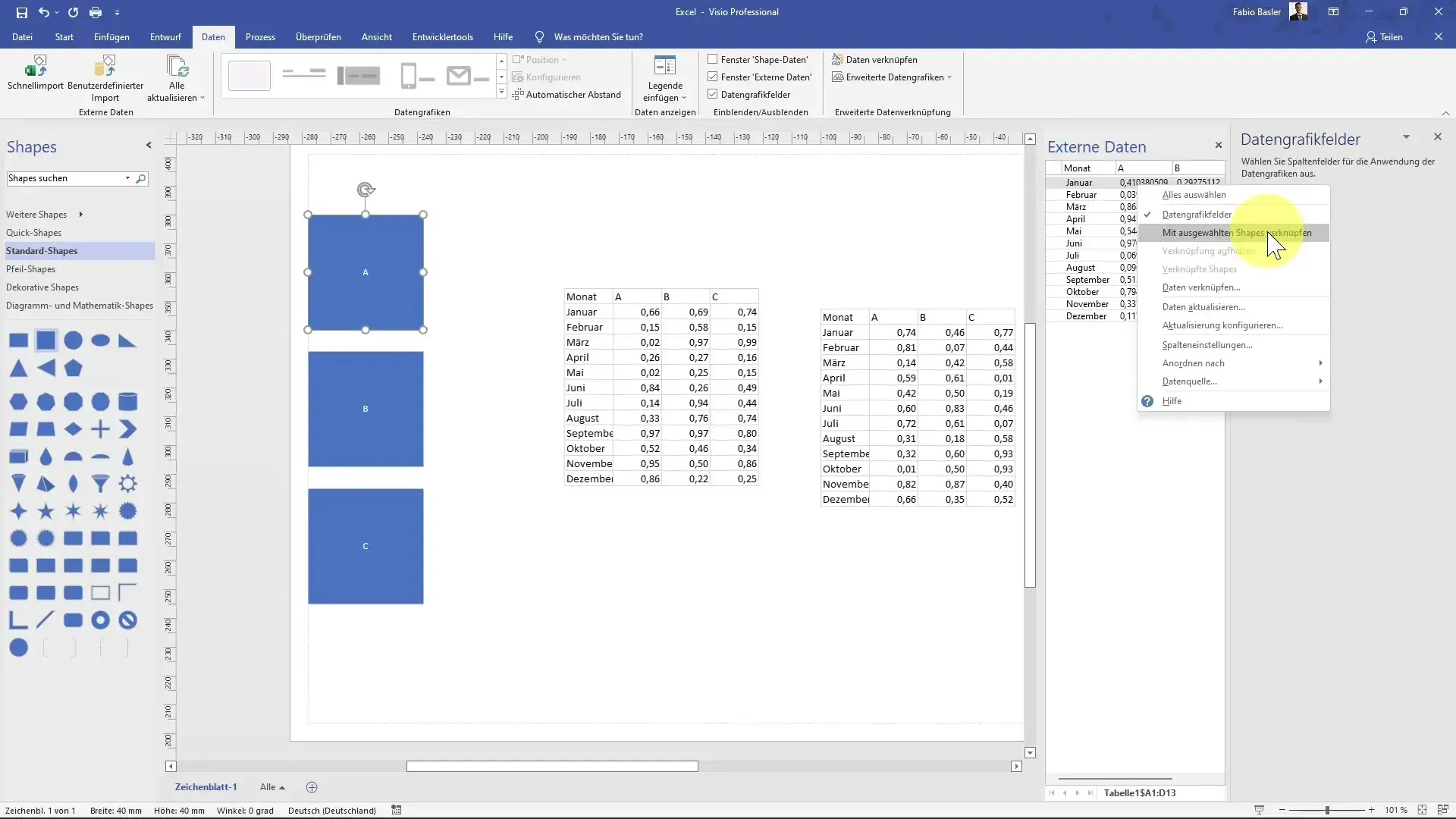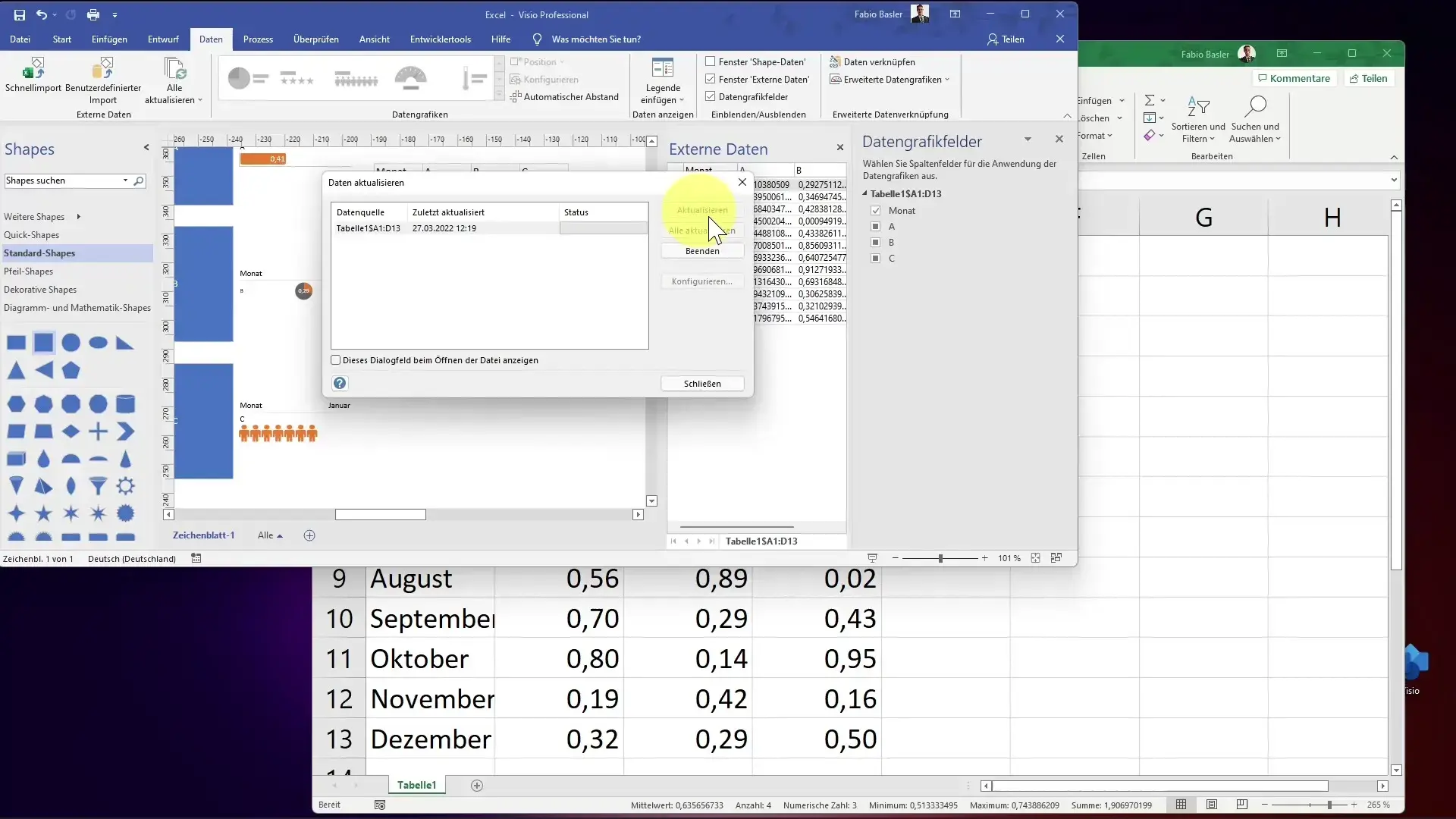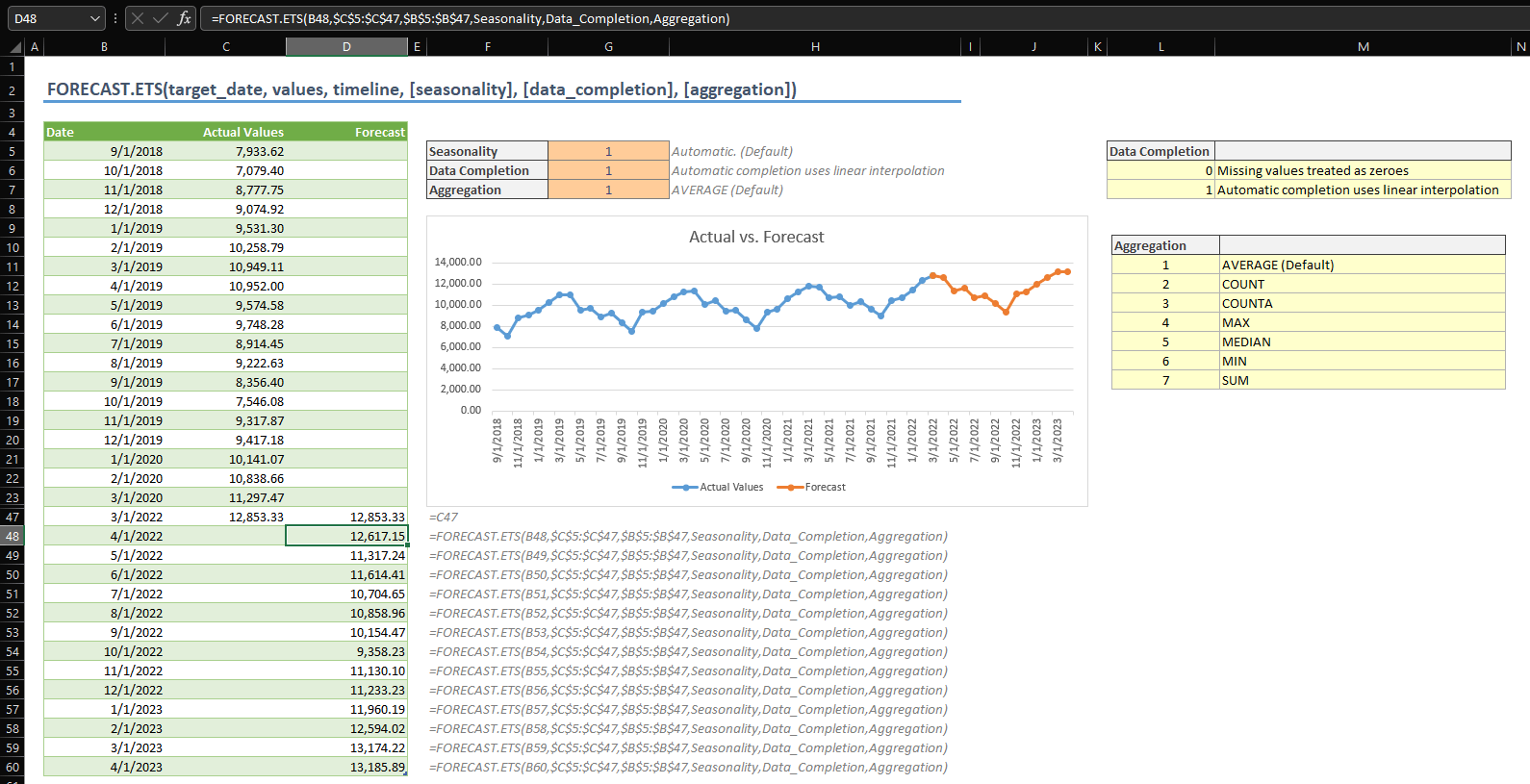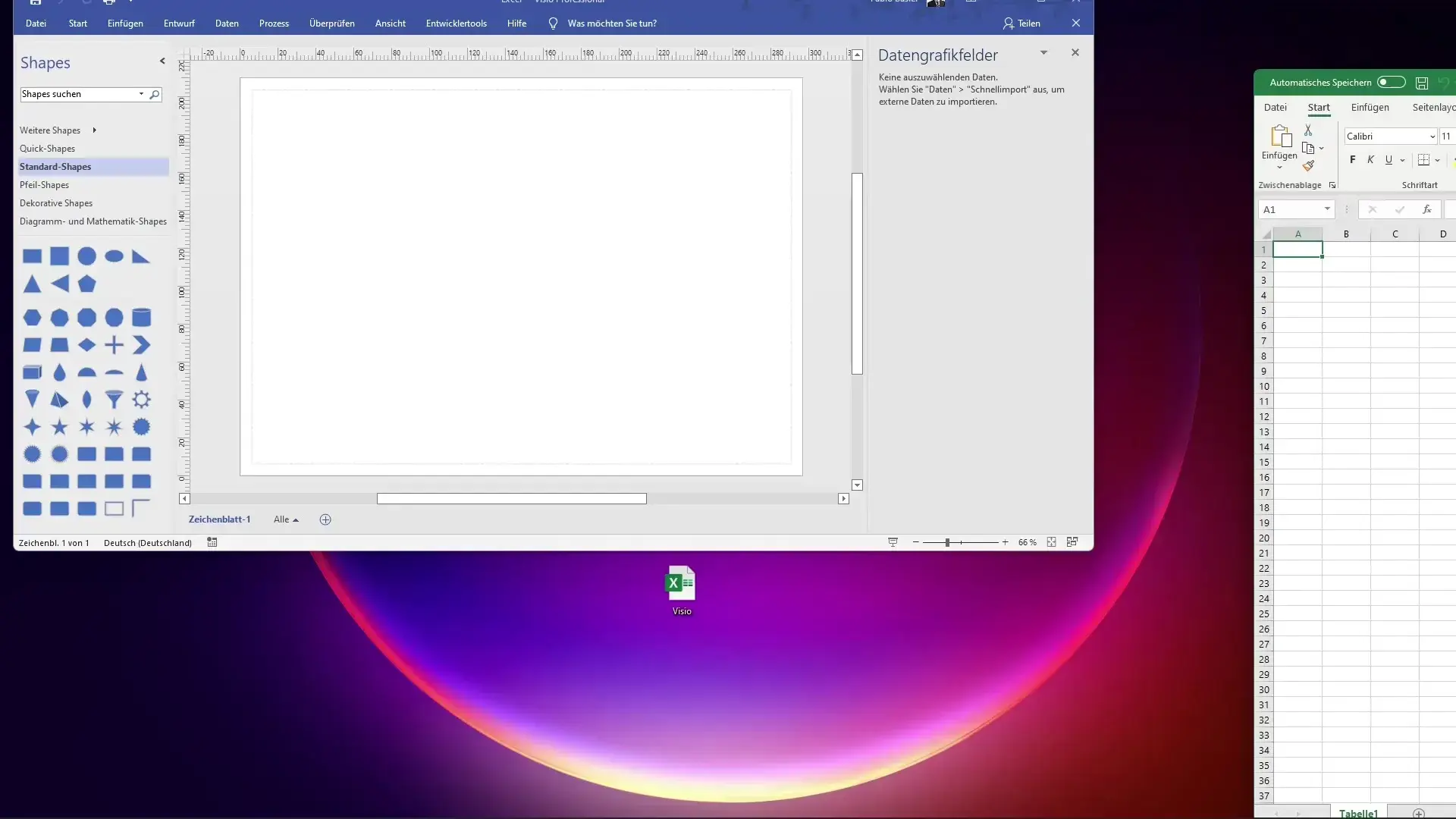- The Visio-Excel integration allows you to create and update dynamic diagrams with data from your spreadsheets.
- The Visio Data Visualizer add-in makes it easy to link and automatically generate diagrams from Excel.
- Importing, linking, and customizing data is easy, even for users without advanced experience.
Microsoft Visio's integration with Excel is becoming a key tool for those looking to transform data into impactful and easily understandable visualizations. Whether creating process diagrams, organizational charts, or analyzing data using visual flowcharts, the combination of both programs can revolutionize the way complex data is presented and managed in professional environments.
Mastering the connection between Visio and Excel saves time, improves report accuracy, and reduces the likelihood of manual errors. In this article, we'll walk you through all the available options, including native processes, add-ons, advanced integration, and tips for keeping up to date with changes between the two applications.
Why integrate Visio with Excel?
Visualizing Excel data in Visio diagrams transforms dense spreadsheets into clear and useful interpretations. Unlike traditional reports based solely on numbers, the integration of both programs allows patterns, relationships, and process flows to be identified visually and intuitively, facilitating decision-making and communication between teams.
The main advantages of this connection include automatic diagram updates when data is modified in Excel, the ability to import bulk data, and the option to create interactive diagrams, all of which have a positive impact on productivity.
Integration methods between Visio and Excel
There are several ways to link Excel with Visio, adapting to the needs and versions of each user. From manual data entry with copy and paste or drag-and-drop, to automated options with official plugins, each method has its advantages.
Let's review the main options offered by Microsoft and other recommended tools:
- Direct insertion of Excel objects in Visio, keeping the data embedded within the drawing file.
- Manual or automatic linking of tables and named ranges, so that changes in Excel are reflected in the diagram.
- Fast and customized data import to associate rows of data to specific shapes in Visio.
- Visio Data Viewer Add-in, which automates the creation and synchronization of diagrams from Excel tables.
1. How to insert an Excel sheet into a Visio drawing
If your goal is Include Excel information within a Visio diagram either statically or dynamically, you can use the OLE (Object Linking and Embedding) object insertion function:
- Open your Excel spreadsheet and select the range of cells you want to link. Go to the formulas menu and use the “Define Name” option to clearly identify that range.
- Save the Excel file to preserve the reference.
- Start Visio and open your diagram.
- From the Insert tab, click Object, select Create from File, and browse to your Excel workbook.
- Check the "Link to file" box if you want the data to be updated with future changes in Excel.
- Proceed with "OK" and, if necessary, configure the previously defined range name to link only the desired area, and not the entire sheet.
- Use Visio's links functionality to update information and change the file source if necessary.
This technique is ideal for maintaining data integrity when sharing files between different teams or when working collaboratively.
2. Quick Import: Link Excel Rows to Visio Shapes
For those who use Visio Professional or have a subscription to Microsoft 365, there is the convenient option of importing Excel data directly into Visio diagrams and associating each row with a specific shape.
- Open your diagram in Visio and navigate to the “Data” tab.
- Click “Quick Import” and select your Excel file.
- Follow the wizard to choose the sheet, range, and whether your data contains column headers.
- Once imported, Visio will automatically attempt to link each row of data to a shape in the diagram. If any are left unattached, you can manually link them by dragging them to the desired shape.
If Quick Import isn't working due to data complexity or file restrictions, you can use the Custom Import process, following a detailed wizard that allows you to select the exact columns, rows, and unique fields for automatic update.
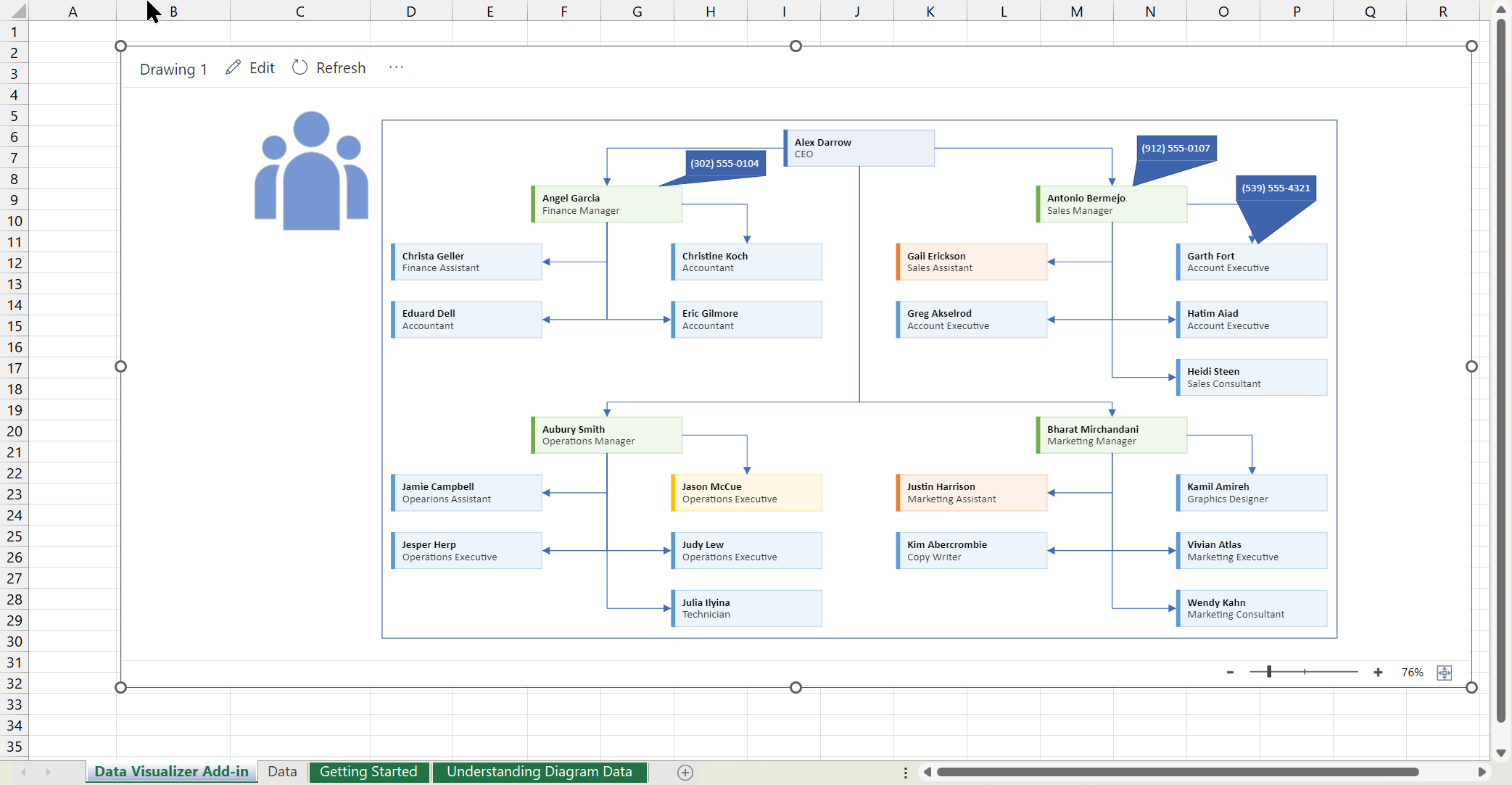
3. Using the Visio Data Visualizer add-in in Excel
Microsoft has released an official add-in called Visio Data Viewer, available for both work and school Microsoft 365 accounts. This plugin simplifies the automatic generation of diagrams from Excel tables and keeps both documents synchronized.
Steps to get started:
- In Excel, go to the “Insert” menu and select “Get Add-ins.”
- Search for "Visio Data Viewer" and install the add-in. If you see any permissions prompts, click "Allow" and "Trust this add-in."
- Sign in with your work or school account to unlock all features, although some items are available for personal accounts with limitations.
- Select an empty cell and open the add-in from the side panel.
The wizard will guide you through choosing the type of diagram: process flowchart, organizational chart, cross-functional diagram, among others. When you select a template, a sample diagram and associated table will be inserted to the right of your Excel sheet, which you can modify to suit your needs.
4. Customize and edit synchronized diagrams
One of the great advantages of this system is two-way synchronization, where changes in Excel are applied to the diagram and vice versa. For that:
- Edit the values in the Excel table according to your needs: step names, responsible parties, quantities, dates, etc.
- Use the Data Visualizer options to update the chart after each change.
- Add or delete rows to add or remove shapes from the diagram.
- Define relationships by writing the identifiers of the connected shapes.
Additionally, with an active Visio subscription, you can make basic edits in Visio for the web from your browser, such as modifying themes, changing the layout, formatting, or adding text to shapes. For advanced edits, such as modifying the diagram structure, adding new connections, or making deeper customizations, we recommend using the Visio desktop app.
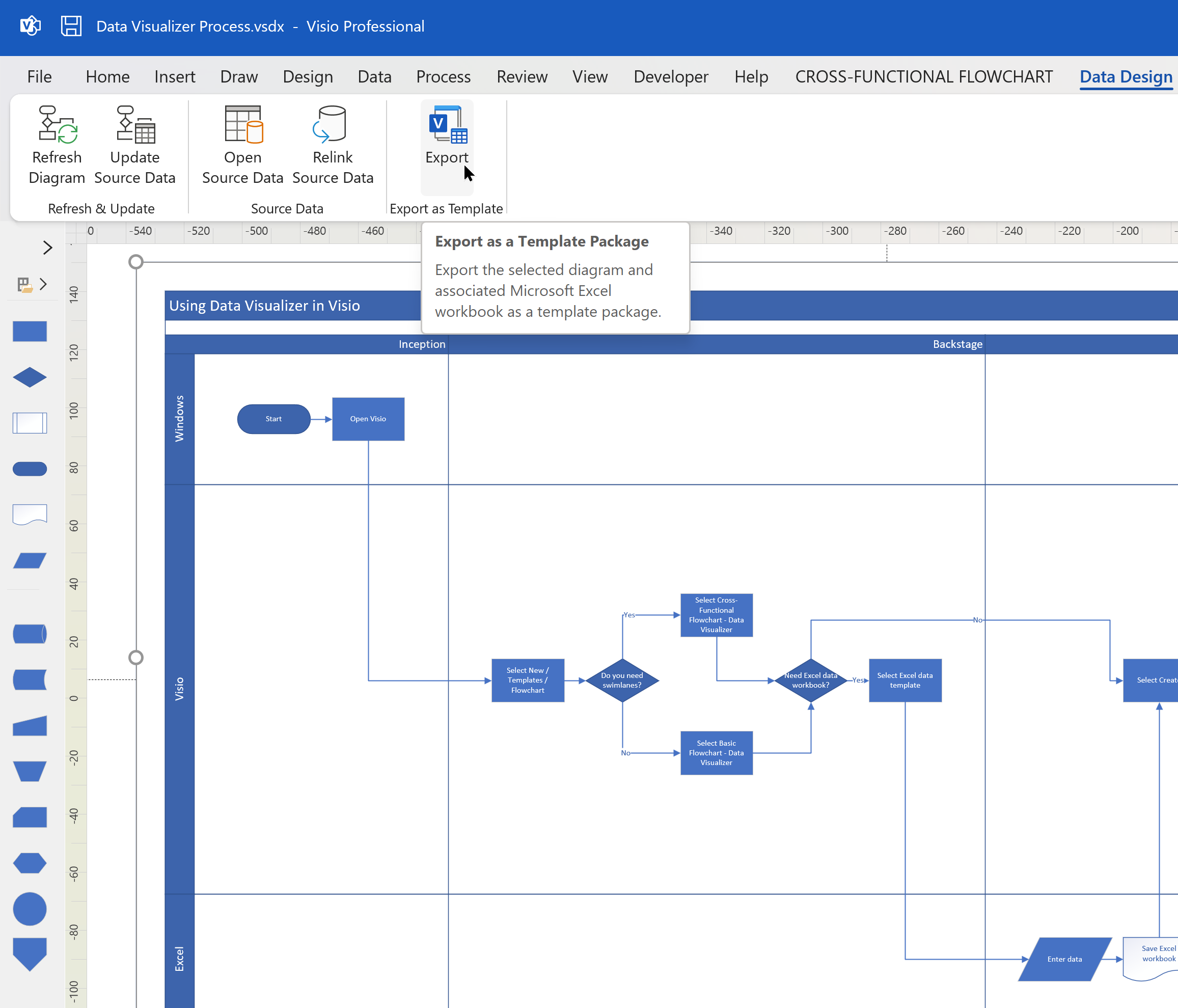
5. How to share, print and update diagrams
Diagrams created from Excel and synchronized with Visio can be shared, printed, or viewed directly from the web.
- You can open your diagram in Visio for the web for viewing or printing.
- Easily share the file link or invite collaborators via email directly from the interface.
- After making changes to the Excel file, simply click “Update” within the diagram area to reflect the changes.
6. Creating dynamic organizational charts from Excel in Visio
One of the most common uses of Visio-Excel integration is the generation of business organizational charts. The process is intuitive:
- In Excel, create a table with the most important fields: Employee ID, Name, Manager ID, Title, Role, etc.
- Use the Data Visualizer add-in to insert a new org chart.
- Complete or replace the sample data with your organization's actual information. Be sure to keep the original column headings.
- After updating the data, click the "Update" button to display the new positions and reporting relationships in the organizational chart.
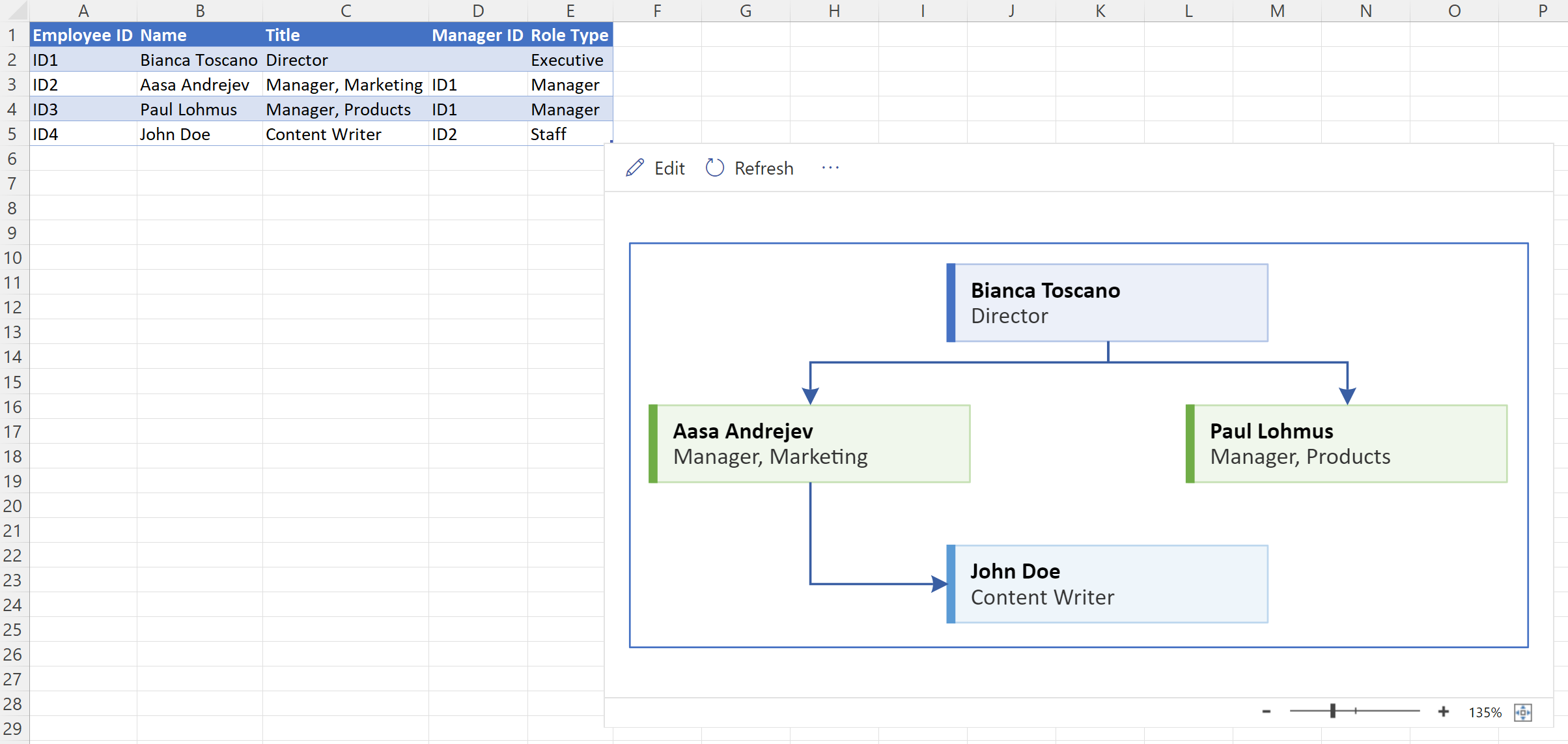
A major advantage of this method is that, if personnel changes occur, all you need to do is modify the data in Excel and the diagram will automatically update, saving considerable time and avoiding manual errors.
7. Practical tips and solutions to common problems
During the integration process, some situations may arise that should be taken into account:
- If you're having trouble with Quick Import, check that your Excel data is clean and doesn't contain empty cells or irregular formatting.
- Always use unique identifiers in each row (e.g., employee ID) to avoid conflicts and allow for automatic updating.
- Save Excel and Visio files to accessible locations, preferably OneDrive or SharePoint, to facilitate collaborative work and synchronization.
- If you use a personal Microsoft account, you'll have limited access to certain templates and advanced features, but you can explore many formatting and viewing features.
- Two-way sync is only fully available in Visio Plan 2 subscription versions.
- Consider drawing the outline of your diagram on paper first to make it easier to organize data and connections.
Alternative solutions to Visio
If you are looking for more flexibility or prefer different options, There are tools such as Edraw Max, which allow you to import data from Excel and create diagrams automatically, and can export them to Visio and/or Excel. This alternative is especially interesting for those who want to simplify the process or have more advanced customization needs in reports and visual presentations.
Edraw Max stands out for its wide selection of templates and ease of use, although integration and real-time synchronization with Excel may not be as robust as Microsoft's solution.
Supported languages and compatibility
The Visio Data Visualizer add-in is available for Excel in both Windows, Mac and in web browsers, although the most complete experience is obtained using Microsoft 365 with work or school accounts. Some features may be limited or unavailable if you use personal accounts (Outlook.com, Hotmail, etc.).
Language support is quite broad and covers all major markets, so most users will be able to take advantage of it without any problems.
Recapitulation and practical vision
The connection between Microsoft Visio and Excel are key to transforming data into visually relevant, understandable, and updatable information in near real time. From simple processes for inserting sheets as objects, to quick and customized imports, to advanced use of the Data Visualizer add-in, the possibilities are endless and adaptable to all types of professional profiles. Taking advantage of these integrations saves time, prevents errors, and improves communication between members of the same organization.
Understanding these functions and applying them correctly will allow you to create dynamic diagrams that accurately reflect updated information, facilitating decision-making and optimizing processes.
Passionate writer about the world of bytes and technology in general. I love sharing my knowledge through writing, and that's what I'll do on this blog, show you all the most interesting things about gadgets, software, hardware, tech trends, and more. My goal is to help you navigate the digital world in a simple and entertaining way.