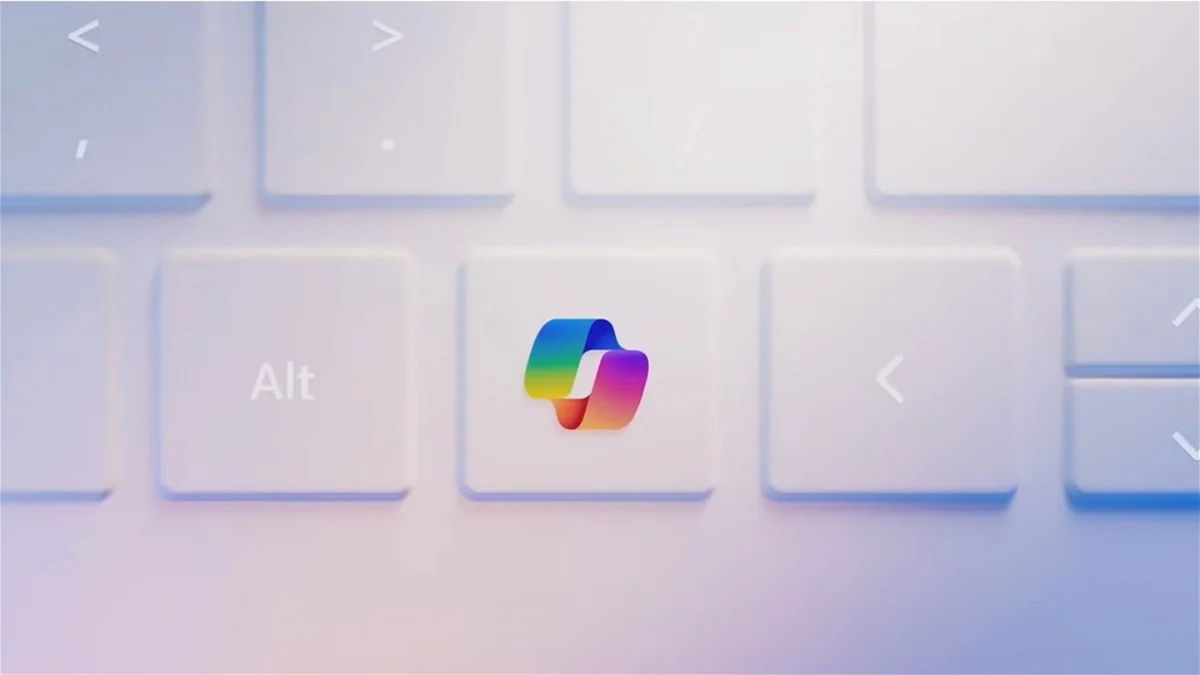- There are multiple legal ways to activate Windows 11 depending on your situation.
- Generic keys allow you to test the system without having a valid key.
- It's fundamental activate windows to access all its features.
- The activation status can be easily checked from Settings or CMD.

Have you just installed Windows 11 and you get the annoying message “Windows is not activated”? Don't worry, in this guide we explain all the possible ways to activate this operating system, whether with a digital license, a product key, a CMD method, or even generic keys that will allow you to test or install it without having the key on hand.
Windows 11 is powerful, modern, and packed with new features, but it needs to be activated to access all its features.From customizing your desktop to receiving important updates, having your Windows 11 properly activated is key. Here's a step-by-step guide on how to do it, whether you're upgrading from Windows 10, buying a new PC, or simply need to reinstall.
What are the options for activating Windows 11?
Microsoft offers several ways to activate Windows 11, depending on how you obtained it. These are the most common:
- With a digital license linked to your Microsoft account.
- Using a product key 25-character password (which may come with your computer or a copy of Windows).
- Via free upgrade from Windows 10 if your equipment is compatible.
- With generic keys provided by Microsoft for temporary or testing installations.
All of these options are completely legal and safe, as long as you use official sources or keys published by Microsoft for specific purposes, such as testing or initial setup. If you want to learn more about how to activate Windows 10, you can visit our article on how to activate Windows XNUMX. how to activate Windows 10.

Activate Windows 11 with a product key
If you have a valid product key, Activating Windows 11 is as easy as entering it into the systemThis is the most direct and long-lasting way to do it. Here's how:
- Click the button Home and access Configuration.
- Sign in System and later Activation.
- Choose Change product key.
- Enter your 25-character password and follow the instructions.
Once validated, Windows will be activated automatically. and you will have full access to all the operating system options.
Where can I find my activation key?
Depending on how you got Windows 11 or your computer, The product key can be in different places:
- Printed on a label on the equipment's certificate of authenticity.
- In the documentation if you purchased Windows in physical format.
- Included in an email if you purchased it online (Microsoft Store or other authorized retailer).
- Stored in the BIOS or UEFI of the computer (on OEM systems).
There are also tools such as ShowKeyPlus o ProduKey that allow you to extract this key if you already have an active installation. If you are interested in another activation method, you can check out our article on Activate Windows 10 with CMD.
Activate Windows 11 if you upgraded from Windows 10
The news here is very good. If your computer already had Windows 10 activated and was compatible, the upgrade to Windows 11 will also be activated automatically.. Microsoft retains that activation state as a digital license, which is also associated with your Microsoft account.
This means that you don't need to enter any key at any time if you already had Windows 10 previously activated, as long as you install the same edition (for example, Home, Pro, etc.).
How to know if Windows 11 is activated
To check your activation status, simply follow these steps:
- Go to Home > Configuration > System > Activation.
- At the top you will see the current status. If it says Windows is activated, everything is correct.
You can also use the symbol of the system (CMD) and run the following command:
slmgr /xprIf the system responds with "The device is permanently activated", you don't need to do anything else.
Activate Windows 11 using generic keys
Generic keys are trial keys provided by Microsoft to facilitate the installation of the operating system in different environments, whether for testing, development, or simply to complete the installation while you find your final key.
These keys don't permanently activate Windows, but they do allow you to use the system for a period of time with certain limitations, such as desktop customization or a watermark.
Some common generic keys to activate Windows 11 are:
- Windows 11 Home: TX9XD-98N7V-6WMQ6-BX7FG-H8Q99
- Windows 11 Pro: W269N-WFGWX-YVC9B-4J6C9-T83GX
- Windows 11 Enterprise: XGVPP-NMH47-7TTHJ-W3FW7-8HV2C
- Windows 11 ProN: MH37W-N47XK-V7XM9-C7227-GCQG9
There are many more depending on the exact edition. In previous versions, clicking "I don't have a key" in the installer was also allowed, but in Windows 11 this is more limited, so having a generic key on hand is highly recommended. If you're interested in learning how to use Windows without activating it, we recommend our article on how to use it without activating it. use Windows without activating.
Are generic keys legal?
Yes! Generic keys are published by Microsoft itself. and their use is completely legitimate for the purposes for which they were created: testing, development environments, temporary installations and evaluations.
It's not a way to get Windows free for life.Although some users have been able to use them without restrictions for extended periods, it's common for the system to ask for a valid password after a certain amount of time.
How to activate Windows 11 by phone
If you're having trouble activating Windows online, you can also do so by phone. This method is useful if your key isn't automatically validated.
- Click on Home > Configuration > System > Activation.
- Choose Activate by phone.
- Choose your country or region.
- Call the number shown and follow the instructions on the automated system.
- Enter the code provided by the wizard.
If the option doesn't appear in the menu, you can activate phone mode with this command:
slui 4It will allow you to select your region and give you access to the phone process from a similar window.
Alternative method: Activate from CMD (advanced)
There is another advanced alternative that some users use, especially when they have lost activation after an error or reinstallation. This method involves modifying registry entries and using commands from the command prompt.
The steps summarized are:
- Open CMD as administrator and run slmgr-rearm.
- Restart your computer if requested.
- Edit registry entries to force recognition of the generic key.
- Go back to CMD and run slmgr /ipk YOURKEY.
This method is useful in cases where Windows doesn't respond correctly to activation attempts, although it doesn't replace a valid key. If you'd like more information about CMD, visit our article on Activation with CMD in Windows 10.
What happens if you don't activate Windows 11?
If you decide not to activate your operating system, You won't lose access to the system, but you will lose many features.:
- You will see a watermark with the message “Windows is not activated.”
- You will not be able to customize themes, backgrounds, or colors.
- You will see constant reminders to activate Windows.
- You may experience problems with some important system updates.
Therefore, Activating Windows is not only recommended, but necessary if you want to get the most out of it..
How to transfer your activation key to another device
If you change your PC but have a valid key (retail, not OEM), you can reuse it. To do this:
- On the old computer, open the command prompt as administrator.
- Run this command to uninstall the key: slmgr.vbs / upk.
- Then delete the registry key with: slmgr.vbs / cpky.
- On the new PC, install Windows 11 and enter the same key when activating.
Don't forget that you must have an internet connection for the license to be properly validated with Microsoft servers.
Compatibility check before upgrading to Windows 11
Not all teams can install Windows 11. Microsoft requires certain minimum requirements such as a modern processor, TPM 2.0 y Boot insurance.
- Download the compatibility checker tool from the Microsoft website: “PC Health Check”.
- Install and run it to see if your device can be updated.
- If the result is positive, you will be able to activate without problems when installing.
If you do not comply with these requirements, the system will not complete the installation, although there are unofficial methods to force the installation (not recommended).
Having Windows 11 activated offers a smooth and complete experience. Whether you purchased it with a device, have an old key, or want to try it with a generic key, there are options for every situation. It's important to properly activate your system to avoid limitations and errors and take advantage of all the features of Microsoft's latest operating system.
Passionate writer about the world of bytes and technology in general. I love sharing my knowledge through writing, and that's what I'll do on this blog, show you all the most interesting things about gadgets, software, hardware, tech trends, and more. My goal is to help you navigate the digital world in a simple and entertaining way.