- Monitor your network with a clear graph and breakdowns by apps, hosts, types and countries.
- Control the firewall per application with Allow/Block, Ask, and Profile modes.
- Receive advanced security alerts (DNS, ARP, RDP, Evil Twin, suspicious hosts) and use VirusTotal.
- Manage your environment with device scanning, remote access, and database backup/transfer.
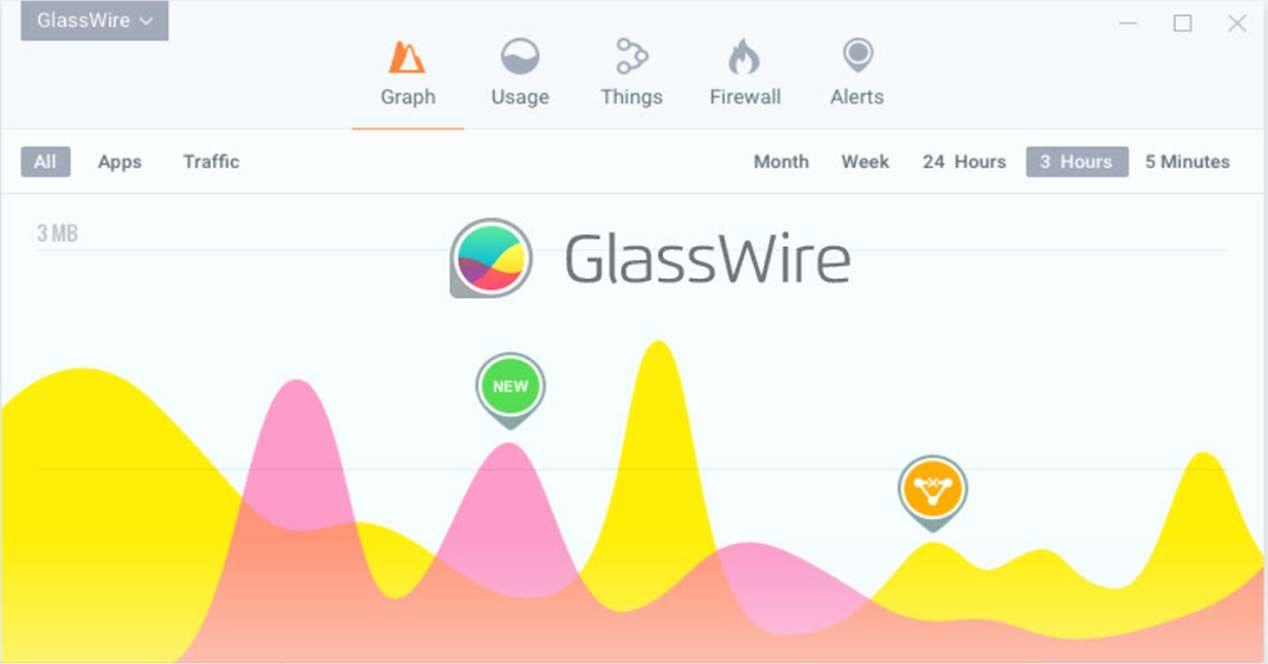
GlassWire is a network monitoring and security tool that shows you in real time and in a very visual way what your PC is doing on the Internet.In this practical guide, you'll learn how to install, configure, and take advantage of its key features: traffic monitoring, firewall, security alerts, device scanner, bandwidth control, and advanced options such as using VirusTotal or remote monitoring.
If you are concerned about privacy, data usage, or just want to know which apps are connecting and whereThis GlassWire tutorial walks you through each step, explaining each important tab and setting, including recommendations for different scenarios (work, home, or metered connections) and extra features that will save you time.
What is GlassWire and what is it used for?
GlassWire is a network security monitor that plots your past and present activity in an easy-to-understand graph.. In addition to viewing traffic, it alerts on suspicious behavior and manages a firewall based on the Firewall itself. Windows, scans the local network to list devices and helps any user understand their Internet activity.
Among its most notable features are spyware detection, malware, apps with anomalous behavior and bandwidth hogs, with the ability to block connections. It also warns of network configuration changes that could indicate the presence of malware.
The built-in personal firewall allows you to allow or deny connections from new applications., see which IP addresses and countries programs connect to, and create multiple custom firewall profiles for different environments such as home or work.
In previous versions, a relevant new feature was introduced: automatically sending new processes to VirusTotal to verify your trustworthiness. In current versions, this integration is managed through VirusTotal settings and, for security reasons, is usually disabled by default until you enable it and/or provide your personal API key.
There are paid editions with extended features.Historically, Basic, Pro, and Elite tiers have been offered, varying in the number of PCs, history extension, and allowed remote connections; the modern offering includes premium plans for endpoints. Some advanced features include Ask to Connect mode, Block All, profiles, Mini Viewer, expanded analytics options, and even privacy controls like microphone and webcam monitoring.
Advantages and use cases
- Intrusion protectionKeep unauthorized access and common internet threats at bay with alerts and a firewall that notifies you of malicious activity or suspicious changes.
- Data usage controlMonitor in real time which apps consume the most data, optimize workflows, and avoid overruns with alerts when you reach your data plan limits.
- Monitoring and performanceAnalyze spikes, bottlenecks, and anomalous behavior to improve productivity, pinpoint problems in minutes, and make informed decisions.
- Application administrationIdentifies insecure or unnecessary apps and blocks their incoming and outgoing connections completely or granularly if necessary.
- Useful notifications. Set up alerts for new network activity, high usage, DNS changes, ARP spoofing detection, potential Wi-Fi Evil Twins, RDP connections, VirusTotal results, and more.
Getting started and interface tour

The main panel offers tabbed navigation to access almost everythingYou'll see Traffic Monitor, GlassWire Protect (firewall), Log Analysis (alerts), and Network Scanner.
Direct access to key functions: Chart to view activity by time (5 minutes to a month), Usage to break down by apps, hosts, traffic types, or countries, Things (devices on the network), Firewall to block/allow, and Alerts to review important events.
Detail by applications and destinationsIn Usage, you can check which countries your apps connect to; the flag icons below the graphic help you quickly identify the host's origin.
Discovery on the local networkIn Things, tap Scan to list connected devices; you'll typically find your PC, smart plugs, power outlets, cell phones, and other household equipment.
GlassWire Menu: Useful Options
Top left menuFrom here you can hide the app, show the Mini Viewer (a floating mini-graphic), upgrade to Premium, open the purchase console, change the language, choose color themes, access Settings, turn on Snooze alerts, use Incognito mode, access the mobile app, visit the Forum, Help, view About, and Sign Out.
Pause alerts and incognito mode. Snoozing alerts silences notifications for 24 hours; Incognito prevents your history from being saved to the graph, either globally or for specific apps.
Firewall: Modes and Profiles
GlassWire Firewall relies on Windows Firewall to provide granular control without installing drivers, which improves stability and reduces conflicts.
States and modes. Make sure the firewall is set to On. You can choose between Push to Block (allowing everything except what you manually block), Ask to Connect (prompts you for permission when a new connection is detected), and Block All (completely blocks network access). Correctly configure the Windows firewall to avoid conflicts.
Blocks by directionIn GlassWire Protect, you can manage incoming and outgoing connections separately for each application, blocking only what's necessary. If the Protected tab isn't working, verify that Windows Firewall is enabled at the system level.
Firewall profilesCreate profiles for different contexts; for example, one for metered connection that enables Ask to Connect and only allows your browser, preventing other browsers from using data.
Practical notesGlassWire components are enabled by default to ensure they work. To unblock everything at once, you can temporarily disable firewall control from the top of Protect.
Traffic Monitor: Chart, Usage, and Map
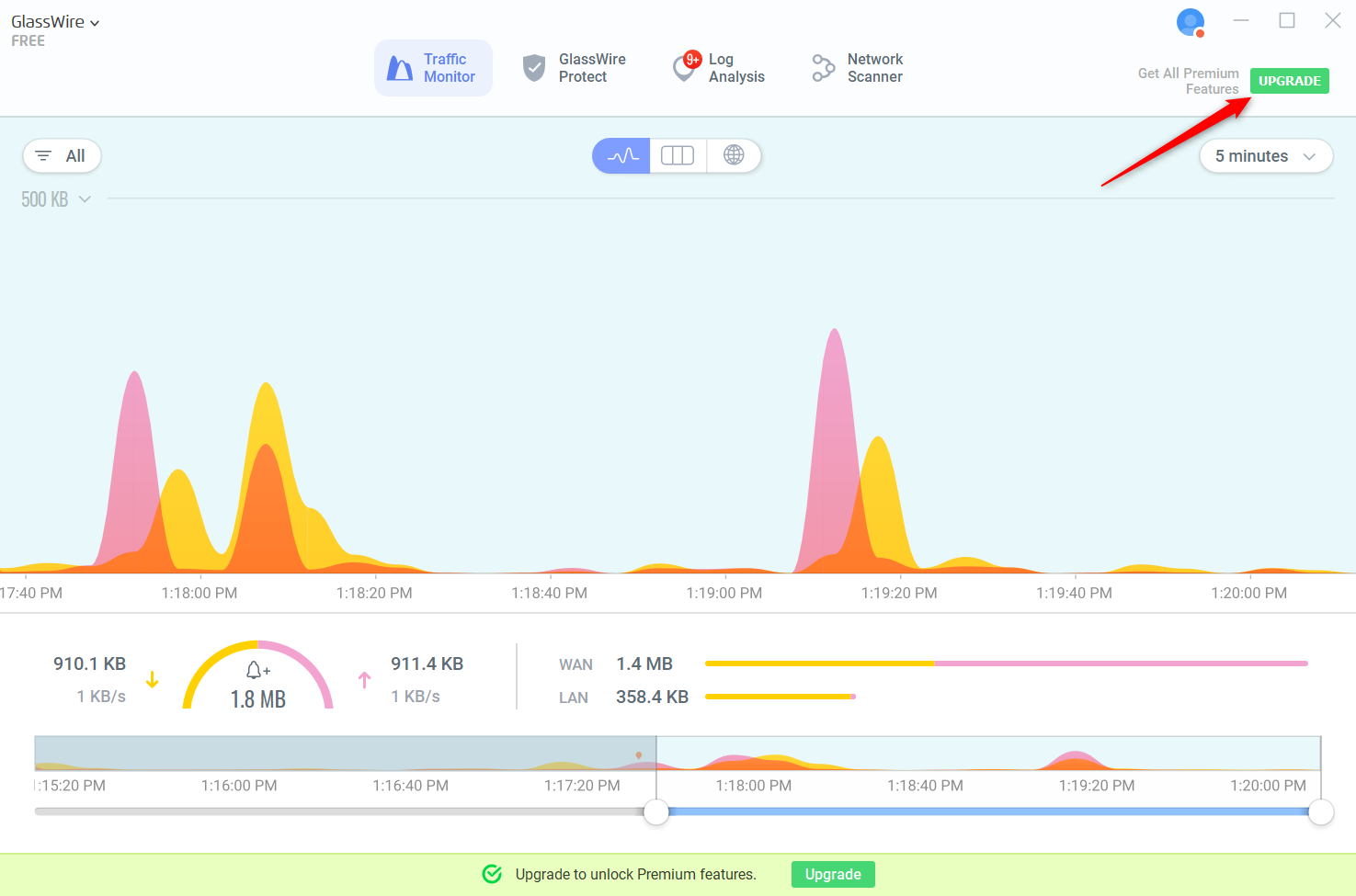
Live and historical chartIn Traffic Monitor, choose All, Apps, Traffic, or Publishers to separate activity by applications, types (e.g., ftp), or publishers. Clicking on a peak pauses the graph and shows you which apps and hosts participated.
Colors and scaleThe up and down arrows indicate outgoing and incoming bandwidth colors. The graph scales automatically based on throughput (for example, from 6 Kbps to several Mbps), and you can customize colors in Themes.
Timeline and zoomIn the top right corner, choose 5 minutes, 3 hours, 24 hours, a week, or a month. Use the sliders below to narrow down specific periods to investigate alerts or spikes more precisely.
Idle timeShaded areas with a clock icon indicate that the device was inactive when the activity occurred. You can disable inactivity detection in Settings, although it's useful for distinguishing between automatic and automatic activity.
Use and Geo MapThe Usage table summarizes who consumes the most bandwidth by app, host, traffic type, and country; the geographic map shows active and historical connections by country.
Network and Device Scanner
Inventory of your local network. Network Scanner lists the devices connected to your network or Wi‑Fi, including manufacturer, IP and MAC. Activate it from Settings > Security to receive notifications when a new unknown device appears.
Use cases. Useful for detecting neighbors using your Wi-Fi, new connected gadgets, or unusual changes to your LAN. In advanced versions, GlassWire can also monitor microphone and webcam usage to prevent unauthorized activation.
Alerts and security
Log Analysis PanelSort alerts by date, app, or type; the red counter tells you how many are unread. You can mark them all as read when you're done reviewing them.
Types of alerts. You have alerts for First time network access, System file monitor, Device list change, Application information changes, While you were away, ARP spoofing, Bandwidth average, Proxy monitor, DNS changes, Internet access changes, GlassWire remote connections, Suspicious hosts, Network scanner (new device or status), Evil Twin Wi-Fi alert, RDP connection detection, VirusTotal results, and Security settings changes.
Fine tuningIn Settings > Security, you can enable or disable alert categories. If you only want temporary silence, use Snooze Alerts; if you disable a category in Security, you'll permanently stop receiving alerts.
Mini Viewer, captures and time control
Mini ViewerPremium users can pin a sparkline to their desktop to monitor activity without opening the app. Adjust transparency, position, and size from its filter icon and by dragging the corners.
Pause and snapshotsHovering over the graph with your mouse appears, along with a pause button and a capture icon. Pausing freezes the view for analysis; capturing allows you to save an image or share it on social media.
Viewing TipsIf you prefer a slower flow, select 3 hours and move the sliders to the far right; for a nearly static view, use 24 hours. Play with the ranges to discover spikes or unusual behavior.
VirusTotal Protection: Step-by-Step Integration
What is it and how it worksVirusTotal scans suspicious files with multiple antivirus engines. It's not a substitute for antivirus software, but it's a perfect ally for checking files associated with apps and network traffic.
Activation. In Settings > VirusTotal, enable the integration. For privacy reasons, the API is usually disabled by default and requires administrator privileges on Windows.
Get your personal API keyCreate a free account on the VirusTotal portal, log in, and copy your key from the API key section. Then, in GlassWire, go to Settings > VirusTotal and paste the key into Add VirusTotal API Key.
See the full GlassWire tutorial To take full advantage of all its features and learn how to integrate it with other tools, this GlassWire tutorial will guide you through each step so you can get the most out of it.
Remote access and server monitoring
Control other PCs or servers with GlassWire installedYou must run GlassWire on your local computer and on each remote computer you want to monitor. Remote access is disabled by default and requires an administrator password.
Allow remote access (remote PC)In Settings > Remote Access, unlock with your sysadmin password, check Allow remote access with password, and set a strong password. For added security, limit access to your static IP address if possible.
Connect from the local PC. In Settings > Server List, add a new server with the name, IP or host, and password configured. If the remote uses the default port 7010, you don't need to add anything; if you're using a custom port, add :XXXX to the end of the IP.
Routers and ports. If the remote PC is behind a routerConfigure port forwarding to the IP address of the device using GlassWire and allow access through the router's firewall. Alternatively, tunneling services such as Ngrok or Hamachi could be used, always assessing the risks in corporate environments.
Usage table: measurement and limits
Breakdown by apps, hosts, types, and countriesThe Usage chart reveals who's eating up your bandwidth. It's ideal for calculating your actual monthly usage per device (doesn't include consoles or other devices without GlassWire).
Filters and datesSwitch between external/local traffic or both, choose day, week, or month, and use the slider below to narrow down the time periods. Activate data plan alerts with the bell icon to avoid overspending.
Find details and contextualize peaks
Investigate any peak with one clickWhen you tap on an event, you'll see app icons and host flags sorted by usage. For each app, you can open its location and version; for each host, use Search Online for more information.
Versions and licenses
Free and paid editionsThe free version covers monitoring, graphing, and basic firewall control. Paid plans add Ask to Connect, Block All, profiles, Mini Viewer, extended history, more remote connections, and additional security and privacy capabilities.
Purchase and activationFrom the app menu, you can log in to the console to purchase a plan with the desired number of Premium endpoints. If you're upgrading from an older license, you have the option to activate with a legacy code.
General settings
Key preferences. Under Settings > General, you'll find: Start in idle mode, Run at startup, Enable tray notifications, Send alerts to Windows event log, Require admin password for changes, Use system time format, Resolve DNS for hosts (nslookup), Speed units (bytes or bits), and Clear graph history (if needed).
Move and backup the database
Locate the database on another disk. Create or edit the configuration file in C:\ProgramData\GlassWire\service\glasswire.conf with a line like: DbStorageDirectory = D:\GlassWire\glasswire.db. Copy the file to C:\ProgramData\GlassWire\service and restart the GlassWire service.
Backup without losing settings or graphics. For a clean install without losing data, uninstall GlassWire and rename the folders C:\ProgramData\GlassWire a C:\ProgramData\GlassWire.bak y %USERPROFILE%\AppData\Local\GlassWire a %USERPROFILE%\AppData\Local\GlassWire.bak. Install with the Clean Install option enabled, and to restore, reverse the renames and reinstall without a Clean Install.
If you moved the database. In addition to the above paths, also rename the new destination folder (for example, D:\GlassWire a D:\GlassWire\bak) for backup and vice versa for restore, respecting what is indicated in glasswire.conf with the value of DbStorageDirectory.
Uninstallation
Removing GlassWire is as simple as using Add or Remove Programs from the Windows Control Panel and select Uninstall a program. If you plan to reinstall, consider backing up your data folders first, as explained above.
With all the above you have a complete guide to monitor your network, control which applications connect and strengthen the security of your PC.GlassWire combines clear visualization, helpful alerts, and a robust firewall that leverages the Windows engine, adding extras such as profiles, local network scanning, VirusTotal integration, and remote access, making it a powerful ally for both home and professional users.
Passionate writer about the world of bytes and technology in general. I love sharing my knowledge through writing, and that's what I'll do on this blog, show you all the most interesting things about gadgets, software, hardware, tech trends, and more. My goal is to help you navigate the digital world in a simple and entertaining way.
