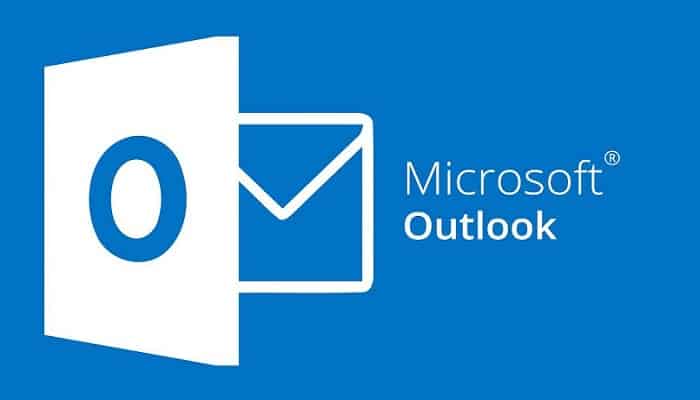
A lot of people have been encountering the error the operation cannot be performed by the message, just when they connect Outlook to Microsoft Office 365. According to users, the error message appears when trying to move an email from one folder to another.
The error is set to occur in Outlook 2013 and 2016 Also, after thoroughly investigating this situation, we realized that there are many reasons that can cause this failure. Therefore, before we show you what the fixes are, it is necessary that you understand the most common causes of this error.
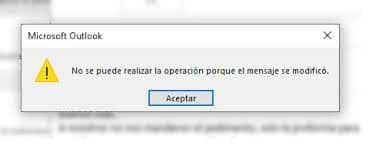
What are the main causes of the error the operation cannot be performed because the message has been changed?
- MS Office Corruption: There is a high chance that MS Office files may have been damaged or corrupted during the installation process of the program, causing the error in question. To fix this, you can repair MS Office.
- Conflicting Add-ons: Add-ins often cause conflicts within Outlook and disable files. In this regard, it is recommended that you check if you have installed third-party add-ins, if so, temporarily disable them and see if the error is resolved.
- Antivirus/Firewall Conflict: In case you are running third-party antivirus programs on your computer, you should make sure that it is not the cause of the Outlook issues. Temporarily disabling your antivirus may be the ideal solution for you.
- Email scanning enabled: Many users who have enabled email scanning through their antivirus programs have managed to fix the flaw. If this applies to you, you just need to disable email scanning and you're good to go.
- outlook settings: Many of Outlook's own settings can sometimes prevent the program from running correctly on your system. That is why it is best to modify Outlook's settings and make sure that the error is resolved.
How to fix the error the operation cannot be performed because the message has been changed?
Since you are now familiar with the common culprits that cause the error, try the solutions that have worked for several users who managed to overcome the operation cannot be performed error.
Update MS Outlook
It is no secret that Microsoft constantly releases Outlook updates, either to achieve better performance optimization, or to make it more secure and stable. Likewise, this allows several problems to be satisfactorily corrected. That is, if you do not run an updated version, installing the most recent update can satisfactorily repair the fault.
Probably Microsoft Please fix the error by using the latest system updates. Check for the recent Outlook update, download and install it by following the steps below:
- First, click on the File menu and then click on the option Office account.
- Now click on the Update options.
- And to update the Outlook program, click on the option Update now.
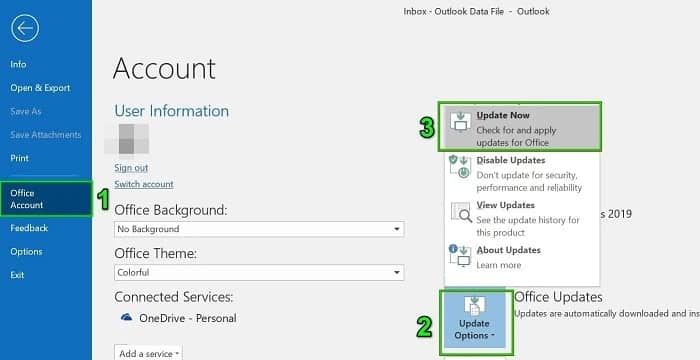
- Wait for the update process to complete, and then restart Outlook.
This is believed to work to fix the error, but if you still see the error, you can try the next solution that we are going to describe to you right now.
Repair MS Office / Outlook
It may happen while the installation of Microsoft Office/Outlook files gets corrupted and causes the error while performing any task. In such a scenario, it is best recommended to run the built-in MS Office tool which is functional to repair this and other issues.
Follow these recommendations to run the repair tool:
- Click the button Windows + R, which will open the Run command. There, in the text box, type the command appwiz.cpl and tap the Enter button.
- After that, a list of programs appears indicating the program installed on your system.
- From there, you must choose » Microsoft Office Professional » and then click on Change.
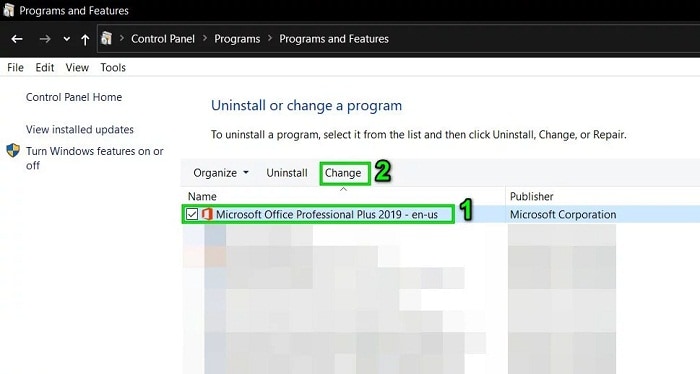
- Here, you need to click on the option Quick repair and then click the Repair button to start the repair process.
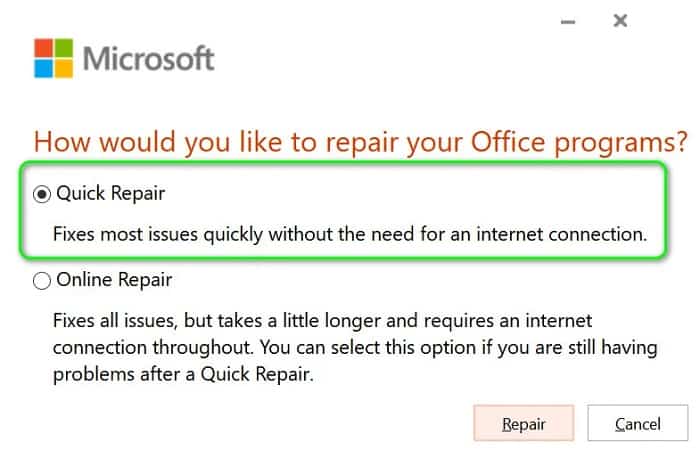
Once the process is completed, check whether your issue is fixed or not, if in case you are facing the same problem then proceed with the next solution.
Leave the email in the drafts folder
First, write an email and save it as drafts. Wait a few minutes and then click the send button.
You can also send an email to multiple recipients once you wait There from solution.
This trick, in addition to being fast, works in most cases to repair this fault.
Remove 3 rd Party Accessories
In case you didn't know, add-ins provide different functions within MS Outlook and allow you to run various tasks from your inbox without any problem. Many of these add-ins are the ones that allow tasks to be run automatically when messages are created or viewed. However, there are cases where the installed add-ins start to conflict with other typical Outlook functions.
In this context, there is a possibility that some add-ins are conflicting and disabling Outlook's own operations. And removing the add-ins may work to fix the error message. Outlook operation failed.
Next, take note of the following to execute this method:
- First, open the Office 365 login | Microsoft Office and enter your email and password and then click the Login button.
- Click on the “Account Settings” option which you will get on the right corner of your PC screen. After that, navigate to the context menu option from there, click on the “Options” button.
- From the opened left side panel, navigate to Add-ins. From the opened menu, select the “COM Add-ins” option.
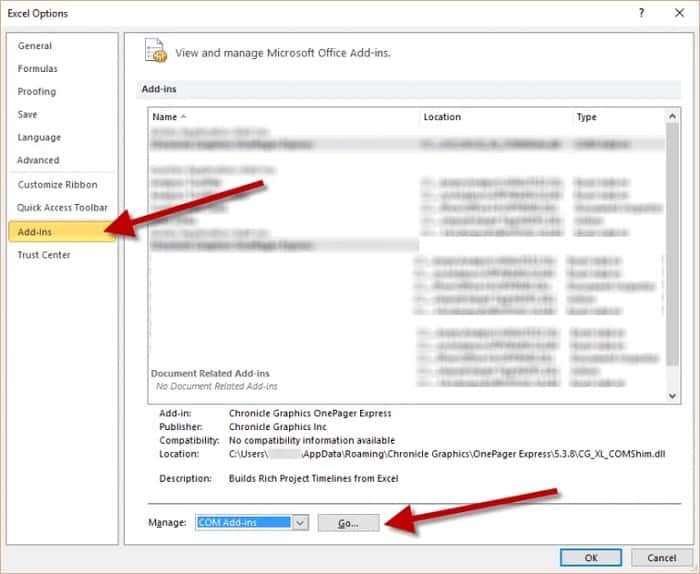
- Press the “check box” to remove “Adobe Send & Track for Microsoft Outlook – Acrobat».
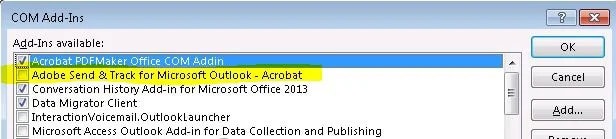
- Remove the A's d-Ins
- Try closing and reopening your browser to check if the error persists or has been resolved.
In case you are unable to follow the steps mentioned above, it is suggested to disable COM add-ins by following the steps mentioned below:
- First, click the Windows + R button together to open the Run prompt. Once the dialog box opens, type “Outlook / Safe» inside the box.
- After that, you Outlook will open in safe mode, simply open any file in Outlook. Then, you need to click on the File option that appears at the top of your screen.
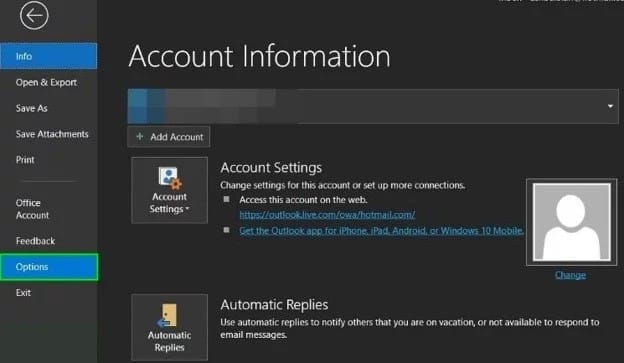
- Once this is done, go to the Options menu to open the “Outlook Options” dialog box.
- Navigate to the “Add-ons” tab, which opens on the left side panel and in the drop-down menu that opens after clicking “Manage Menu”, click “COM plugins«.
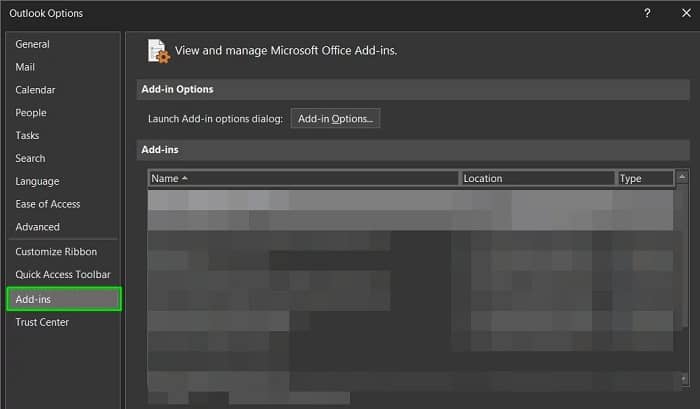
- Now disable each plugin one by one and check if the error persists or not after disabling each plugin to find out which one was causing the error.
- I hope this helped you resolve the Outlook issue that says “the operation failed”.
Check and disable email scanning
Many antivirus programs come with the option to enable email scanning. When you enable this option, there is a chance that emails may be blocked from being sent to other folders such as drafts, for example, or from being sent to certain emails.
It is recommended to disable this scanning option to fix the error in the program. However, the steps to perform this action may vary from one antivirus program to another.
Below, we are going to show you a series of tips to help you disable the option in the Avast antivirus program.
- Find the antivirus » Avast » on your system and open it.
- Open the menu. On the left side of the panel, click on the Settings option.
- Within the menu that appears on the screen, choose the option «Active protection»
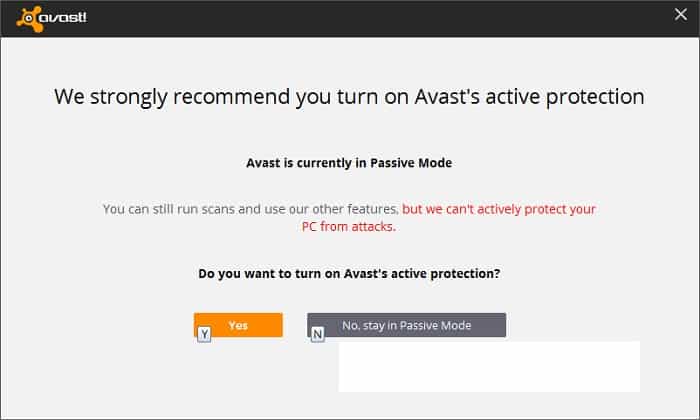
- Right next to Mail Shield, press the “Customize [+]” option.
- Here, the box » Scan outgoing mail (SMTP) » should be unchecked. Then proceed by clicking on the “OK” button. Now check if the error has been resolved or not or head to the next potential solution.
Use the SARA (Survival Assistance and Recovery Assistant) tool
Some users recommend downloading the Microsoft Support and Recovery Assistant (SARA) tool, as this worked for them to resolve the operation cannot be performed because the message has changed from Office 365 error.
Follow the instructions given below:
- Download the file from the “Microsoft Support and Recovery Assistant Tool” and from the files directory, run the executable file “SetUpProd.exe”.
- Now, follow all the instructions shown on the screen to set up this tool and then proceed to click on the “Program” that is causing this error. After this, you must press where it says next.
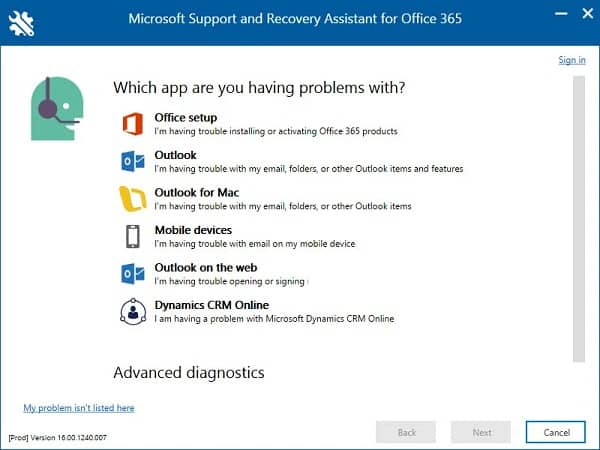
- Then, you need to make sure that you follow the necessary instructions displayed on your computer screen to fix the problem.
- After this, you need to check to determine if the problem has been resolved or is still occurring.
Remove conversational cleanup options in Outlook
Here it is best to uncheck the options that are within conversational cleanings and store this setting. By disabling these entries, you can successfully resolve the error. To help you with this, please pay attention to the following recommendations:
- Open the Outlook application and from the left side click on Files.
- From the opened menu, go to the Options menu and open the “Outlook Options” dialog box.
- In the opened left menu panel, navigate to the “Mail” tab. Scroll down and click on the “Conversational Cleanup” option.
- It is important that you disable each of the entries that appear in this section and press the button Accept to be able to continue.
- Now, disable the option » Conversational cleaning «.
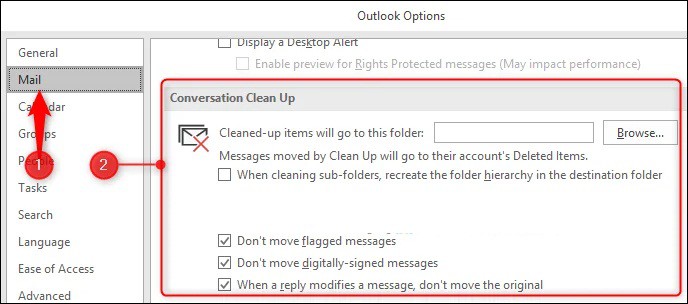
- After that, you have to open the Outlook application. You can also try another method by unchecking the “When a reply modifies a message, do not move the original» and then try to open the Outlook application.
- If it appears «When a reply modifies a message, do not move the original», it means that it is already «Unchecked«, so now click on the checkbox to check and it will restart Outlook.
- Now follow the same procedure, moving to Files, then Options, then Menu and then to Conversational cleanings. Now uncheck the option and reopen Outlook,
- Check if the error you are facing has been resolved or not.
Change Outlook settings
If you have modified certain Outlook settings, this could be conflicting with the operations you were attempting to perform in the Outlook advertisement that is displaying the error.
Try adjusting certain Outlook settings and check if the error is avoided. Follow the given instructions to do so:
- Open the Outlook application and from the left side click on «Archive«.
- From the opened menu, go to the menu Options and opens the dialog box » Outlook Options «.
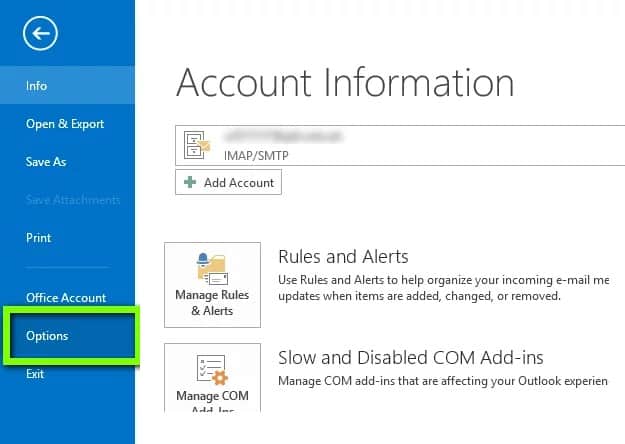
- In the left menu panel that opens, you need to navigate to the “Mail” tab. Then move to the “Saved Messages».
- Click on the «Automatically save unsent items after these many minutes options» and after setting the time interval, click OK.
- Now check if the error persists or has been resolved, if you are still encountering the error then follow the next solution.
Restore the trash to the inbox
In many cases, restoring deleted emails from the trash folder to the Outlook inbox resolves the issue. Well, there is no valid reason for this, but this worked for many users to resolve the Microsoft Outlook error.
- To do so, try these instructions:
- Find the message you need to get out of the folder «Deleted elements«.
- To the right of the selected message, all check boxes or you can just open the messages.
- Click on the option » Move to » and then select the option «Inbox» where you want to move the messages.
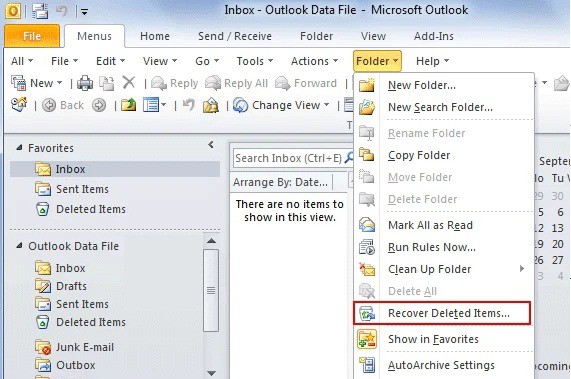
- This will allow you to move all junk messages to the inbox.
- When you complete this change process, you will see a message on the screen indicating that the messages have been successfully moved to the inbox.
- Now you need to check if this solution helped you to overcome the error or not.
Use Word or Notepad to write email content
One of the possibilities for this error to appear is when the message contains rich text or hidden formats and this prevents the operation from being executed properly. For this reason, it is recommended to copy and paste the content of the email into a document. Word or in Notepad and paste it into the new email.
This removes the formatting that is causing Outlook to block or prevent emails from being sent.
- Copy the entire content of the email into Word or Notepad before sending the email.
- Close your email and reopen it.
- Now, copy and paste the entire content into the email and click on the send option.
- Next, check whether the error has been resolved or not.
Disable the antivirus program
In case none of the above solutions work for you, you can disable your antivirus to fix the issue. Antivirus programs often create conflicts with MS Outlook and cause errors of this type.
You just need to locate the third-party antivirus application and temporarily disable it. You do this by right-clicking on the antivirus icon located on the taskbar and selecting the option deactivate.
After disabling, restart your computer for the changes to take effect and see if the “The operation cannot be performed because the message has been modified” error message in Outlook is resolved.
So, these are solutions worth trying to bypass the MS Outlook error. The given fixes are estimated to work for you to overcome the error.
My name is Javier Chirinos and I am passionate about technology. Ever since I can remember, I have been interested in computers and video games, and that passion has turned into a job.
I have been publishing about technology and gadgets on the Internet for over 15 years, especially in mundobytes.com
I am also an expert in online marketing and communication and have knowledge in WordPress development.