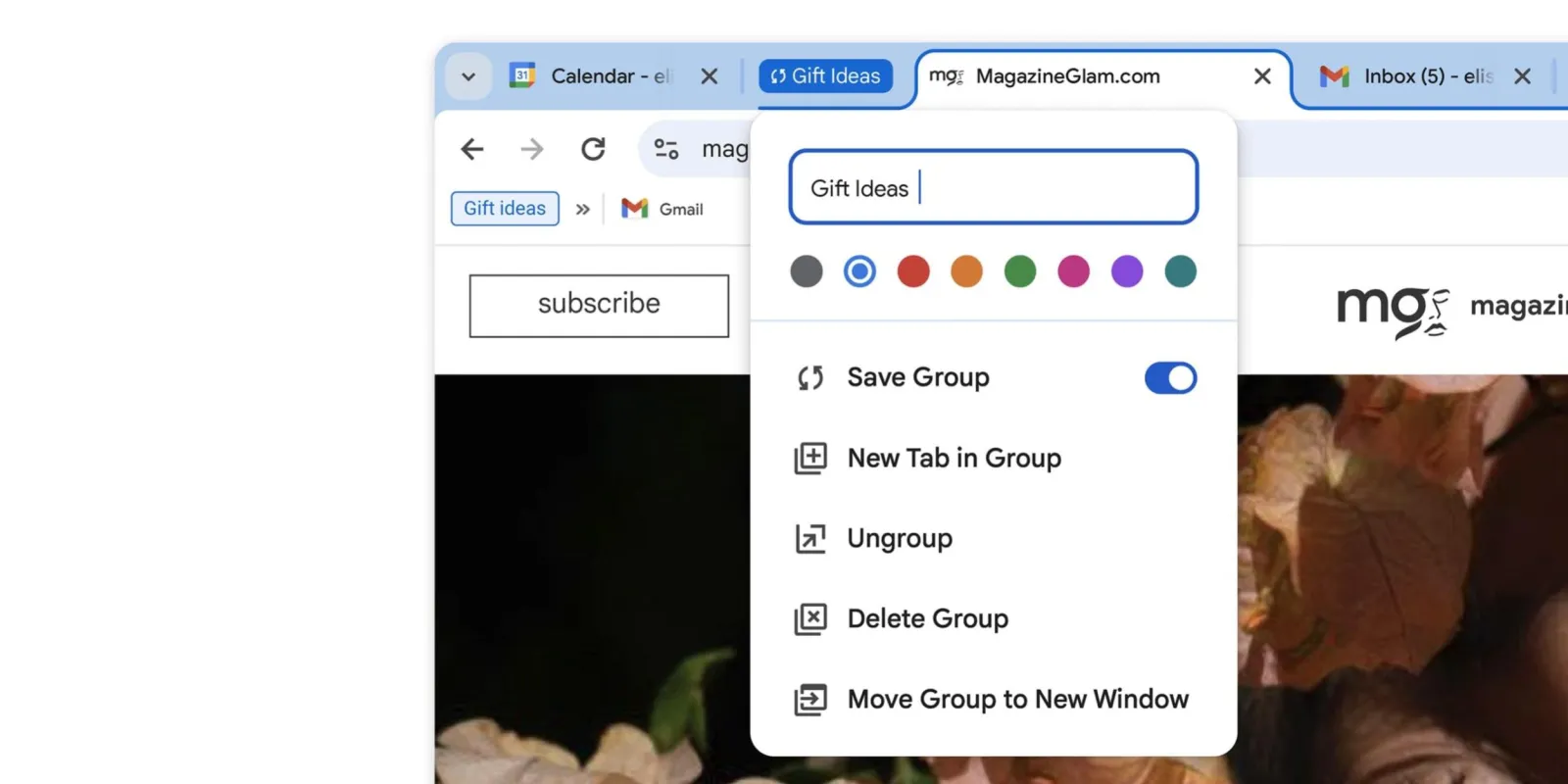- Master all the ways to customize Chrome's appearance and features.
- Take advantage of advanced options, experimental flags, and the power of extensions.
- Improve your productivity and privacy by setting up hidden access, profiles, and features.

Customizing Google Chrome It's not just about changing colors or backgrounds, but about squeezing out all the possibilities to Turn your browser into a convenient, efficient tool that is 100% tailored to your tastes and needs.Although Chrome is one of the most widely used browsers in the world due to its speed and simplicity, many users are unaware of the enormous potential offered by its customization options, both aesthetically and functionally.
In this definitive guide you will find all Tricks, tips, and experimental features that exist to customize Chrome, from the most basic to the most advanced secrets and flags, including using extensions, organizing bookmarks, shortcuts, and setting up multiple profiles. Whether you're a beginner or an advanced user, you'll find everything you need here. All the possibilities to make Chrome your ideal browserGrab a seat, because we won't leave you with any doubts.
Why it's worth customizing Google Chrome
Google Chrome Chrome is the gateway to the internet for millions of people around the world. Although it stands out for its minimalist and familiar appearance, this aesthetic can become boring after a long time of use. Customizing Chrome not only gives it a fresh and unique touch, but also It makes your way of working easier, helps you save time and allows you to adapt navigation to your pace and tasks.Plus, going deeper into everything you can modify gives you control over privacy, organization, and accessibility.
Change the look of Chrome: Themes, colors, and backgrounds
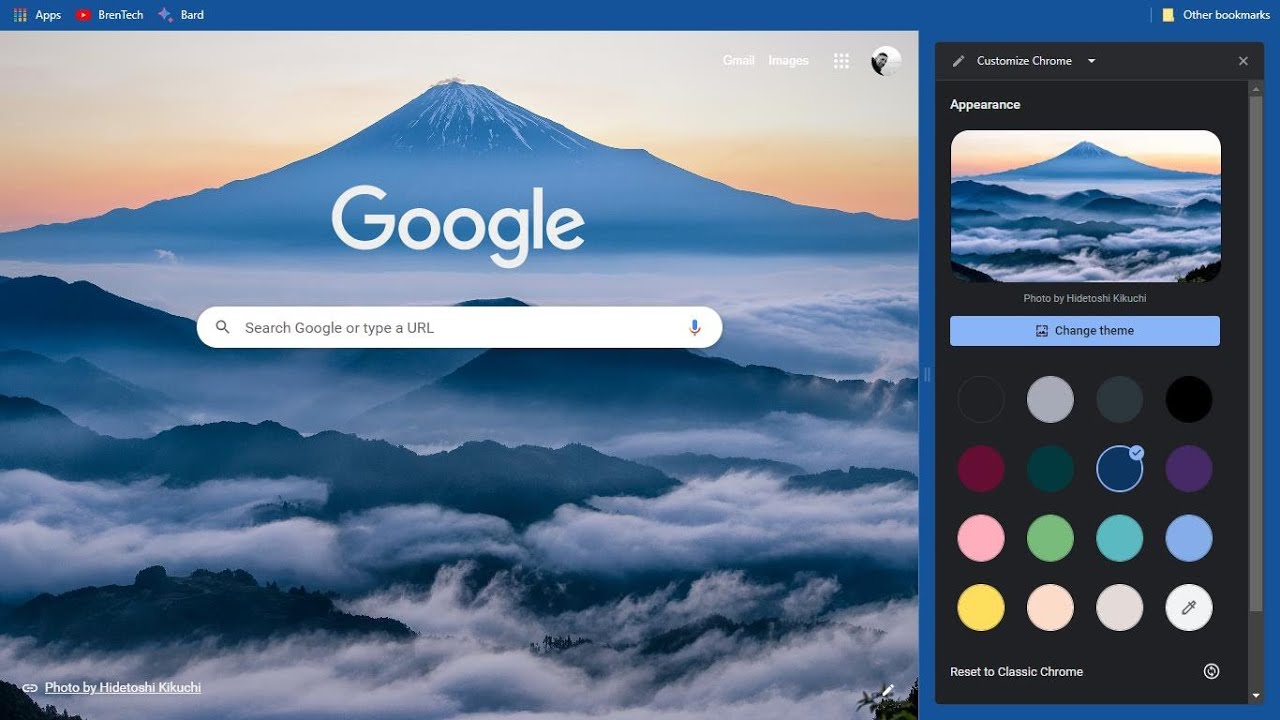
One of the first steps to customize Chrome is adjust its visual appearanceThis ranges from changing the color scheme to the wallpaper and the full browser theme.
Custom colors and palette
For those who want a touch of color but without going overboard with decorations or illustrations, Chrome allows change the browser's color scheme. Do it like this:
- Open a new tab and click the button "Customize Chrome" (Bottom right).
- select the section «Color and Theme»Here you can choose predefined combinations, which will be applied to all menus and toolbars in the browser.
- If precision is your thing, click on "Custom color" and specify the exact shade using the RGB palette or by entering the hexadecimal code.
This customization affects the entire browser., not just the new tab page.
Set a wallpaper in Chrome
Chrome's new tab screen supports custom backgrounds. You can choose between collections of themed images or upload your own photos. Do you want a different experience every day? Activate “Update every day” in a collection, and Chrome will automatically rotate images.
- Click on "Customize Chrome" in a new tab.
- Access the section "Bottom", where you can choose from pre-designed collections or upload an image from your computer.
- Google automatically suggests a theme color that matches the image, though you can change it to your liking.
If you get tired, you can reset the default theme at any time from the customization panel.
Complete themes for Chrome: Explore the Chrome Web Store
If the standard options seem uncreative to you, the Chrome Web Store offers Complete themes that transform not only the colors but also the backgrounds, top bar and other visual elementsYou'll find everything from landscapes and digital art to pure minimalism or dark/light themes for all tastes.
- Press the three-dot menu (top right) and enter "Settings".
- Go to section "Appearance", and click "Topic"This will take you directly to the Chrome Web Store gallery.
- Browse by category, search by name, or select Google-recommended creations.
- Each theme can be previewed before applying it. If you like it, just click "Add to Chrome".
Want to go back? You always can. remove the theme from settings and return to the original look.
Activate dark or light mode depending on your system
El dark mode Chrome is tied to the operating system. If you Windows, macOS or Linux is in dark mode, Chrome will automatically switch to dark mode. However, with some themes you can force this to remain, or use experimental flags to force it in older versions.
Customize the new tab page in Chrome
La new tab It's one of the places you see most every day. We show you all the options for adapt it to your workflow and tastes:
Manage shortcuts and displayed content
Below the search box usually appear Shortcuts to the websites you visit most or that you choose manually. You can decide:
- Show “My Shortcuts” (hand-marked) or “Most Visited Websites.”
- Hide all shortcuts if you prefer a cleaner page (disable "Show Shortcuts"). Only the search bar and background will appear.
- Edit, delete, or add shortcuts: Hover over an icon, click More, and select Edit or Remove.
Chrome Cards: Smart Content in the New Tab
Chrome may include cards that display relevant content according to your activity: recent Drive documents, shopping carts, recent searches… You can enable or disable them in the “Customize Chrome” panel and easily manage them:
- Go to “Cards” in the customization menu and choose which ones to show or hide.
- Hide specific cards temporarily or disable them completely if you don't need them.
- Carts remain on your cart for 14 days or until you make a purchase.
If you use managed devices (for example, in companies), you can also access the Drive priority card, which highlights the most important files based on recent activity or upcoming meetings.
Resume browsing quickly
Chrome organizes history by search groups. You can resume an activity with a single click from the new tab, opening all related pages at once in a group of tabs. If a search isn't interesting to you, you can hide it and show it again whenever you want.
Tips for further customization: Profiles and organization
Little is said about the potential of the user profiles in Chrome. You are allowed keep personal, work, or family accounts separate, each with its own bookmarks, themes, passwords and extensions.
- Click on your profile picture (top right) and select “Add” to create a new profile.
- Each profile can be customized with its own name, image, and theme.
- Perfect for shared devices or those who need to separate their personal and professional lives.
Organize your bookmarks and favorites bar
Bookmarks are a lifesaver if you browse a lot of websites. Chrome allows Create folders, change the order, and manage everything from the bookmarks bar (just below the address bar):
- Click the star when visiting a website to add it to your bookmarks.
- Organize your favorites into thematic folders to find everything quickly.
- You can enable/disable the bookmarks bar by right-clicking or pressing Ctrl + Shift + B.
- If you want even more space, edit the bookmark and delete the name: only the icon will remain, taking up less space.
You can also drag addresses directly to the bookmarks bar or import/export your bookmarks between devices and browsers.
Set the home page and tabs when opening the browser
Do you want Chrome Boot always with your favorite websites? Use the settings in "on opening" to choose a specific page, a set of pages, or continue exactly where you left off last time.
Manage and customize extensions: maximize Chrome's potential
The Chrome extensions These are small apps that add functionality to your browser: productivity, aesthetics, accessibility, security, translation, ad blockers, tab organizers... The possibilities are endless. We recommend:
- Enter in the Chrome Web Store from the extensions menu (puzzle piece icon next to the address bar) or from settings.
- Browse by category or use search to find tools that help you further customize your experience, such as creating vertical tabs, adding widgets to your new tab page, or changing the behavior of certain elements.
- Pin only the extensions you use often to the bar; this will give you more organization and space.
- Manage the permissions for each extension from the three-dot menu next to each one.
Some popular extensions for new tab customization are Momentum (nice background and motivational phrase), Unsplash Instant (spectacular photos), Paper Industry (minimalist notes), Currently (customizable time and date) and more. Others allow learn new content, organize tasks, add clocks or widgets…the options keep growing in the Chrome store.
Set keyboard shortcuts for your favorite extensions
Did you know that you can assign key combinations to activate extensions or their main functionsFrom "Manage Extensions," access the side menu and search for "Shortcuts." It's ideal for those looking for maximum efficiency and speed.
Tabs: Tips, Organization, and Advanced Features
Manage the open tabs It's vital for those who work with multiple websites at once. Chrome has been improving its options and has lesser-known tricks:
Create tab groups
You can group several tabs under the same color and name, moving them together and minimizing them to free up space. It's perfect for separating tasks, projects, research, or distractions. Just right-click a tab and select "Add to New Group."
Do you find yourself opening countless tabs? Organize them into thematic groups like "Work," "News," "Recipes," and so on, and easily move them between windows by dragging the group.
Pin your favorite tabs
If there are websites that you always use – email, music, chat – you can fix them to the left of the barThis way, they take up little space and are always at hand, even after you close and reopen Chrome.
Move or select multiple tabs simultaneously
With Ctrl or Shift You can select multiple tabs at once and drag them as a group to another window, or easily move them around the bar.
Vertical eyelashes (with extensions)
Do you prefer the lashes on the side like in Microsoft Edge? Install extensions like Vertical Tabs o Vertabs that reorganize the list of tabs vertically, ideal for wide screens or intensive multitasking.
Control media playback without searching for the tab
Thanks to musical note icon next to your profileYou can pause, fast-forward, or rewind music and videos from any tab without having to search for what's playing. If you have multiple tabs with active videos, you'll see all the tracks and can control them from a centralized window.
Silence noisy websites easily
Locate the tab with the speaker icon, right-click it, and click "Mute Site" to block all sound from that website, even if you continue browsing.
Passionate writer about the world of bytes and technology in general. I love sharing my knowledge through writing, and that's what I'll do on this blog, show you all the most interesting things about gadgets, software, hardware, tech trends, and more. My goal is to help you navigate the digital world in a simple and entertaining way.