- Dynamic DNS allows you to assign a fixed domain name to a changing IP.
- No-IP offers a free and easy-to-configure service on routers and computers.
- It can be used to access servers, IP cameras and other devices remotely.
- The free version requires monthly renewal to continue working.

If you've ever tried to access your home network or a personal server from outside, you've probably encountered the complication of your public IP address constantly changing. This is where the Dynamic DNS, and a very popular service for this is We pIn this article, we will explain everything you need to know about how to create and configure No-IP as a dynamic DNS so that you can access your devices remotely without any complications.
We will guide you step by step in creating an account on No-IP, setting up a hostname and the implementation of the service both in your router as in you computer if necessary. So if you are looking for an easy solution to manage remote access to your network, read on.
What is Dynamic DNS (DDNS) and how does it work?
El Dynamic DNS (DDNS) It is a system that allows you to associate a domain name to a public IP that changes with ThereMost Internet providers assign dynamic IP addresses to their customers, meaning that every time the router is rebooted or a certain amount of time passes, the IP address changes. This makes remote access to devices within the network difficult.
With a DDNS service like No-IP, we can create a fixed domain name and link it to our public IP. When this changes, the service automatically updates the information so that we can always access our network using the same IP address. domain name.
Why use No-IP?
No-IP is one of the most popular platforms for dynamic DNS because it offers a free basic service and paid options with advanced features. Some of its and advantages are:
- Free service: No-IP allows you to create up to 3 hostnames for free.
- Compatibility with most routers: Many routers include No-IP support, making setup easier.
- Technical support: They offer detailed documentation and a support team.
How to create an account on No-IP
To start using No-IP, the first thing we must do is register on its web page. Follow these steps:
- Access the website of We p.
- Click on Sign Up to create a new account.
- Fill in the fields with your Emaila whirlpool bath, password and accept the terms of use.
- Confirm your account through the link you will receive in your email.
Once the account is activated, we can create a hostname to associate it with our IP address.
Creating a Hostname in No-IP
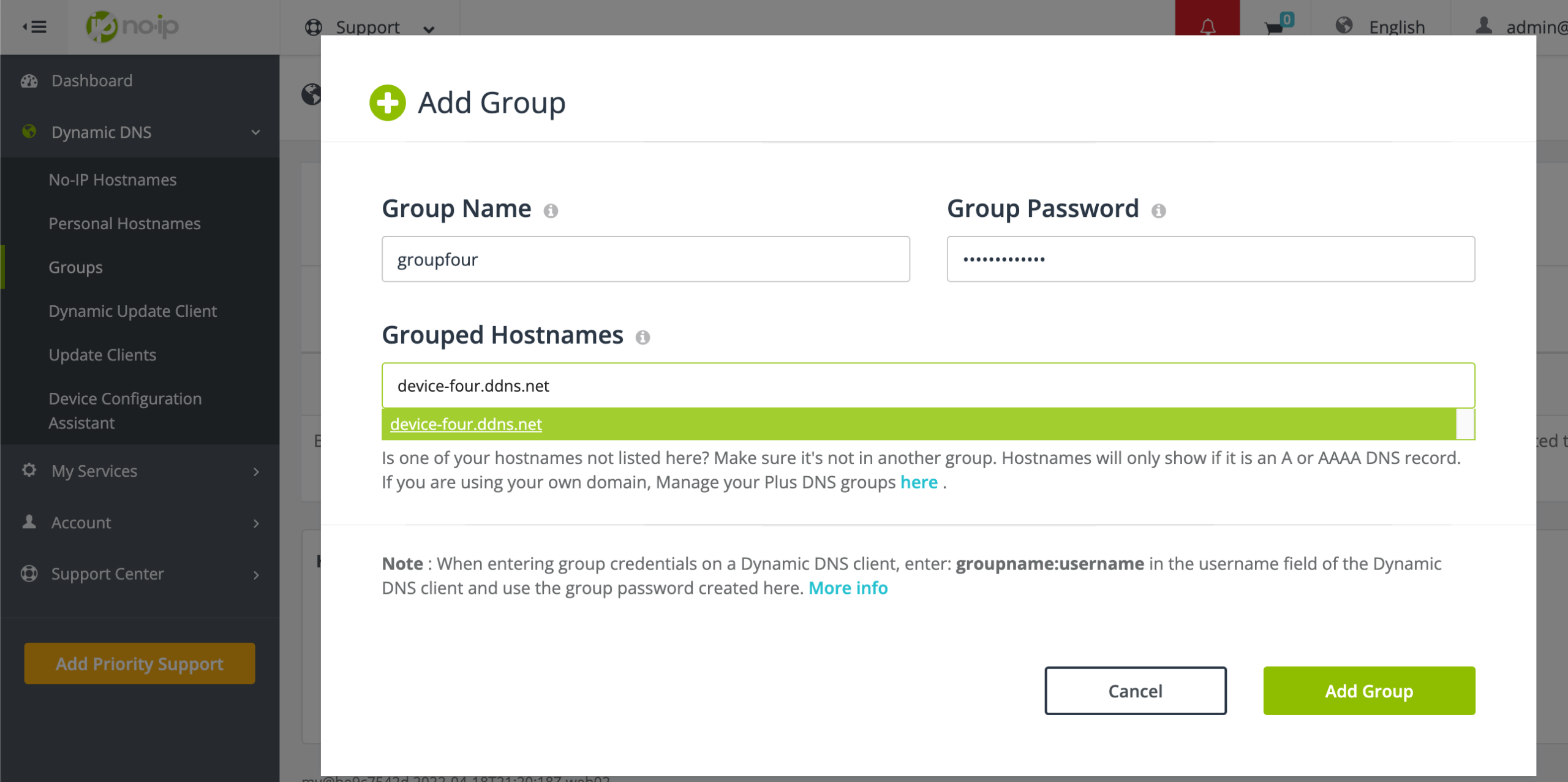
El hostname This will be the domain name that we will use to access our network. To generate it, follow these steps:
- Sign in to No-IP.
- Go to section Dynamic DNS.
- Click on Create Hostname.
- Enter the desired name for your domain (for example, micasa.ddns.net).
- Select the domain ending from the available list.
- Save the changes.
This hostname This will be the one we will use later to connect remotely.
Configure No-IP on a router
For the service to work properly, the router must be set to automatically update the public IP to No-IP. The setting varies by model. router, but in general terms the steps are similar:
- Access the configuration of the router through their website (usually
192.168.1.1o192.168.0.1). - Look for the option of DDNS, DynDNS or Dynamic DNS in advanced settings.
- Choose We p as a service provider.
- Enter the username and password for your No-IP account.
- Enter the hostname that you created previously.
- Save the settings and verify that the connection has been established correctly.
Setting up No-IP on a computer
Si tu router does not support No-IP, you can install the upgrade client on your computer:
- Download the update client Dynamic Update Client (DUC) from the No-IP website.
- Install the program and open it.
- Sign in with your No-IP account.
- Select the hostname that you created previously.
- Save and leave the program running in the background.
This client will be responsible for updating the public IP when it changes.
Other uses of dynamic DNS
Setting up No-IP not only allows you to access your network remotely. It is also useful for:
- Access web or FTP servers from anywhere.
- Control IP security cameras.
- Create a game server or VPN.
Disadvantages and considerations
While No-IP is a great solution, it has some limitations:
- The free version requires manual renewal every 30 days.
- If your Internet provider assigns you a Private IP, DDNS will not work.
- There may be interruptions if the No-IP service has problems.
By knowing how No-IP works and how to configure it, you can now easily and securely access the devices on your network from anywhere in the world. Implementation is fairly simple, and although the free version requires monthly renewal, it is still an excellent option for those who need a cost-free solution. If you are looking for reliability and you don't want to worry about renewals, you might consider a paid subscription for added convenience.
Passionate writer about the world of bytes and technology in general. I love sharing my knowledge through writing, and that's what I'll do on this blog, show you all the most interesting things about gadgets, software, hardware, tech trends, and more. My goal is to help you navigate the digital world in a simple and entertaining way.