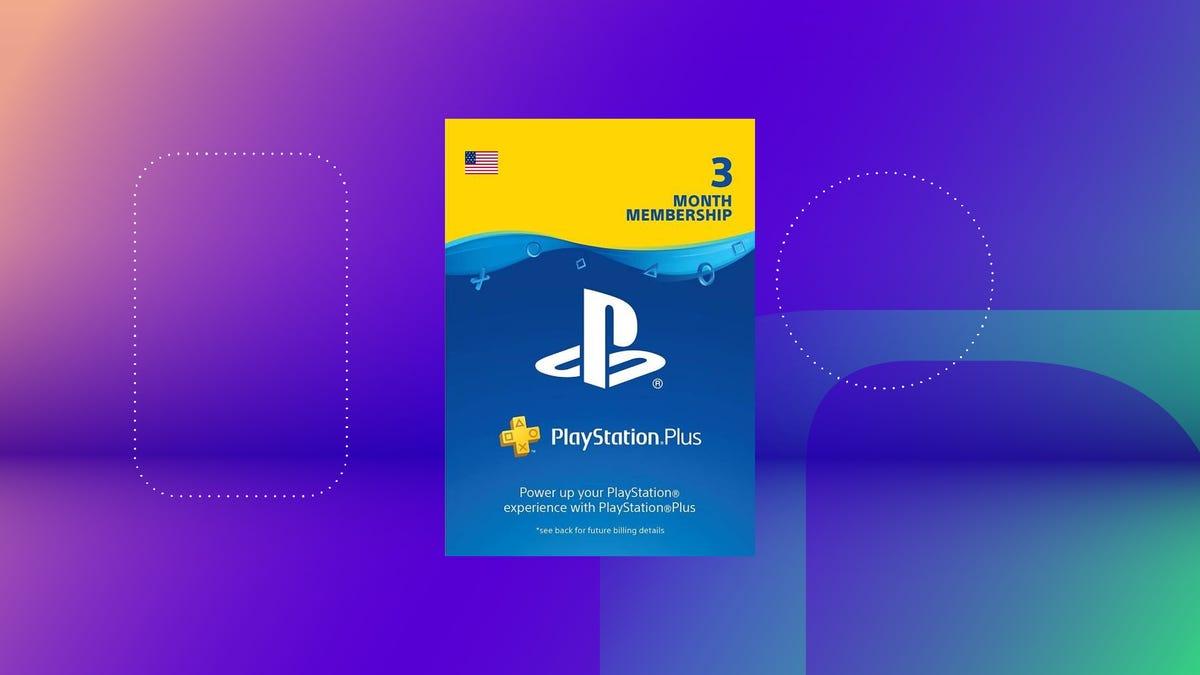- PS Plus Premium lets you play on PC for streaming with a PSN account and compatible controller.
- El multiplayer Online chat works; group voice chat doesn't, and local chat is limited to two people.
- DLC and add-ons do not apply when streaming games from the PS Plus catalog.
- Remote Play requires PS5/PS4 and has technical limitations depending on network and configuration.

Whether you don't have your console handy or you just want to play on your desk, nowadays it's possible to enjoy the ecosystem PlayStation on a computer with several very clear routes. The key is to differentiate between cloud gaming with PlayStation Plus Premium and Remote Play with a PS5 or PS4, two formulas that share the session on your PSN account, but that work differently.
In this guide you will find everything you need to get started. Windows o Mac without getting lost along the way: Essential requirements, detailed steps, multiplayer and chat compatibility, DLC and add-on limitations, official app updates, technical restrictions, and some helpful tipsIn addition, we'll go over how to link your PSN account on PC games with the new PlayStation overlay, and we'll take a look at examples of games available for streaming with PS Plus Premium.
What options do you have for playing on PC with the PlayStation ecosystem?
If your goal is to play without turning on a console, the direct route is cloud gaming with PlayStation Plus Premium through the official PC application. You need a PSN account, a broadband connection faster than 5 Mbps (ideally wired), and a compatible controller such as a DualShock 4 or DualSense.With that combination, you can stream titles from the PS Plus catalog and play them on your computer wherever you have a good internet connection.
Setting up the app is very simple: downloadsYou log in with your PlayStation account and connect the controller. A valid subscription (Premium category) is required to access the streaming service.From the application itself you can access the available games and start playing without local installation.
There are several features of this modality that are worth knowing. For one thing, The audio comes out through the PC speakers or headphones, not the controller.On the other hand, if the game supports online multiplayer, you'll be able to access its modes without any problems, just as if you had the title on disc or downloaded to your console. Local multiplayer is also supported, but on PC it's limited to two players..
Important if you like to get the most out of games: When streaming a title from the PlayStation Plus catalog, it is not possible to use add-ons or DLC.Sony is working to ensure that the available versions are as complete as possible and arrive as soon as possible, but add-ons do not apply to streaming. Group voice chat features are also unavailable in the PS Plus app for PC.
Link your PSN account to PC games and use the PlayStation overlay
Many PlayStation Studios releases on PC now allow you to link your PlayStation Network account. What's the point? By linking, you can unlock unique bonus content, manage communication preferences, and receive news, updates, and offers about your game and other upcoming PlayStation titles on PC or other platforms.Please note that not all games offer bonuses for this link.
If you claim in-game rewards after logging into PSN, You may need to restart the game for the changes to take effect.Additionally, some titles will require you to log in or link your account to access specific features. When you link your account for a game, that link syncs with other PlayStation games on PC.If you unlink it, it applies to everyone.
Another addition that is starting to gain prominence is the PlayStation overlay on PC. It is available in some games and can be opened with Shift + F1 or from the game menu.From that overlay you can access trophies, friends and more social options. The first game compatible with the overlay is Ghost of Tsushima Director's Cutand will be announced more gradually.
Playing without a console with PlayStation Plus Premium: catalog and examples
If you opt for streaming with PS Plus Premium, a selection of top-notch titles awaits you. From standout new releases like Stray to hits that captivated audiences like Final Fantasy VII Remake or Assassin's Creed IV Black FlagThere's something for everyone. And if you're into superheroes or grand adventures, Marvel's Spider-Man: Miles Morales, Assassin's Creed Valhalla and Ghost of Tsushima They are also present in the service.
Among the modern must-haves you'll find independent gems and big-budget productions in equal measure: Blasphemous, Hollow Knight, DOOM (2016) or Celeste These are just a few examples that continue to shine on any platform. The range is broad and, to be honest, The catalog is powerful enough to enjoy on PC as well. when you prefer to play without a console.
For those who want saga marathons, The Yakuza series includes Kiwami, Kiwami 2, and Yakuza 0 To start big. In the realm of multiplayer and intense experiences, Dead by Daylight It appears as an asymmetrical horror game for endless play sessions among friends. And in the cult classics chapter, Bloodborne, Metro Exodus and Batman: Arkham Origins They are emerging strongly among the names to watch on the list.
But that's not all: with the right subscription, you also get access to a collection of gems from previous generations. PSP, PlayStation, PS2 and PS3 are represented with titles such as Star Wars: Bounty Hunter, Dark Cloud, Rogue Galaxy, Forbidden Siren, Wild Arms 3, Fallout 3 or Ninja Gaiden SigmaA huge collection that, if you're into retro, will make your mouth water.
Remote Play (PS Remote Play) from PC or Mac
The alternative to streaming without a console is to play your own PS5 or PS4 from your computer using Remote Play. Remote Play requires a PS5 or PS4 consoleThis allows you to transmit the image and control your system remotely from your computer.
PS Remote Play works with various combinations of devices and consoles. If you use the device for Remote Use playstation portalConsult your User Guide for specific stepsAnd if you want to control a PS4 from a PS Vita or PlayStation TV system, The PS4 Link application allows you to do this; setup and usage are explained in the PS Vita or PS TV User Guide.
Steps to start Remote Play from your PC or Mac
- Turn on the console or put it into rest mode before connecting remotely from your PC or Mac.
- Connect the controller to the computer with a cable. USB to avoid latency problems. The cabling improves stability in most cases.
- Open the PS Remote Play app and select the option Sign in to PSNUse the same account you use on your PS5 or PS4.
- Before connecting, log in Settings within the app to adjust the video quality for Remote Use, choosing resolution and frame rate depending on your connection.
- Choose PS5 o PS4The app will search for your console logged in with that account and connect automatically; If you have multiple consoles, select the one you want to use. when they appear listed.
After the first connection, the application will remember your choice. From the second time onwards you will be able to directly select the console you have already connected to without repeating the search process.
If the app fails to locate the console automatically, You will be asked to register it manually on your PC or MacKeep in mind that your computer will not be able to search for or connect to the console if too much time has passed since your last login. Before attempting to access the console from outside your home, check that everything is working correctly while you are near it..
While controlling your PS5 with Remote Play, an on-screen message may appear indicating “Connected remote use.”It's normal when someone else logs into your console during your remote session. To hide your connection status while playing, go to Settings > System > Remote Play on your PS5 and turn on “Hide Remote Play connection status”..
Requirements, performance, and limits you should consider
Remote experience depends on the network. Just like with PS Plus streaming, the more stable and faster the connection (preferably wired), the smoother the streaming will be.Adjust resolution and frame rate in the Remote Play app to optimize performance and quality based on your bandwidth.
There are specific restrictions to consider if you are connecting to a PS5 from the CFI-7000 series of models. If the image output to the television is set to 8K, you will not be able to use both at the same time. Share screen nor Transmit the game during Remote Play, in addition to the usual limitations of the function.
In some configurations, when using a wireless controller with Remote Play certain functions of the controller may be limitedThis is normal due to the nature of the transmission and the support for specific features; if you notice anything strange, try using a cable or check the settings.
If you notice unusual audio behavior, remember that during Remote Use Audio input and output details may vary depending on the device and app.To find out which options are compatible in your case, consult the PlayStation support information.
PS Remote Play app: latest updates
It's a good idea to keep the app up to date: Version 8.5.0 for Windows PCs has improved stability when using certain featuresThis is especially noticeable in long connections or those with many scene changes.
The same thing happens on Mac: PS Remote Play 8.5.0 for Mac computer has also improved stability in several functionsIf you play on the Apple ecosystem, update to benefit from the latest fixes.
On mobile phones and televisions with Android TV, Release notes and downloads are available at Google Play, And in iPhone o iPad on the App StoreWhenever possible, install the latest version to avoid unexpected outages or failures.
Community and content: Reddit and your screenshots
If you feel like discussing games, celebrating trophies, or finding out about news, there's a fan-run community where "PlayStation is everything." On Reddit you'll find discussions about consoles and games, news, clip sharing, and lots of activity surrounding releases.It's a good place to get quick answers to your questions and discover new things. Tricks shared by other players.
And if you upload content from your console to the PlayStation App, be aware of its limits. The screenshots and videos uploaded are kept for 14 days from the time you upload them.And in the case of videos, Only three-minute clips created on PS5 can be published.Some restrictions apply, so check the details if you plan to share a lot of material.
Important Notes and Notices
As with any live service, Information on the official website may change without notice.Promotional images are usually compositions and Illustrations and screenshots may differ from the final productAdditionally, menu and function names may vary depending on the system software version of your PS5 or PS4. the operating system version of your computer or mobile device and the version of the installed application..
Finally, a note on rights: ASTRO's PLAYROOM ©2020 Sony Interactive Entertainment Inc. y Horizon Zero Dawn ©2017 Sony Interactive Entertainment EuropeDeveloped by Guerrilla. It is normal to see these mentions in documentation and informational materials. associated with the PlayStation ecosystem.
If you wanted to know how to access your subscription from a PC, you can see that there are two official and complementary ways: With PS Plus Premium you can stream games from the catalog directly to your computer, and with PS Remote Play you can control your own PS5 or PS4 from Windows or MacConnect a compatible controller, sign in to your PSN account, adjust the quality according to your network, and remember the most important limitations (no voice chat in the PS Plus app, no DLC when streaming, local multiplayer up to two players, and certain technical restrictions in situations such as 8K output). If you also link your account to compatible PC games, you'll unlock extras and access to the PlayStation overlay.And you'll find it easier to track your progress, trophies, and friends in one unified environment.
Passionate writer about the world of bytes and technology in general. I love sharing my knowledge through writing, and that's what I'll do on this blog, show you all the most interesting things about gadgets, software, hardware, tech trends, and more. My goal is to help you navigate the digital world in a simple and entertaining way.