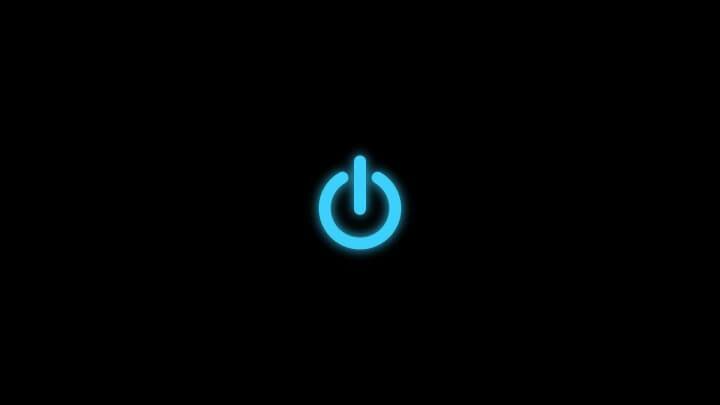
Windows Windows 10 is the latest operating system from Microsoft, but it has its flaws. Apart from Windows 10 issues, some users have complained that the Windows 10 shutdown button is not working. We will investigate and see if we can fix it.
Make sure your version of Windows 10 is up to date before you begin troubleshooting. You can use Windows Update to check for new updates. Microsoft will make necessary patches available through Windows Update if an effective solution exists. You can investigate these options if Windows 10 continues to have problems shutting down.
How to fix a problem with the Windows 10 shutdown button
Although there are many ways to shut down your computer, most users choose to use the power off option. Users have reported these issues with the power button:
- Shutdown via Start menu is not possible The problem may be caused by a corrupt or incomplete installation. This problem can be resolved by creating a new profile.
- Windows 10 does not respond to my shutdown click If you are unable to press the power button, try another method.
- The laptop power button does not work Sometimes the power button on your laptop does not work. These problems are caused by the power settings. They can be easily fixed.
- The power button is not visible, unavailable, missing or absent These are some of the most common issues that users have reported. They are usually caused by corrupt Windows 10 installations.
- The power button does not work This can be annoying, but it shouldn't be too difficult to solve using our solution.
Solution 1 – Put your computer into sleep mode before turning it off
This is a temporary solution that may solve your problem temporarily, but not permanently.
To fix the problem, the first thing you need to do is disable your computer's sleep mode. Click Start and click the power icon to select Sleep. Once your computer has entered sleep mode, you will need to restart it, log into your computer, and shut it down. This is not a common solution, but it has been claimed to temporarily resolve the problem.
Solution 2: Replace the management interface controller Intel
It has been reported that the Intel Management Interface driver may cause shutdown issues. You will need to update it to fix this issue. These issues are currently caused by version 11. Let's check which version of the driver you have.
-
Use the press Windows key + X Make your selection Device administrator You can find the full list here.
-
Take a look at Devices for system administration Find Intel Management Interface .
-
Right-click and select Properties .
-
The driver version can now be seen.
-
Download version 10.0, 9.5.24.1790 if the version number is 11.
-
You will receive an error message when you try to install older versions.
-
Please click on Yes To crush it.
We strongly recommend that you use the correct version of the driver to avoid damage to your computer. tweakbit driver update tool . It is important that your drivers are up to date for the system to work properly. This can be tedious. You can automate this process with this tool.
This tool has been approved by Microsoft. This tool has been thoroughly tested and our team has determined that it offers the most effective automated solution. This guide will give you a quick overview.
-
-
TweakBit Driver Update
-
After installation, Driver Updater automatically scans your computer for outdated drivers. The driver updater checks your driver versions and suggests appropriate updates. Wait for the scan to finish.
-
Once the scan is complete, you will receive a summary of the issues found on your system. You can then examine the report and decide whether you want to resolve them individually or all at once. Click the “Update Driver” link next to each driver name. To automatically download all recommended updates, click the “Update All” button.
Nota: Installing drivers can take several steps. You will need to click the “Update” button several times until you are satisfied with all of its components.
-
Disclaimer Some features are subject to a fee.
Solution 3: Use the shutdown command to shut down the computer
Windows 10 users have reported issues with the shutdown button. This can cause serious problems as your computer will not be able to shut down. But the shutdown command can be used to shut down your PC. You can do this by following these instructions:
-
Use the command Windows key + R Click here to launch the Run dialog box
-
Once the dialog box is open Execution of Enter %SystemPath%System32Shutdown.exe -s -t 00 -f Use the press CONTACT US Or click here OK .
Your computer should be able to shut down after running this command. You may want to create a shortcut to make this command run faster if it works. This is easy to do and you can do it by following the steps below:
-
Right click on your desktop and select New> On the menu.
-
On the floor Enter the address of the item Enter %SystemPath%System32Shutdown.exe -s -t 00 -f Click here Next Continue reading
-
Click to rename your shortcut Finished .
Once the wizard is complete, you can use the shortcut created to quickly shut down your computer. This is a temporary solution that will not solve the problem. However, it will allow you to quickly shut down your computer with a few clicks.
Solution 4 – Install the latest updates
Windows 10 has a lot going for it, but sometimes there may be bugs or issues. The problem may be caused by a bug in your operating system. Installing the latest updates is the best solution to this problem.
Windows 10 installs missing updates by default. But sometimes you might miss an update. You can manually check for updates by following these steps:
-
Click on Windows key + I To open the application Settings .
-
Open App Navigate to Update and security .
-
In the left panel, click the button Stay tuned for more updates .
Windows will now check for updates. When updates are available, Windows will automatically download and install them once your computer has restarted. If the problem persists, you can check the update files.
Solution 5 – Change the power button settings
For many PC problems, we recommend you use this tool
-
Fix the most common errors
-
protection against file loss
-
El malware can have devastating consequences
-
Reparation of corrupt files
-
Replacing files
-
failure of hardware
-
Performance optimization
Automatically detects and fixes Windows problems
Very high score
The problem might be with your settings if the power button is not working. There are several ways to configure the power button, which is why sometimes the computer does not turn off. You can change the power button by following these steps:
-
Use the Windows key + S Sign in Power adjustment . Choose Power on/off settings On the menu
-
Please click on You can also adjust the power. In the right panel
-
Press now Choose what the power button does See the menu at the top of the page.
-
Get the set The power button is pressed You can find more information at Cerrado . Then click here Make changes and save them .
This will cause the power button to turn off the computer when you press it.
Solution 6: Use Win+X
You may be able to shut down your computer using this alternative to the power button. Windows 10 includes a Win+X menu, which provides several shortcuts. This menu allows you to access certain applications and also allows you to shut down your computer. To do so, follow these steps:
-
Click on Windows key + X Or click here Start button To open The Win + X menu .
-
Choose Turn off the computer or log out Make your selection Stop On the menu
Your computer should now shut down without any issues. It is important to note that this solution does not fix the problem.
Solution 7: Disable the quick start
Windows 10's Fast Startup feature allows for faster startup. The Fast Startup feature merges shutdown and hibernation, allowing your computer to start up more quickly. This feature can cause problems, so many people suggest disabling it. Here are the steps you should take:
-
Repeat Steps 1-3 From Solution 5 .
-
Please click on Modify currently inaccessible settings .
-
Uncheck now Enable fast startup (recommended) Click here Make changes and save them .
You should now disable this feature. You may notice that your computer starts up slightly slower when this feature is disabled. However, it should be possible to turn it off completely.
Solution 8: Disable hibernation
Hibernate turns off your computer and then saves your files so you can continue working wherever you are. This feature sometimes causes the power button to stop working properly. You can fix the problem by disabling hibernation as follows:
-
Use the Windows key + X Make your selection Consultation of commands (admin). In the Alternative menu, use PowerShell (Administrator). If it does not appear symbol of the system,
-
Starts Command prompt Enter Powercfg.exe /hibernate Shutdown Use the press CONTACT US To execute it.
The hibernation feature is then disabled and the disconnection problem is resolved.
Solution 9 – Reset the BIOS
Your BIOS settings may be the reason why the power button is not working. Your BIOS is a utility that configures your computer. Sometimes certain BIOS settings can cause your computer to not shut down properly.
There are many versions of the BIOS that allow you to choose between several shutdown modes. This can sometimes cause problems. You can fix this problem by simply resetting the BIOS to its default settings.
Simply enter your BIOS and select the “Reset” option. We recommend that you consult your motherboard manual for more detailed instructions.
This problem can also be solved by users who claim to have successfully removed Intel Rapid Storage, Intel Security Assist and other programs. If your laptop is having problems, you can look for similar solutions Windows 10 won't turn off .
That's all. I hope these tips helped you fix the Windows 10 power button issue. Solution for Windows 10 .
Editor's note Note: The original September 2015 publication of this article has been fully revised and updated for completeness, freshness and accuracy.
Correct: Computer won't shut down in Windows 10
Windows 10 Shuts Down Slowly: How Can You Speed It Up?
Windows 8.1, Windows 10: How to easily fix shutdown problems
Task Scheduler won't wake up your computer: here's what to do
My name is Javier Chirinos and I am passionate about technology. Ever since I can remember, I have been interested in computers and video games, and that passion has turned into a job.
I have been publishing about technology and gadgets on the Internet for over 15 years, especially in mundobytes.com
I am also an expert in online marketing and communication and have knowledge in WordPress development.