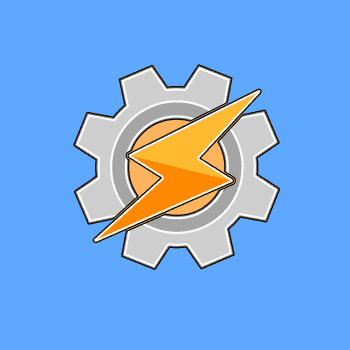
Tasker profiles are the automated tasks on your android phone through an app called Tasker. To be more precise, Tasker is an app that allows you to automate your smartphones to perform certain tasks automatically when a series of conditions are met and the tasks that we assign to smartphones are known as Tasker profiles.
Tasker profiles can be anything, from turning on battery saving mode automatically when the battery is low or keeping the screen on while reading something on your phone.
Other useful task profiles that come in handy include reading SMS or text messages out loud when you're driving without having to touch your phone, turning on Wi-Fi automatically when you're at home, talking about the weather in the morning, etc.
The thing is, if all these tasks can be done automatically on the phone, then why should we put in the effort to do them manually? Smartphones are made to make our everyday tasks easier. When there are apps like Tasker that automate our phone with just a small amount of a few dollars, then there is no point in making our life tactless.
When a number of conditions occur, these tasks will be performed automatically on your phone and your phone experience will reach a whole new level. If you want to know what are the best Tasker profiles in the Tasker app and how to set them up, just keep reading!
You can also read: 10 Best Anonymous Chat Apps (Android)
The best Tasker profiles for your Android phone
Once you have purchased the app bike Bags en Google Play Store, you need to decide the best Tasker profiles for you and set them up. In this article, along with this year’s Tasker profiles, we have also mentioned the steps to set them up.
The Tasker app seems a bit complicated at first, but once you get used to this app, using smartphones will be much more fun!
1. Turn on Wi-Fi at home
Have you ever wished to have an automated wifi feature on your android, i.e. turn on wifi automatically when you are at home and switch back to mobile network when you are away? If yes, your wish has been granted and now you can do this task very easily with tasker. Here is what you have to do:
- The first and most important step to automate this task is «enable GPS on your phone». To do this, go to the area of the router in your home (the place where the modem is placed) and start the tasker application.
- Now navigate to the tab Profile in the tasker app and start by pressing the plus icon in the bottom right corner and «select the Location option».
- By doing that, a map will open, now «enable GPS there», by pressing the location icon at the top. When the tasker app determines your location, simply press the back button and name the location as Home and save the settings «by pressing the check mark next to it».
- For now, you are done with the initial setup. Now you need to turn on the wifi after creating a new task.
- then simply «click on the option New task» next to the home page and on the editing screen, «click the + icon at the bottom to add the actions». While pressing the + icon, you will see a pop-up window containing many options to choose from. «You must select the Wifi option outside of them and turn it on».
- Tasker is now set to turn on wifi when you are home.
- Now create the exit action, just long tap on the first task you created, «select Add exit task» and create a new task again.
- «Click on the + icon, select wifi» and set it to turn off.
In this way, Tasker is automated to turn on the Wi-Fi when you are at home and turn it off again when you leave the house.
2. Send an emergency text
This is one of the very useful Tasker profiles that you can activate. When your phone is out of battery, but you need to send an urgent SMS to someone, Tasker can help you do that. All you need to do is, customize the Tasker app to send SMS even in low battery.
- The first thing you need to do is create a new profile. Once you've done that, just go to the status bar and then «select power option».
- Now set the battery level between 0-5%.
- Once you're done, just create a new task and tap the icon "+" located at the bottom.
- «The next route you need to follow is Phone > Send SMS».
- Then, you just have to «enter your phone number, write the message and send it to the recipient».
3. Read SMS aloud while driving
A cool feature. If you are driving and can't read the SMS you just received on your phone, don't worry! Tasker will make your phone read the SMS out loud without you having to do anything. To activate this task.
- «Go to the section Event > 'Phone' > 'SMS Received'.
- Now go to «Apps> select home or car».
- Create a new task, «press the + icon» and that's it.
4. Activate battery saving mode when you have low battery
Automating your smartphone to turn on battery saving mode when the mobile battery is low is a totally useful feature and will save you from sudden battery drain. The best part is that you can do this customization very easily in Tasker. The steps for this are given below.
- Launch the Tasker app, «Go to the Profile tab > Then select Status > Power > Battery Level».
- Now select the battery level at which you want your phone to activate battery saving mode automatically i.e. 0-5, 0-20, etc.
- When you're done, «Create a new task > Press the «+» icon > Network > Disable Bluetooth > Disable auto-sync > Mobile data > Wi-Fi».
- That's it. By following these steps, your action is activated.
5. Alert when your friends try to open your personal stuff or your app
I don't think the need to explain how this feature can save your life, we are all privacy conscious after all.
- Create a new«profile> click on the «+» icon> Select the application».
- Now list all the apps you want to protect from others.
- Once this is done, «create a new task».
- Now just go to Alert and select Beep.
6. Keep the screen on while reading any e-Book
While reading an eBook on mobile, we always prefer to keep the mobile screen turned on and ON. If you are an avid reader, you can understand the pain when the screen turns off automatically. But like other Tasker profiles, there is a solution to this problem in Tasker as well. How? Let’s check it out.
- Firstly, «create a new profile, press the «+» icon and go to Applications».
- Now you need to select all the reading apps for which you want your phone screen to be on when they are opened.
- When apps are selected, you just have to «create a new task and press the «+» icon at the bottom».
- Of all the options present, you have to «select Display and then Screen Timeout».
- Now you just need to set the screen timeout period as per your desire that how long you want your mobile screen to be on when those reading apps are opened.
7. Play music automatically as soon as headphones are connected
When you connect headphones to your phone, you have to play the music manually to listen to it. But if you automate your phone to automatically play music when headphones are connected, your life will be much smoother, won't it? And trust me, customization is much easier than you think! Here are the steps.
- «Make a new profile > Then select Status > Hardware >» and choose Headphones connected.
- Now create a new one task > Press the + icon > select App > Launch App.
- Now you just need to select the app from your favorite music player that you want to automatically turn on, every time you connect the headphones to your phone and that's it!
8. Enable auto-rotation when opening some apps
When we watch a movie on MX player, or watch a Youtube video, we always prefer to keep the screen rotation on. On the other hand, while texting someone, we prefer to keep the auto-rotation off. This was impossible to do as a task if we don’t have tasker. Here’s how you can automate your phone to turn on auto-rotation for specific apps.
- «Create a new task > press the + icon» at the bottom and go to Application.
- Now you need to select the app you want auto-rotation to activate when that app is open.
- Create a new task again, press the icon "+" and select Screen this time.
- Now set the option «Display Autorotate set to ON».
9. Sleep timer
One of the very useful task profiles in tasker is the Sleep Timer. This option allows you to automate your phone to stop music or other apps after a specific period of time. In other words, this tasker profile allows you to set a timer for music to automatically stop after a certain time in the night or so. Let’s see how to do that.
- Like any other tasker profile, you have to create a new task in the profile tab and «press the «+» icon at the bottom».
- Now go to «media > Media Controls» y «select Stop in cmd».
- Once this is done, «select music app» by tapping the square grid type icon near the bottom right corner to select the music app.
- Now you have to go to the widgets menu and «select task timer widget».
- Simply drag the task timer widget to your home screen and you will be greeted with a pop-up asking you to link it to a task, simply select the task timer profile we just created and you are good to go.
10. Lock your phone by shaking it
Locking your phone by shaking it can be a very useful feature at times. If you are interested in automating your phone to lock just by shaking it, follow the steps below.
- «Create a new Profile» and select Events > Sensor and then select Shake.
- Now you need to enter your sensitivity, axis and duration preferences.
- When you're done, «create a new task and press the «+» icon as usual».
- Go to Screen and «then choose System Lock». As simple as that.
12. Silence your phone during meetings
No one wants to be disturbed in meetings. So instead of being humiliated among the other professionals in a meeting, it’s always a good idea to keep your phone on silent. But instead of doing it manually, why not automate our phone to do it? That’s what this Tasker profile is all about.
If you're in a meeting, your phone will go to silent as soon as you lower your face from your phone. And it will start ringing again when you reverse your action. Sounds good to you? Here's how to do it.
- «Open Tasker» and go to the Profile tab.
- Now “tap the Plus icon” and “select Contextual Status from the list.”
- Next, you need to select the status category as Sensor.
- Once this is done, you need to choose the Sensor state. Without much confusion, choose Orientation. Y «select the Face Down trigger».
- Once you have successfully followed the steps above, you just need to «Return to the Profile tab by pressing the Back button».
- Then «create a new task» and press the Plus option to edit it.
- Now press the Plus icon and «select the Audio Category action».
- Now you can choose the Audio subcategory you want. You can opt for silent mode, vibrate mode or any other. If you want to completely silence your phone, select Silent Mode and set it to ON.
- Now, whenever you get a call from someone in the meeting, simply hold your phone face down and it will go silent.
13. Alert when the battery is fully charged
It is one of the very useful task profiles. If you have a habit of keeping your phone on charge and forget to unplug it, then this Tasker profile can be very useful for you.
Battery overcharging is a harmful practice. It can be detrimental to the battery lifespan. Also, the overcharged battery can explode dramatically and create a mess like nothing else.
We show you How to automate your Android phone to sound an alarm when your phone is fully charged.
- Firstly, «start Tasker application» and go to the Profile tab.
- There, «click on the plus (+) icon» and go to Event.
- From all the event categories, you need to select the power. And then, «Select Full Battery».
- Now go back and create a new task by clicking the plus icon next to New Task. Name the task whatever you like.
- Now «press the (+) icon again» and select Alert.
- On the next page, «select Action Alert Notify Sound».
- Now you can edit the Action as per your choice. You can name the tasks, set the sound file, priority, etc.
14. Lock your apps
Locking an app and setting a password is not something new. And there are several security apps on Playstore that allow us to do that.
But why install additional apps on our phone when Tasker is there? Yes, you read that right. Tasker app allows you to lock your private apps with a password in a few simple steps. Here is how to do it.
- To lock applications, «open the Tasker app and go to Profiles».
- Now «create a new profile by tapping the plus (+) icon» and select Apps from the main categories.
- Now «select the application you want to block», with a password.
- Once this is done, go back and create a new task and name it whatever you want.
- Now «press the + icon and then go to Display».
- En «Select display action», choose the Block option.
- After this, it is your time to “enter the desired password”.
- When you want to remove the app password, “you can simply go back to Tasker and delete this task.”
15. Change wallpaper automatically
Have you ever wished you had a feature on your Android that could automatically change wallpapers after a certain time?
If so, Tasker is there to help. In Tasker, you can automate your phone to change wallpapers automatically.
- The first thing you should do is «start Tasker application».
- Now «create a new profile» by pressing the Plus (+) icon. And «choose the Weather category from the list».
- Now set the time duration from when you want your wallpaper to change to what duration.
- Once the time is set, «Go back by pressing the back button on your phone».
- Now create a new task and give it whatever name you want.
- Once this is done, simply press the Plus (+) icon. And select the Variables Action category. After that, «select subcategories Variable Randomize».
- Now set the minimum and maximum limit that you want to set as wallpapers. You can set the minimum value to 1 and the maximum value can be any number of images you want.
- Now «press the back button» and return to the Edit Action page.
- Now «press the Plus (+) icon» again and «select the Action Screen category».
- On the next page, «select the action category Set display». Now tap on the search icon next to Image and browse for the images you want to set as wallpapers.
- You can even crop and scale images if you want.
- Now go back to the Profiles tab again and click on the + icon and choose Status from the list.
- Once done, simply «select the Display category and then go to Display Status».
- That is all. «Just set Display State to On and you're done».
Conclusion
These are some of the best Tasker profiles of this year. But these are not the only Tasker profiles that it offers. The list of profiles that this app offers is longer than you think. You can start your applications in series with tasker.
That is, if you have a specific preference for using apps like after you get up in the morning, using a news app, then Facebook and then YouTube, then you can easily set those app preferences with tasker and one app after another will open automatically without you having to do it manually.
Similarly, you can automate your phone to notify when your phone battery has been charged. So, overall, there are several unique and smart features of Tasker that you can take advantage of to make your everyday life easier.
You may also like: 5 Best PlayStation Emulators For Android
My name is Javier Chirinos and I am passionate about technology. Ever since I can remember, I have been interested in computers and video games, and that passion has turned into a job.
I have been publishing about technology and gadgets on the Internet for over 15 years, especially in mundobytes.com
I am also an expert in online marketing and communication and have knowledge in WordPress development.