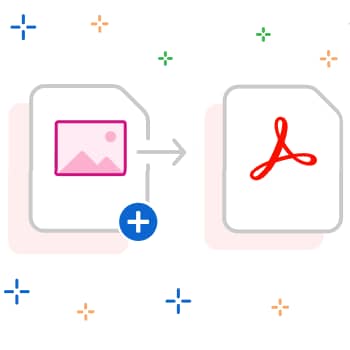
Everyone knows that PDF files They are difficult to handle. They are difficult to edit, and when you finally do, you lose the correct source. And is it possible to save files PDF on the phone? I don't think so.
Converting documents or images to PDF usually requires a laptop or desktop computer. At least if you don't have those apps.
Here is a list of current applications for iOS y Android that allow you to convert any file into PDF. Word, Excel, PowerPoint, JPEG and more into a shiny new PDF… And all with a simple tap of your finger. smartphone.
So you no longer have to rush to your laptop when you need to edit or convert a PDF at work. I hope you find this list useful.
You can also read: Convert PDF to Word. Top 7 Best Software and Programs
10 Best Apps to Convert Photos to PDF from Smartphone
In the good old days of school, taking important notes meant jotting down the important points and saving them for later use. Then, with the advancement of technology, came the concept of photocopiers, which allowed us to duplicate important pages.
And today, note-taking means taking snapshots of some notes from your Android phone and converting them to PDF format using the best image to PDF converter app. But why convert any file format to PDF? Let us first look at the advantages of PDF.
1. PDFelement Lite
PDFelement Lite is a versatile PDF editor and converter that allows you to read, edit, annotate and convert PDF files anytime, anywhere. You can also use this app to sign PDF files if needed in your work. With this app you can export PDF files to various formats like Word, Excel, PPT, EPUB, HTML and others.
You can also merge PDF files into a single PDF file. Perhaps the best thing about PDFelement is its font recognition: You won't have to spend hours searching for the source that corresponds to the PDF file you are editing. You can even take a photo of your documents and convert them directly to PDF.
2. PDF Converter Ultimate
PDF Converter Ultimate is another versatile PDF converter to and from files. You can convert any PDF file to Excel, JPG, PowerPoint, CAD, Word and text files, or vice versa.
The program also features OCR (optical character recognition) capabilities. This means that after capturing a photo or scanning a document, the device can distinguish individual letters and words. instead of simply recognizing them as an image. This allows the user to edit the document directly in the application.
Unlike other PDF converter apps, PDF Converter Ultimate does not process the files itself, but uploads them to its servers first. This makes the app suitable for low-cost devices, as it does not consume processing power memory and also saves battery. The only problem is that you have to be connected, of course.
3. PDF Photos
Photos PDF is a photo to PDF converter app for iOS that has built-in templates that allow you to create layouts for the photos you want to convert to PDF. This is good for those who want to send photos, not just documents, or create a simple PDF layout.
In some ways it is similar to using a photo grid app on the You can put 2 to 4 photos in a squareYou can also use this program to change the PDF orientation, adjust margins and paper size, scale the image or fill the entire grid, etc.
4. PdfFiller
PdfFiller is more of a PDF creator than a converter, but you can definitely do both. With the built-in editor, You can create documents and then convert them to PDF.
It works on both iOS and Android and features over 10 million useful templates that will help you create documents faster, especially if you need business templates like contracts, agreements, etc.
A great feature of pdfFiller is that it allows you to create interactive PDFs. So, you can create PDF forms and allow the recipient to edit them directly, with or without the app.
If you've already encountered this, you can edit some business forms directly in the PDF where you can add your name, address, phone number, and other details. This is something that many PDF editors don't have.
5.iLovePDF
iLovePDF is a 100% free PDF editor and reader that works on both iOS and Android. The program includes all the tools necessary to work with PDF files, such as merging, splitting, compressing, annotating, extracting images from PDF files, locking and unlocking, adding pages and watermarks, and of course, it also works as a lightweight PDF reader.
It supports 25 languages and is still in active development, so the support is impressive. There is a premium account, but the free version is great for regular users.
If you are only converting 1-3 files to PDF, it will work fine. However, if you are a heavy user, you should consider the premium version, which offers smoother and more powerful features.
6 Genius Scan
Genius Scan is the best app for iOS and Android that has more than 20 million users and It is used by thousands of companies in their daily operations.
It seems simple at first glance, but when you need to capture your expenses, you can use the smart scan feature to scan invoices or documents, automatically correcting exposure, distortion, shadows, etc. and then convert them to PDF and export them to email, DropBox, Evernote, Google Drive, OneDrive or even FTP.
It is a very powerful application that uses OCR technology to search PDF documents, extract text, etc. It can even create batch scans in seconds. One of my favorite features of Genius Scan is security: You can encrypt any PDF file and lock the application itself with biometric data.
7. Office to PDF
Office to PDF is another PDF converter, but this time designed for Office users. Microsoft Office. Allows you to safely convert Word, Excel and PowerPoint files to PDF format. Once the conversion is complete, You can save files directly to iCloud Drive or DropBox.
Although it is a safe and reliable app, it is underperforming in the free version, which only includes three document conversions. Additional conversions can be purchased through the app. But hey, if it works, it works.
8. ClaroPDF
ClaroPDF is one of the few PDF viewing and conversion apps for iOS that make the most of iOS accessibility. You can turn on “Speak in the background” to have your phone read to you when your eyes are elsewhere or when you are using another app.
However, it has a wide range of features that you will surely find useful. Annotate PDFs, add notes, comments, smart scaling, add shapes, insert images, etc.
Pro version includes additional features such as different text-to-speech options, adding audio and video to PDF files, folder customization, iCloud sync, a Safari extension to save web pages as PDF, and much more.
9. iAnnotate 4
iAnnotate 4 is a paid PDF editor, viewer and converter, but don't let that stop you from trying it out. It works on both the iPhone and the iPad Pro, and it is one of the best apps if you are always on the go and need to write something down.
You can take notes, comment and edit, and then use the search function to find anything: text in a scanned photo, notes you've written - it's a powerful tool that few apps offer.
In addition, you can group and Email all the notes you've made into your documents or send them as a new PDF file. Pretty cool, right?
10. PDF Creator & Editor
PDF Creator & Editor is a simple PDF app for Android. You can convert text files to PDF, split them into separate pages and files, or merge multiple files into a single PDF. You can also make annotations, add images, reorder pages, export images from the PDF, etc.
As stated, it's very simple. It doesn't offer the fancy features of paid apps, but it's a lightweight app that simply does its job and does it well. If you need something you can use quickly to Edit and convert files to PDF, this app is probably the right one for you.
Conclusion:
So, have you found the perfect PDF converter for your iPhone or Android device? Don't forget to share it in the comments below. Before we end this article, we warn you: There are online PDF converters, but most of them are not safe.
If you want to convert a Word file to PDF and it contains sensitive information, it is probably best to use verified applications from Google Play store or App Store.
You can also read: How to Add or Remove Password from PDF Files
My name is Javier Chirinos and I am passionate about technology. Ever since I can remember, I have been interested in computers and video games, and that passion has turned into a job.
I have been publishing about technology and gadgets on the Internet for over 15 years, especially in mundobytes.com
I am also an expert in online marketing and communication and have knowledge in WordPress development.