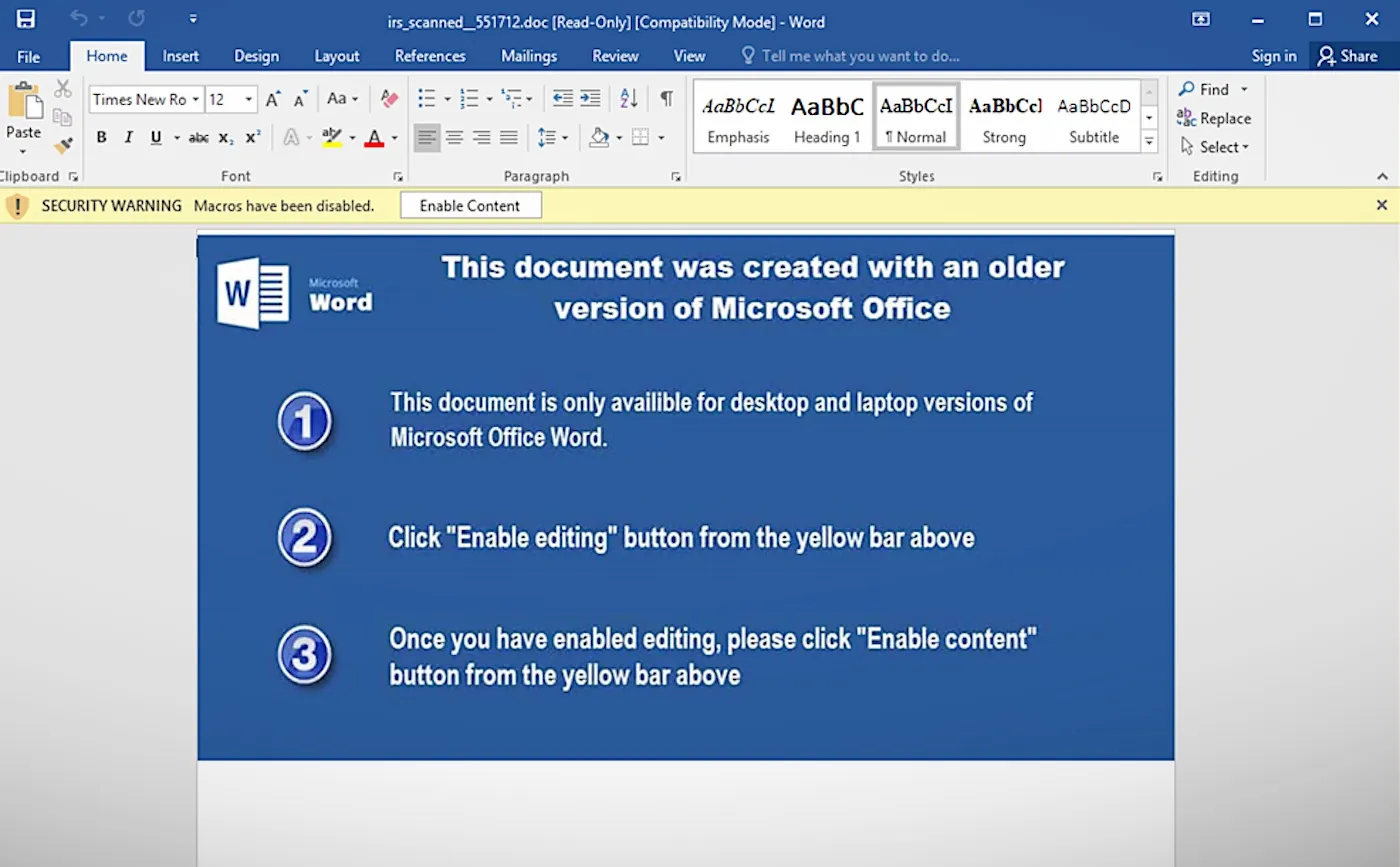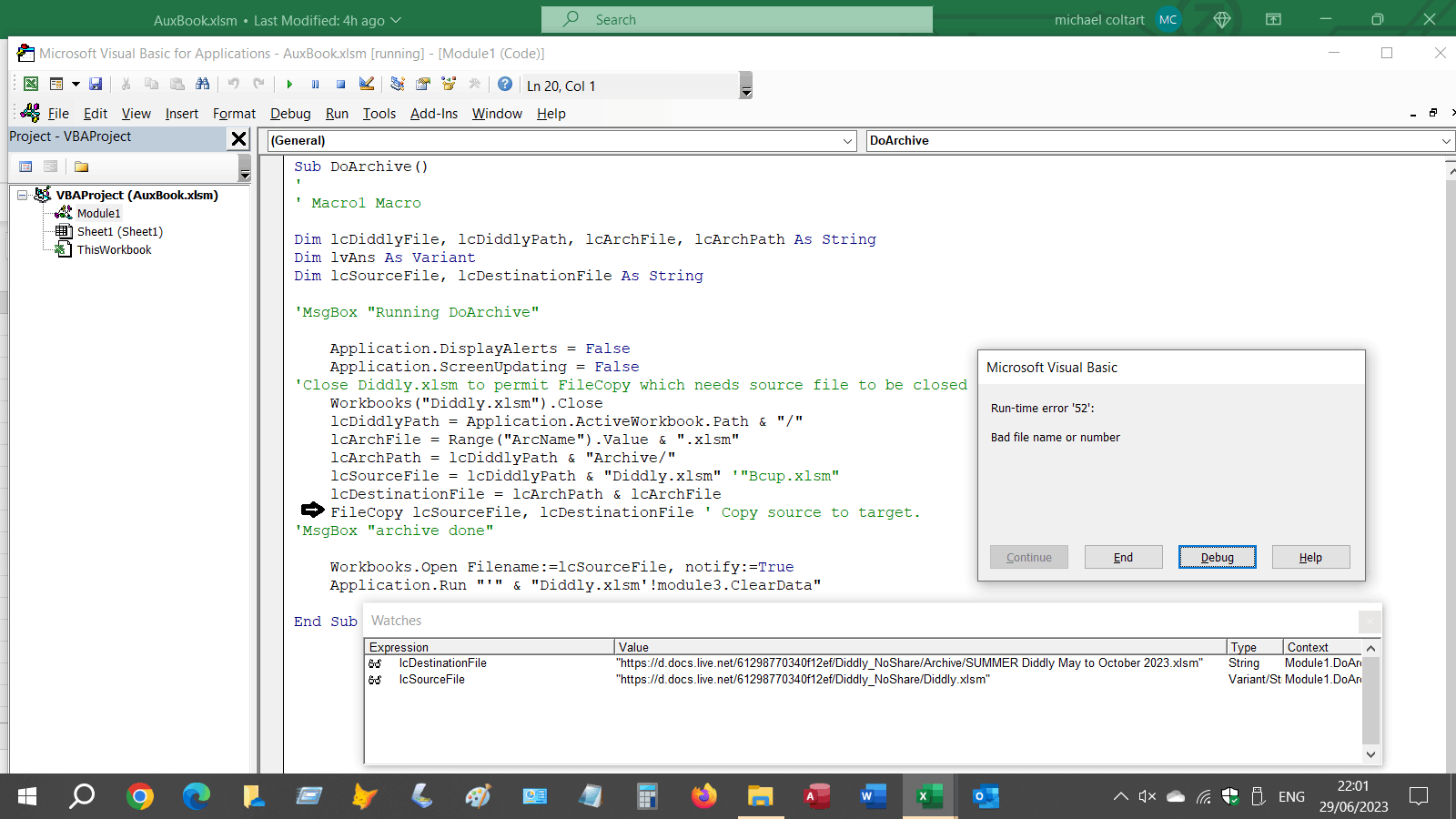- Macro blocking in Office is a response to the increase in cyberattacks that exploit this feature to distribute malware.
- Microsoft applies different levels of restriction depending on the source of the file and local or enterprise security settings.
- There are safe and detailed methods for unlocking macros in legitimate files, tailored to each situation and user profile.
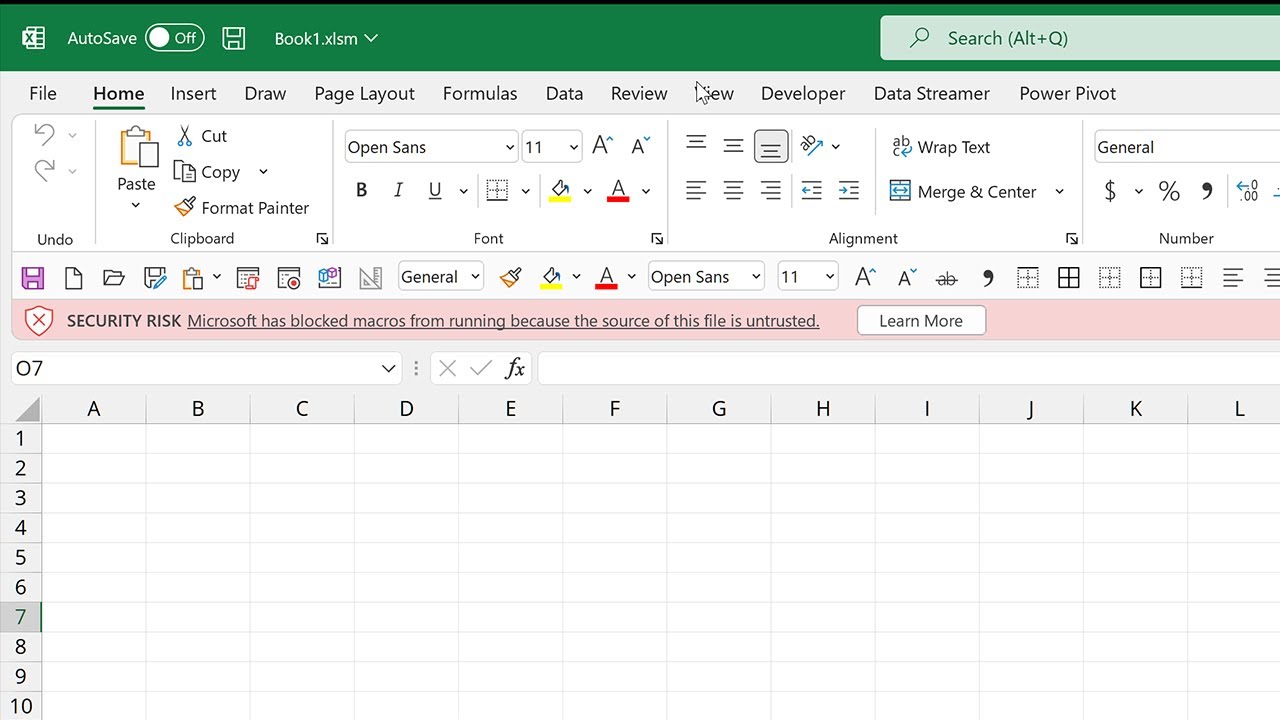
In recent years, thousands of users of Microsoft Office have encountered a frustrating situation: When trying to run a macro in Excel, Word, PowerPoint, or another Office application, receive a blocking message that prevents them from continuing. This restriction has become a headache for both workers and system administrators, especially when it comes to files downloaded from the Internet or received by email.
Why does this happen? What risks exist? And how can this problem be solved while maintaining safety? In this article I explain in detail the causes, the context of Microsoft's changes, their security implications, and the best ways to manage blocked macros depending on the origin and type of document. You will find all the answers and the Tricks more current so you don't get caught out at the slightest.
Why does Microsoft Office block macros?
One of the main reasons why Macros have been blocked by default in Office files from the Internet is the exponential increase in malware and ransomware attacks distributed through these types of automated scripts. Macros in VBA (Visual Basic for Applications) allow you to automate processes within Office, But they have also historically been one of the main vectors of infection: all the victim has to do is open a malicious file and enable macros for the virus to spread freely through the system.
Microsoft, aware of the threat, decided to tighten security measures in its Office applications, especially in Windows.Therefore, Files downloaded from the Internet or received by email often carry a "web branding" (Mark of the Web or MOTW). If you have macros, They are shown as blocked and cannot be executed unless manually intervened by the user..
How do macro attacks spread?
The most common cyberattack techniques consist of mass email sending with Office attachments (Excel, Word, PowerPoint, etc.), seemingly harmless but containing macros programmed by hackers. If the user opens the document and enables macros, they are executed commands potentially dangerous: downloading malware, installing ransomware, stealing credentials, etc.
For years, many employees and users have thoughtlessly activated these macros, ignoring Office security warnings. Just one click on “Enable Content” opens the door to cybercriminals. Therefore, Microsoft's new policy removes the option to easily enable macros, instead displaying a "Security Risk" message that prompts the user to manually unlock the file if they trust its source.
Who is affected by macro blocking?
This restriction impacts all Office applications installed on Windows: Access, Excel, PowerPoint, Project, Publisher, Visio and Word, as long as they are modern versions (Microsoft 365, Office 2016 onwards). It does not affect Office in Mac, Android, iOS nor to the web version.
The lock is activated on Office files acquired outside your local network (for example, the Internet, email, OneDrive, or SharePoint, if they are not configured as trusted locations).
Why are Office macros blocked since 2022?
Since April of 2022, Microsoft began implementing this measure in the different Office update channels, and Since summer 2022, the restriction has been the norm in most business and domestic facilities.These changes have been gradual, first affecting Excel, Word, and PowerPoint, and then the rest of the Office suite applications.
How does Office decide whether or not to run a macro?
The procedure that Office follows to decide whether to allow the execution of macros is as follows:
- Website brand: If the file comes from the Internet, it has the Mark of the Web (MOTW) property associated with it.
- Trusted Location: If the file is located in a designated safe folder within the system, Office allows the macro to run.
- Digital signature: If macros are digitally signed by a trusted publisher, and the certificate is installed on the computer, they are also automatically enabled.
- Group Policies: Company policies can allow or block macros by default. If no policy is defined, the default Office behavior applies.
- History: If the user already unlocked and trusted the file before the policy change, the macro can run.
- Automatic lock: In all other situations, macros are blocked and a warning message is displayed.
Therefore, any Office file downloaded from the Internet that contains macros will be blocked unless you take specific action to unblock it or move it to a trusted location.
Ways to unlock macros in Office
Depending on the origin and type of document, there are several methods to unblock macro execution:
Unlock individual files
- Right-click the file in Windows Explorer, select “Properties,” and select the “Unblock” box on the “General” tab. This removes branding from the website and enables macros.
- Usa PowerShell: execute the command
Unblock-File -Path "ruta\al\archivo"to remove the MOTW branding.
Unlock files in shared folders or trusted sites
- Designate the folder or network location as a "trusted site" or "local intranet zone" from the Office Trust Center or through Windows Group Policies.
- Add the route to the list of trusted locations within the Trust Center options in Office. Files saved here will not be blocked.
Files in OneDrive or SharePoint
- If you open the file directly from the cloud using "Open in Desktop App", the Internet mark does not normally apply.
- If it downloads First, you'll need to unlock it manually as in the previous case.
- For organizations, You can configure the Windows security zone to trust these domains..
Templates (.dot, .dotm, .potm, .xlt, .xltm) and plugins (.ppa, .ppam, .xla, .xlam) with macros
- Remove the web mark from the file so that the macro can be executed.
- Save the file to a trusted location or use a valid digital signature.
Digitally signed macros
- Install the trusted publisher's certificate on the computer to activate the automatic execution of these macros.
- In companies, Administrators centrally manage trusted publishers to avoid risks.
Set up trusted locations in Office
- Open any file in Office, go to File > Options.
- Accesses Trust Center > Trust Center Settings > Trusted Locations.
- Add a new folder or path to the list and select whether to include subfolders.
- Save changes and close/reopen documents.
Files saved to a trusted location will always open with macros enabled, So it is important to use this feature in restricted and protected folders to avoid possible accidental infections.
Can macro security warnings be completely avoided?
At present, Microsoft does not allow you to completely disable protection for all files globally.However, by using trusted locations, digital signatures, or adjusting corporate group policies (in controlled environments), you can safely and easily minimize legitimate file blocking.
For home users and small businesses, The fastest and most secure method is to manually unlock each file or set specific folders as trusted. In large companies, it's advisable to use group policies, certificate management, and custom security policies.
Risks of unlocking macros without control
While unlocking macros may be necessary for many workflows, It is worth remembering that this protection exists to prevent serious computer infections.Many malware and ransomware campaigns take advantage of even the slightest distraction or trust on the part of the user.
- Do not download files from unknown sources, even if they appear to be from a well-known company.
- Do not enable content without being sure of its origin.
- Distrust emails that expressly ask you to activate macros to see important information.
A minimum training in ciberseguridad for all employees can save businesses a lot of headaches (and money).
Passionate writer about the world of bytes and technology in general. I love sharing my knowledge through writing, and that's what I'll do on this blog, show you all the most interesting things about gadgets, software, hardware, tech trends, and more. My goal is to help you navigate the digital world in a simple and entertaining way.