- Three ways: Native Settings, Registry (Advanced), and TranslucentTB.
- TranslucentTB offers states (Opaque, Clear, Blur, Acrylic) and dynamic modes.
- The Registry allows for extra transparency with specific values.
- Evaluate privacy and permissions if you use apps from third parties such as TaskbarX.

If you feel like leaving the taskbar Windows 11 like a crystal, either with a completely transparent finish or with Fluent Design's elegant acrylic effect, Here's a complete tour of all the options.We'll start with the basics, using system settings, then continue with an advanced Registry method to gain extra transparency. We'll close with TranslucentTB, the most recommended free app for achieving flawless results.
Before we get down to work, it is important to be clear that Not all solutions involve the same risk or level of complexity. Native settings of Windows They're safe and fast. The Registry is only for advanced users, and third-party applications can easily resolve it, although they require reliance on external software. You choose the path that best suits your needs and comfort level.
Enable transparency from Windows 11 settings
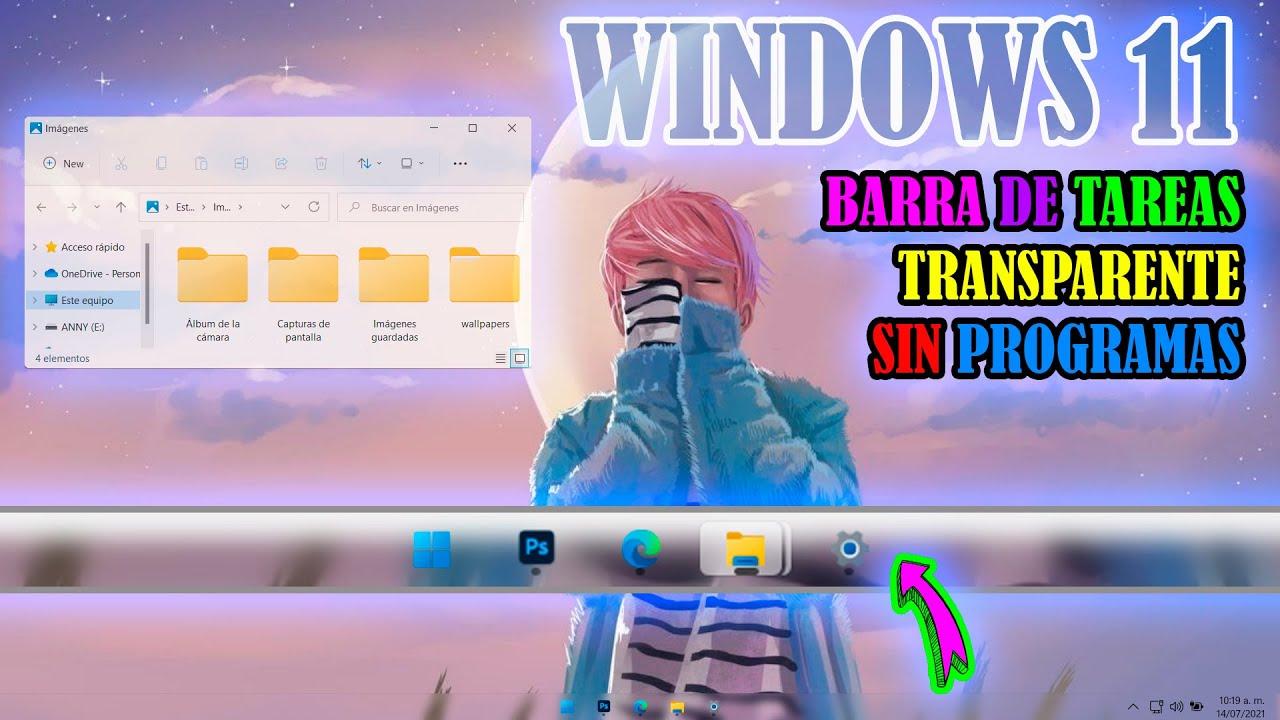
Windows 11 comes standard transparency effects These affect both the taskbar and windows and other system elements. It's usually enabled, but it's a good idea to check it just in case, or if you've disabled the option at some point.
To check, open Settings and go to Personalization> Colors. Within the Colors section, activate the Transparency Effects option to apply the translucent effect to the taskbar and the rest of the interface. You'll see that the finish is subtle and, although it's not "totally" transparent, significantly improves integration with the wallpaper.
If you want to go into more detail, you can take a look at Accessibility > Visual Effects within Settings. In this section you have Visual settings that influence the clarity and behavior of certain elements, an interesting aid if you are looking for a cleaner and less cluttered look.
Keep in mind that this native approach prioritizes system stability and design. If you need the taskbar to be even more transparent or have an acrylic effect Obviously, you will have to move to a more advanced method or resort to a specialized application.
Additional transparency by modifying the Registry (advanced users)
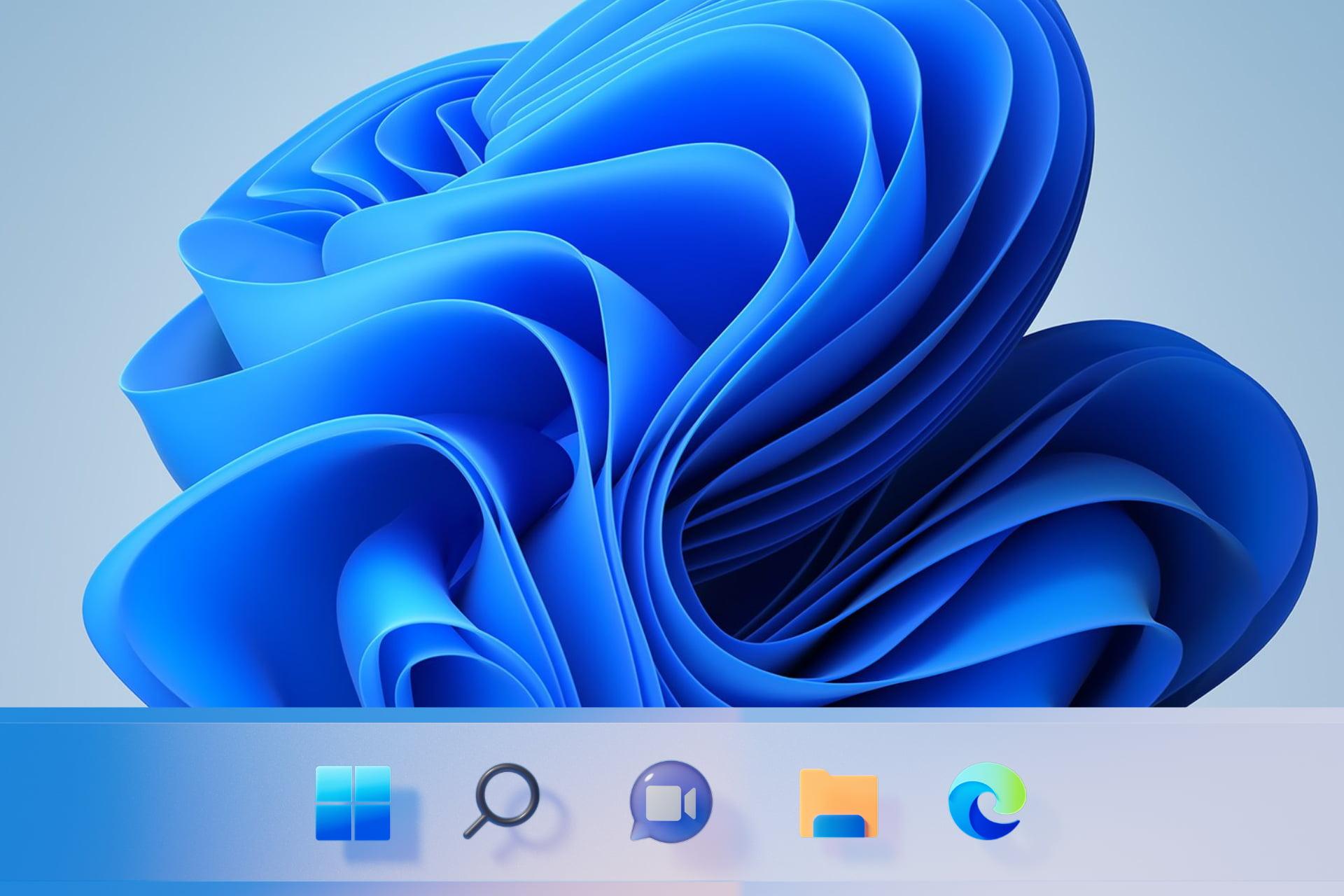
The Windows Registry allows you to squeeze a little more transparency out of the taskbar, but you must act with extreme careA hasty or incorrect change can damage your system. This method is only recommended if you're comfortable with Windows and willing to take the risk.
Before touching anything, create a backup of the affected keyThis way, you can revert the changes if something doesn't go as expected. The Registry Editor itself makes it easy to export the entry you're going to modify.
Proceed like this for enable an extra of transparency:
- Open Registry Editor. Press + , type regedit and confirm.
- Navigate to
HKEY_LOCAL_MACHINE\SOFTWARE\Microsoft\Windows\CurrentVersion\Explorer\Advanced. - In the top menu, go to File> Export to save a backup copy of that key. Choose a known location and save it.
- In the right panel, right-click on an empty space and choose New > DWORD (32-bit) Value.
- Assign the name UseOLEDTaskbarTransparency to the new value and, when opened by double-clicking, change it from 0 to 1. Accept to save.
With this first adjustment, the taskbar should gain transparency once the machine has restarted. If you want to go a step further with a complementary adjustment, there's another key worth checking.
perform this second optional adjustment:
- In Registry Editor, go to
HKEY_LOCAL_MACHINE\SOFTWARE\Microsoft\Windows\DWM. - Find the value ForceEffectMode and, if it exists, change it from 0 to 1. If it doesn't appear, create it as DWORD (32 bit) with the value 1.
- Restart your computer for the changes to take effect.
When you log back in, you will notice that The taskbar is slightly more translucent than the default configuration.These values can help you adjust the level of transparency you experience; if you're not satisfied with the results, remember you exported the key to safely undo the changes.
We insist: the Registry is not an area for “just playing for the sake of playing.” Make changes calmly, document what you modify and keep your backups. localized. If you don't feel comfortable halfway through the process, upgrade to a simpler app-based solution.
Fully transparent or acrylic taskbar with TranslucentTB
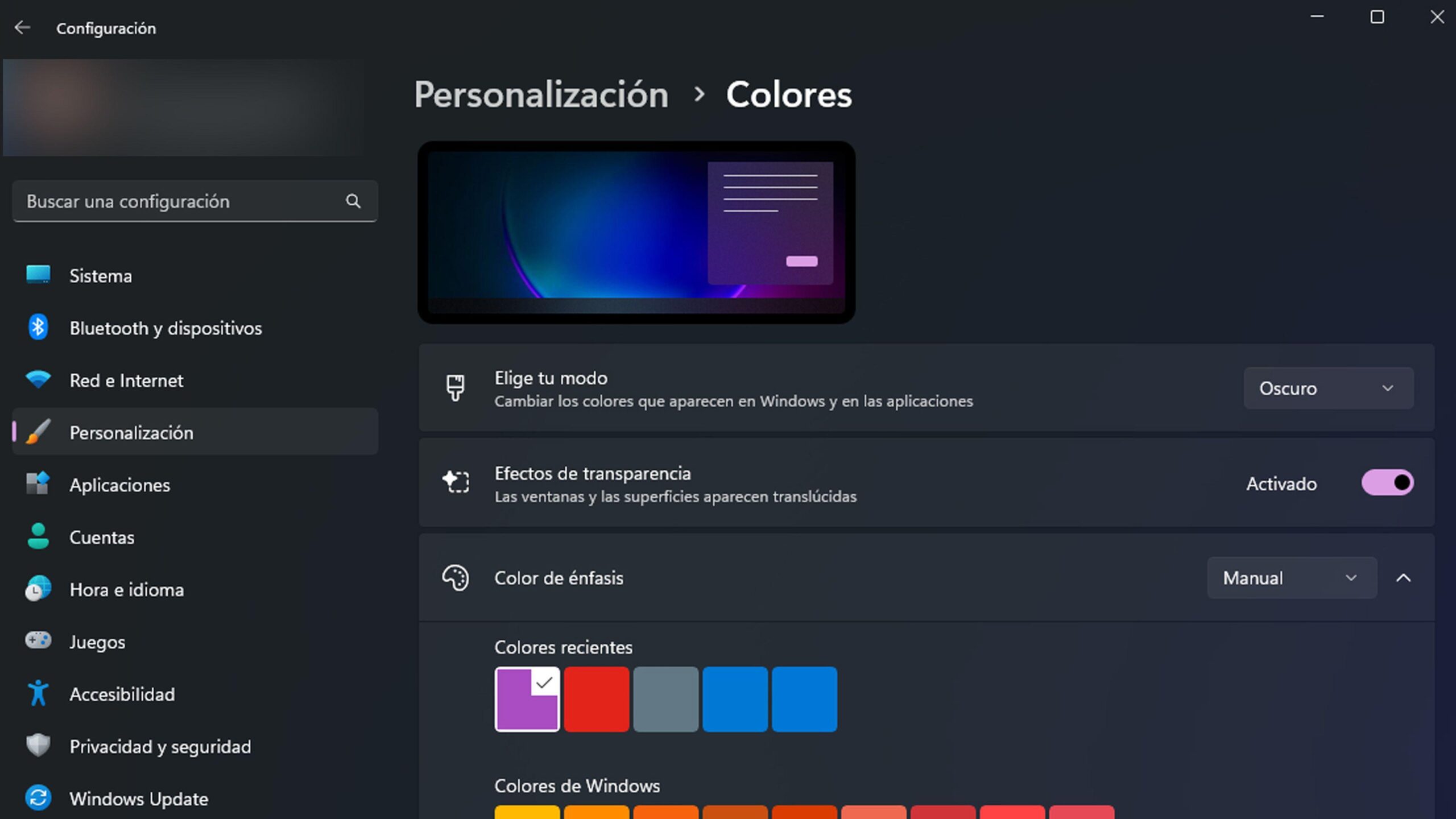
If you are looking for the best balance between ease and results, TranslucentTB is the most recommended option. It's free, available in the Microsoft Store, and allows the taskbar to be completely transparent or with a nice acrylic effect inspired by Microsoft's Fluent Design.
Step-by-step installation
The installation is hardly mysterious and is done from the Microsoft Store. In less than a minute you will have it ready and running on your desktop.
- Open the Microsoft Store on your Windows PC or from the official website.
- Search Translucent TB in the search box.
- Enter your profile and click Get to download and install it.
- When finished, select Open to run it for the first time.
In the first Boot an initial window appears; press Continue to complete the basic setup. The app runs in the background and places its icon in the system tray, from where you can access all the options.
A helpful tip: drag the TranslucentTB icon to the visible part of the tray to have your menu on handEvery setting you change is applied instantly, so you can experiment with effects and colors without wasting time.
Configure the effect: modes, colors and states
TranslucentTB offers a straightforward settings panel with advanced color control and live previewThe selector allows you to define a color with an alpha channel (transparency) and see the result immediately on the bar, a very convenient way to fine-tune the aesthetics in detail.
In addition, the application incorporates several taskbar states that change the look based on your preference or context. You can customize the color in each of them, except in normal mode, which respects the Windows style.
- Normal. Maintains standard behavior, as if TranslucentTB were not active.
- Opaque. Displays a tinted, non-transparent bar, ideal if you want a solid color.
- Clear. It offers a tinted taskbar with a clean, minimalist finish.
- Blur. Add a soft blur which conceals the background with a modern touch.
- Acrylic. Apply the characteristic acrylic look of Fluent Design, with depth and elegant transparency.
It also has dynamic modes that adapt the appearance based on what you're doing on your computer. You can combine them and define a specific color/status for each situation.
- Dynamic windows. Changes the style of the bar if there are maximized or visible windows.
- Start Menu. Adjust the appearance when you open the Start menu.
- Task view. Applies a custom look while Task View is active.
- Battery saving. Use a custom setting when the device enters power saving mode.
With these options, You can get from total transparency to a highly polished acrylic., through intermediate approaches with tint or blur. The best part is that each change is instantly visible, allowing you to decide on the fly which combination suits your wallpaper and style.
An interesting detail is that TranslucentTB also works on Windows 10, in case you haven't made the jump to Windows 11 yet but want to customize the bar with the same results. The experience is equally stable and polished.
The application is developed by Charles Milette and is distributed through the Microsoft Store, a plus in security and convenience. Although it works in the background, its resource consumption is light and does not interfere with the operation of the system, something key in a tool intended to be used permanently.
Other useful apps and privacy warnings
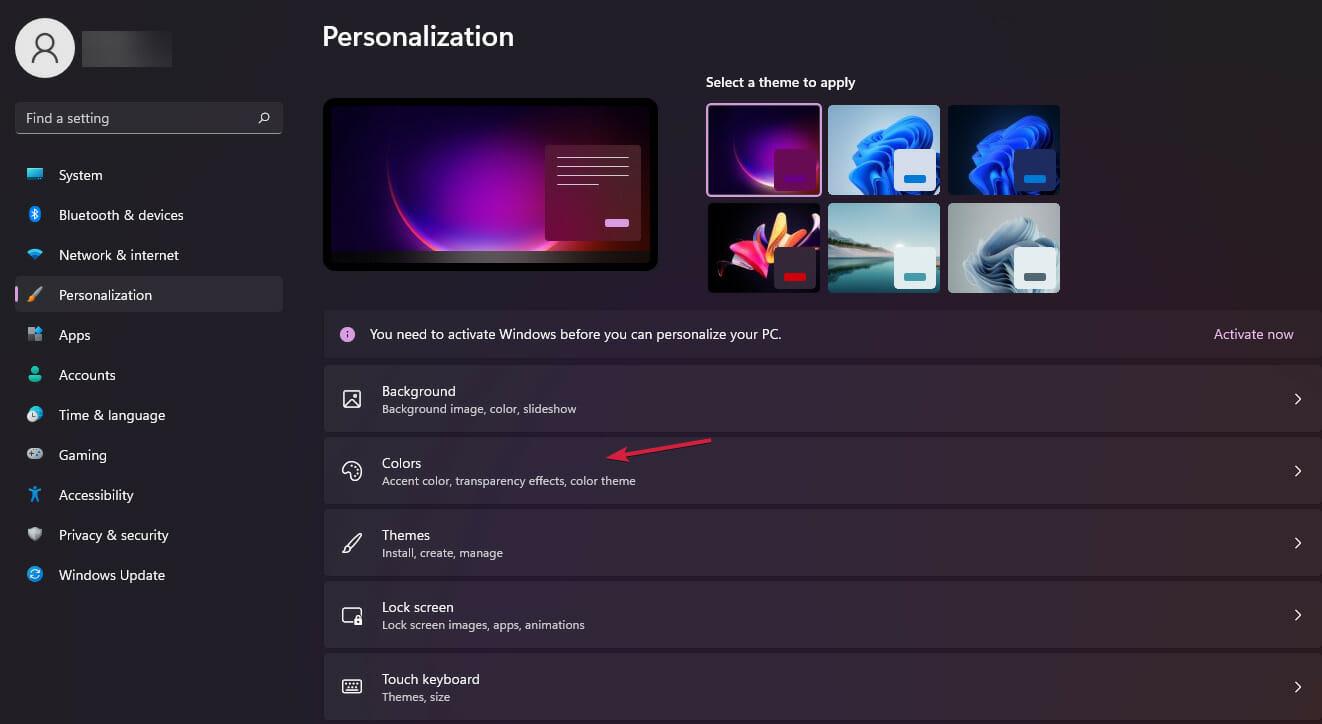
In addition to TranslucentTB, there are alternatives for customize the taskbar with extra features. Some are paid and others are free, and can be interesting if you want to move icons, change animations, or play with other visual parameters.
You can also take a look at TaskbarTools (sometimes referred to as Taskbar Tool), available on GitHub for free. It offers options to tint and make the bar transparent, plus some extra adjustments. If you're just looking for transparency without any frills, this might work for you.
classics Classic Shell They have also offered customization options for desktop elements in the past, including the bar, although their primary focus is elsewhere. In any case, if you explore alternatives, Always look at the permissions they request, the reviews and their reputation..
An important recommendation: if you don't need advanced changes, avoid installing too many utilities at once. The fewer apps that reside in the background, the better for performance and your privacy.. Periodically review what you've installed, what permissions they have, and whether they're still required after a system update.
When to choose each method?
In practical terms, the decision comes down to your goal and how complicated you want to make it. Windows settings are immediate and safe for a soft translucent touch; the Register provides extra transparency for advanced users; and Translucent TB provides the perfect finish (clear or acrylic) with maximum ease.
If you are concerned about stability and don't want to take any risks, stay with the TranslucentTB option or system settings. If you like to squeeze out every last detail and understand the Registry, the values UseOLEDTaskbarTransparency y ForceEffectMode will help you achieve a more pronounced result without installing anything.
And if what you fancy is thoroughly customize your desktop, combining color, transparency, icon centering and animations, then look at other tools like TaskbarX or TaskbarTools, always with a critical eye to permissions and maintenance.
Passionate writer about the world of bytes and technology in general. I love sharing my knowledge through writing, and that's what I'll do on this blog, show you all the most interesting things about gadgets, software, hardware, tech trends, and more. My goal is to help you navigate the digital world in a simple and entertaining way.
