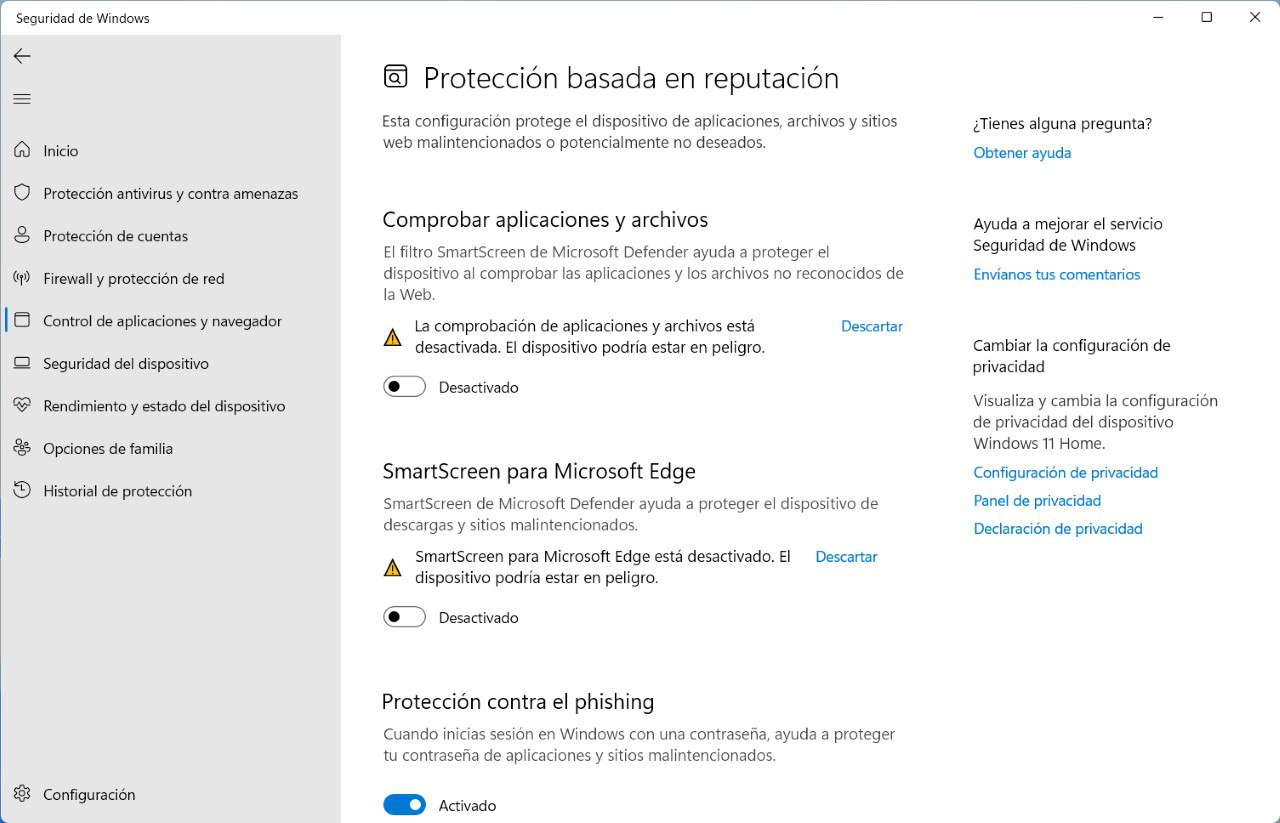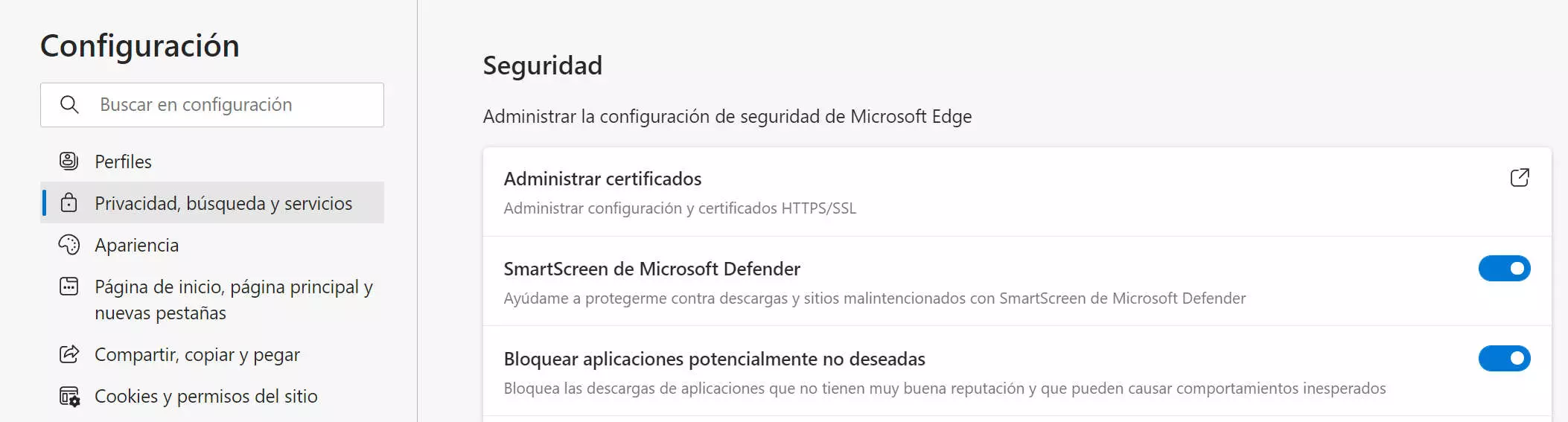- SmartScreen blocks by reputation: digital signature, dynamic lists, and popularity.
- It is preferable to set it to “Warn” or allow it occasionally rather than disable it.
- Total control with Security Windows, GPO, Registry and PowerShell.

Is Windows slowing down a perfectly reliable app with a SmartScreen warning? Don't worry: you're not alone. This Microsoft Defender filter works by reputation and sometimes press the brake too hard When a program isn't well-known, has an expired certificate, or has only been around for a short time. In this guide, you'll see why this happens, when it's best to allow it to run, and how to adjust its behavior without compromising security.
The key is to understand how SmartScreen decides What to block and what to allow. Review digital signatures, dynamic phishing lists, and malware, and a reputation database maintained by Microsoft. By default you can ignore the warning, but your organization can enforce it with policies. Below, I explain its advantages, differences with pop-up blockers, methods for disabling it (temporary and permanent), and advanced options using Group Policy, the Registry, and PowerShell.
What is Microsoft Defender SmartScreen and how does it work?
Microsoft Defender SmartScreen is a reputation-based protection layer that evaluates sites, downloads and executables the first time you use them from the Internet. To decide, consult a Microsoft service that values digital signatures, prevalence among users and security reports. If something lacks reputation or is malicious, it displays warnings or blocks, according to the current configuration.
When browsing, SmartScreen analyzes pages in real time. and cross-references them with dynamic lists of phishing and malware. If it detects a suspicious site, it plants a alert screen clearly visible so you can't follow them. You can also send feedback to Microsoft, which helps improve our reputation.
With downloads it double checks: Compares the file against lists of reported malware and also against a catalog of popular downloads known to Edge users. If it doesn't fit the "popular" category or has a bad reputation, warns you or interrupts you the download to minimize risks.
When running applications, the filter compares the executable's signature and its origin. If the program is unsigned, the certificate has expired, or there is little usage data, the security warning is triggered. You can usually continue at your own risk, unless an administrator has blocked the bypass through policies or Intune.
Advantages and limitations of the filter
Disabling SmartScreen is not ideal, because it provides several valuable protections in real life. Still, It is important to know what it offers and where it can be annoying so you can adjust it to your needs.
- Suspicious Page Alert: Analyzes websites and displays a warning if it detects signs of phishing or anomalous behavior, prompting you to act with caution and submit feedback.
- Dynamic phishing and malware lists: Checks the URL against constantly updated databases; if there's a match, it blocks it for security reasons and notifies you immediately.
- Download protection: Compares files against malware lists and an inventory of popular downloads. If the file is untrusted or uncommon, issues warning or blockage.
- Defense against invisible injections: Attackers exploit flaws to inject code into websites; if you detect dangerous behavior, SmartScreen cuts to the chase with red screen to prevent automatic infections.
- Report by the user: You can mark sites as safe or unsafe in Edge to help improve overall reputation.
Does it impact performance? It may temporarily slow down access to a page or mark a legitimate download as "uncommon." In practice, does not usually prevent normal installation when you choose to continue, although the warning may be insistent.
When does it make sense to turn it off (even for a while)?
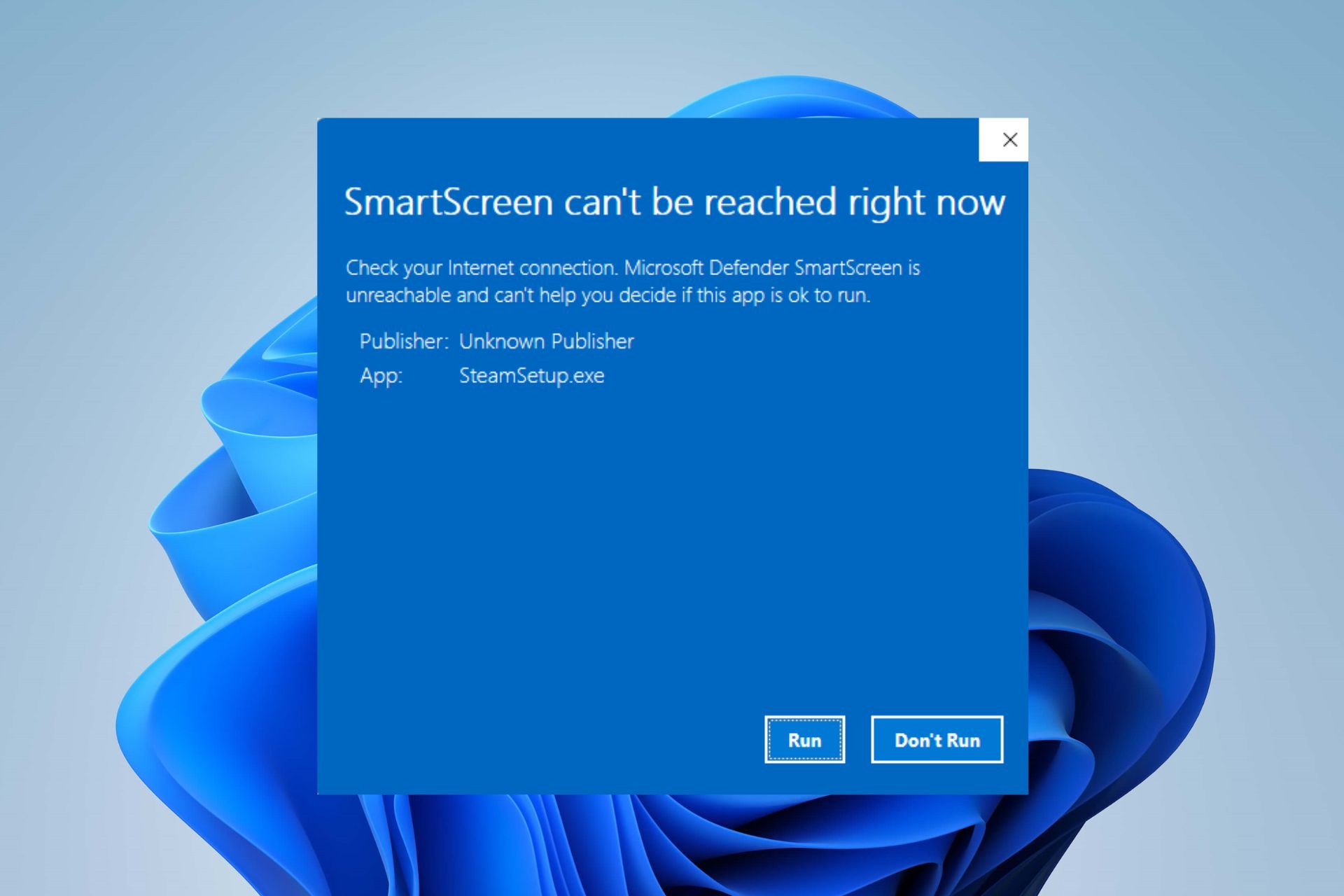
Windows 10 and Windows 11 have taken a step forward in security, and SmartScreen is part of that advancement. However, if you fully control the source and need of the software, you can turn it off temporarily to complete a specific installation and return protection afterwards.
If you are overwhelmed by notifications and you tend to move in low-risk environments, set the level to “Warn” (instead of “Block”) gives you control without losing protection. This is the recommended option for most: see the alert and decide on a case-by-case basis.
Be careful not to disable it for unrelated errors.: Some people turn it off by trying to fix errors like 0xC0000005 (when Windows fails to process certain settings or files). Sometimes it fixes itself, but often the cause is in the registry, RAM, or system settings. First, try other solutions before dispensing with protection..
Final warning- Disable SmartScreen on outdated devices or devices with unsafe download habits leaves you unprotectedOnly disable it if you understand the risks and fully trust the software source.
SmartScreen is not a pop-up blocker.
They are often confused, but they are not the same.. SmartScreen evaluates sites and files for threats; the pop-up blocker is limited to stop pop-ups, which are usually advertisements and rarely malicious.
They are different and complementary functions: You can use both. The pop-up blocker is configured in each browser; SmartScreen works at the system level and also in Edge.
How to open a legitimate blocked app (without touching global settings)
If you are sure that the app is safe, you do not need to change the global SmartScreen settings to run it just once.
- Try to open the app; you will see the notice “Windows protected your PC.”
- Press on Request More Information and choose Run anyway to continue under your responsibility.
This method is punctual: only affects that executable and prevents changing the protection level on the entire system.
Disable SmartScreen from Windows Security (Windows 10 and 11)
For global settings you can access the unified Microsoft security dashboard.
- Opens Windows security from the Start search engine.
- Sign in Application and browser control.
- Press on Reputation-based protection settings.
- Manage these options according to your case:
- Check apps and files: Scans executables and documents; set to Warn or Disabled if needed.
- SmartScreen for Microsoft Edge: Protects browsing and downloads in the browser.
- SmartScreen for Microsoft Store apps: : Reduce risks by installing from the official store.
- Blocking potentially unwanted applications (PUA/PUP): Stop software with a bad reputation; you can decide to block apps and specific downloads.
The same route works in Windows 11., with a revamped interface. If you notice that “Reputation-Based Protection” is disabled in the summary, go to the submenu because Some SmartScreen options may still be active internally.
Enable or disable in Microsoft Edge and Internet Explorer
In Microsoft Edge, you can control SmartScreen at the browser level.
- Go to Settings and more > Settings > Privacy, search, and services.
- Here in Services, activate or deactivate Microsoft Defender SmartScreen.
Internet Explorer (IE) It is still present in legacy environments and also has the filter integrated.
- In current IE: Tools > Security and select Turn SmartScreen on or off according to the current option.
- En Internet Explorer 8: button Security > SmartScreen Filter and press Deactivate or activate, confirming in the dialog box.
Si Windows Defender it is not allowed, you'll see those options as "Turn SmartScreen on or off." The behavior will be equivalent.
Disable it in older versions via Control Panel
In older systems (which is not recommended for security reasons), you can still access it through the Control Panel.
- Opens Control Panel > System and Security.
- Sign in Change Windows SmartScreen settings and select Do nothing to disable it; accept the changes.
The route may vary slightly depending on the edition of the system, but the idea is similar.
Granular Control with Group Policy (Pro/Enterprise)
To manage devices in an organization, you can use group policies to define SmartScreen behavior and prevent users from modifying it.
Open the policy editor by clicking Windows + R, writes gpedit.msc and navigate these routes:
Configuración del equipo / Plantillas administrativas / Componentes de Windows / SmartScreen de Windows Defender / Explorador / Configurar SmartScreen de Windows Defender— Activate or deactivate automatic review of applications and files.Configuración del equipo / Plantillas administrativas / Componentes de Windows / SmartScreen de Windows Defender / Explorador / Configurar App Install Control— Prevents the execution of unknown files downloaded from the Internet; does not affect USB nor network resources.Configuración del equipo / Plantillas administrativas / Componentes de Windows / SmartScreen de Windows Defender / Microsoft Edge / Configurar SmartScreen— Protection on sites and downloads in Edge.... / Microsoft Edge / Impedir la omisión de avisos de SmartScreen— Blocks the user from continuing after warnings on potentially dangerous sites.
These policies also adjust the switches in Windows Security to prevent local changes.
Modify the Windows Registry (advanced)

The Register allows direct and precise adjustment, although it's tricky. First, make a copy by exporting the database from the Registry Editor.
- Opens regedit with Windows + R.
- Navigate to
HKEY_LOCAL_MACHINE\SOFTWARE\Policies\Microsoft\Windows\System. - Create a DWORD value (32 bits) called EnableSmartScreen and set it to 0 to disable or 1 to enable.
- Also, create a string value ShellSmartScreenLevel with the values:
- Warning: displays a warning, which the user can ignore.
- Block: warns and prevents manual execution.
PowerShell: Enable or disable with a command
To quickly automate or revert settings, PowerShell offers commands simple (always run with administrator privileges):
Set-MpPreference -EnableSmartScreen $false— Disable SmartScreen temporarily.Set-MpPreference -EnableSmartScreen $true— Turn it back on when you need it.
How to check if SmartScreen is working
Microsoft offers pages and files to verify the filter's behavior. without risking the equipment.
- Test websites: URLs known to be phishing or contain malware so you can verify that the warning is displayed.
- Trial downloads: Links designed to cause SmartScreen to block or warn.
- Sample files: Executables with different reputation levels, including some labeled as malicious, to check for alerts.
These resources do not harm your equipment; they only serve to confirm whether SmartScreen is active and how it responds in different scenarios.
Risks, known failures and reliability
Like all security technology, SmartScreen has suffered incidentsSome researchers have shown vulnerabilities where its availability could be exploited as an attack vector.
The positive part These cases didn't affect all users, and Microsoft reacted quickly to fix the vulnerabilities. This doesn't indicate a repeat occurrence anytime soon, but it does reinforce the importance of keeping all system components up to date.
It is advisable to consider SmartScreen as a useful and recommendable layer, adapting its use according to the user's risk profile, software source control, and technical level.
Passionate writer about the world of bytes and technology in general. I love sharing my knowledge through writing, and that's what I'll do on this blog, show you all the most interesting things about gadgets, software, hardware, tech trends, and more. My goal is to help you navigate the digital world in a simple and entertaining way.