- Smart charging helps extend battery life by limiting its maximum charge in Windows 11 and numerous portable.
- It works by adapting to use, can be activated or paused as needed, and each manufacturer offers its own management system.
- It is especially recommended in contexts of prolonged use connected to the electrical grid and in hot environments.

Your laptop's battery life can be your best ally or your biggest headache, especially when daily use and the passage of time begin to take their toll on the battery. In a scenario where portable devices have become essential for studying, working, or simply enjoying your digital leisure time, protecting the battery's health is essential if you want to avoid surprises and costly premature replacements.
One of the most revolutionary and least known features that has come standard to Windows 11 (and in some cases was already present in Windows 10) is the so-called “smart charging”. This option, increasingly present in today's laptops, promises to reduce battery wear, extend its life, and protect your laptop so it lasts much longer. But is it really worth activating it? When and how is it recommended to use it? Stick around because in this article, I'll explain everything in detail.
What exactly is smart charging in Windows 11?

Smart Charging is a technological feature built into both Windows 11 and many modern laptops that limits the maximum battery charge, typically to 80%, rather than the conventional 100%. The main objective of this functionality is very simple, yet crucial: Reduce the stress that lithium-ion batteries experience when kept at full charge, thus preventing premature degradation.The operating system itself, or the manufacturer's software, monitors the laptop's status and usage, and decides when to limit the load.
But why not always charge to 100%? Keeping a laptop battery fully charged for hours or days, especially when the laptop is plugged in, causes internal heating and damage to the materials, which shortens its lifespan.With smart charging, this is automatically prevented by interrupting charging when the configured threshold (usually 80%) is reached.
The feature is usually enabled by default on many recent models, although some manufacturers allow it to be enabled, disabled, or customized to the user's needs.. It is important to highlight that The availability of this feature depends on the manufacturer, model, and installed tools., but the trend is for more and more brands to incorporate it as standard.
Advantages of using smart charging in Windows 11

The main advantage of activating smart charging is that it extends battery life, reducing the number of full recharges and the accelerated wear and tear that comes with maintaining a 100% charge continuously. This feature also helps reduce the risk of overheating and improves the device's energy efficiency.The most notable advantages are summarized below:
- Longer battery life: By limiting the charge percentage, you reduce the charge and discharge cycles that wear down the battery. There.
- Reducing overheating: By avoiding prolonged full loads, you reduce the buildup of heat that degrades internal materials.
- Optimization of energy consumption: The system chooses the best time to charge, avoiding unnecessary peaks in power consumption.
- It does not affect performance: The feature regulates how and when the battery is charged without affecting the laptop's efficiency.
In addition to improve battery health, is an especially useful feature for those who keep their laptop plugged in for long hours, for example, in an office, teleworking, or at home.
How does smart charging work and when is it activated?
Smart charging uses algorithms that monitor device usage, ambient temperature, and the amount of time the laptop remains connected to power.If it detects conditions that could affect the battery, such as high temperatures or extended periods of connection, it automatically adjusts the charge percentage to protect it, limiting it to around 80% or a configurable value.
On many models, a special icon will appear (for example, a heart over the battery on Surfaces) to let you know the feature is active. When you unplug your laptop and resume normal battery use, it can automatically pause to allow for a full charge if desired.
In some brands, such as Microsoft Surface, you can manually manage this feature from the dedicated app, Temporarily pausing smart charging when you need a full charge for travel or specific tasks.
When is it advisable to activate smart charging?
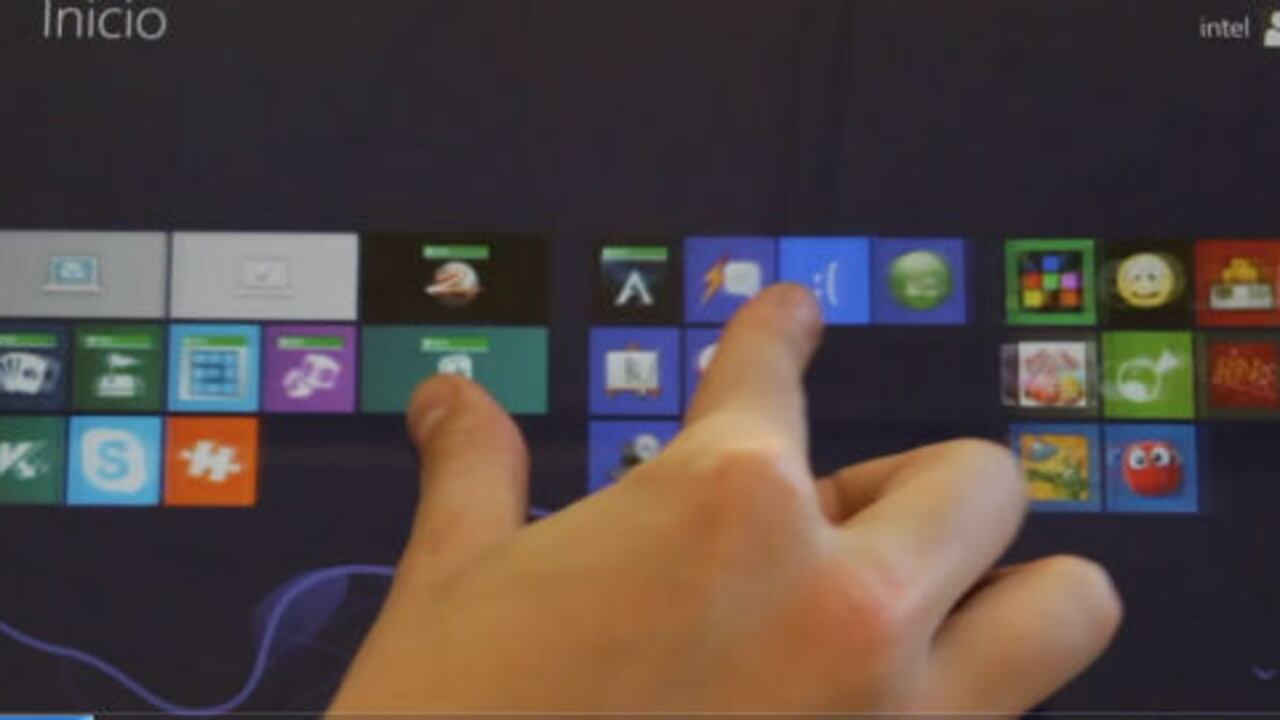
Smart charging is especially recommended when you use your laptop connected to the power supply for long periods., such as at work, at home or at university, or when you leave your device charging for many hours without using it.
Examples where It is worth activating this feature are:
- During long work sessions, classes, or video calls where the laptop remains plugged in all the time.
- When traveling or in public places with access to power and you know you can recharge if necessary.
- In hot or poorly ventilated environments, where heat can accelerate battery degradation.
- To extend the life of your laptop and reduce battery wear.
On the other hand, if you need to use your laptop for many hours without the possibility of recharging, it is advisable to temporarily deactivate the smart charge and charge the battery to 100% before leaving..
How to activate, pause, or customize smart charging by manufacturer
Not all Windows laptops have smart charging implemented in the same way.While Windows 11 doesn't offer a universal setting, most manufacturers have developed their own system for limiting charging:
- Microsoft Surface: It comes with Smart Charging as standard; you can manage it from the Surface app and pause it if you need a full charge. The feature activates automatically under heavy usage or high temperatures. You can learn more about this feature at Smart App Control in Windows 11.
- MSI: Use the Dragon Center software with the “Battery Master” option, where you can limit charging to 80% or less.
- LG: Includes the Smart Assistant app to activate battery extension by adjusting the charging limit.
- Dell: Use Dell Power Manager to set the threshold and limit the load if desired.
- Lenovo: Lenovo Vantage offers to activate the charging limit from the power options.
- ASUS: Allows you to adjust the charge from MyASUS, choosing balanced (80%) or maximum duration (60%) modes.
- HP: It is managed from BIOS or the battery optimizer, with the option to limit it to 80% or let the system learn your habits.
- Acer: Includes an option in Care Center to limit uploads based on preferences.
The process typically involves accessing the manufacturer's energy management app and adjusting the charging percentage limit, allowing you to define custom schedules and limits.
Complementary practices: take care of your laptop's battery in addition to using smart charging
To maximize battery health, in addition to enabling smart charging, it's recommended to follow these practices:
- Avoid extreme temperatures: Do not leave your laptop in the sun or in very cold or very hot areas.
- Don't let the battery always drop to 0%: Although modern batteries are more durable, it is best not to fully discharge them frequently.
- Update software: Keep your system and software up to date drivers for better energy management.
- Adjust brightness and power profiles: Reduce brightness and use energy-saving settings when you don't need full power.
Following these recommendations, along with smart charging, will help extend the lifespan and range of your battery.
How to know if your laptop has smart charging and how to activate it
To check if your Windows 11 laptop has this feature, follow these steps (they may vary by manufacturer):
- Accede to Configuration and navigate to Power and battery.
- Look for options like "Battery Settings", "Charging Optimization" or "Smart Charging".
- Turn on the feature, adjust the threshold percentage, and, if possible, set up automatic schedules or behaviors.
If you can't find this option in the settings, check if you have any power management apps from the manufacturer installed (Dragon Center, Vantage, Power Manager, MyASUS, etc.). On older or basic models, it may not be officially available.
Are there any drawbacks to always using smart charging?
While smart charging is active and limits the battery to 80%, the range will be lower compared to charging to 100%. For most, this sacrifice is minimal and worth it to extend battery life.. Only in cases where full power is needed, such as long trips without recharging, is it recommended to temporarily pause the function.
It is also important to note that Smart charging does not affect the performance or operation of the laptop and does not present any additional risks.It is a useful tool for more efficient and long-lasting use of the device.
Passionate writer about the world of bytes and technology in general. I love sharing my knowledge through writing, and that's what I'll do on this blog, show you all the most interesting things about gadgets, software, hardware, tech trends, and more. My goal is to help you navigate the digital world in a simple and entertaining way.
