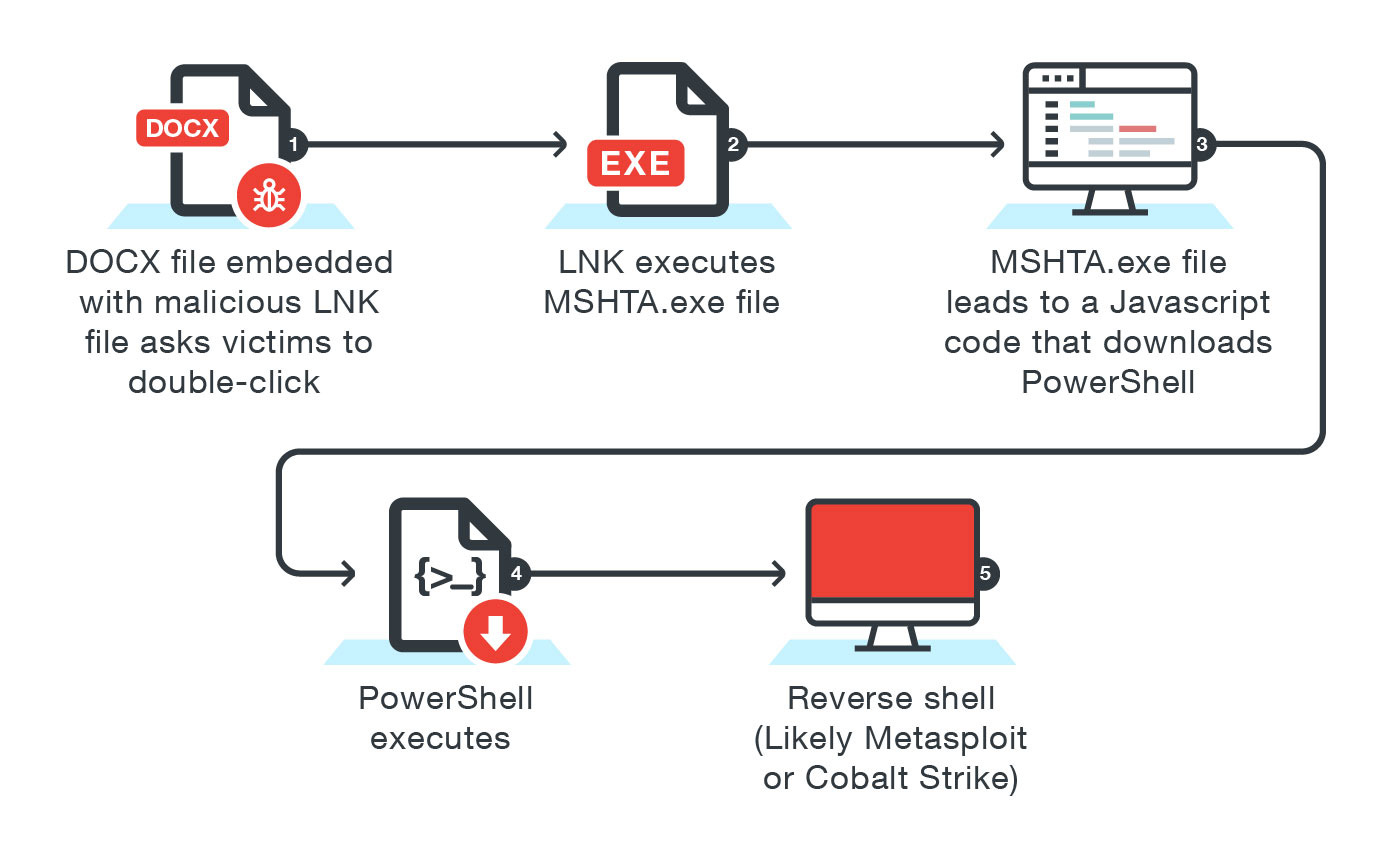- Hidden characters are essential for professional formatting and editing in Microsoft Word and Excel.
- To be able to view, edit or print these Symbols helps avoid errors and improves document presentation.
- Display options vary depending on the version of Word and allow you to customize what types of brands are displayed.

Have you ever wondered What's behind the text you see in your documents Microsoft OfficeYou may be surprised to learn that, in addition to the usual letters and numbers, there are a number of hidden characters that play a key role in the structure and formatting of your files. They often go unnoticed, but learning how to view and manage them can be the key to polishing the professional look of your documents or solving mysterious formatting issues.
Master the options for show hidden characters In Microsoft Office, it's much simpler than it seems. Here, we'll explain in detail and in an understandable way what these invisible symbols are, why they appear, how to manage them in Word and Excel, and even the steps to customize their visibility and understand what can go wrong if you don't control them. Get ready to discover a little-known side of the most used office applications and learn Tricks that will turn you into an advanced user.
What are hidden characters and why do they exist?
Hidden or invisible characters are special symbols inserted automatically by word processing applications such as Microsoft Word and Excel.Although they don't appear at first glance, they are responsible for important tasks such as dividing paragraphs, indicating spaces, managing line or page breaks, and facilitating document editing or formatting.
Every time you enter a space, press Enter, insert a tab, or create a table, Word and Excel store that information as a hidden character.This way, the program knows where a paragraph ends, how the elements are arranged on the page, or where the text should break.
These symbols perform key functions, including:
- Uncheck paragraph endings, allowing ideas to be separated visually and internally.
- Distinguish between line and page breaks, to control exactly how a printed or digital document is presented.
- Identify simple and non-separable spaces, essential for correcting formatting errors such as double spaces or preventing important words from being split between lines.
- Show the end of a cell in tables, making it easier to edit complex tables.
Examples of hidden characters in Microsoft Word
Microsoft Word uses various hidden characters to structure the document.Some of the most relevant ones and how they are visually represented when their display is activated are:
- plain space : Appears as a raised dot, useful for avoiding double-space errors.
- Non-separable space : Indicates that two words should not be separated on different lines.
- Tabulation : Marks horizontal breaks, usually at the beginning of paragraphs or in columns.
- paragraph mark : Delimits the end of each paragraph and is essential for formatting.
- line break : Indicates that the new line belongs to the same paragraph.
- Page/section breaks: Single or double dotted lines.
- End of cell mark : Represents the end of a cell in a table.
Why should you show hidden characters?
Being able to view these symbols is essential for detecting and correcting formatting errors, checking text consistency, and improving the final presentation of the document.During proofreading, for example, viewing hidden spaces will help you eliminate unwanted double spaces or tabs, avoid erroneous line breaks, and ensure that your text is exactly what you expect.
For those who work in sectors such as editing, proofreading, layout or programming In macros, hidden characters have tremendous relevanceFor example, a search for words in a text can fail if there are hidden characters between them. Additionally, incorrect formatting can ruin the presentation or cause problems when printing.
They are also very helpful when importing documents from other sources, where hidden codes may appear that alter the appearance of the text or the functioning of templates and forms.
How to Show Hidden Characters in Microsoft Word
Enabling the display of hidden characters in Word is a highly requested feature and, fortunately, There are several ways to do this depending on the version of Word you are using.We explain how to proceed with the most common versions.
Word 2007 and later
- Open the document in which you want to see the hidden characters.
- Click on the Microsoft Office Button (the round ball in the upper left corner), then select Word options.
- Go to section Show.
- In the "Always show these formatting marks on the screen" area, select the check boxes for the marks you want to see (tabs, spaces, paragraph marks, hidden text, optional hyphens, object anchors, etc.).
- Balance Accept to save the changes and the hidden characters will appear in your document.
You can also use the icon ¶ tab Home, in the group Paragraph, which toggles the visibility of these symbols rapidly.
Word 2003
- Open the document of interest.
- Go to menu Tools and select Options.
- In the View, within the section format marks, activate the corresponding boxes.
- Balance Accept and the symbols will be displayed.
Different display and customization options
Word lets you choose exactly what types of formatting marks you want to display.. Among the available options are:
- Tab characters: display tabs as arrows.
- Common: Spaces are shown as small dots.
- Paragraph marks: The paragraph symbol shows the end of each block of text.
- Hidden text: is represented by a dotted underline.
- Optional dashes and breaks: indicate suggested separations at the end of a line.
- Object anchors: show which objects are linked to each paragraph.
What if I only want to see the hidden text?
Sometimes, what is of interest is to hide certain information within the document, for example confidential material, internal rules, personal notes, or sensitive data that should not be visible to all users, but should be visible to those who know how to display it.
To reveal hidden text In Word just go to the Word options –either from the start menu or from the Microsoft Office button itself– and, within the section Show, check the box hidden textIn the document, that text will appear with a dotted underline: easy to identify and distinguish from the rest.
Print documents with hidden text visible
Whenever you print a document in Word, hidden text is not included in the printout by default. However, if you need to print hidden information, You can activate it from the printing options.
To get it:
- Accede to Word options.
- Choose the section Show and then look for the option Print hidden text.
- By choosing this option, any hidden information will appear printed in the final document exactly as you see it on screen.
This feature is very useful in contexts where you need to send confidential information only to specific recipients or to keep private notes on printed files.
Practical cases and common problems with invisible characters
Mastering hidden characters helps avoid many unexpected pitfalls and errors. For example:
- Format errors: Incorrect spacing, poorly divided paragraphs, displaced lines, and out-of-square tables are often caused by invisible symbols placed where they shouldn't be.
- Problems searching and replacing terms: If there is a tab or special space between two words instead of a conventional space, searches will not work as expected.
- Copy and paste error: When moving content between documents, hidden characters can break formatting if you don't detect and correct them first.
- Programming or macro errors: Hidden line and page breaks influence the results of automations and scripts.
Therefore, displaying and controlling hidden characters is not a whim, but a vital task for professional editing and efficient file management..
Viewing and managing hidden characters in Excel
En Microsoft Excel Hidden character management works a little differently than in WordAlthough there's no option to directly display invisible symbols in cells in spreadsheets, you can detect and edit them from the formula bar.
For example, if you copy data from an external source, it may be pasted with non-breaking spaces, line breaks, or tabs that alter the display or calculations. By clicking a cell and observing the contents in the formula bar, you can identify and delete these characters manually.
In some cases, it will be necessary to use functions such as , or SPACES to eliminate these elements and leave the information organized.
To better manage the display and editing of invisible characters in Excel, you can also check out how to use option keys in Excel. Mac.Other ways to insert and manage invisible characters
Want to manually insert any of these symbols? There are several ways:
- Through keyboard shortcuts: Single space (space bar), paragraph break (Enter), line break (Shift + Enter).
- Inserting Unicode codes: Press Alt + X after entering the corresponding code (e.g., 0009 for tab, 0020 for single space).
- From the symbols section: In Word, go to Insert > Symbol to add any available symbol.
- Online tools: Use character libraries to copy and paste directly into your document.
Passionate writer about the world of bytes and technology in general. I love sharing my knowledge through writing, and that's what I'll do on this blog, show you all the most interesting things about gadgets, software, hardware, tech trends, and more. My goal is to help you navigate the digital world in a simple and entertaining way.