- Neural Filters require a connection to Creative Cloud to work properly.
- Common errors include exclamation icons and failure to download filters.
- There are manual solutions to activate filters without signing in to Adobe.
- Problems may depend on system configuration or network blockages.
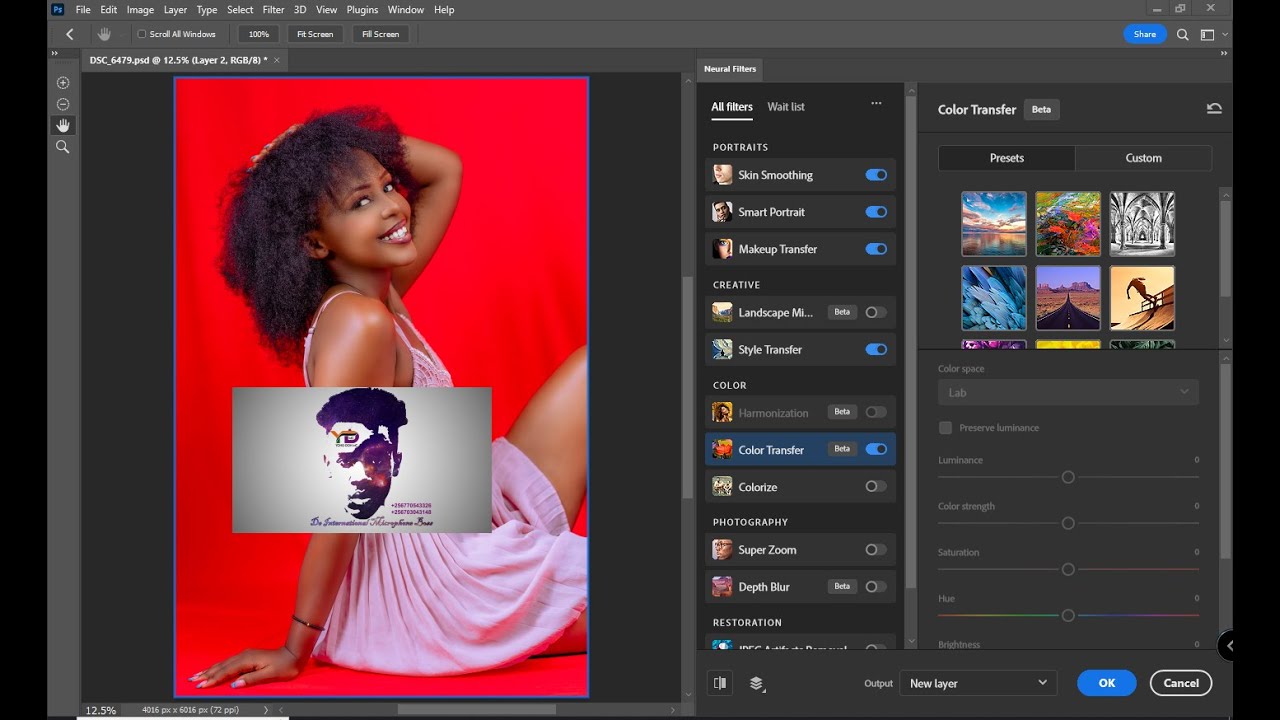
Photoshop's Neural Filters have been one of Adobe's most revolutionary implementations in recent times.. They allow you to apply effects of Artificial Intelligence to images with a single click, such as style transfers, photo restoration, and other creative effects. However, it's not all good news for users: many encounter errors, filters that don't load, gray buttons, or even warning icons that prevent their use.
If you're having trouble with Neural Filters in Photoshop, you're not alone.Throughout this article, we'll review all the possible causes and solutions compiled from multiple official sources, practical tutorials, and real-life user experiences. The idea is to provide you with a comprehensive resource so you can activate and enjoy these filters without any headaches.
What are Neural Filters in Photoshop?
Neural Filters are AI-based tools that apply complex adjustments to photographs using learned models.This includes everything from skin smoothing and artistic style transfer to portrait enhancement and colorization of black and white images.
They are available directly from the "Filter > Neural Filters" menu. in Photoshop CC 2021 and later. However, not all of them come pre-installed by default; you must download them individually from Adobe's servers.
Common mistakes when using Neural Filters
There are multiple recurring complaints among users with similar problems.Some of the most common mistakes are:
- Exclamation mark next to the filter which prevents it from being used.
- Downloaded filters that do not activate even though the system recognizes them.
- Grayed out and disabled options, even after signing in to Creative Cloud.
- Unable to download filters, especially if there is no connectivity to Adobe servers.
These failures can be due to multiple combined factors such as operating system limitations, network configuration, GPU conflicts, or installation errors..
Officially, what does Adobe recommend?
From Adobe's own help page (helpx.adobe.com), do not detail specific technical solutions, but rather request feedback on the performance of the filters. This indicates that Not all problems have a direct, officially documented solution., and often depend on the configurations specific to each team.
The first thing you should try is:
- Make sure you're signed in to Creative Cloud.
- Verify that you have an Internet connection without blocking Adobe servers..
- Update Photoshop to the latest version.
- Check that your equipment meets the requirements of hardware, especially when it comes to GPU and RAM.
Real-life cases: users with problems and their configuration
In an official Adobe community thread (Adobe Forums) one user detailed his situation: despite having a good graphics card (NVIDIA GeForce RTX 3060 Laptop GPU), 16GB of RAM, and being logged into Creative Cloud, Neural Filters appear with an exclamation point.
This type of error suggests that it may be an internal bug, a synchronization failure, or a problem with reading the cache.Another point worth noting in your case is that the filters were downloaded, but there was no way to activate them.
In addition, analysis of the Sniffer.exe file showed that Photoshop correctly recognized GPU capabilities and support for OpenCL and OpenGL APIs, which rules out a hardware problem.
Alternative: Activate Neural Filters without logging in
There is a practical solution documented on the Zentinels.net website., for users who do not want to log in to Adobe Creative Cloud, or who have network blocks that prevent them from connecting to their servers.
Steps to activate filters without logging in
You must download a package with the filter files already prepared and place them in the corresponding folder. The routes vary depending on the operating system:
To Windows:
C:\Users\YOUR USER\AppData\Roaming\Adobe\UXP\PluginsStorage\PHSP\22\Internal\com.adobe.nfp.gallery\PluginData
For macOS:
~/Library/Application Support/Adobe/UXP/PluginsStorage/PHSP/22/Internal/com.adobe.nfp.gallery/PluginData
Once these files are copied, Photoshop should automatically detect and load the filters., even if you're not logged into Creative Cloud. It's important to make sure you properly replace the existing PluginData folder.
Where are Neural Filters downloaded and stored?
If you want to manually check if the filters have been downloaded correctly, you can browse to the path mentioned above. There you will find the contents of the downloaded filters. If you see that the folder is empty or contains no subfolders, it is likely Photoshop could not complete the download.
You can also delete this folder to force a new download., although in that case you will have to log back in to Creative Cloud.
Neural Filters blocked by corporate network
Many users who work in companies or educational centers They cannot use Neural Filters because the networks are controlled, and Adobe domains may be blocked by default..
In these cases, if the network administrator allows it, exceptions must be added to the network to allow outgoing connections to:
*.adobe.io, *.adobe.com, *.behance.net among others.
What if there's no way? Practical alternatives
If after trying all of the above there is no way to make them work, you can use services and applications based on IA external as:
- Remini: Enhances portraits with AI.
- DALL·E or MidJourney: allow you to generate stylized images from text.
- Photodiva or Luminar AI: offer similar smart tweaks.
These solutions do not completely replace Neural Filters, but can offer similar results for specific tasks..
Problems with Neural Filters in Photoshop aren't rare, nor are they exclusive to your computer. The causes can range from your operating system version, a lack of connection to Adobe servers, to internal configuration issues. The good news is that there are multiple solutions: from manually activating filters by replacing files, to thoroughly reviewing your settings, or even looking for external alternatives. The most important thing is not to give up at the first error and to try every possible route to recover this powerful feature.
Passionate writer about the world of bytes and technology in general. I love sharing my knowledge through writing, and that's what I'll do on this blog, show you all the most interesting things about gadgets, software, hardware, tech trends, and more. My goal is to help you navigate the digital world in a simple and entertaining way.

