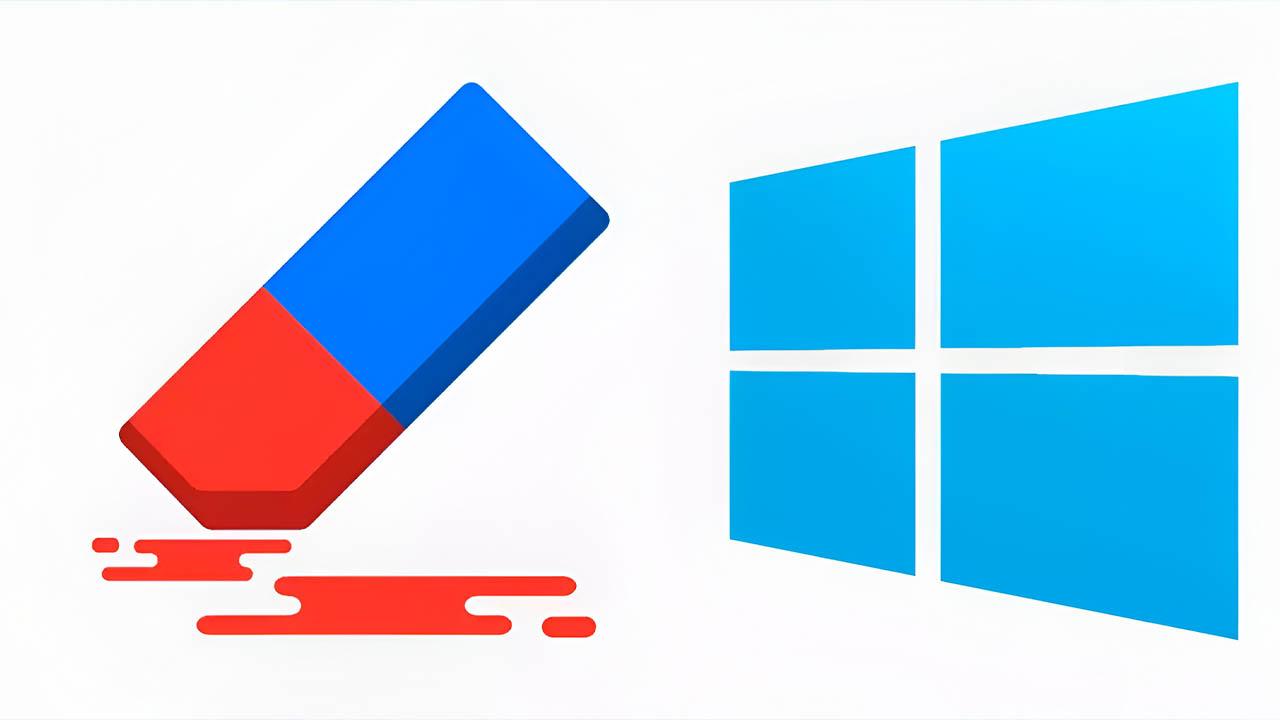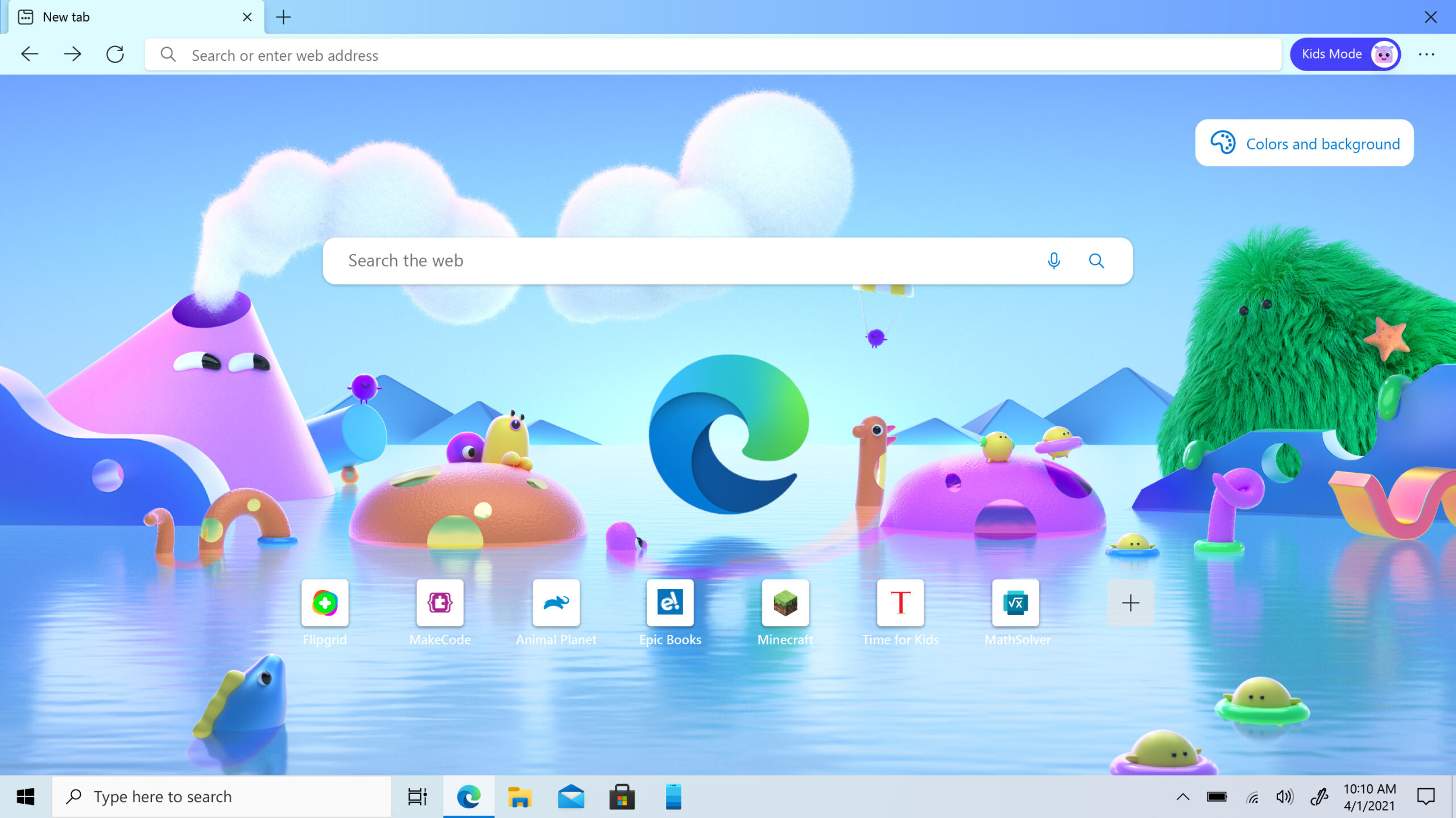- Edge slowness is often caused by cache buildup, extensions, and misconfiguration.
- Keep Edge and Windows keeping up to date and managing extensions are essential
- Choosing a lightweight homepage and clearing the cache significantly improves performance.
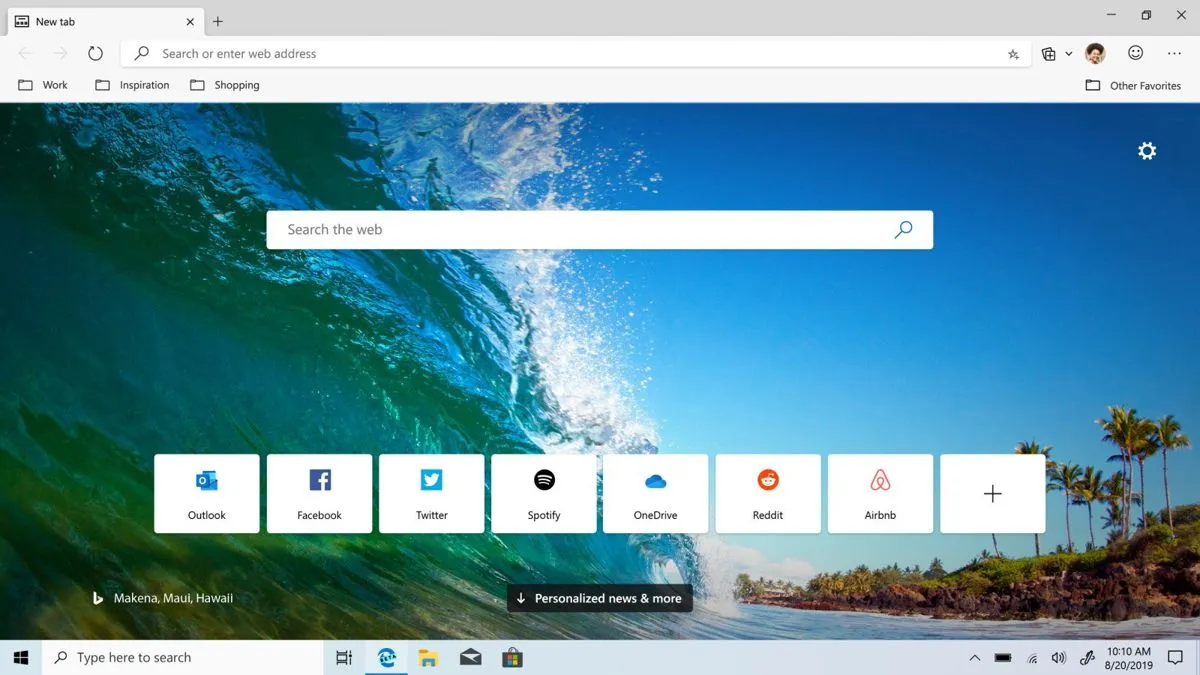
Do you notice that your computer is running fine, but when you open Microsoft Edge It seems like you travel to the past? You are not the only one with that problem.Many people notice that Edge suddenly takes a long time to launch, bookmarks folders open slowly, or new tabs take a long time to appear. If you feel like you're losing patience every time you browse, here's the most complete and clear guide to discovering Why Microsoft Edge is slow and how to speed it up really.
In this article we are going to review All the common causes of slowness in Edge And, most importantly, we offer detailed solutions and practical tips to leave you feeling like a bullet. Plus, we add Tricks little-known features and all the information you need to get your browser in shape, whether you're using Windows 10, 11, or any other modern version of Microsoft's operating system.
Common Causes: Why is Microsoft Edge so slow?
Before we start changing things aimlessly, it is good to know What really causes that slow feeling in Edge?Remember: sometimes it's a single factor, and other times it's a combination of several, so it's best to rule out potential culprits one by one.
- Outdated browser version: If you have an older version of Edge, you're more likely to experience crashes, hangs, or slowdowns due to bugs that have been fixed in updates.
- Excessive accumulation of cache and cookies: Edge saves data and Temporary files to speed up the loading of websites, but when there are too many, just the opposite happens: the browser becomes lazy.
- Too many extensions installed and active: Extensions are useful, but each one consumes resources. The more you have, the more memory you use and the slower they can be, especially if they run in the background.
- Many tabs open at the same time: Each tab is like a new program. If you have too many open, your browser and your PC's memory suffer.
- Limited system resources: If your computer is low on RAM, has an older processor, or the hard drive is almost full, it may not be able to perform any better, especially if you use other apps at once.
- Problems with acceleration by hardware: Edge uses the graphics card to load pages and videos, but if there is a conflict with the drivers or the option is misconfigured, it can get worse.
- Corrupt or outdated DNS cache: The browser saves web address information for faster access, but if any files are corrupted, websites take ages to load.
- Malware or malware: A virus or suspicious applications on your computer can slow down Edge and other programs.
- Problems on the home page: If you have a heavy home page set up, with a lot of data or elements, the browser may get stuck when opening.
- Modified settings in Edge: Uncontrolled changes to Edge settings can cause unexpected conflicts or slowdowns.
How to Speed Up Microsoft Edge: Complete Step-by-Step Solutions
We've already seen where problems can come from. Now let's fix it and speed up Edge So you can navigate without getting discouraged. You can follow the steps one by one or jump directly to the one you think you need, but if you really want results, it's best not to leave any behind.
Update Microsoft Edge to the latest version
Keeping Edge updated is vital to keep it fast.Updates bring speed improvements, security patches, and bug fixes. To check if you have the latest version:
- Open Edge and click the three dots in the top right corner.
- Go to “Help & feedback” and then “About Microsoft Edge.”
- The browser will automatically check for updates. If it finds any, it will download them and prompt you to restart Edge.
After updating, close and reopen Edge to ensure the changes are applied correctly..
Clear Edge cache and cookies
With daily use, your browser accumulates tons of temporary files and cookies that can slow it down. Cleaning this data lightens Edge and reduces errors. Do it like this:
- Open Edge and go to the menu (three dots).
- Select "Settings" and then "Privacy, search and services."
- Under “Clear browsing data,” tap “Choose what to clear.”
- Check "Cookies and other site data" and "Cached images and files."
- Under “Time Interval” select “Always” for a complete cleanup.
- Tap “Erase Now” and restart Edge.
Repeat this operation from time to time, especially if you browse a lot or start to notice Edge is slow..
Manage the extensions you have in Edge
Extensions are great, but if you don't keep them under control, they can become the main brake on Microsoft Edge.To review and disable them:
- Go to edge://extensions/ (you can copy and paste it into the address bar) or go to the menu > “Extensions”.
- Review the entire list and disable (using the switch) or delete those you no longer use or don't know about..
- Reopen Edge and check the change. If you notice an improvement, reactivate only the ones you really need or reinstall the essential ones.
Avoid overloading your computer with too many open tasks.
Edge, like any other browser, requires system resources. If you use many demanding programs at the same time (video editors, games, streaming platforms...), it is normal that Edge may not work as fast as you would like.Close unnecessary apps and limit the number of open tabs. If you tend to have a lot of tabs open, consider using "Put Tabs to Sleep" features or grouping them by important topics.
Change the home page to a lighter one
Something as seemingly silly as the start page can cause Edge to crash. Boot in slow motion, especially if you've set it to open the Bing website, a news portal loaded with images, videos, and interactive modules. If you want an instant launch, set a simple page (like "about:blank" or Google):
- Go to the Edge menu and select “Settings.”
- Under “On startup,” select “Open a specific page or pages.”
- Add a simple or empty URL, for example “about:blank”.
- Remove any other pages that open automatically.
The fewer pages you open at startup, the faster Edge will take to start..
Disable (or enable) hardware acceleration
Hardware acceleration allows Edge to take advantage of your graphics card for faster browsing, but it doesn't always work well, especially if your drivers are outdated. If you suspect this is the cause of the slowness, try the following:
- In Edge, open the menu and go to “Settings.”
- Go to “System and Performance.”
- Look for the option “Use hardware acceleration when available.”
- Disable it if it is enabled, or enable it if it is disabled.
- Restart Edge after each change to see if your speed has improved.
Reset Edge settings to default
If after several changes Edge still doesn't work well, it may be a good idea return to the original settings:
- Go to the menu, then to “Settings.”
- In the side menu, go to “Reset Settings.”
- Click “Restore settings to default values.”
- Confirm the action.
Most of your personal data (bookmarks, passwords, history) is retained, but you will lose your personalized settings..
Repair Microsoft Edge from Windows
Windows allows you to repair Edge when there are serious errors. This option reinstalls damaged components and fixes errors without losing your data:
- Close Edge completely.
- Open Windows Settings with Windows + I.
- Go to “Applications” > “Installed Applications”.
- Find Microsoft Edge, click the three dots, and tap “Edit.”
- In the window that appears, click "Repair" and follow the steps.
- Once the process is complete, restart your computer and try Edge.
Flush the Windows DNS cache
A corrupted DNS cache can cause Edge to take a long time to load websites even if you have a good connection.To empty it:
- Close Edge completely.
- Open the start menu and search for “cmd”.
- Right click on «Symbol of the system» and select «Run as administrator».
- Write the command
ipconfig /flushdnsand hit Enter. - When you see the success message, close the window and restart your PC.
Check that Windows is up to date and error-free
An outdated system creates compatibility issues and bugs that affect Edge. Update Windows from Settings > Windows Update and apply all pending updates. You can also use disk error-checking tools (type "Check Disk" in the Windows search) to rule out hardware failures.
Removes malware and suspicious software
If you have viruses or unwanted programs, Edge may malfunction even if everything else is in order.We recommend using an updated antivirus and running a full system scan. There are specific tools like Microsoft Defender, Malwarebytes, and similar to clean your computer.
Passionate writer about the world of bytes and technology in general. I love sharing my knowledge through writing, and that's what I'll do on this blog, show you all the most interesting things about gadgets, software, hardware, tech trends, and more. My goal is to help you navigate the digital world in a simple and entertaining way.