- There are multiple methods to run or install programs on Windows without a traditional installer.
- Using portable software and remote access techniques makes management across multiple computers easier.
- Advanced tools, such as PSExec and PowerShell, allow automatic and remote installations.
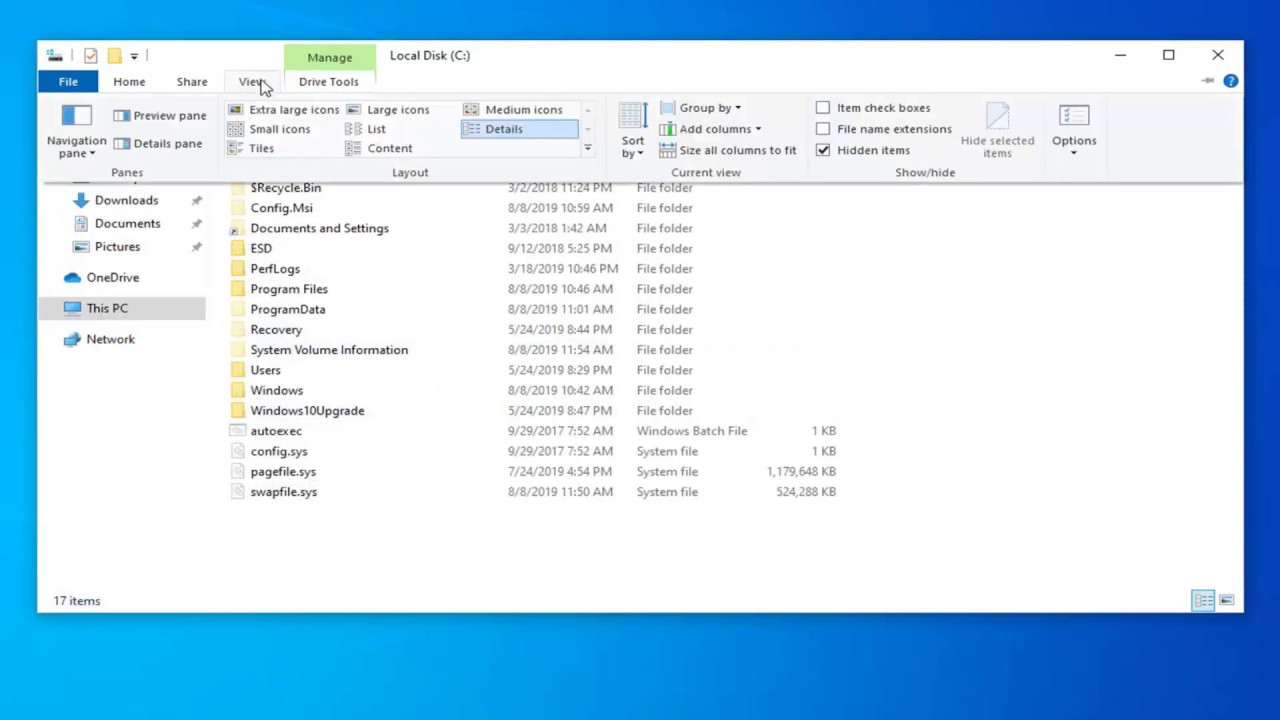
Have you ever come across a program that doesn't include the classic installer and wondered how to use it on your Windows computer? This is a more common situation than it seems, especially when downloading advanced applications, open-source tools, or portable utilities. Nowadays, knowing how to use it is important to know how to install it. What steps to follow to install a program manually in Windows without having the typical installer? It is a very useful skill for both experienced and experienced users. for starters who seek to make the most of their operating system.
In this article, I explain clearly and in detail how you can Install applications on Windows even if they don't have a traditional installer, the different options available, Tricks to do it from the graphical interface or through the command line commands, and even how to do it remotely on other computers. We'll also go over some common problems and practical solutions, as well as extra tips to make the whole process easier for you. Don't miss it because you'll surely end up using one of these methods sooner than you think!
Why don't some programs include an installer?
Before we get into the techniques, it is important to understand Why there are programs that do not require traditional installation. Many developers, especially in the world of free software and applications portable, offer compressed versions in zip, rar or folders with executables and associated filesThe goal is to facilitate immediate use, allowing programs to run from a USB and avoid modifying the Windows registry or touching system files. Thus, Not all programs need to go through the classic “Next, Next, Finish” and can work perfectly in a portable way.
How to run programs without installing them in Windows
The easiest way to use a program without an installer is to simply unzip the downloaded file (usually .zip or .rar) in a folder on your computer and look for the main executable, usually with an extension .exe. Simply double-click on that file and, if everything is in order, the program will start without leaving any deep trace on the system.
For convenience, you can create a shortcut to the executableRight-click on it, select "Send to," and then "Desktop (create shortcut)." This way, you'll always have the program at hand and can pin it to the taskbar or Start menu for quick access, just like any other conventionally installed application.
Solutions if the program does not appear in the Windows search engine
When running applications that have not gone through the standard installation process, it is common that Windows Search does not detect those portable programsThe main reason is that the locations where these programs are located are not included in the search index used by the system.
To fix this and be able to easily search for programs from the Start menu, follow these steps:
- Open the Control panel (it may be helpful to select view by small icons).
- Click on Indexing options.
- Press on Modify and in the window that appears, check the box for the folder where you have the portable program.
Once indexed, Windows Search will find the executable when you type its name. This trick is especially useful for those who frequently work with multiple portable applications.
Update or replace portable versions manually
A great advantage of no-installation programs is that Updating or changing versions is extremely easy.. Simply downloads To install the newest version, unzip the contents and replace the old folder with the new one. This way, you ensure you always have the latest version, and if the program stores its settings in files within the same folder, you won't lose your preferences.
Many users choose this method for applications such as media players, editors and small utilities.. Among its advantages is the fact that you do not leave traces in the system registry, nor do you fill Windows with residual files after uninstall programs, which helps keep your computer cleaner and faster.
Remote installation of programs on other computers
In professional environments or when managing multiple computers, the need may arise to install programs manually and remotelyThere are several methods for achieving this, each with its own advantages and technical requirements. The most useful and up-to-date methods are detailed below.
Method 1: Use remote control software with GUI
If you don't have advanced technical experience, the most convenient way to install applications remotely is by using remote control tools with a graphical interface, such as AnyViewer. This type of software allows you take complete control of another computer over the Internet, accessing their desktop as if you were sitting in front of it. This way, you can download, run programs, and work normally on the remote machine.
- Install AnyViewer (or other similar software) on both computers.
- Create an account and assign devices to your account.
- From your PC, select the remote computer and connect with a single click.
- Once inside, download the portable program or install it manually just like on your own computer.
This method is perfect if you need to assist others or manage multiple teams without having to physically travel. Plus, allows access from mobile devices like phones Android or iPhones, which adds a lot of flexibility.
Method 2: Using PSExec for Advanced Remote Installations
For those seeking greater automation and control, PSExec It is an advanced tool provided by Sysinternals (Microsoft) that allows you to run programs and commands on remote machines on the same network, without the need to install additional software on those machines.
- Download PSExec from the official Microsoft website and extract its executable to a folder (e.g. C:\SysinternalsSuite\).
- Prepare the program package that you want to install, preferably in format MSI (although some exe installers may also work if they support silent mode).
- Configure the Firewall on the remote machine to allow SMB-In traffic (TCP port 445), which is required for remote transfer and execution.
- Opens CMD as administrator on your local computer and copy the MSI file to the remote computer using a command like:
Copy c:\users\username\downloads\program.msi \REMOTEPCNAME\C$ - Change the directory in your console to the PSExec folder to make it easier to execute commands.
- Launch the installer on the remote machine with:
PsExec.exe \REMOTEPCNAME -i -s msiexec.exe /i «C:\path\program.msi» /qn /norestart
This will install the software silently, without any direct intervention.
This method is very useful in business networks or when you need to install software on multiple computers without having to travel. You can also consult How to roll back driver installation in Windows to better understand driver management in these processes.
Method 3: Remote Installation Using PowerShell
Another common alternative is Use PowerShell to run commands or install programs on other computers. Although it offers a lot of flexibility, you have to be careful because some installers may not finish correctly if the script continues running after launching the installation.
- Open PowerShell as administrator from the start menu.
- Run a command like:
Invoke-Command -ComputerName computerName -ScriptBlock { c:\path\program.exe /silent }
This command allows you to initiate silent installations on the remote computer, but keep in mind that not all installers support this mode, and there's a risk of cancellation if the main process terminates prematurely. For more details, see How to create an unattended installation environment in Windows 11.
Method 4: Deploy software using Group Policy (GPO)
In organizations with Active Directory, it is very simple deploy programs en masse to all computers on the network using group policiesFor this to work, the installer must be in MSI format and the computers must have read-only access to a shared folder.
- From the server, create a shared folder and place the MSI file there.
- Grants read permissions to all domain users.
- Open “Active Directory Users and Computers” and create a new group policy.
- Configure which computers or users will receive the policy.
- In the policy editor, select Software Installation and enter the full path to the MSI package.
- Save the changes and after a reboot, clients will automatically install the assigned software.
This system is perfect for business environments, allowing you to install, update, or remove programs centrally and without manual user intervention. For effective management, you can also consult How to update Office manually.
Passionate writer about the world of bytes and technology in general. I love sharing my knowledge through writing, and that's what I'll do on this blog, show you all the most interesting things about gadgets, software, hardware, tech trends, and more. My goal is to help you navigate the digital world in a simple and entertaining way.