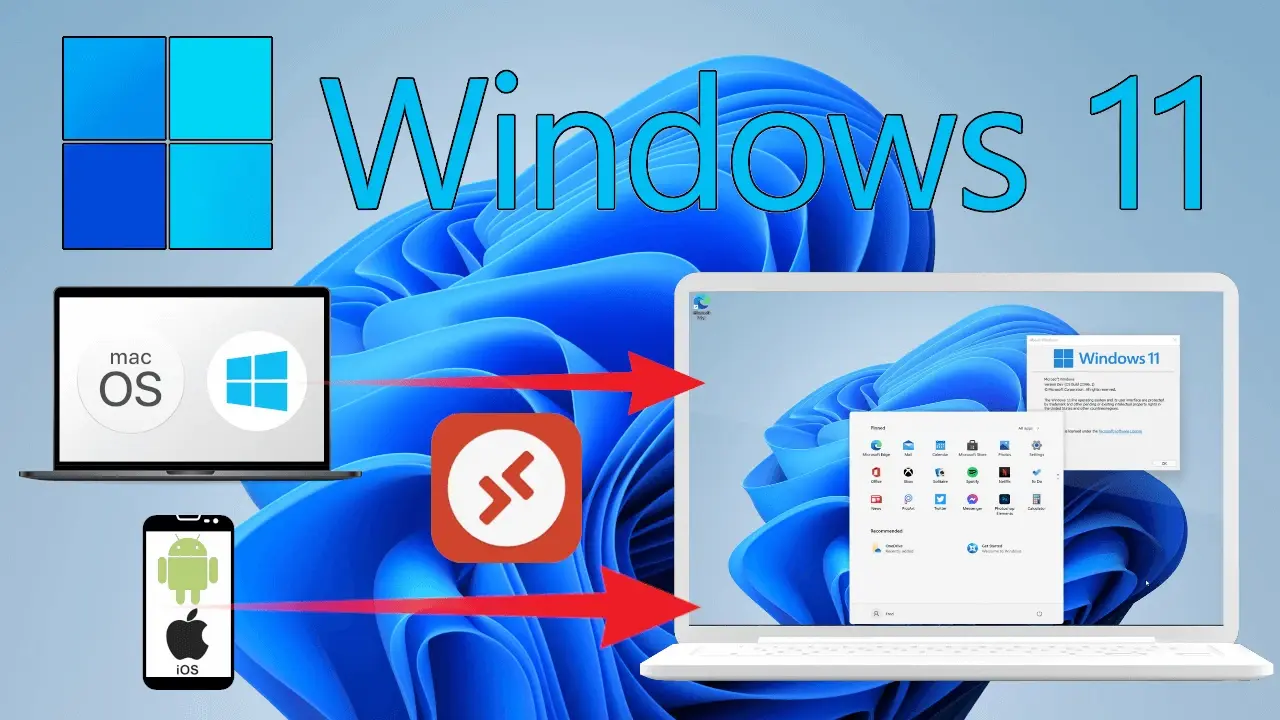- Remote Desktop in Windows 11 requires Pro/Enterprise as server; clients in Windows, macOS, iOS y Android.
- Secure connections with NLA, VPN for external access and correctly configured ports.
- Support for Microsoft Sign in: Log in with web account or classic credentials depending on the scenario.
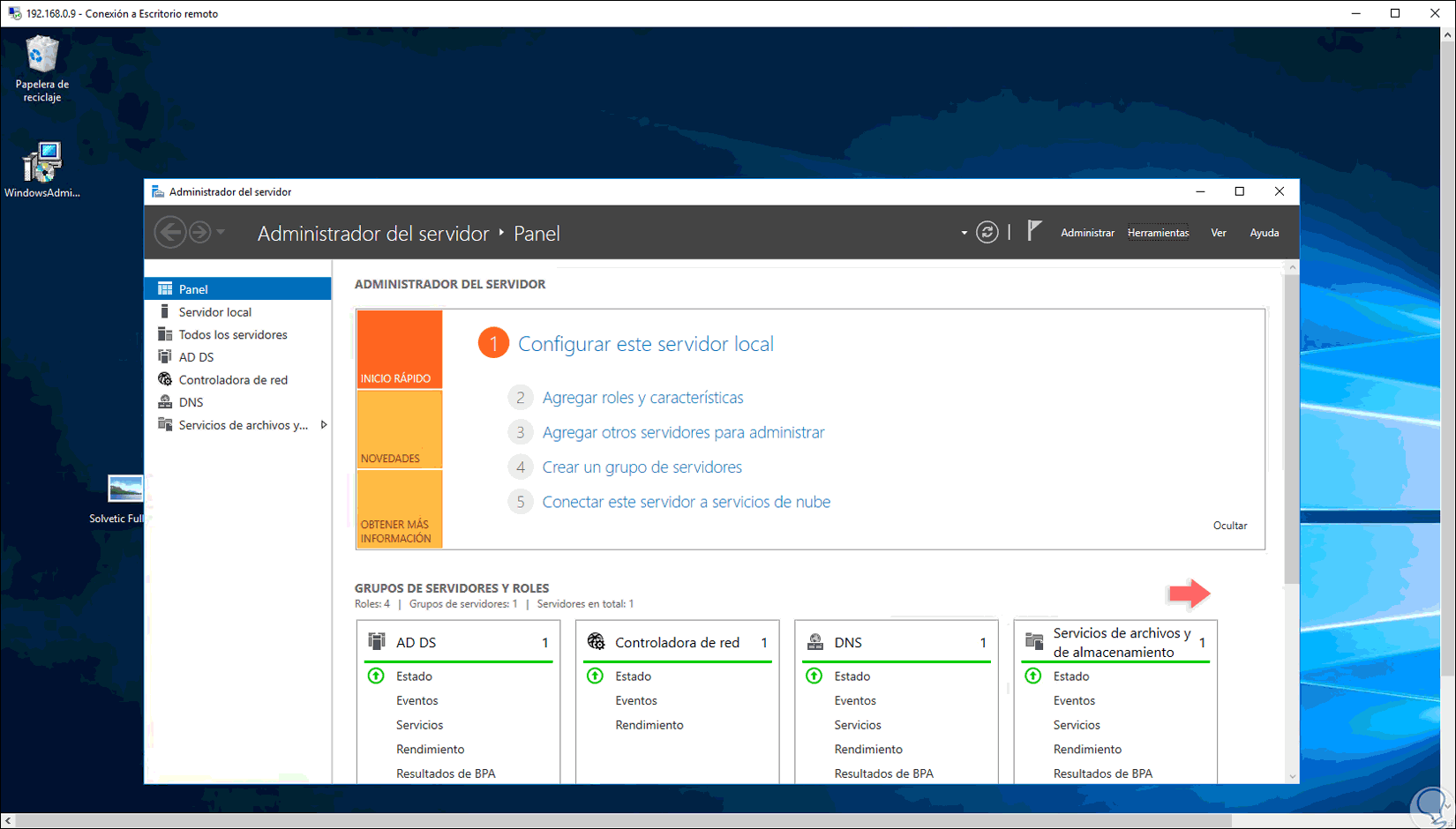
Controlling your PC from anywhere is easier than it seems if you know the pieces of the puzzle well. Windows 11 remote desktop It allows you to manage applications, files and resources as if you were in front of the computer, whether from another Windows computer, from macOS, iOS or Android.
In this guide, you'll learn how to configure it as a server (the computer you connect to) and as a client (the computer you connect from), how to use it securely inside and outside your network, and how to resolve the most common errors. We will integrate native methods (Settings, Control Panel, CMD, PowerShell), authentication with Microsoft Sign In, VPN and port forwarding options, plus alternatives when RDP doesn't fit.
What is Remote Desktop and what you need to use it
Remote Desktop Protocol (RDP) operates in two clear roles: server (the PC you access) and companies (the device you're connecting from). In Windows 11, the server component is available in Pro and Enterprise editions; incoming RDP connections are not officially supported in Home.
Before you begin, confirm the installed edition. Go to Start > Settings > System > About and check the Windows Edition section. If you use Windows 11 Pro or Enterprise you will be able to enable the RDP server. If you are using Home, you can install the apps client to connect to other computers, but not receive incoming sessions natively.
In enterprise environments, Windows supports connections to Active Directory-joined computers and Active Directory-joined devices. Microsoft Access ID via RDP. It is advisable to activate the Network Level Authentication (NLA), which requests credentials before establishing the session. Also note that, for certain Entra scenarios, it's a good idea to ensure that Remote Credential Guard is not active on the computer you're connecting from, and check how many connections it allows.
An important note: some people discuss third-party methods for enabling the RDP server on Home editions using unofficial DLLs. Not recommended for security and licensing reasons.; it is appropriate to upgrade to Pro/Enterprise or use reliable alternative solutions which we discuss below.

Enable the Server: Methods to Activate Remote Desktop
For a device to accept RDP connections, you must securely enable the feature. Write down the team name when you enable it: you will need it when connecting from the client.
Method with Configuration (simple). Go to Settings > System > Remote Desktop and turn on the Enable Remote Desktop switch. Confirm the prompt and, under Advanced settings, select Require devices to use Network Level Authentication (NLA). Also activate options to keep your PC accessible on private networks.
Method with Control Panel. Open Control Panel > System and Security > System and click Allow Remote Access. On the Remote tab, enable Allow remote connections to this team and make sure the NLA box is checked. Apply and accept the changes.
Method with Symbol of the system (DCM). Run as administrator and use:
reg add "HKEY_LOCAL_MACHINE\SYSTEM\CurrentControlSet\Control\Terminal Server" /v fDenyTSConnections /t REG_DWORD /d 0 /f
To open the firewall to RDP: see how to open the firewall or use:
netsh advfirewall firewall set rule group="remote desktop" new enable=Yes
Method with PowerShell. Open PowerShell as administrator and run:
Set-ItemProperty -Path 'HKLM:\System\CurrentControlSet\Control\Terminal Server' -name "fDenyTSConnections" -value 0
and for the firewall:
Enable-NetFirewallRule -DisplayGroup "Remote Desktop"

Connect as a client from Windows, macOS, iOS, and Android
On Windows, the classic tool is Remote Desktop Connection (MSTSC). Open it by searching for "Remote Desktop Connection" in the Start menu or by running mstsc.exe. Enter the computer name (or IP address) and press Connect.
If the server is joined to Microsoft Sign In and you want to use your corporate account, in MSTSC open Show Options > Advanced tab and activate Use a web account to log in to the remote computer (equivalent to the RDP property enablerdsaadauth). Enter the user in format user@domain.comThe first time, you may see a dialog box to allow the connection to the new host: confirm with Yes; Enter will remember up to 15 teams for 30 days.
Without Microsoft Login authentication (classic method), with the remote computer joined to Login or hybrid, you can also connect by indicating the user as user@domain.com o AzureAD\user@domain.com. Support varies depending on the type of joint and the Windows version of the client, but always with valid credentials (password, smart card, or Windows Hello for Business in supported scenarios).
On macOS and iOS, you can use the new Windows App from Microsoft (available for free on the App Store and Microsoft Store). Add the PC by name or IP and connect; the app manages credentials and offers a modern experience. On Android, install the Microsoft Remote Desktop application from Google Play, add the PC and select the connection to log in. You can also see how control Windows 11 from your mobile.
Mobile network? It's viable, but its performance will depend on coverage, latency, and congestion. a stable connection makes a difference in the fluidity and response of the mouse/keyboard.
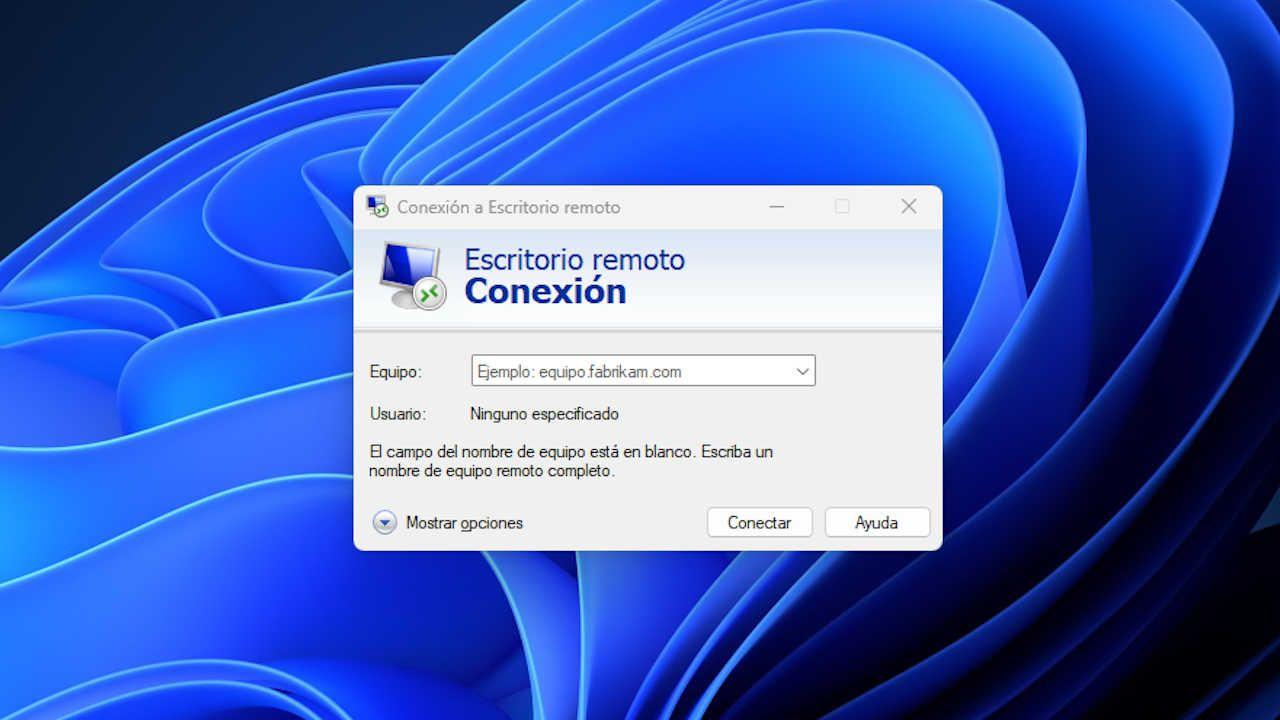
Internet access: VPN or port forwarding
When the connection is outside your local network, you have two official paths: use a VPN or configure port forwarding in the routerA VPN is the recommended option for security, as it encrypts traffic and prevents RDP from being exposed to the internet.
VPN connection. On Windows, go to Settings > Network & Internet > VPN and tap Add a VPN connection. Enter the server, protocol (SSTP, L2TP/IPSec, IKEv2, OpenVPN, or PPTP), and the credentials provided by your VPN service. Once the VPN is established, open MSTSC, enter the name or IP of the remote computer and connect as you would on the LAN.
Port Forwarding (NAT). If you choose to expose RDP, be extremely cautious with strong passwords and NAT. On the server PC, make sure you have a Fixed local IPIn the card's Properties (TCP/IPv4), you can assign it and define DNS. Write down your public IP address (search for "what's my IP address") and log into the router using the default gateway to create a Port Forwarding rule: TCP protocol, external port 3389 to internal port 3389 pointing to the PC's IP address.
To confirm network settings in Windows, open Run (Win+R), type cmd and run ipconfig to see IPv4 Address and Gateway. After creating the rule, from the client use the public IP of the router (or a Dynamic DNS if you have one) to connect. Remember that the default RDP port is TCP 3389.
If your ISP blocks ports for security reasons, contact support or consider a VPN. Expose 3389 to the Internet involves risks if the configuration is not hardened.
Recommended Security: NLA, Passwords, Updates, and 2FA
Enable NLA on the server to force authentication before the session. Network Level Authentication reduces the surface area against automated attacks and anonymous connections.
Use unique, complex passwords on remote access accounts and change them regularly. Avoid reusing credentials between services and evaluate password managers to manage them.
Keep Windows and RDP clients up to date. Security fixes address protocol and system component vulnerabilities. Check Windows Update and also updates Remote Desktop apps on all devices; and considers local policies for improve system security.
If your organization uses 2FA, implement it where supported (for example, when authenticating with a corporate account). Two-step verification adds a very effective additional layer against password theft.
Note on remote session lock: When locking the remote session, Microsoft tokens Enter and passwordless methods (such as FIDO keys) are not supported for unlocking the screen; the session is deliberately disconnected to re-evaluate Conditional Access policies upon reconnection.
Troubleshooting: Common Errors and How to Fix Them
Firewall. If it doesn't connect, check Allow an app through Windows Firewall and confirm that Remote Desktop has the Private and Public Networks checkboxes selected. Remote Desktop not working It also includes common steps for diagnosing faults. You can also reactivate the rule Enable-NetFirewallRule -DisplayGroup "Remote Desktop".
Services. On the remote machine, open Services, locate Remote Desktop Service, and verify that the Status is Running. Start it if it is stopped to accept incoming sessions.
Hostname vs. IP. Sometimes name resolution fails. Try connecting via IPv4 address. Check the IP with ipconfig and use it temporarily to rule out DNS problems.
ISP and ports. If you're connecting from abroad, your provider may filter ports. Call to confirm or use a VPN. Check that the forwarding is created correctly (TCP 3389 pointing to the correct PC IP).
IPv6. In some environments, the IPv6 stack may interfere. In Adapter Properties, uncheck Internet Protocol Version 6 (TCP/IPv6) and restart the computer. Try the connection again after the reboot.
Accounts. Passwordless security or certain Microsoft Account policies can block RDP in home scenarios. Create a local administrative account for quick testing. Then return to the corporate flow with managed credentials and 2FA where possible.
Diagnostics. Check the Event Viewer (Windows Logs > Application and System) for errors related to TermService and authentication. Update network drivers from the client and server if you detect abnormal cuts or latencies.
Connectivity with Microsoft Sign in: with and without authentication Sign in
With Microsoft Authentication Sign in. In MSTSC, go to Advanced Options and enable Use a web account to sign in to the remote computer (enablerdsaadauth). Enter user@domain.com, Connect and authorize the host if it is new. Enter remember up to 15 hosts for 30 days before asking again.
Without Entra authentication (traditional method). Even if the remote computer is joined to Entra or hybrid, you can use credentials in the format user@domain.com o AzureAD\user@domain.com. Featured Supported Configurations:
- Windows 10 2004+ Client on Device Login: Password or Smart Card.
- Windows 10 1607+ client on device Sign in with: password, smart card, or Windows Hello for Business (certificate trust).
- Windows 10 1607+ client on hybrid device: password, smart card, or Windows Hello for Business (certificate trust).
Access permissions. If multiple users will be logging in via RDP to a Joined computer, add them to the local Remote Desktop Users group. With CMD you can automate it for individual Entra accounts.
If you're looking for reliable, well-equipped remote access, combine the basics (enabling RDP, NLA, proper firewall and user permissions) with good practices (VPN for the internet, strong passwords, updates, and 2FA where applicable). With MSTSC or official apps on macOS/iOS/Android You'll have a comfortable flow; and if your case requires something different, solutions like AnyViewer, AirDroid, or TSplus cover scenarios where native RDP can't reach.
Passionate writer about the world of bytes and technology in general. I love sharing my knowledge through writing, and that's what I'll do on this blog, show you all the most interesting things about gadgets, software, hardware, tech trends, and more. My goal is to help you navigate the digital world in a simple and entertaining way.