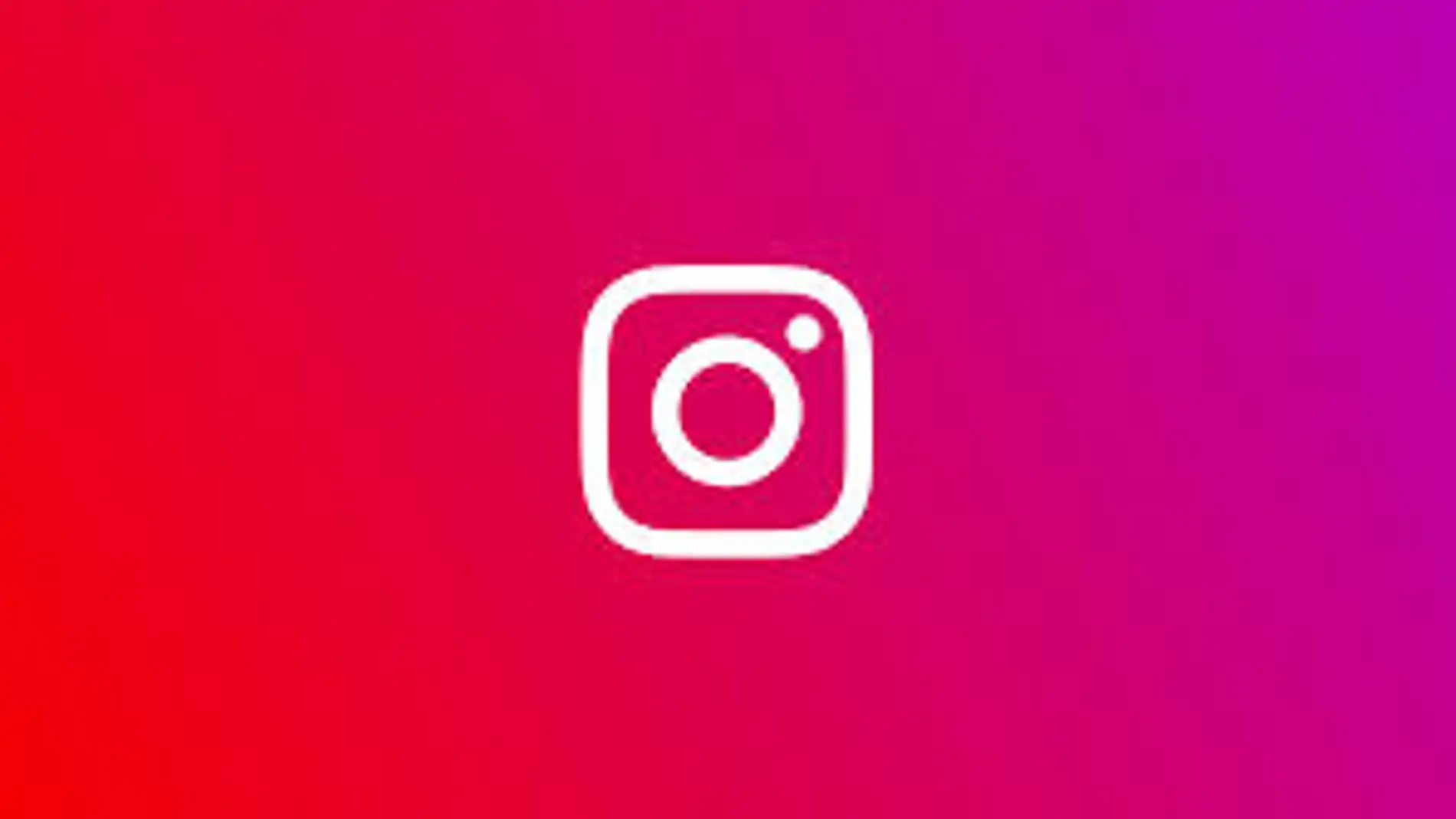
Instagram It is a platform originally designed for mobile devices, But with There, its desktop version has gained popularity. As more people seek convenience when managing their accounts on larger screens, it's only natural that we want to know how to get the most out of it. Instagram from a PCWhether you are a marketing professional or just someone who prefers to use their computer instead of their phone, this article will be useful for you.
At present, Instagram web It allows you to perform many of the same actions you can do on the mobile app, but it also has some limitations. Here we are going to tell you how you can use it, what you can do from the PC version, and what features it still lacks. Get ready for a complete guide that will help you get the most out of your Instagram experience from your computer.
How to log into Instagram from a computer
The first thing you need to do is open your preferred browser and type in the official Instagram URL: www.instagram.com. Once there, log in with your usual credentials, just like you would on the mobile app. The feed you see will be similar to the one on your mobile device, but it is presented in a more comfortable way because it is adapted for larger screens. Posts appear in the center of the screen with a larger and clearer layout.
The toolbar that is normally at the bottom of the mobile app, here is placed at the top or on the left panel. From here you can access the different functionalities such as checking your notifications, go to the section explore or access your profile. All with just a few clicks.
At the top, just above your feed, are the StoriesJust like on mobile, you can click on any story to view it. Instagram will automatically play the next one when one ends. However, you can manually skip ahead by clicking on the right side of the story.
How to view and react to posts on Instagram web
Once inside the web version, you can interact with the posts in the same way as you do from your phone. If you like a photo or video, you simply have to double-click on it or press the icon of the heart which appears below. You also have the option to comment by clicking on the speech bubble icon, or even share content using the paper airplane icon.
Additionally, when you scroll through your feed, you'll see suggestions for accounts you might want to follow, placed on the right. If you decide to follow someone, simply click the appropriate button next to the recommendation.
Post photos and videos from Instagram web
A few years ago, the web version of Instagram did not allow uploading posts, but fortunately that has changed. Since November 2021, you can Upload images and videos directly from your PC. To do so, simply follow these steps:
- Click on the symbol + that appears in the top right corner or in the left sidebar.
- A pop-up menu will open where you can drag the image or video you want to post, or search for it in the folders on your computer.
- Once you've selected your file, you can adjust the format of your post (for example, keeping the original size or cropping it to a 1:1 square format).
- You can add filters and edit the image or video from the same panel, very similar to the mobile version.
- Afterwards, you have the option to tag people In the image, add a detailed description and, if necessary, choose a location.
- When everything is ready, simply click on Share and that's it, your content will be in your feed!
Limitations of Instagram web
Even though Instagram has greatly improved its web version, there are still some limitations. One of them is that You can't upload stories directly from your computer. You can view, respond to and react to them, but you don't have the option to create them. To do this, you'll need to use the mobile app.
Another missing feature is the ability to make purchases from Instagram web. While you can see posts that involve products, you won't be able to use the Instagram Shopping feature to purchase directly from the PC version. There's also no option to create notes, and live videos cannot be broadcast from the web platform, although you can watch those of other users.
How to send messages from Instagram on the web
For those who use Instagram as their primary means of communicating with friends or colleagues, the web version also allows you to use the direct messages (DM). They work in a very similar way to the mobile app, although with some small differences:
- You can create new groups and hold conversations with several people at once.
- Stickers are available, but you can't send them GIFs or voice messages.
- Unlike the app, you won’t be able to make “ephemeral messages.”
The process to send a message is very simple, you just need to click on the icon of the direct messages (it looks like a paper airplane) in the top bar. From there, you can select an existing conversation or start a new one by searching for the user's name. You can also send posts directly through DMs by clicking the corresponding icon below the post you want to share.
How to improve your Instagram experience on PC
Despite the limitations mentioned, there are some ways to make it Instagram on your computer to be more similar to the mobile version. If you find it uncomfortable to view Instagram in desktop format, you can switch to mobile view with a small tweak. In most browsers (like Chrome or Firefox), if you right-click on the page and select "To inspect", a developer window will appear. From there, you can enable mobile screen mode by pressing Ctrl+Shift+M.
Another cool trick is that you can change the look of Instagram by enabling the dark mode, something quite useful if you tend to spend a lot of time looking at screens. To do so, you just have to go to the option «Change appearance» in the left sidebar menu and activate that mode.
Emulators and applications to improve the PC experience
While the web version of Instagram is quite complete, there are other options for using Instagram on PC. For example, there are emulators of Android , the BlueStacks o NoxPlayer which allow you to run the mobile app on your computer, imitating an Android phone. These programs are quite useful if you need to access features that are not available in the web version, such as uploading stories or live streaming.
You can download these emulators for free and set up your account. Google within them to download Instagram from the Google Play Store, just like you would on a phone. If you don't want to sign in with Google, you can also download the Instagram APK file to install it manually.
In short, even though the web version of Instagram still has some limitations, it is a very useful tool for those who prefer to work from their computer. With the ability to upload photos and videos, interact with posts and send messages, Instagram on PC covers most of the necessary functions. If you need more advanced features, such as posting stories or purchasing products, you will have to resort to the mobile app or solutions such as emulators.
I'm Alberto Navarro and I'm passionate about everything related to technology, from cutting-edge gadgets to software and video games of all kinds. My interest in digital began with video games and continued in the world of digital marketing. I have been writing about the digital world on different platforms since 2019, sharing the latest news in the sector. I also try to write in an original way so that you can stay up to date while having fun.
I studied Sociology at university and completed my studies with a Master's in Digital Marketing. So if you have any questions, I'll share with you all my experience in the world of digital marketing, technology and video games.
