
would you like to know how Unprotect an Excel sheet with a passwordPassword protection in Microsoft Excel is often used in workplaces to protect important data. Microsoft Excel allows users to protect worksheets and prevents others from making changes to the original data.
There are two ways to protect a worksheet. One of the ways is to not use a password, which anyone can unprotect. In the other case, the worksheet or workbook is password protected, which means you will need to have the password to unlock it. In this article, we will show you how to unprotect worksheets or workbooks with or without a password in Excel.
Unprotect worksheets/workbook in ExcelOne of the best features of Excel is that you can protect your Excel files at the cell, worksheet, and/or workbook level. After you lock and protect worksheets or workbooks, if you want to allow others to edit data, you must unprotect them.
Here you can read about: How to Perform Arithmetic Operations in Excel (Addition, Subtraction, Multiplication and Division)
If you know the password, it is very easy to unprotect a worksheet. Although unlocking an Excel spreadsheet without a password is not simple, you can still do it using the following steps: Tricks.
Option 1: How to unprotect an Excel sheet with a password
It is very easy to unprotect an Excel sheet and allow users to edit and modify the spreadsheets. If you already know the password for the protected sheet, you can easily remove the protection. Simply follow any of these steps:
- Step 1:: Open the protected spreadsheet, switch to the tab "Check" and click on the icon «unprotect sheet» in the group Exchanges.
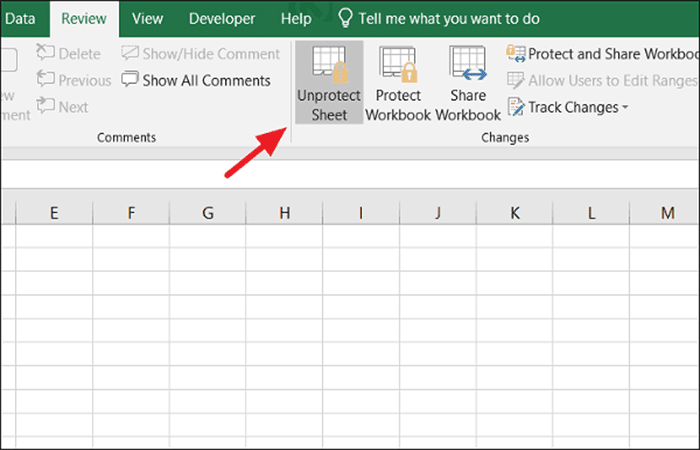
- Step 2:: You can access the same option above by right-clicking on the protected spreadsheet tab, then select the option 'Unprotect sheet' in the context menu.
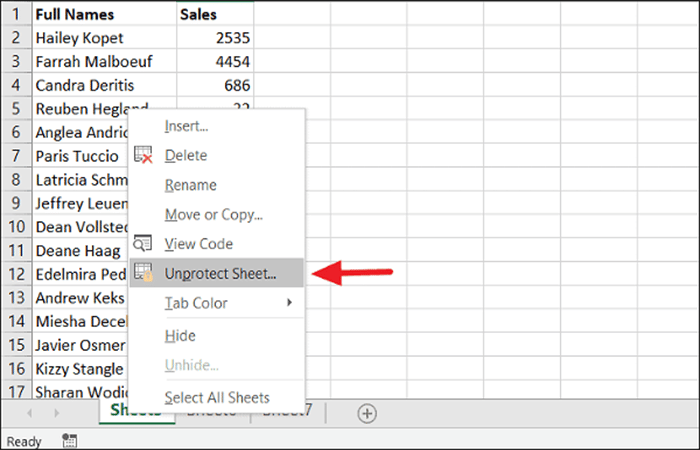
- Step 3:: If your sheet is a password-protected worksheet, Excel will prompt you to enter the password. Type the password in the dialog box. unprotect sheet and click 'To accept'.
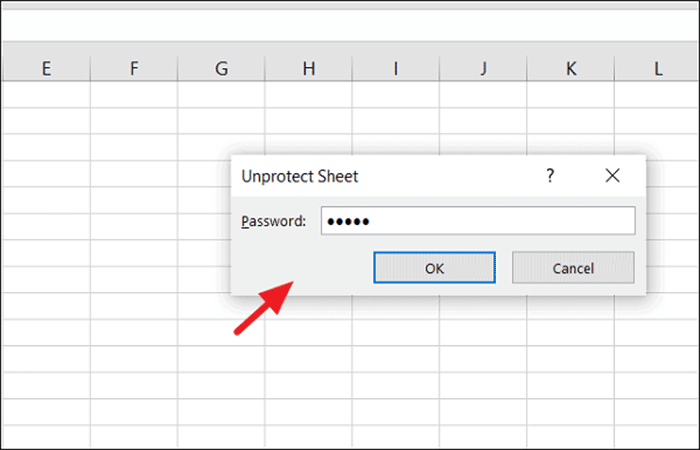
NOTE: : If your worksheet was not protected with a password, click the option 'Unprotect sheet' is enough to unlock your blade.
Option 2: How to Unprotect an Excel Sheet with Password/without Password
When your Excel workbook is password protected, you cannot change the structure of the workbook, such as adding, moving, renaming, or deleting worksheets and viewing hidden sheets.
But you can still edit data in worksheets even if your workbook is password protected. If you want to change the structure of the workbook, Excel, such as adding or deleting worksheets, you must first unprotect the Excel workbook structure.
- Step 1:: To remove protection from the workbook, open the protected workbook and click the button 'Protect workbook'' (the option would be highlighted in grey) in the tab Check.
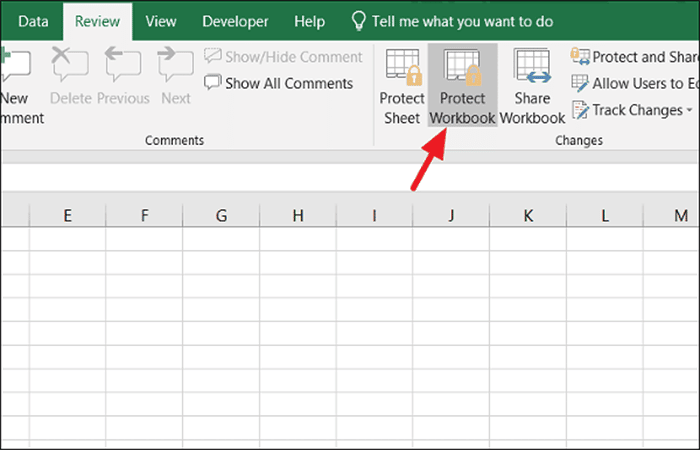
- Step 2:: Enter the password in the prompt box Unprotect workbook and save the workbook.
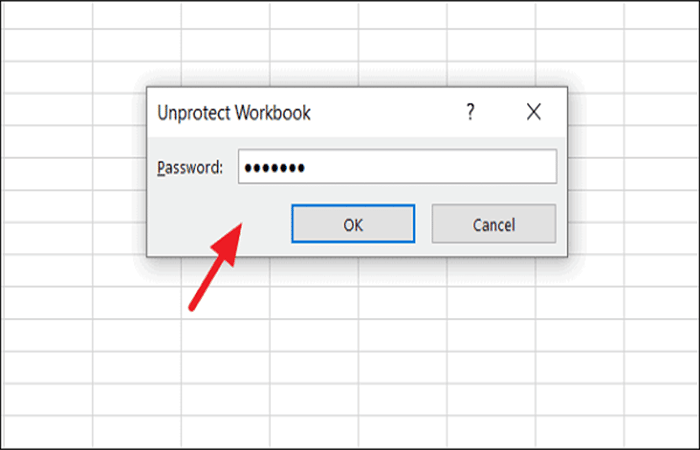
Now that your workbook is unlocked, you can edit the structure of the Excel workbook.
Option 3: How to Unprotect an Excel Sheet with Password / Without Password
If you have a password protected worksheet and you have no idea what the password is or you haven't unlocked it for a long time and forgot it, there are a few ways to unprotect that Excel sheet.
Method 1: Unprotect an Excel sheet with password using VBA code
Excel spreadsheet protection is based on a simple encryption algorithm. Even when you protect your Excel spreadsheet with a password, anyone with the following VBA code can decrypt it within minutes.
You can unlock a password-protected sheet by using a VBA code as a macro to identify the password. Here's how:
- Step 1:: Open the password protected sheet and go to the ' tabDeveloper' and click on the button 'View code' on the ribbon. This will open the code editor window in Microsoft Visual Basic for Applications.
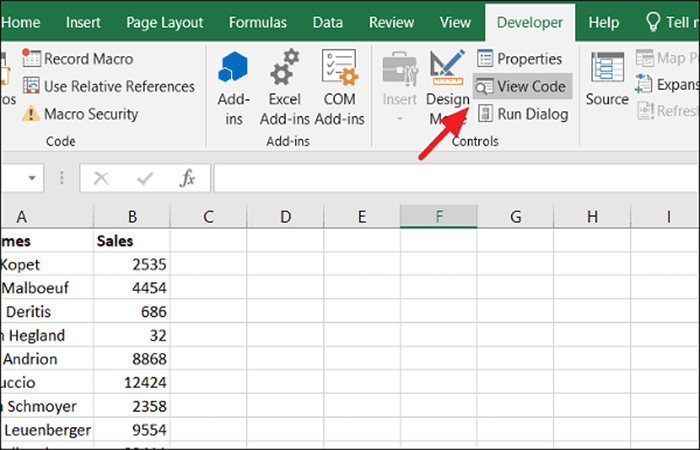
- Step 2:: Or you can go to the ' tabDeveloper' and click the button 'Visual Basic'. In the Visual Basic code editor, expand the option 'Microsoft Excel Objects' In the left pane, right-click the worksheet that is password protected and select Insert -> Module in the context menu.
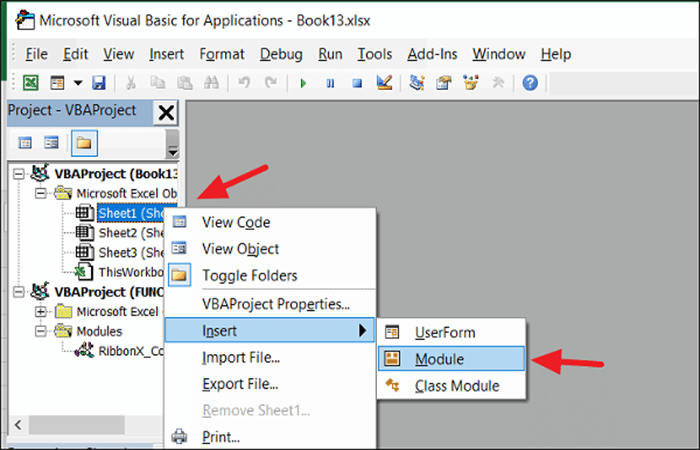
- Step 3:: In the Protected Sheet Code window, copy and paste the following VBA code:
Sub PasswordBreaker()
Dim i As Integer, j As Integer, k As Integer
Dim l As Integer, m As Integer, n As Integer
Dim i1 As Integer, i2 As Integer, i3 As Integer
Dim i4 As Integer, i5 As Integer, i6 As Integer
On Error Resume Next
For i = 65 To 66: For j = 65 To 66: For k = 65 To 66
For l = 65 To 66: For m = 65 To 66: For i1 = 65 To 66
For i2 = 65 To 66: For i3 = 65 To 66: For i4 = 65 To 66
For i5 = 65 To 66: For i6 = 65 To 66: For n = 32 To 126
ActiveSheet.Unprotect Chr(i) & Chr(j) & Chr(k) & _
Chr(l) & Chr(m) & Chr(i1) & Chr(i2) & Chr(i3) & _
Chr(i4) & Chr(i5) & Chr(i6) & Chr(n)
If ActiveSheet.ProtectContents = False Then
MsgBox "One usable password is " & Chr(i) & Chr(j) & _
Chr(k) & Chr(l) & Chr(m) & Chr(i1) & Chr(i2) & _
Chr(i3) & Chr(i4) & Chr(i5) & Chr(i6) & Chr(n)
Exit Sub
End If
Next: Next: Next: Next: Next: Next
Next: Next: Next: Next: Next: Next
End Sub
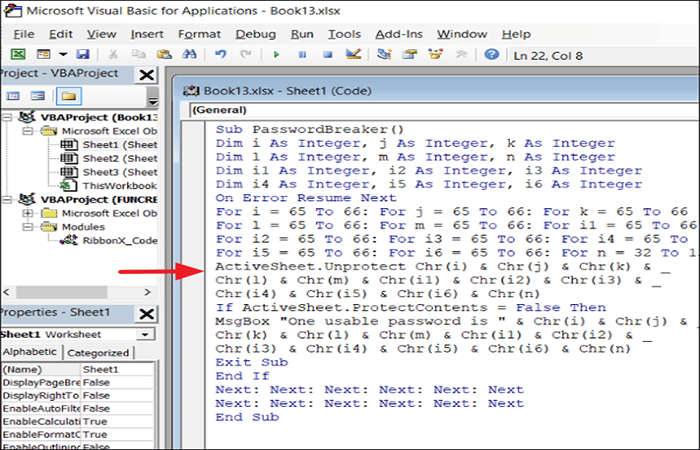
- Step 4:: Click the ' buttonRun' in the toolbar and select the option 'Run Sub/UserForm' or press 'F5' to run the code.
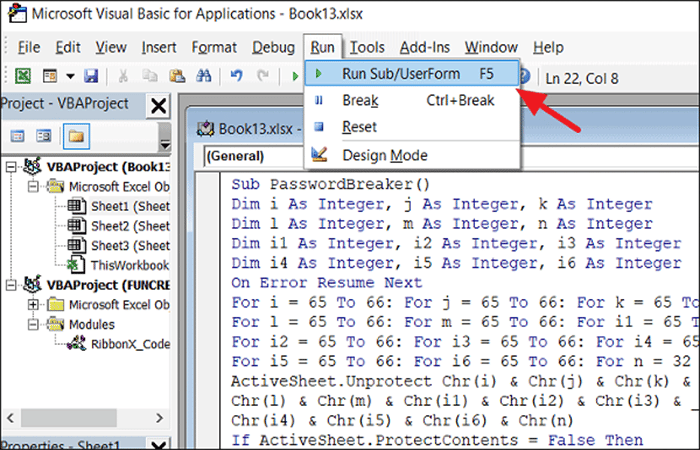
- Step 5:: The code will take a couple of minutes to crack the password. Once it's done, you'll get a pop-up with a cracked password, which is not the original one (usually it's a combination of A and B), but it still works. Click on 'To accept' and the blade will be unprotected.
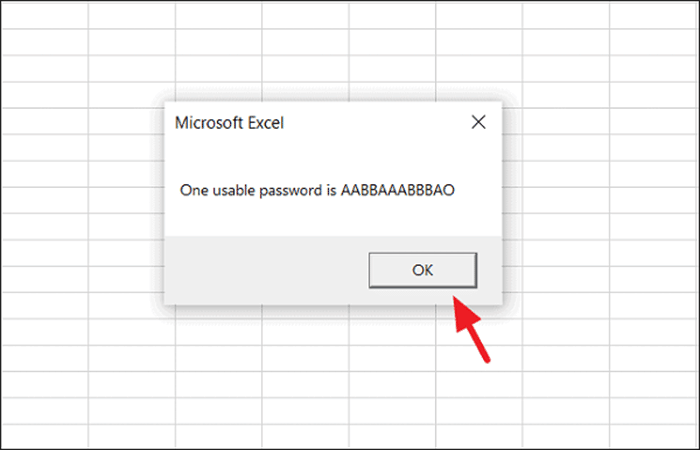
You must save the Excel file before closing it (as a macro-enabled workbook) after pasting the code into the module.
Method 2: Unprotect an Excel sheet with password using Zip
There is another trick you can use to unprotect a worksheet. Just follow these steps:
- Step 1:: First, navigate to the Control Panel and open 'File Explorer Options'.
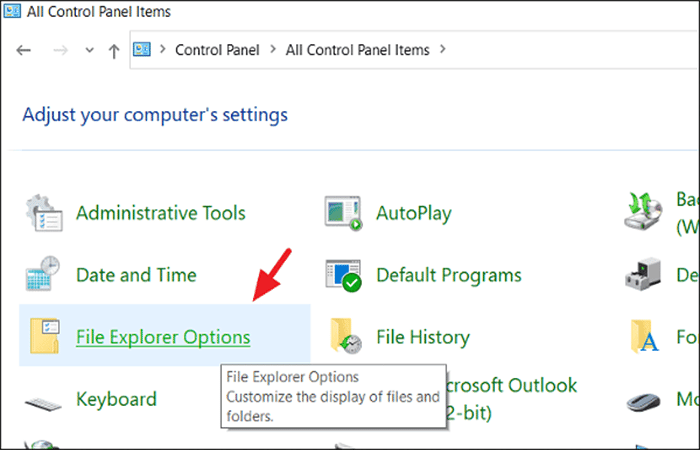
- Step 2:: In the File Explorer Options window, uncheck 'Hide extensions for known file types' to enable your file extensions.
- Step 3:: Then click 'Apply' to apply the changes and click on 'To accept' to close the window. Now the file extensions of files will be visible.
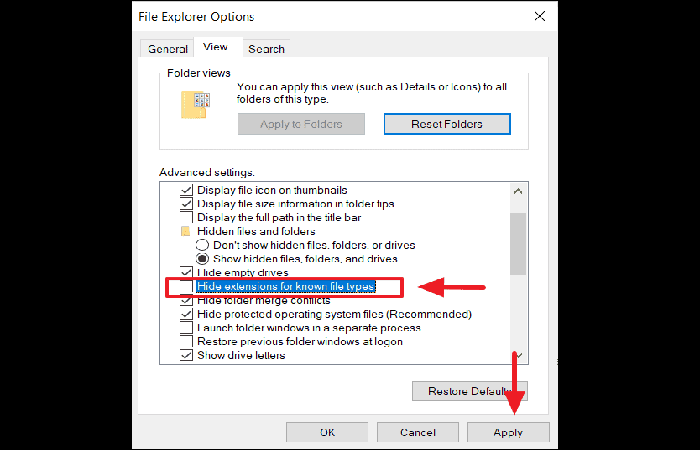
- Step 4:: Now locate your protected Excel file on your disk and rename it and change its extension from xlsx to zip
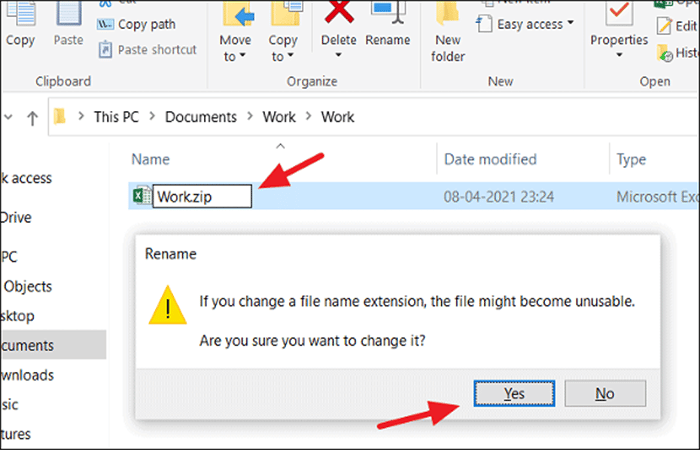
- Step 5:: To change the extension, right click on the file, select the option 'Change name' and replace 'xlsx' 'zip'. Then press 'Log in' and click on 'Yes' in the dialog Rename.
NOTE: : Now, your Excel file is a Zip file.
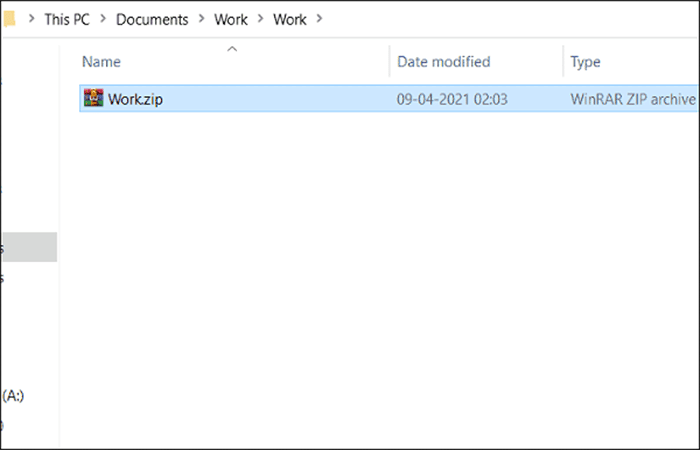
- Step 6:: Next, extract the Zip file as shown below. In this case, the most important files to open are located in the /xl/ folder, where we have basically everything that has been included in our Excel workbook. We can now view it as separate xml files.
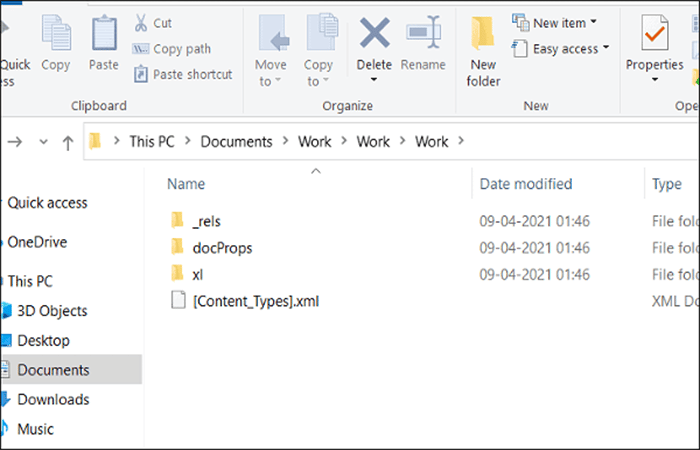
- Step 7:: Now navigate to 'xl –>worksheets –> sheet 1.xml' (which is the protected sheet). When you open the directory '/xl/worksheets/', you will see the list of all the sheets (in XML format) available in your workbook.
- Step 8:: Then open the sheet file xml with Notepad or WordPad (right-click the file and select a text editor from the 'Open With' context menu).
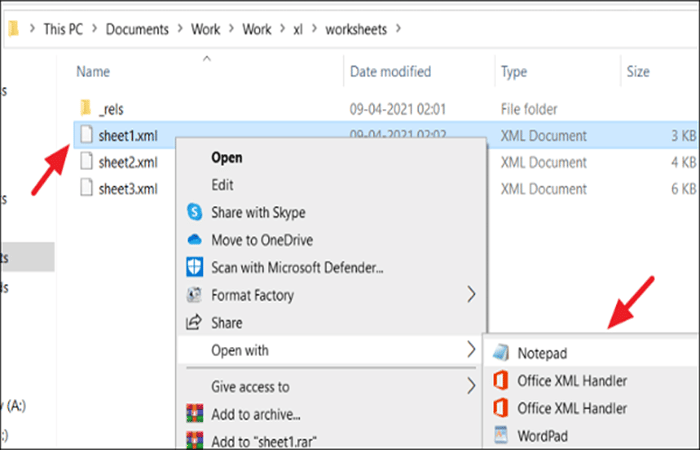
- Step 9:: Find the following tag and delete it:
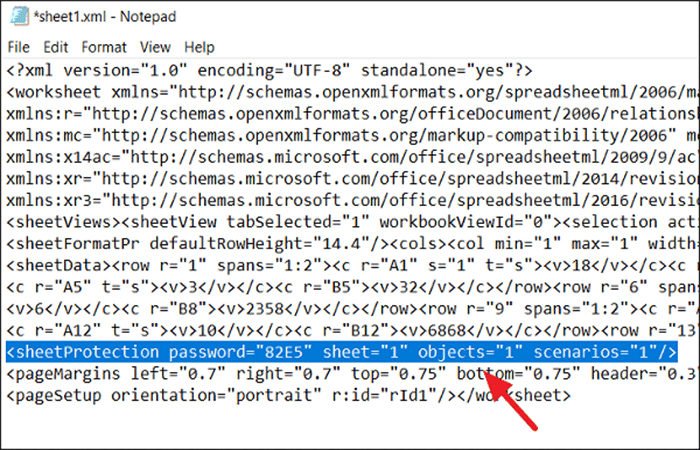
- Step 10:: If you have a lot of information in the worksheet, it will be difficult to locate the label 'sheetProtection'. So press Ctrl + F To open the Search function, type 'protection' en 'Search for what' and click 'Find next'. You will find the word 'Protection' and it will highlight it. Now, you can select 'sheetProtection' and delete it.
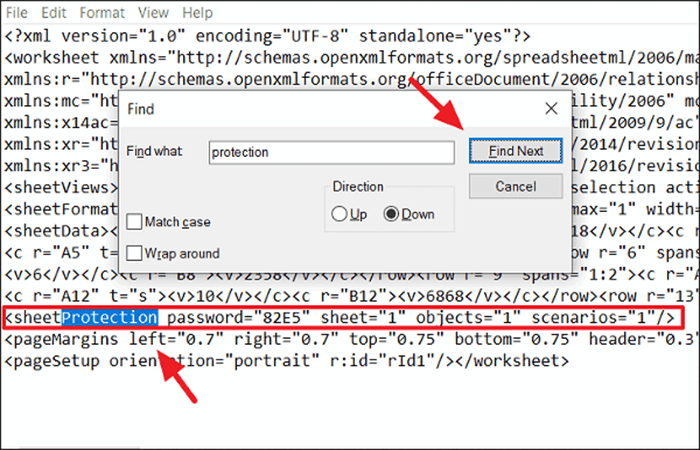
- Step 11:: After that, save the XML file and re-compress all the extracted files into a zip file again. Then, change the extension back to zip to xlsx
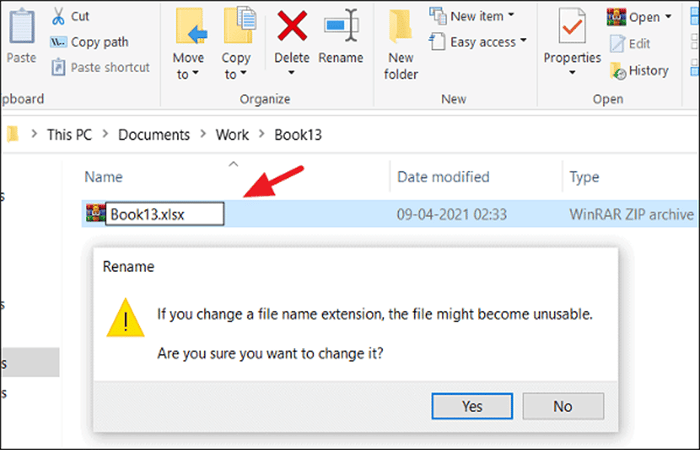
- Step 12:: Now, open and review your spreadsheet. It will be unprotected.
This method only works on password protected workbooks. If the file is protected with the password protected feature, 'Encrypt with password', this method will not work.
Method 3: Unprotect an Excel sheet with password using Google Sheets
Another solution that allows you to unprotect an Excel spreadsheet with password and without password. You will need an account Google Drive to do this.
- Step 1:: Open your Google Drive account and click on the button 'New' in the top left-hand corner.
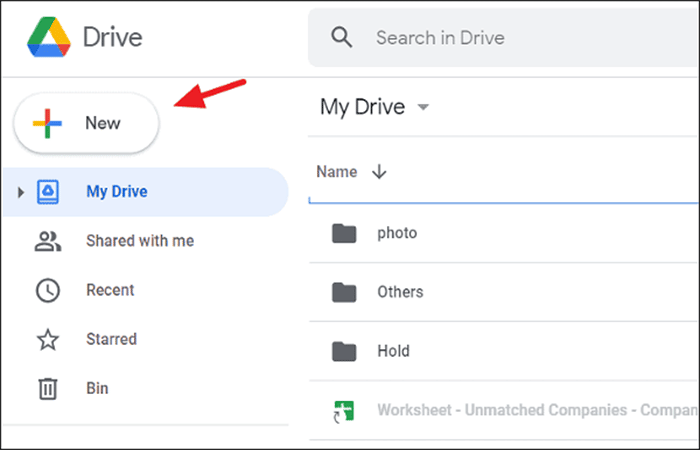
- Step 2:: In the New menu, select 'Google Sheets' and click 'Blank spreadsheet'.
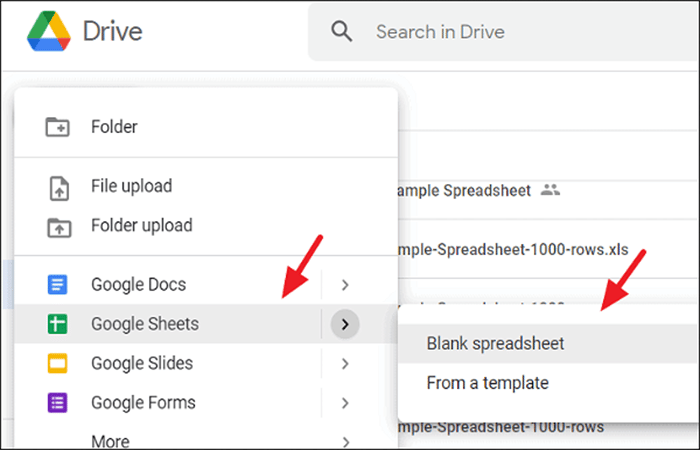
- Step 3:: In the blank spreadsheet, click 'Archive' in the toolbar and select 'Import'.
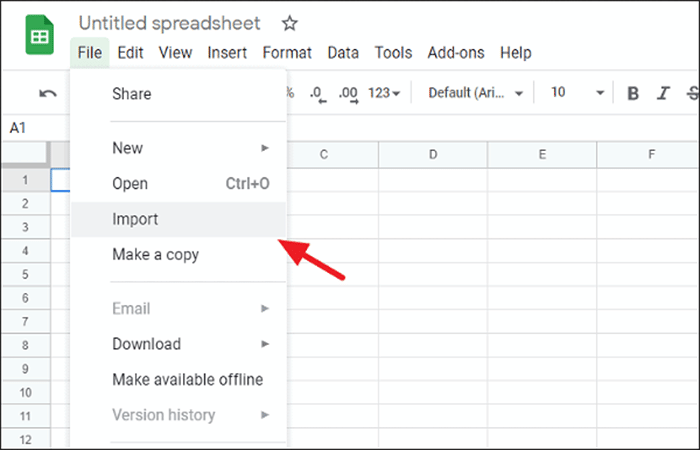
- Step 4:: In the Import File dialog box, select the ' tabLoad' from the menu and click on the button 'Select a file from your device'.
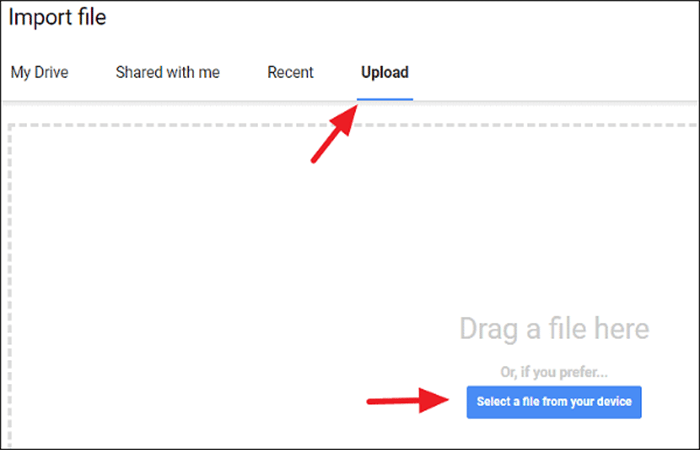
- Step 5:: Find the Excel workbook on your local disk, select it and click 'Open' to load it. Or you can simply drag and drop the Excel file into the Import File box.
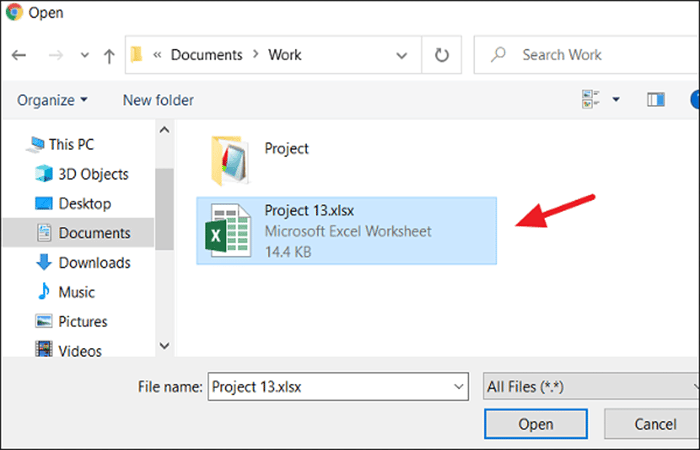
- Step 6:: In the Import File window, select the option 'Replace spreadsheet' and click the button 'Import data'.
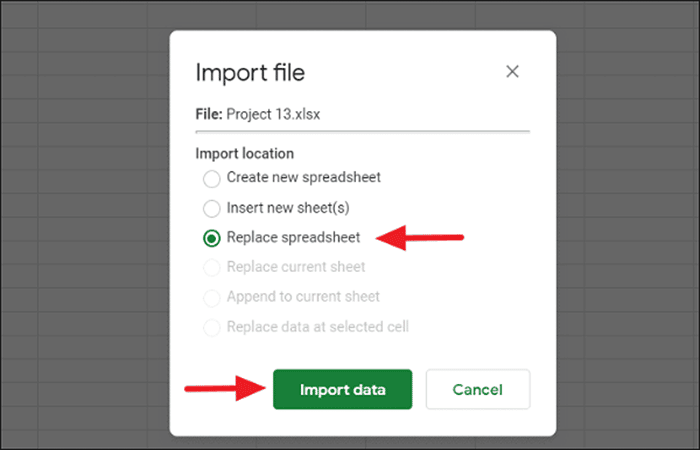
NOTE: : This will import your protected Excel spreadsheet into your Google Sheets with all the data. Now, you will notice that the worksheet is no longer protected and you can edit the data.
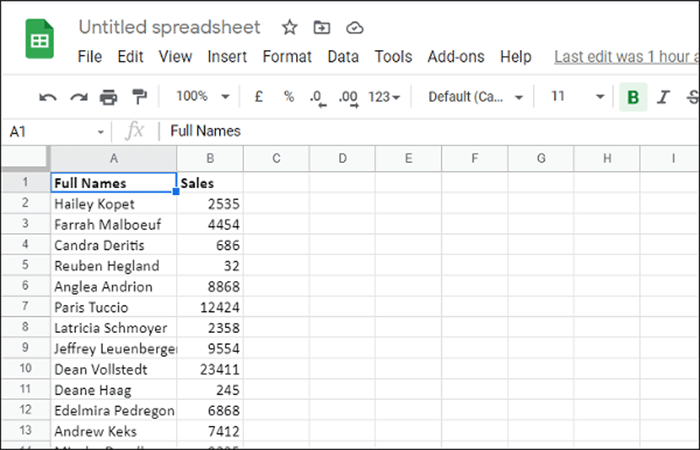
You can now export the spreadsheet back to Excel format.
- Step 7:: In the now unprotected Google Sheet, click on the menu 'Archive' from the toolbar and select the option 'Download'. Then choose 'Microsoft Excel (xlsx)' in the context menu.
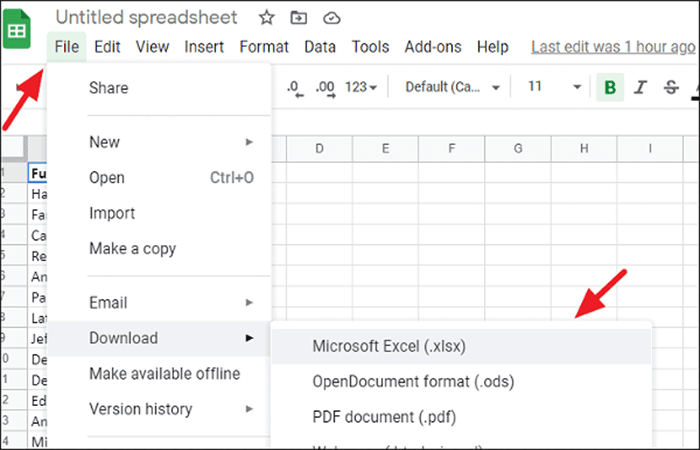
- Step 8:: Then give the file a new name and click 'Save'.
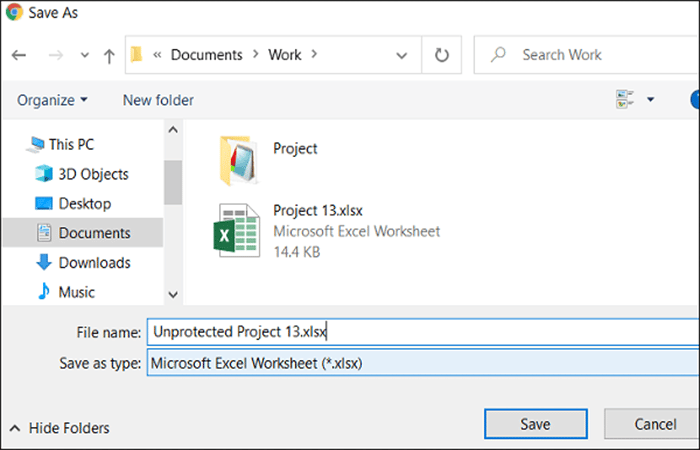
Now you have the exact same Excel sheet, but it is no longer password protected.
How to Unprotect an Excel Sheet with Password (Applied to Workbooks)
If you have a password protected workbook for which you cannot remember the password, use VBA code and ZIP methods to unprotect the workbook as explained below.
Method 1: Unprotect a password protected Excel sheet (workbooks) using VBA code
You can also unprotect the workbook structure in Excel using the Microsoft Visual Basic for Applications (VBA) function. Here's how:
- Step 1:: Open the Excel file with the protected workbook structure and then go to the 'Developer' and click on the button 'Visual Basic'.
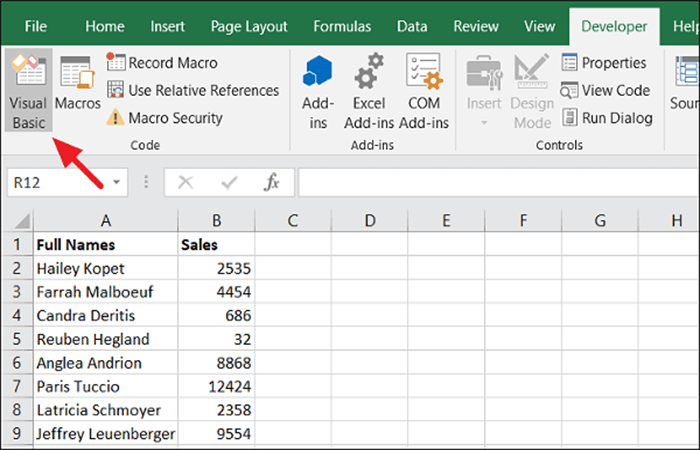
- Step 2:: In the Visual Basic code editor, click the tab 'Insert' and select the option 'Module'.
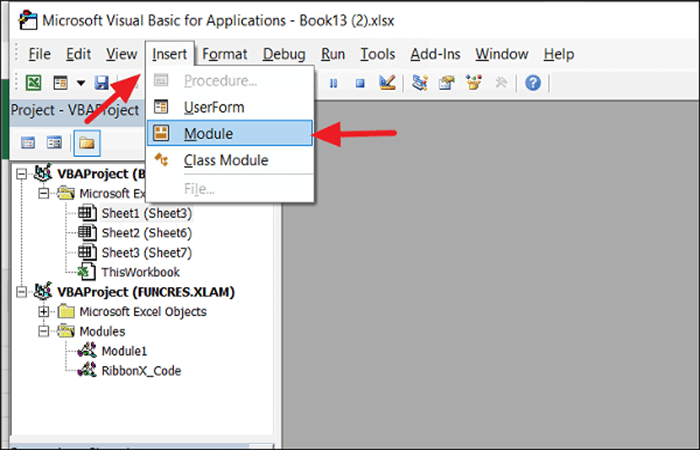
- Step 3:: In the pop-up module (code) window, copy and paste the following code to unlock the book structure.
Sub Shareus()
ActiveWorkbook.Sheets.Copy
For Each sh In ActiveWorkbook.Sheets
sh.Visible = True
Next
End Sub
- Step 4:: Press the button 'F5' or click the button 'Run' in the toolbar and select the option 'Run Sub/UserForm' to run the macro.
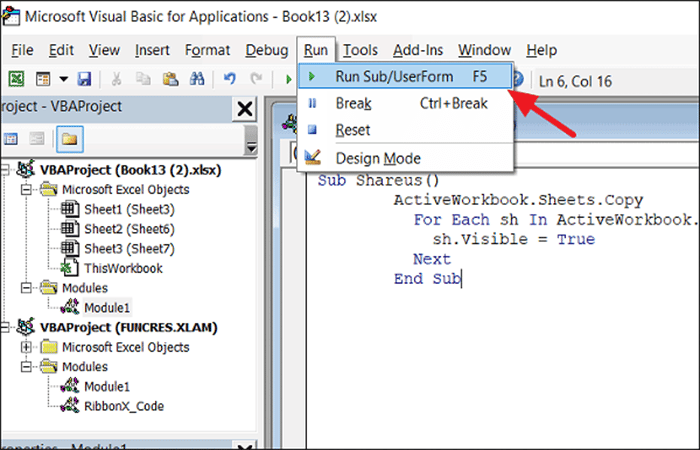
- Step 5:: Then a new workbook opens with a different name. It is the same as the original workbook but without the protection of the workbook structure. Now you have unprotected the workbook structure in Excel without knowing the password.
Method 2: Unprotect Excel Workbook without Password Using Zip
You can safely unprotect Excel workbook without a password by changing the file extension and manipulating the components.
- Step 1:: Get the Excel file with the protected workbook structure, rename it and change its extension from xlsx to zip as we did above for the protected worksheet. Before doing that, make a copy for backup.
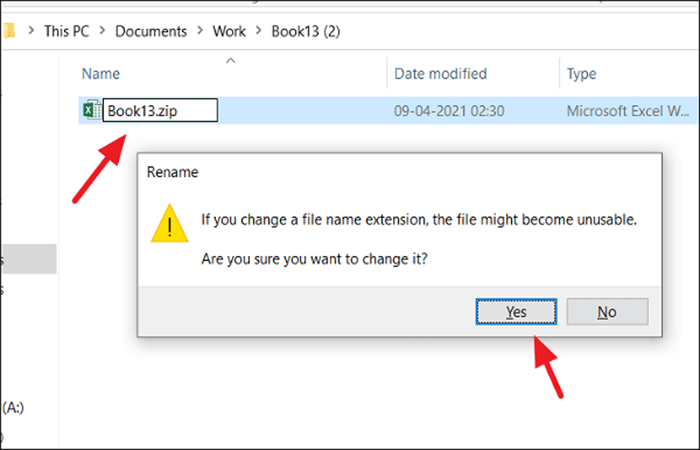
- Step 2:: Then extract the zip file using some file archiving software like WinRAR or 7zip and you will get some folders and files as shown below.
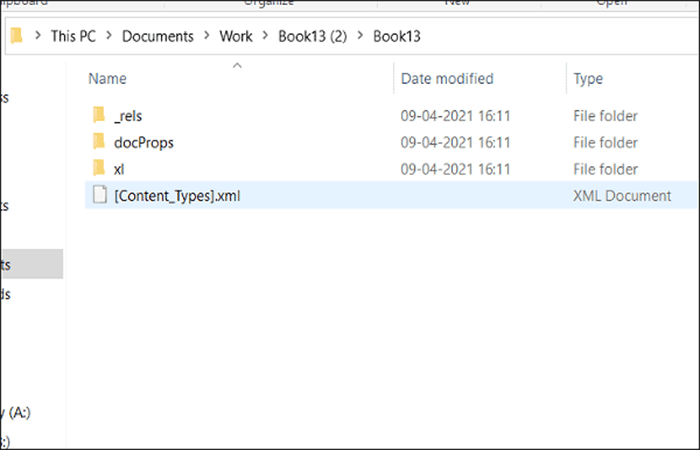
- Step 3:: Then open the 'xl' folder and open the file 'workbook.xml' with Notepad (which contains the protection label)
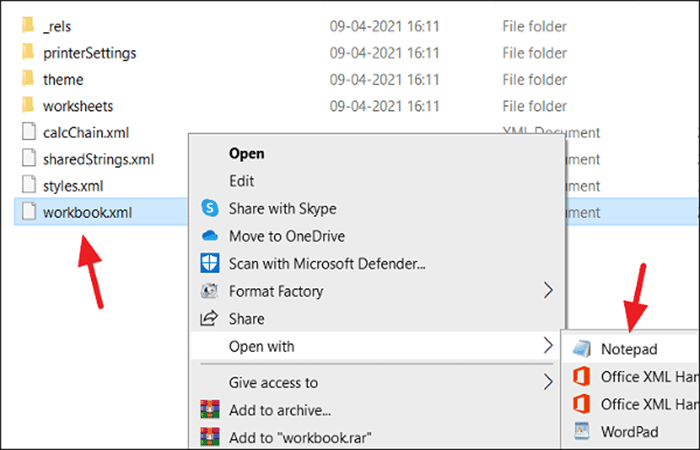
- Step 4:: Now Find and select all this protection label and remove it:
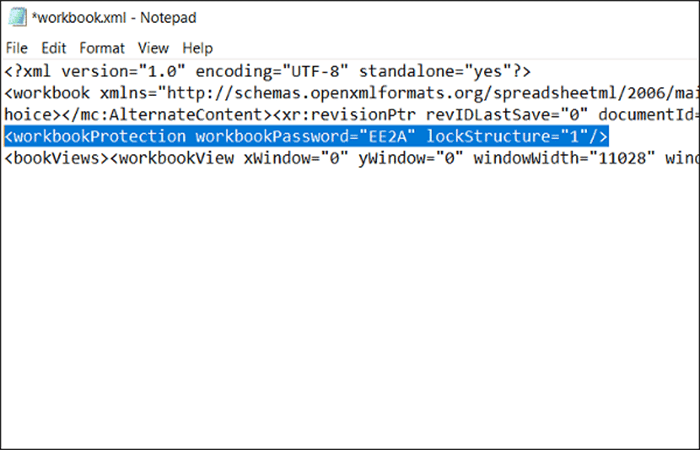
- Step 5:: If you have trouble finding this tag, simply press Ctrl + F to open the dialog Search, Writes 'protection' en 'Search for what' and click 'Find Next'. You will find the word 'Protection' and it will highlight it for you. Now, you can highlight the tag 'workbookProtection' and delete it.
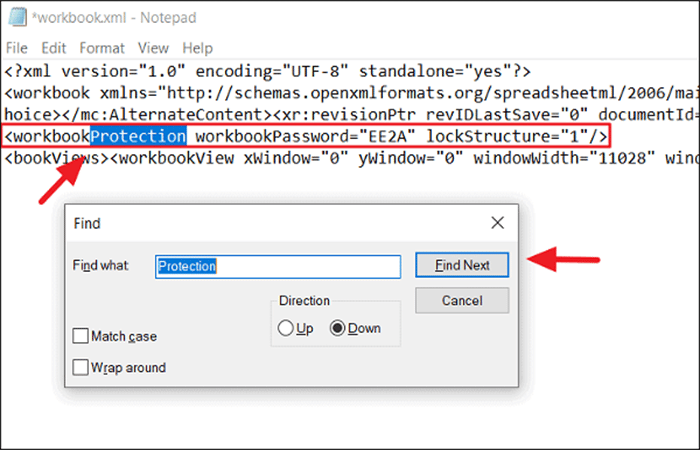
- Step 6:: After removing the protection label, save the file 'workbook.xml'. Then compress (zip) all the extracted files back into a zip file
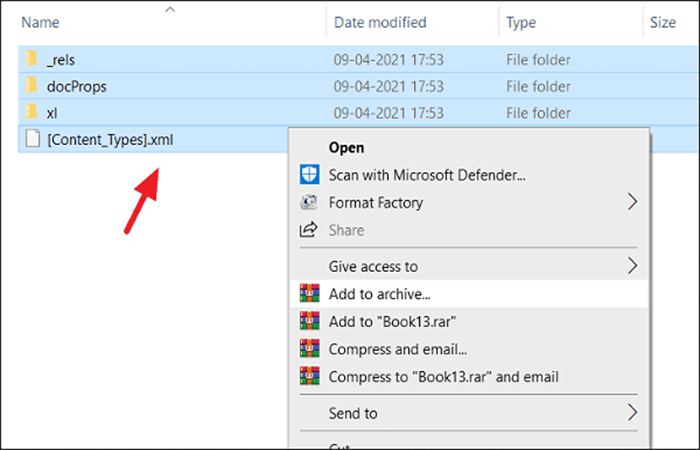
- Step 7:: Now all you have to do is change the file extension from 'zip' to 'xlsx'
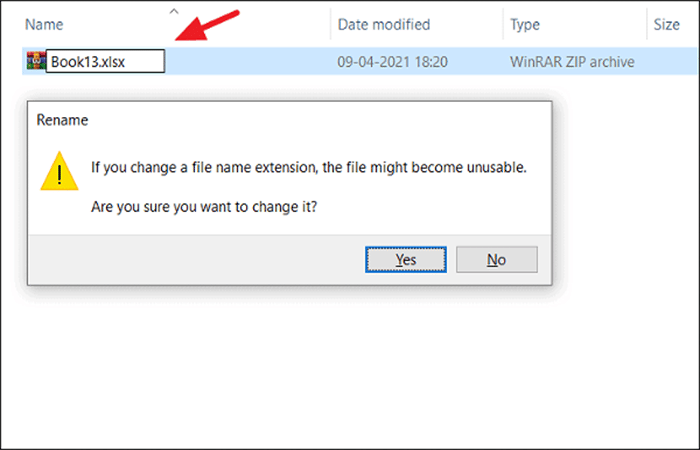
- Step 8:: Now the zip file will be converted back to Excel file and you will find that the protected password has been removed from the workbook.
This is how you unprotect the Excel worksheet/workbook.
How to protect and unprotect an Excel sheet with a password
This part of the tutorial shows how to password protect and unprotect an Excel spreadsheet. When you share your spreadsheets with other people or send your Excel files outside your organization, you may want to prevent other users from changing cells that shouldn't be changed and also from moving or deleting important data in your spreadsheet or workbook.
Fortunately, Excel provides a quick and easy way to lock a sheet or password protect an entire workbook to prevent accidental or deliberate changes to its contents.
What you need to know about protecting Excel spreadsheets
Spreadsheet protection in Excel is not a security feature. It is not actually intended to prevent people from accessing the data in a password-protected worksheet. Why? Because Microsoft Excel uses a very simple encryption algorithm for worksheet protection. Even when you protect your Excel spreadsheet with a password, that password is very easy to crack.
In older versions (below Microsoft Excel 2010), it doesn't even matter how long and complex your password is. Anyone with at least a basic understanding of VBA can crack it in minutes.
Recent versions of Excel 2013 and 2016 use more sophisticated methods of protecting sheets, but they are also vulnerable and can be unlocked without knowing a password. In other words, if someone really wants to access a protected sheet, they will.
So does this mean that Excel spreadsheet protection is absolutely useless? Not at all! It makes sense to lock Excel sheets to prevent accidental changes to the sheet content. A common example is locking formula cells to prevent accidental deletion or modification of formulas.
The bottom line is: lock an Excel spreadsheet to prevent other users from accidentally tampering with your data, but never store sensitive information in your Excel sheets.
If you strive to ensure the maximum security protection For your Excel files, make sure you do all of the following:
- Use modern versions of Excel 2010, Excel 2013, and 2016 with improved data encryption mechanisms.
- Protect your sheets with strong passwords that include different types of alphanumeric characters and Symbols special. In that case, try to make your passwords as random as possible.
- Protect your workbook structure to prevent others from adding, moving, renaming, deleting, or unhiding your sheets.
- For workbook-level security, encrypt the workbook with different passwords for opening and modifying files.
- If possible, store your Excel files with sensitive information in a safe place, for example, on an encrypted hard drive.
How to protect Excel sheet
To protect a sheet in Excel 2016, 2013, and 2010, follow these steps.
- Step 1:: Right-click on a worksheet tab at the bottom of the screen and select Protect sheet… in the context menu.
Or click the button Protect sheet in the tab Review, at the group Changes.
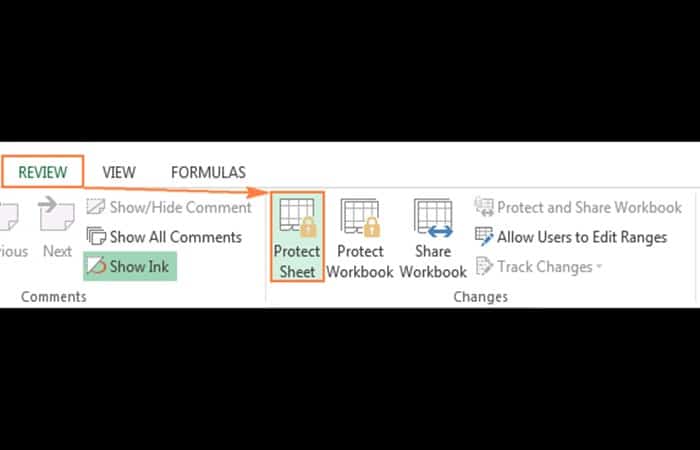
- Step 2:: In the dialog box Protect sheet , Do the following:
- To Password protect your Excel sheet, Type a password in the field provided. Make sure you remember the password or keep it in a safe place because you will need it later to unprotect the sheet.
- If protecting the worksheet is nothing more than a precaution against accidental modification of the sheet's contents by you or members of your local team, you may not want to worry about memorizing the password and leave the password field empty. In this case, unprotecting the sheet requires just one click on the button unprotect sheet on the ribbon or in the sheet tab's context menu.
- Select the actions that allows users to perform.
- By default, the following 2 options are selected: Select locked cells y Select unlocked cellsIf you leave only these two options selected, users of your sheet, including yourself, will only be able to select cells (both locked and unlocked).
- To allow other actions such as sorting, filtering, forma tear cells, delete or insert rows and columns, check the corresponding boxes.
- If you do not check any action, users will only be able to see the content of your Excel sheet.
- Click on the Accept.
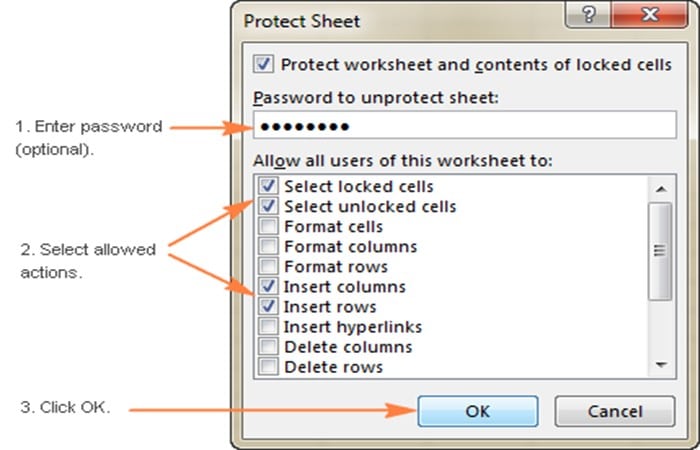
- Step 3:: The dialog box will appear Confirm Password asking you to re-enter the password so that an accidental typo doesn't lock you out of your Excel sheet forever. Re-enter the password and click Accept.
How to Unprotect an Excel Sheet with Password
As you've just seen, it's very easy to password protect a sheet in Excel. Unprotecting a spreadsheet is even easier, as long as you know the password. However, unlocking an Excel spreadsheet without a password is no big deal either.
Steps to unprotect an Excel sheet with a password
If you know the password for the protected sheet, removing the protection is a matter of seconds. Simply do any of the following:
- Step 1:: Right click on the sheet tab and select Unprotect sheet…in the context menu.
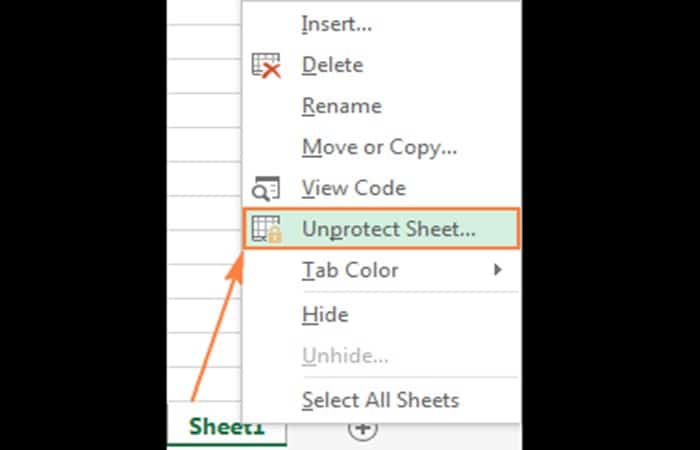
- Step 2:: In the tab Check, in the group Exchanges, Click on unprotect sheet
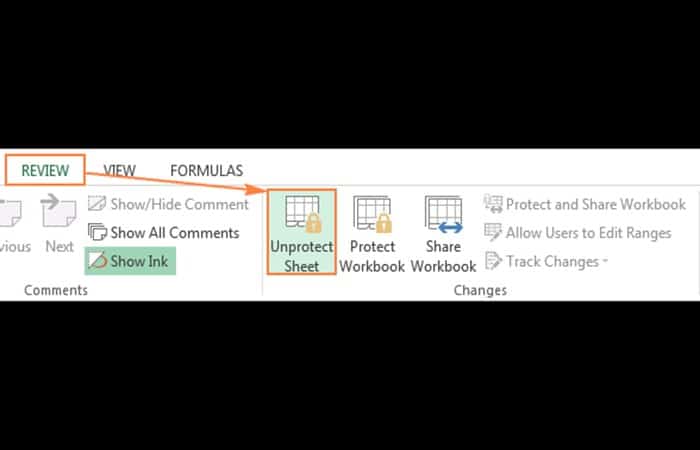
- In the tab Home, in the Cells group, Click on Format and select unprotect sheet in the drop-down menu.
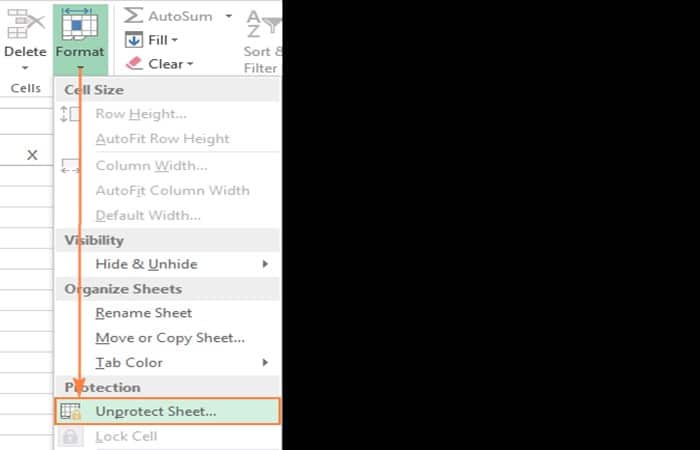
If it is a password protected worksheet, Excel will prompt you to enter the password. Type the password and click Accept.
If the worksheet was not password protected, simply click the button unprotect sheet to unlock the blade.
Unprotect an Excel sheet with a password (Second option)
As mentioned at the beginning of this tutorial, Excel spreadsheet protection is quite weak even in recent versions of Excel 2013 and Excel 2016. If you need to edit a password-protected sheet but can't remember the password, try unlocking that Excel spreadsheet using one of the following methods.
Unlock Excel Worksheet with VBA Code (For Excel 2010 and Older Versions)
If you are using Excel 2010 or an earlier version, you can unlock a password-protected sheet with the following macro.
- Step 1:: Open your Excel document and switch to the password protected sheet (it should be active when running the macro).
- Step 2:: Press Alt + F11 to open the Visual Basic Editor.
- Step 3:: Right-click the workbook name in the left pane (right pane). Project-VBAProject) and select Insert > Module in the context menu.
- Step 4:: In the window that appears, paste the following code:
| Sub PasswordBreaker()
'Breaks worksheet password protection.
Dim i As Integer, j As Integer, k As Integer Dim l As Integer, m As Integer, n As Integer Dim i1 As Integer, i2 As Integer, i3 As Integer Dim i4 As Integer, i5 As Integer, i6 As Integer
On Error Resume Next
For i = 65 To 66: For j = 65 To 66: For k = 65 To 66 For l = 65 To 66: For m = 65 To 66: For i1 = 65 To 66 For i2 = 65 To 66: For i3 = 65 To 66: For i4 = 65 To 66 For i5 = 65 To 66: For i6 = 65 To 66: For n = 32 To 126
ActiveSheet.Unprotect Chr(i) & Chr(j) & Chr(k) & _ Chr(l) & Chr(m) & Chr(i1) & Chr(i2) & Chr(i3) & _ Chr(i4) & Chr(i5) & Chr(i6) & Chr(n)
If ActiveSheet.ProtectContents = False Then MsgBox «Password is » & Chr(i) & Chr(j) & _ Chr(k) & Chr(l) & Chr(m) & Chr(i1) & Chr(i2) & _ Chr(i3) & Chr(i4) & Chr(i5) & Chr(i6) & Chr(n)
Exit Sub
End If
Next: Next: Next: Next: Next: Next Next: Next: Next: Next: Next: Next End Sub |
- Step 5:: Press F5 or click the button Run in the toolbar and wait a couple of minutes.
- Step 6:: The macro will report a cracked password, which is not the original one (always some combination of A and B), but it still works. You don't need to remember this fake password or enter it anywhere. Just click on Accept and the blade will be unprotected!
Tips and notes:
- If your Excel file contains more than one protected sheet, run the macro for each sheet individually to unprotect it.
- To unprotect an Excel sheet without a password in modern versions of Excel 2019, Excel 2016 y Excel 2013, you can first save the document as an Excel 97-2003 workbook (xls). Then, close Excel and reopen the workbook; it will open in compatibility mode. Run the macro to unprotect the worksheet and then save the workbook as an xlsx file. Alternatively, you can use one of the free tools, for example, the add-in Password Protection Remover for ExcelOr you can upload the protected Excel spreadsheet to your Google Drive and then open it with Google Sheets.
Copy the contents of the protected sheet to another worksheet
Another way to unprotect an Excel sheet with a password (or rather a workaround) is to copy all of its contents into a new sheet. Here's how:
- Step 1:: Opens the password protected sheet.
- Step 2:: With the cursor positioned in cell A1, press Shift + Ctrl + End to select all cells used in the spreadsheet.
- Step 3:: Press Control + SIZE to copy the selected cells.
- Step 4:: Creates a new sheet in the current workbook or in a different workbook (to create a new Excel file, simply press Ctrl + N).
- Step 5:: In the new blank worksheet, place the cursor in A1 and press Control+V to paste the contents of the password protected sheet.
Notes:
- This method only works if the Select Locked Cells and Select Unlocked Cells actions are allowed on the protected worksheet.
- If the password-protected worksheet has external links to other sheets or workbooks, you may need to recreate those links manually.
- You can use Paste Special to copy/paste the column widths so you don't have to manually adjust them in the new sheet.
You can also learn about: How to Recover an Unsaved Excel File
Conclusion
As you can see, these are the best methods you can use to unprotect an Excel sheet with a password. You should keep in mind that these solutions will change depending on the version of Excel you are using. We hope we have helped you with this information.
My name is Javier Chirinos and I am passionate about technology. Ever since I can remember, I have been interested in computers and video games, and that passion has turned into a job.
I have been publishing about technology and gadgets on the Internet for over 15 years, especially in mundobytes.com
I am also an expert in online marketing and communication and have knowledge in WordPress development.